Microsoft Edge Canary update brings a number of Collections improvements
3 min. read
Published on
Read our disclosure page to find out how can you help MSPoweruser sustain the editorial team Read more
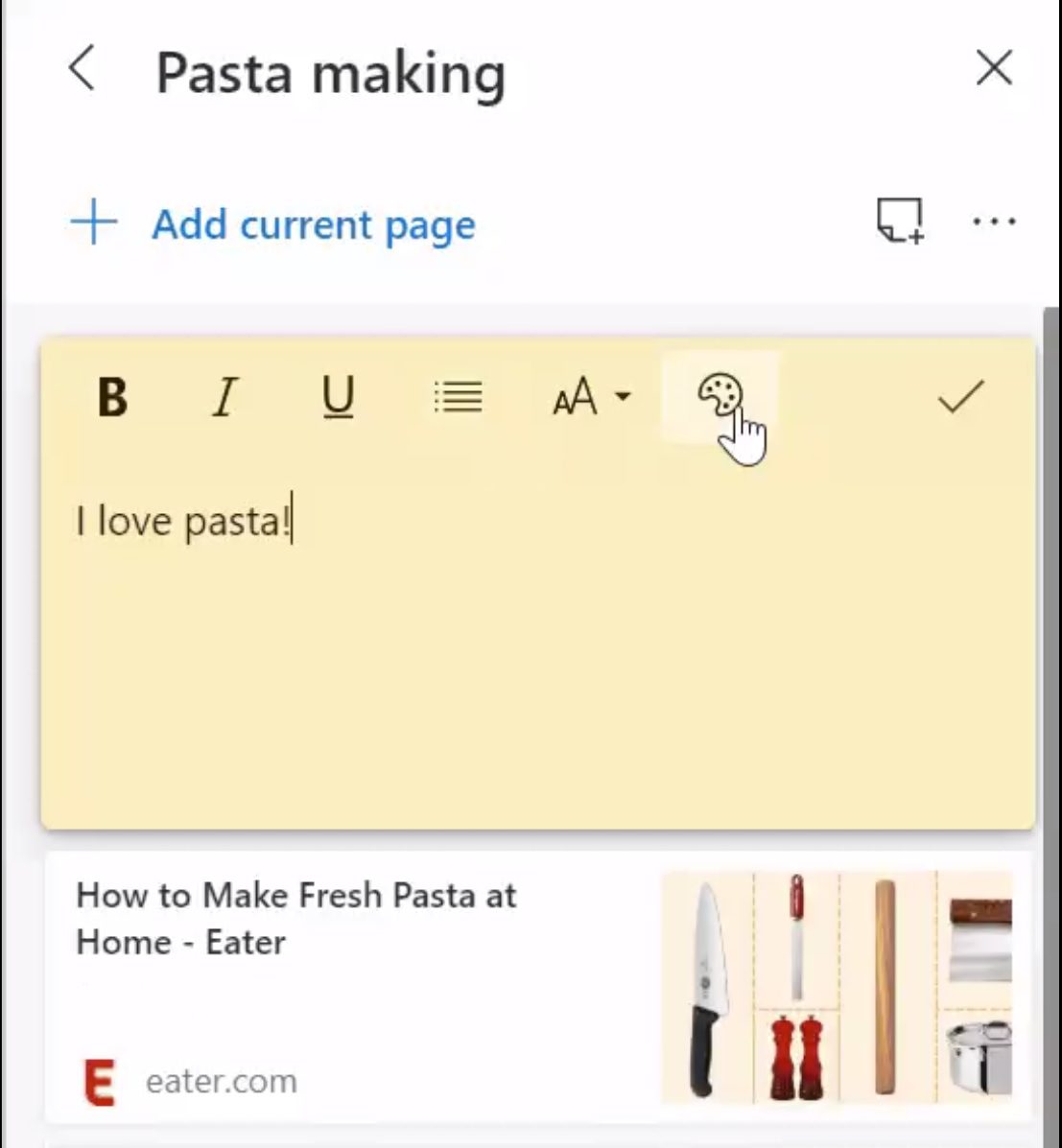
In the latest update to the Canary ring of the new Edge browser, Microsoft made a number of improvements to the Edge Collections feature.
Collections is a general-purpose tool that allows you to collect, organize, export, and share content you find on the web.
For example, if you are looking to buy a laptop, you will probably visit numerous websites before ordering one. Collections will help you in comparing laptops available on different websites. If you’re a student, Collections will help you organize your web research and create your lesson plans or reports. If you’re planning for a trip, Collections will help pull together all your trip or event information in one location. Collections can also be used to set aside a browser session.
The update allows you to change the background colour of your notes and add notes to individual items.
2. Add notes to individual items pic.twitter.com/sGFbVxlesy
— Candice Poon (@candicepoon) May 7, 2020
Edge collections have gained the following features over the current year.
- Access your collections across your devices: When you are signed into Microsoft Edge builds with the same profile on different computers, Collections will sync between them.
- Open all links in a collection into a new window: “Open all” from the “Sharing and more” menu to open tabs in a new window, or from the context menu on a collection to open them as tabs in the current window so you can easily pick up where you left off.
- Edit card titles: To edit a title, right-click and choose “Edit” from the context menu. A dialogue will appear giving you the ability to rename the title.
- Dark theme in Collections: Edge Collections offer a great Dark Theme experience.
- Sharing a collection: One way you can a collection today is through the “Copy all” option added to the “Sharing and more” menu, or by selecting individual items and copying them via the “Copy” button in the toolbar.
- Save your tabs to a collection: You can now quickly save all your tabs and reopen them using Collections. To save your tabs to a collection, simply right-click on a tab and select Add all tabs to a new collection. Tabs in your active window will be added to a new collection with the option to rename it. To reopen those tabs, right-click on the collection and select either to open the items in the current window, a new window, or an InPrivate window.
You can download the Edge Canary browser from Microsoft here.









User forum
0 messages