Microsoft brings support for work and school accounts to Edge Insider Builds
2 min. read
Published on
Read our disclosure page to find out how can you help MSPoweruser sustain the editorial team Read more

Yesterday we reported how Microsoft is collecting Insider feedback to improve Chromium-based Microsoft Edge. Later, the company also announced the first Edge beta build for Windows and Mac users.
Now, the company has made another addition to Microsoft Edge and it’s a big one. With the latest update, Microsoft is allowing users to sign into Edge using their work or school accounts. The latest addition is available for Canary, Dev and Beta channels. The feature will also support syncing right away so you can sync your favourites, preferences and even passwords across devices. Microsoft has also implemented single sign-on (Web SSO) so you won’t have to enter your credentials on every device that you’re using. At the moment, the browser supports favorites, preferences, passwords, and form-fill data will sync. Microsoft aims to expand this to support other attributes like browsing history, installed extensions, and open tabs in the future.
A top piece of feedback we’ve heard from Microsoft Edge Insiders is that you want to be able to roam your settings and browsing data across your work or school accounts in Microsoft Edge. Today, we’re excited to announce that Azure Active Directory work and school accounts now support sign-in and sync in the latest Canary, Dev, and Beta channel preview builds of Microsoft Edge.
By signing in with a work or school account, you will unlock two great experiences: your settings will sync across devices, and you’ll enjoy fewer sign-in prompts thanks to single sign-on (Web SSO).
– Microsoft
To sign-in, just click on the profile icon to the right of your address bar and click “Sign In”. If you’re already signed in with a personal account, you’ll have to “Add a profile” first and then sign in to the new profile with your work or school account. Once you’re signed in, follow the prompts asking if you want to sync your browsing data to enable sync. You can always disable the sync for a particular attribute from the Edge settings.


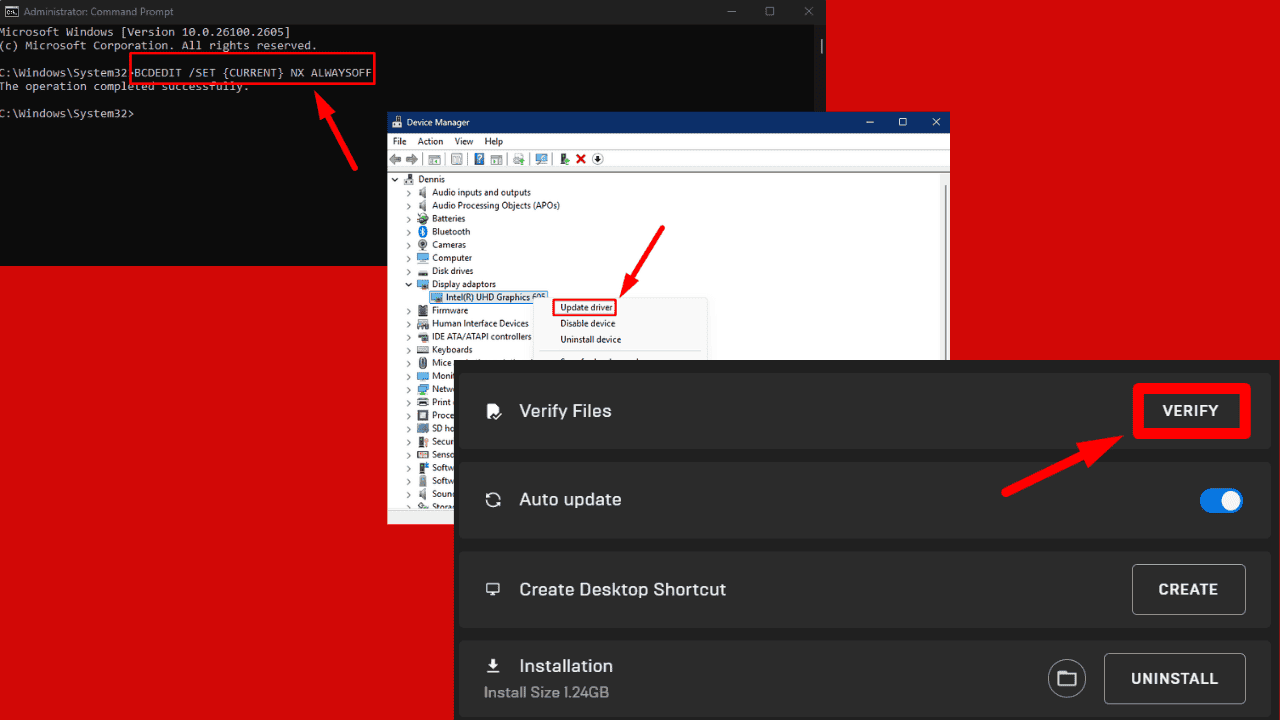

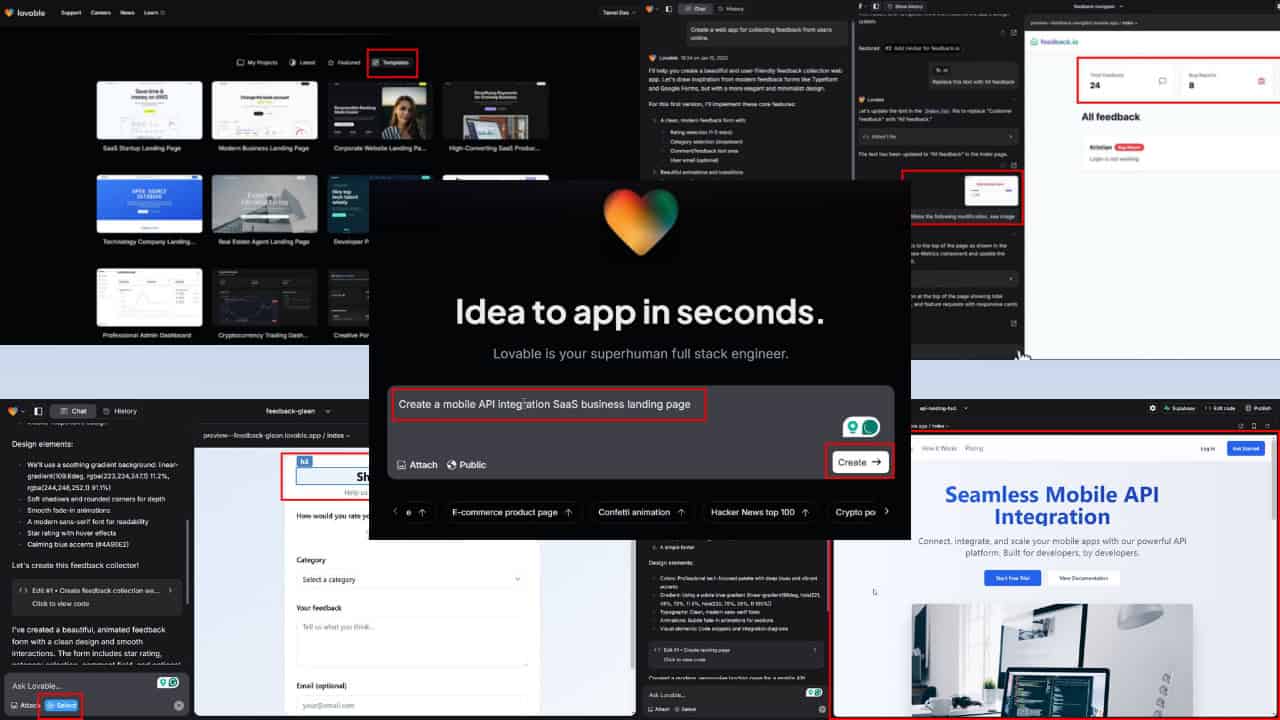

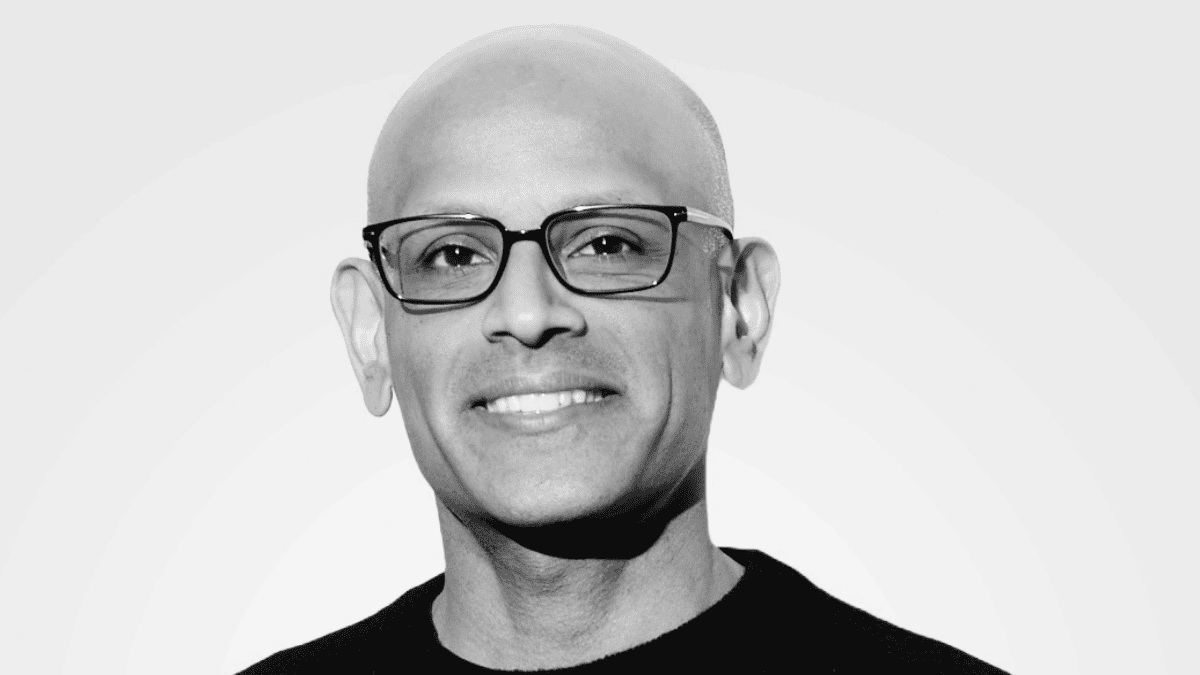

User forum
0 messages