Microsoft announce international roll-out dates for Outlook's Play My Emails feature
3 min. read
Published on
Read our disclosure page to find out how can you help MSPoweruser sustain the editorial team Read more
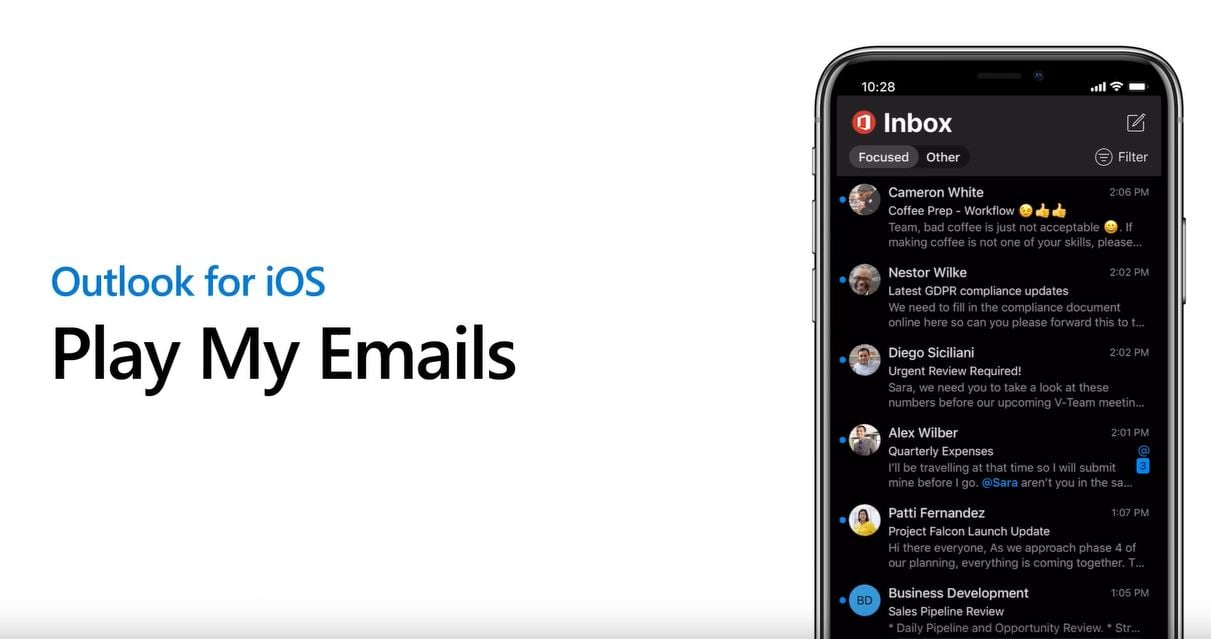
Last year Microsoft announced a new feature for Outlook Mobile called Play My Emails. This feature will read out emails received in the Outlook app in what Microsoft calls a “natural” voice; using the technology behind Cortana’s natural speaking capabilities. When you are on your commute, multitasking or anytime your hands may be busy doing other things, you can ask Cortana to read text out loud from your email messages.
Even though Microsoft started the roll-out of the Play My Emails feature last year, it is only available for English-speaking users in US, UK, India, Australia, and Canada.
Microsoft today announced that Play My Emails soon also be rolling out to users in other countries who have their language set to English.
The feature will begin rolling this out in July and expect it to be complete by September.
End users will see a message at the bottom of the inbox screen once they receive the app update with this feature and can then tap the message to launch the on-boarding process.
Play My Email is available Office 365, Outlook.com and Gmail accounts. However, you can play email from only one account at a time, even if you have Outlook set to All Accounts. Play My Emails requires an active network connection to the cloud.
[sc_fs_multi_faq headline-0=”h2″ question-0=”How do I Play my Emails” answer-0=”Cortana will intelligently read emails when a user start Play My Emails by tapping the play button in the menu sidebar. When connected to a Bluetooth or audio device or the native iOS device speaker, start Play My Emails by tapping the play button at the bottom of the inbox or in the menu sidebar.” image-0=”” headline-1=”h2″ question-1=”How do disable Play my Emails in Outlook” answer-1=”End users can also opt in or out of Play My Emails by following these steps: Open Outlook for iOS or Android Go to Settings Select Play My Emails Turn off the toggle next to the account(s) you want to enable/disable” image-1=”” headline-2=”h2″ question-2=”Where is Play my Emails available” answer-2=”Play my Emails is currently available in US, UK, India, Canada, and Australia and from July will roll out to the rest of the world who have set their device to English.” image-2=”” headline-3=”h2″ question-3=”Play my Emails not working” answer-3=”Play my Emails needs an active internet connection, and will only work for one account at a time, and only for devices set to English, and if your admin has not disabled it via Microsoft Intune.” image-3=”” count=”4″ html=”true” css_class=””]
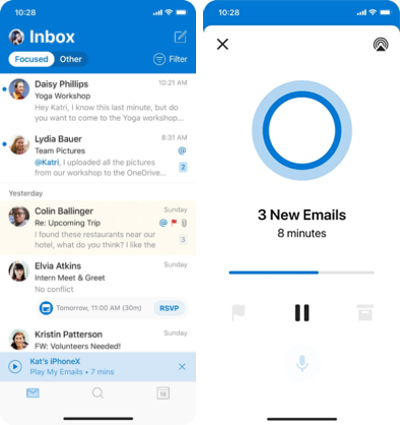
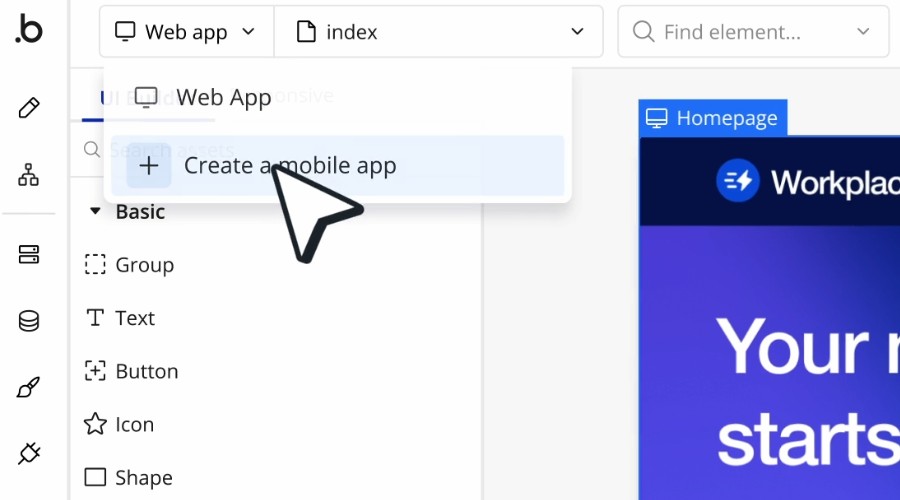







User forum
0 messages