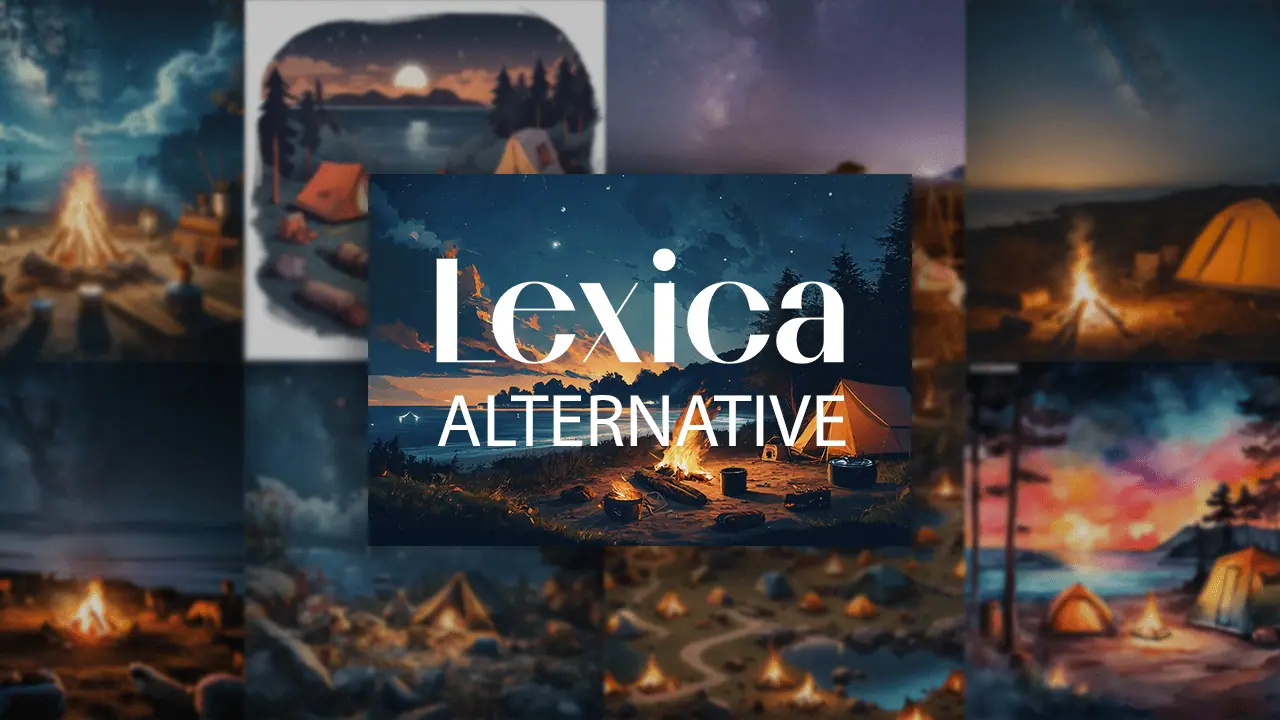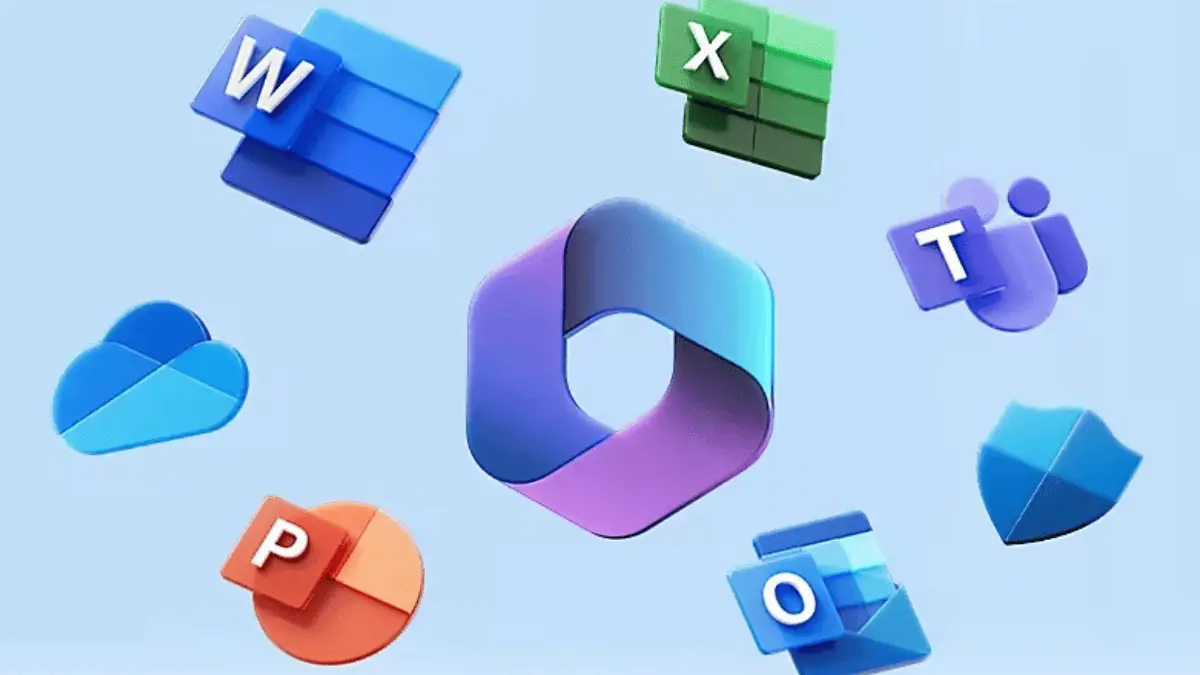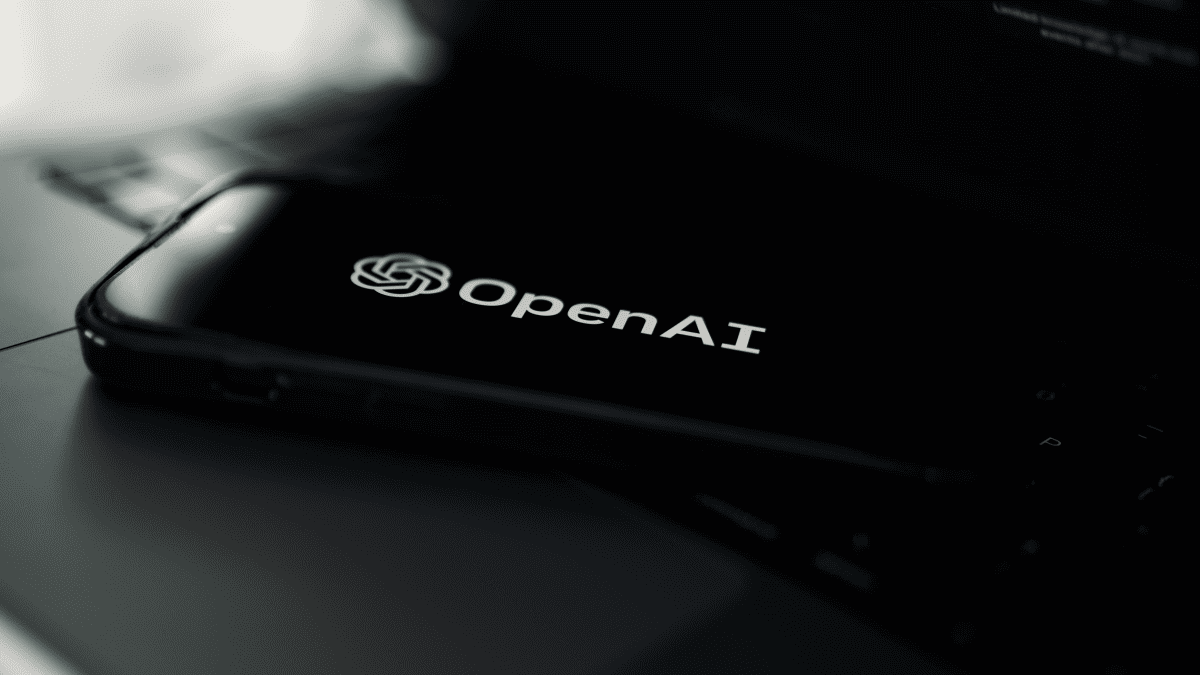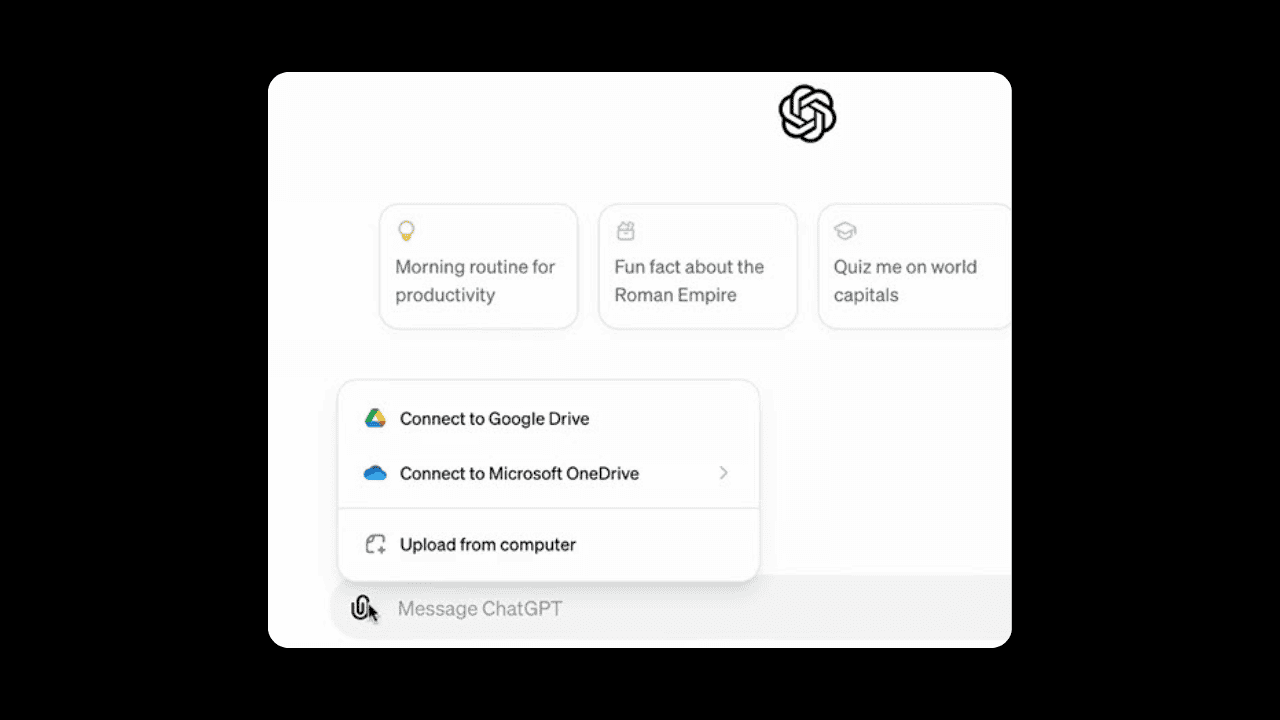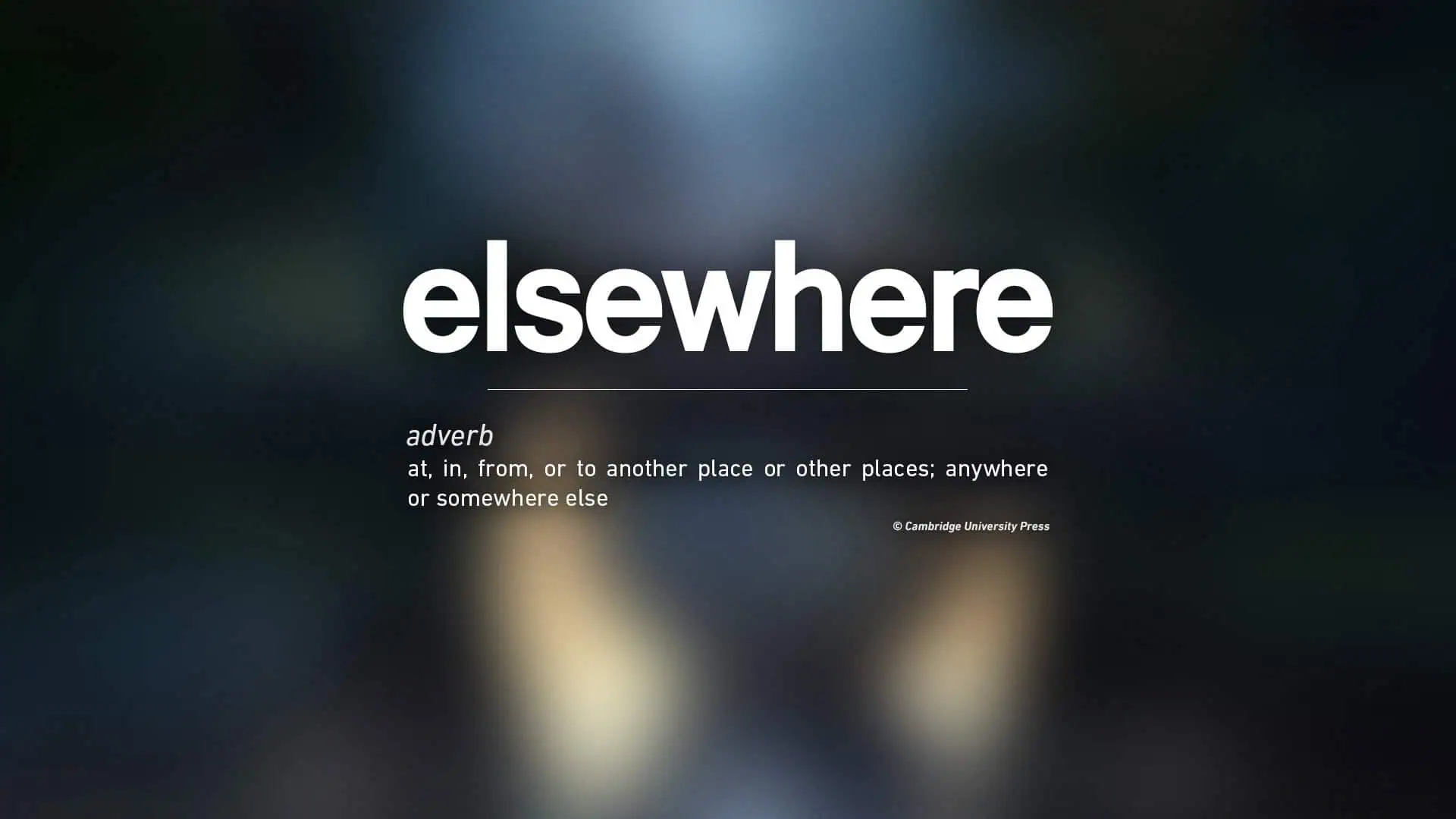How to merge PDF in Microsoft 365 mobile apps
2 min. read
Published on
Read our disclosure page to find out how can you help MSPoweruser sustain the editorial team Read more
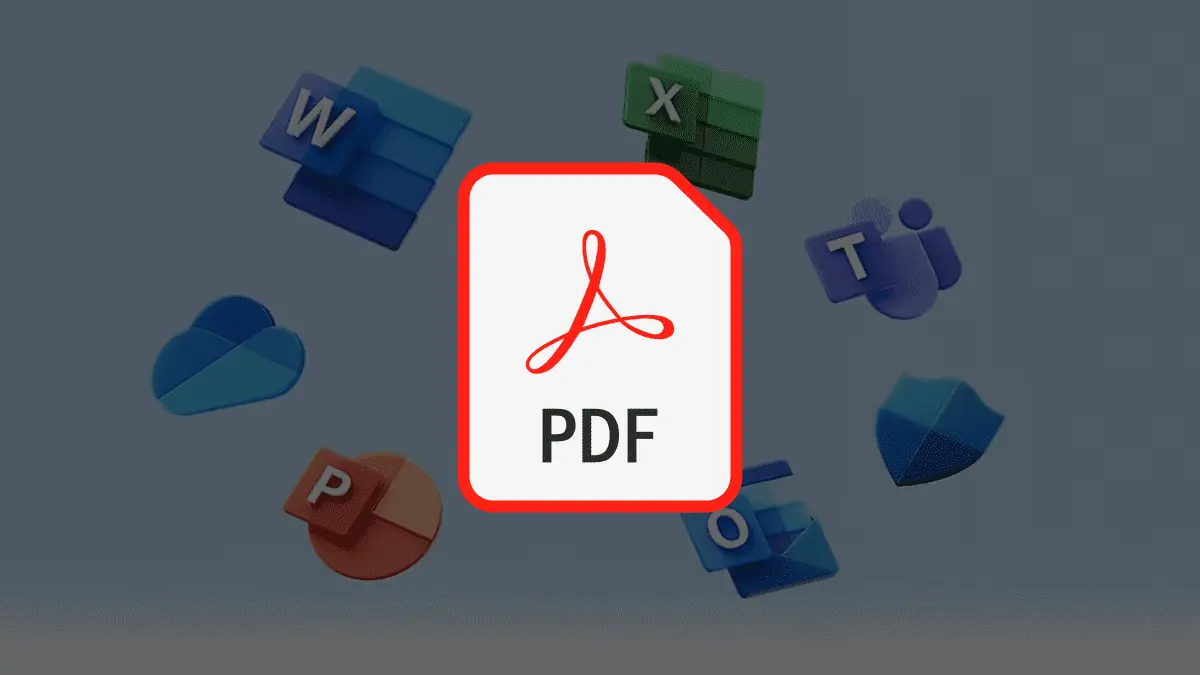
Microsoft just launched a feature that lets you merge PDF in Microsoft 365 mobile apps on iOS. Not too long ago (June 2023), the Redmond-based tech giant also rolled out the same functionality for Android users.
The feature has been rigorously tested within the Microsoft 365 insiders community for quite some time. Now, it’s time for those with Apple devices, like iPhones and iPads, to take this nice little addition out for a spin.
“Features are released over some time to ensure things are working smoothly. We highlight features that you may not have because they’re slowly releasing to larger numbers of Insiders,” product manager Ajay Sodhi says.
It’s simple and it’s neat, and it works the same way on both ecosystems. You can simply select PDF files that need to be merged on the Microsoft 365 mobile app’s Choose Files page, then tap Continue.
Accessing this feature requires using Version 2.76 (Build 23062603) or a newer version on non-Android platforms, while Android users can access it from Build 16.0.16523.10000 or later. Additionally, it’s important to note that this feature is a premium one and necessitates a Microsoft 365 subscription.
While the feature is currently available to Insiders, it is not yet clear when it will be released to the general public. Microsoft has a history of releasing new features slowly, so it is possible that it could take weeks or even months before the feature is available to everyone.
Speaking of which, we’ve also just spotted a new reportedly-being-worked-on accessibility feature on Bing AI chat that could potentially cater to visually impaired users, and it’s worth checking that out.
What are your thoughts on Microsoft working on the feature that lets you merge PDF in Microsoft 365 mobile apps? Let us know in the comments!