4 Ways to Unlock iPad with Computer & iTunes
6 min. read
Updated on
Read our disclosure page to find out how can you help MSPoweruser sustain the editorial team Read more

Passwords and security protocols in iPad and other Apple products are meant to protect your data. Not having an iPad passcode can limit your access to the device and you cannot use the device anymore. Apart from forgetting the passcode, you can also face a similar problem if you have bought a used iPad from someone else. Still, there is hope for you, and with the right tool, you can easily bypass the iPad passcode.
Part 1: Why your iPad is disabled?
Before dealing with a disabled iPad, you need to know the reasons that might cause this issue. Here are major reasons that lead to the disabled iPad:
- Too many login attempts with the wrong passcode or ID
- You have bought a used iPad and the owner did not provide login credentials
- The device is disabled or locked due to some mistake of the toddler
- You have totally forgotten the passcode for the iPad
It does not matter what was the reason behind the disabled iPad, you must unlock it if you wish to continue using the device. This article will discuss some authentic ways to unlock an iPad if you forgot the iPad passcode.
Part 2: Four Ways to easily unlock your iPad
There is no need to panic if you have a disabled iPad as we will guide you about how to unlock a disabled iPad at home. All of these four ways to unlock an iPad have some pros and cons and some may lead to a factory reset of your iPad.
Way 1: How to unlock your iPad using iTunes
If your iPad is disabled, you can connect to iTunes to unlock it. Simply connect the device to the system and open iTunes to restore the iPad. Here are some simple steps you need to follow to unlock your iPad using iTunes:
- Connect the iPad to the computer and open iTunes on your computer.
- Choose the correct device and click on ‘Restore’.
- Wait till the process completes. Once done, you can use your iPad without any issues.
Pros
- Easy process to unlock iPad without any experience
- Works fine if the device is synced with the laptop or computer
Cons
- Does not always work if you are using the new laptop for recovery
- You may lose data if you don’t have the backup
Way 2: How to unlock your iPad using Find My iPhone
Apple has introduced a new feature named Find My iPhone on iOS 8.2. This feature allows you to track, locate and track down the device that is connected to the Internet. You can use the Find My iPhone feature to unlock the iPad if you have already enabled this feature on your device. Follow these steps to unlock your blocked iPhone with Find My iPhone:
- Make sure you had enabled the Find My iPhone feature on your iOS device
- Open your Apple ID on your laptop and choose the device that you want to unlock
- Erase iPad and then set the new password by entering the login credentials
Pros
- The process works without installing iTunes
- You can easily track down your lost device without any work required
Cons
- If you do not have access to an iCloud account, there is no possibility of using this method
- Your device needs to be connected to the internet for this method to work
If you need more info on how to unlock an iPad without an Apple ID, we’ve got you covered.
Way 3: How to unlock your iPad in Recovery Mode
As the name suggests, Recovery Mode is a mode that is meant to fix any glitch on the device. Professionals usually use this method to unlock a disabled iPad and this method works differently for the latest models with Face ID. It is better to know a little bit more about this method otherwise you may end up losing your data for nothing.
- Hold power and volume button for a few seconds after connecting the device to the laptop
- Device should go into the recovery mode where you can bypass the lock
- If password screen shows up, try again to enter the recovery mode by pressing the correct buttons
Pros
- Works fine even if you don’t have access to the laptop
- Does not require any additional device to restore the iPad
Cons
- It may not work if any button on the device is broken
- You need iTunes for the setup after restoring the iPad
Way 4: How to unlock your iPad using Tenorshare 4uKey
If none of the above-mentioned methods worked for you, an authentic iPhone screen unlocker tool may resolve your issue. Tenorshare 4uKey is one of its kind tool that can unlock an iPad if you forgot the iPad passcode. It does not matter how you locked your old or new iPad, Tenorshare 4uKey can help you to get access easily.
Features of Tenorshare 4uKey
Here are some key features that might attract every Apple user who is facing the relevant issues:
- Secure iPad reset support without having a passcode or ID
- Unlock disabled iPad without using iTunes or any other Apple product
- Bypass security protocols and activation key on iPad and iPhone
How to unlock iPad with Tenorshare 4uKey?
Tenorshare 4uKey is meant to be used for personal and professional use so you don’t need any type of expertise to use this tool. Here are some simple steps that you need to follow for unlocking the disabled device.
Step 1: Install Tenorshare 4uKey
You can easily download Tenorshare 4uKey on your laptop or computer. Once downloaded, open the setup and install the 4uKey program.
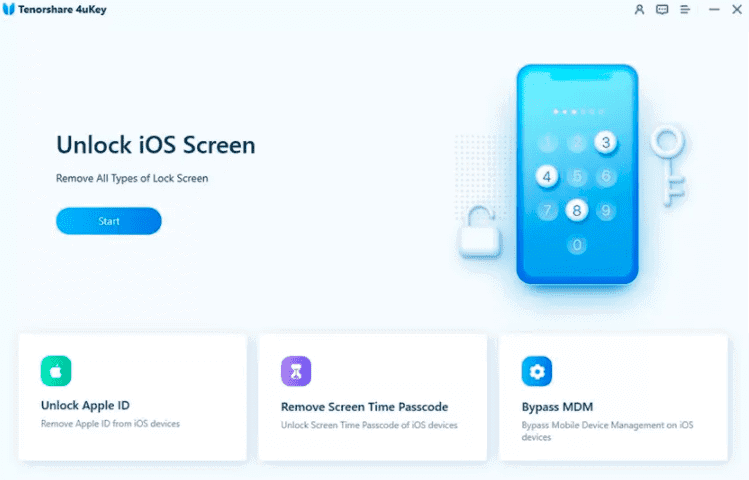
Step 2: Establish Connection between iPad and Laptop
Use the data cable to connect the iPad to the laptop and follow the instructions provided on the screen. Tenorshare 4uKey is a smart tool it will automatically detect your device.
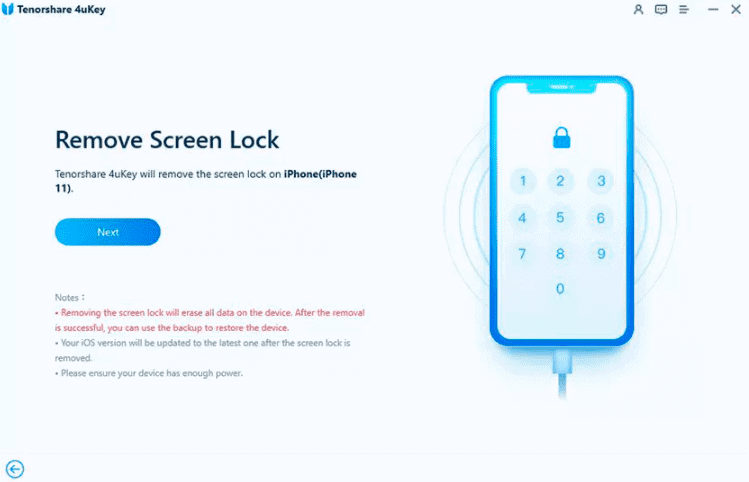
Step 3: Download Firmware Package
After detecting your iPad, Tenorshare 4uKey will ask you to download the firmware package. Start the download and move to the next step.
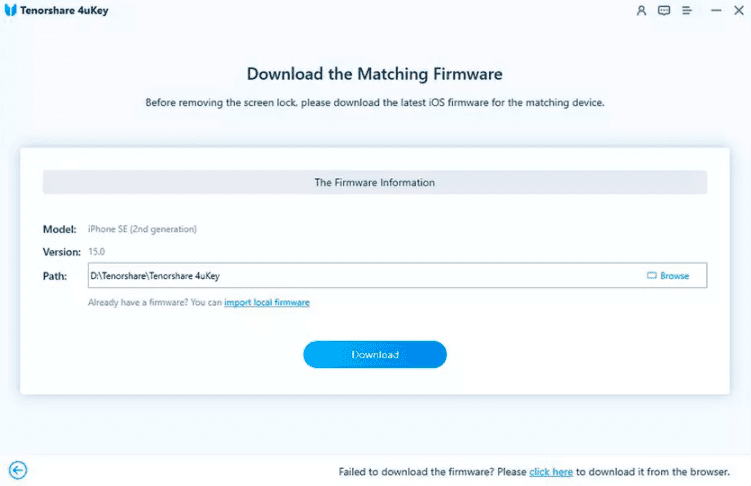
Step 4: Start Unlocking iPad
Once the firmware package download is complete, choose the “Start to Remove” button, and Tenorshare 4uKey will remove the iPad passcode within a few minutes.

Step 5: Set New Passcode and enjoy your iPad
The whole process will not take more than a few minutes and you will be able to reset the passcode for the iPad just like the new device.
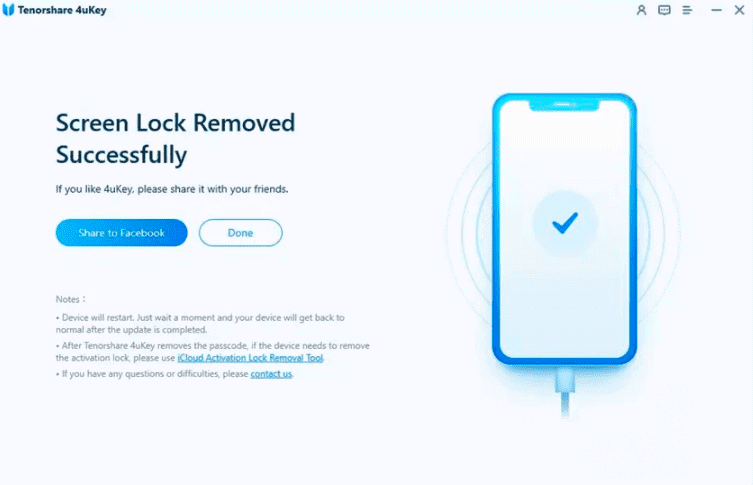
Conclusion
Disabled iPad can be frustrating but with the right help, you can avoid further trouble. Some of these methods are too complicated and some don’t even work for most of the models. On the other hand, Tenorshare 4uKey is a multipurpose activation lock removal tool that can save you from further trouble. Get your Tenorshare 4uKey tool now and enjoy a limited-time trial.









User forum
0 messages