How to Summarize an Article on Android for Free Using Edge Copilot Toolbar
A new flag has been spotted in the Canary channel.
2 min. read
Published on
Read our disclosure page to find out how can you help MSPoweruser sustain the editorial team Read more
Key notes
- Microsoft added new “Copilot Toolbar” on Edge for Android.
- The change and a new flag to enable it have been spotted in the browser’s experimental channel.
- Here’s how you can enable that, and summarize an article on Android for free.
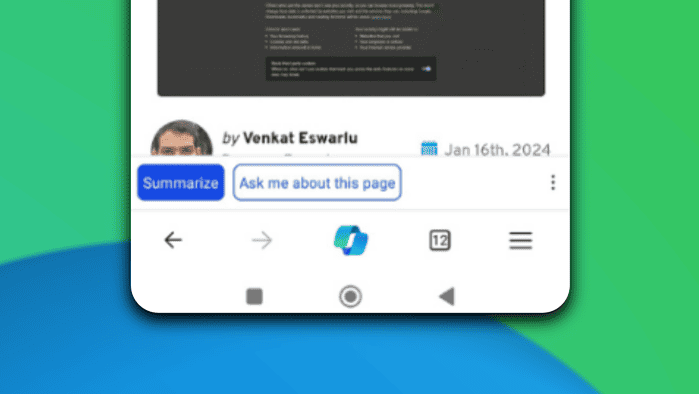
Want to summarize an article on Android for free? We’ve got you covered.
Microsoft has recently rolled out a new “Copilot Toolbar” for Edge on Android, as folks in the insider community have spotted in the browser’s Canary experimental channel.
We previously reported that this new toolbar will live at the bottom of your screen and you’ll have options to summarize the page you’re reading.
So far, these two options are the only available ones, but we could still get more AI features in the future like translation and maybe personalized content recommendations.
Want to take this feature out for a spin? Here’s how.
How to summarize an article on Android for free using Edge Copilot toolbar.
1. Download Microsoft Edge Canary (not the regular Edge browser) for Android on Google Play.
2. Once downloaded, type edge://flags and hit Enter.
3. Search a flag called #edge-copilot-toolbar and click Enable.
4. Restart the browser
5. Once enabled, you will see this at the bottom of your screen. Click Summarize.
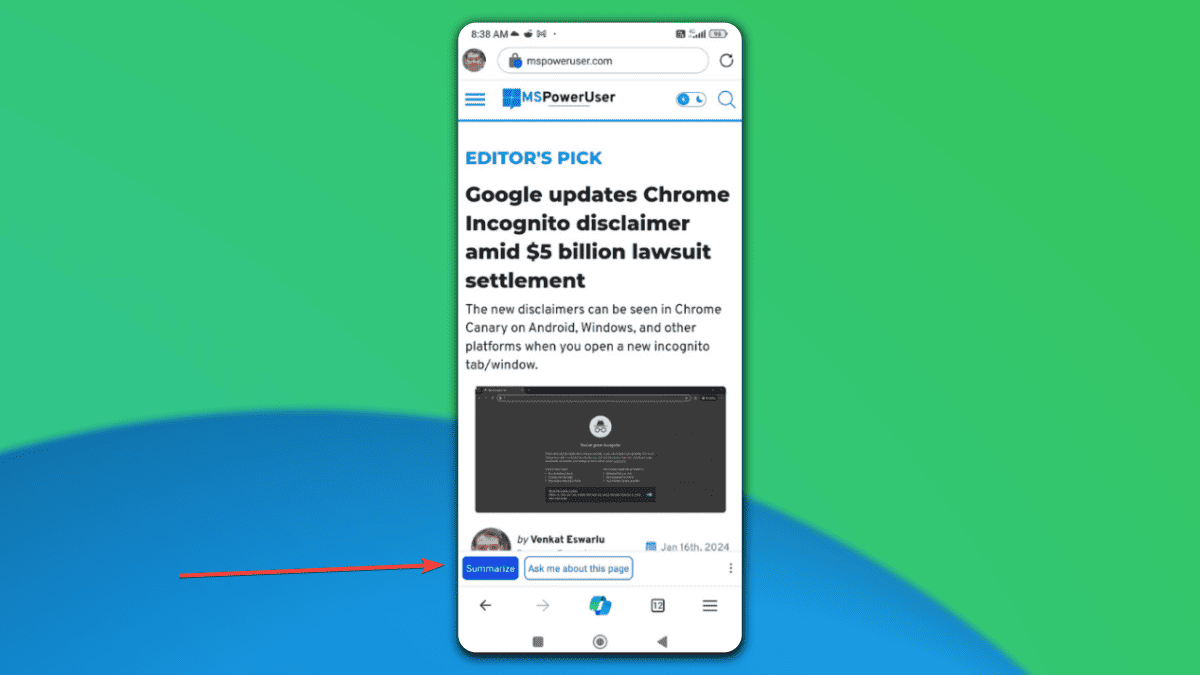
Microsoft Edge has been undergoing plenty of interesting changes to cater to AI features in the past few weeks.
Besides this, Edge is improving its Copilot support for images and videos with new features not too long ago.

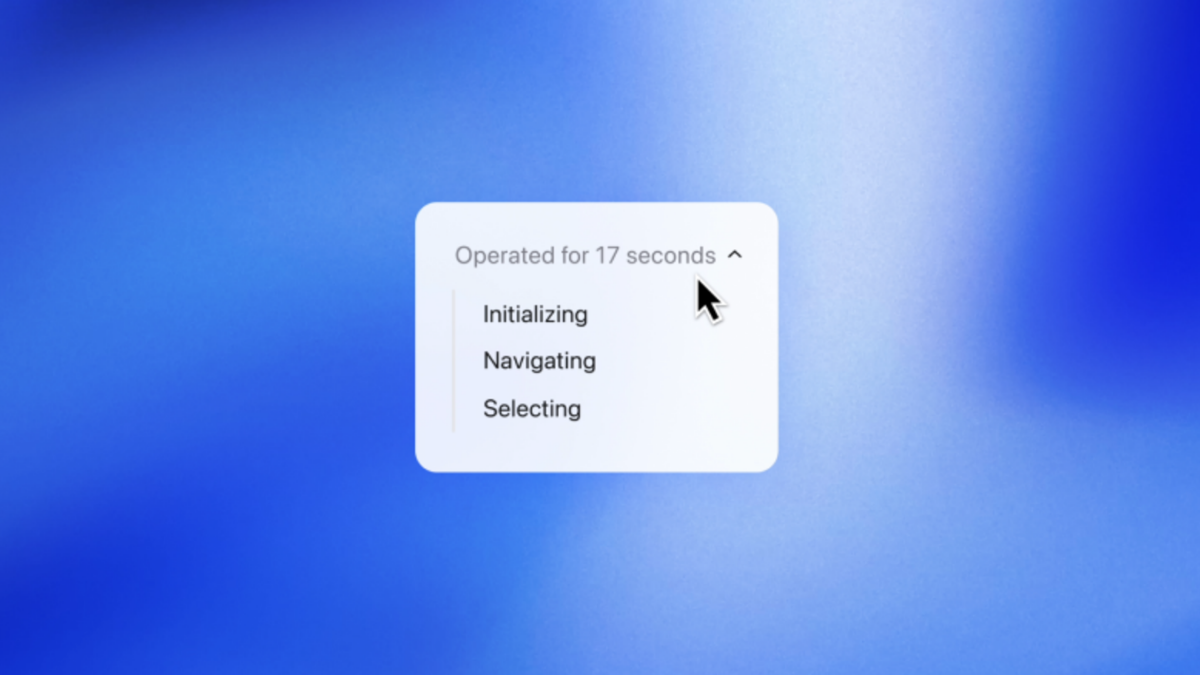
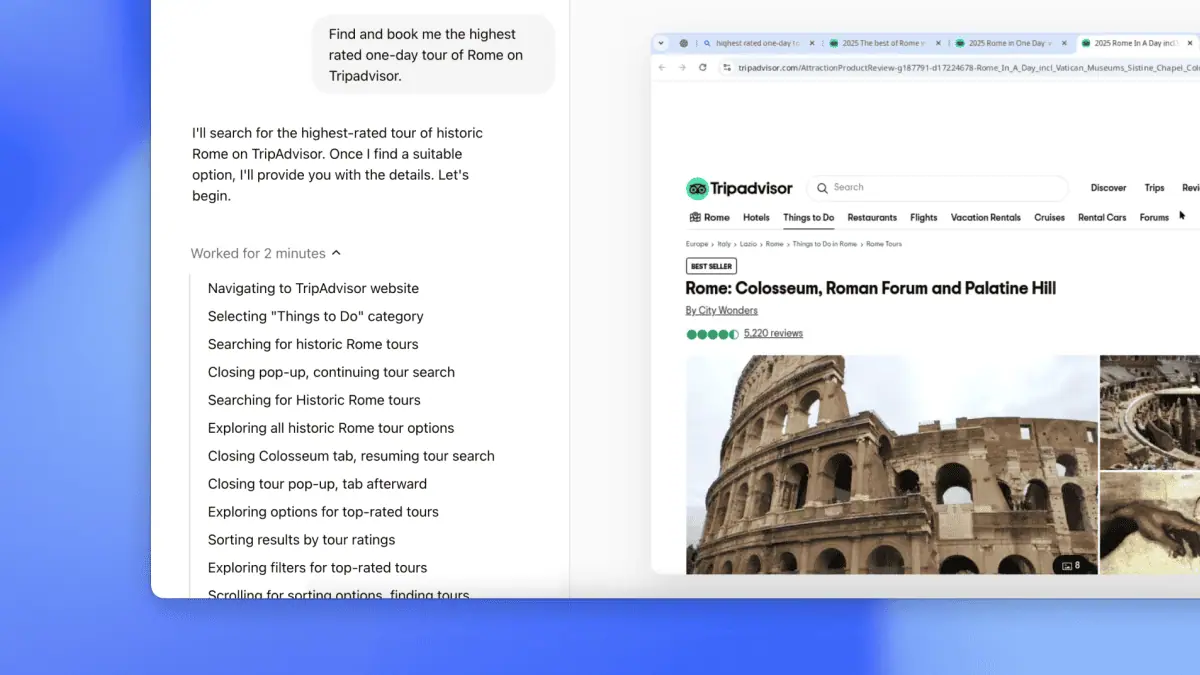
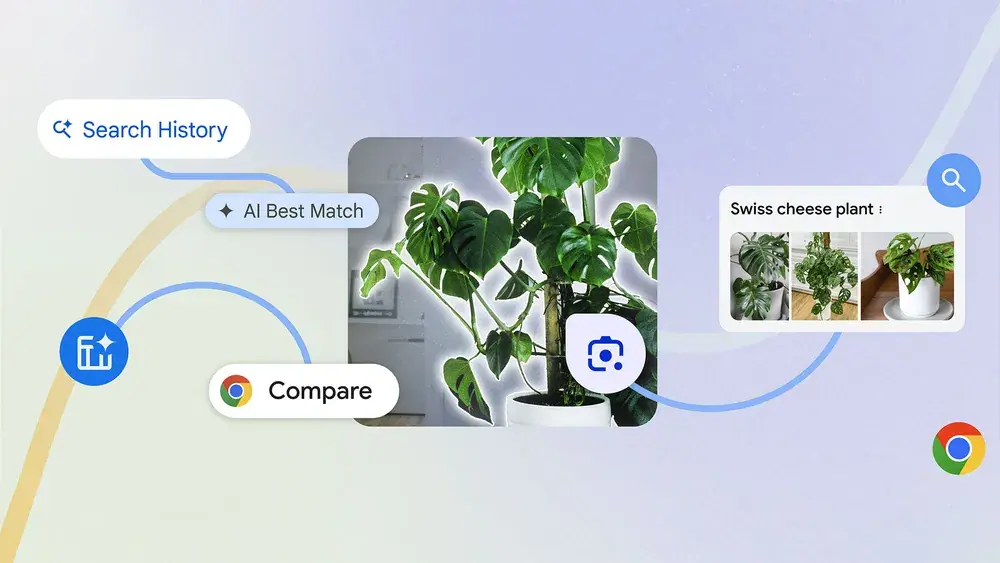
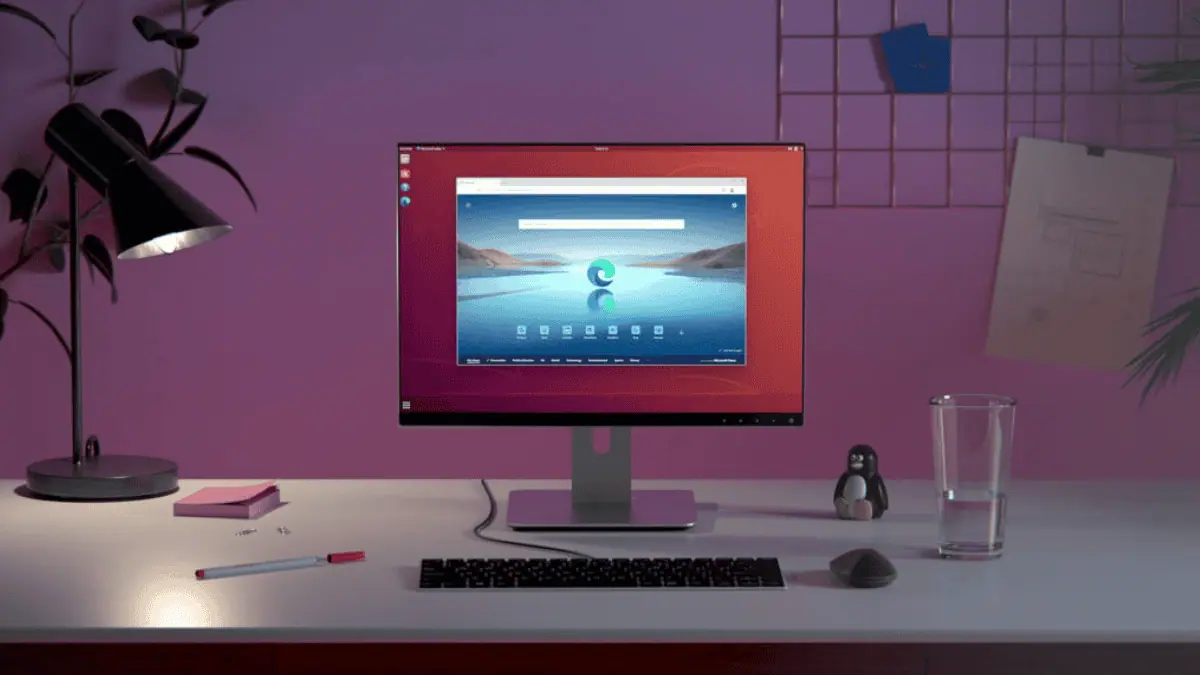
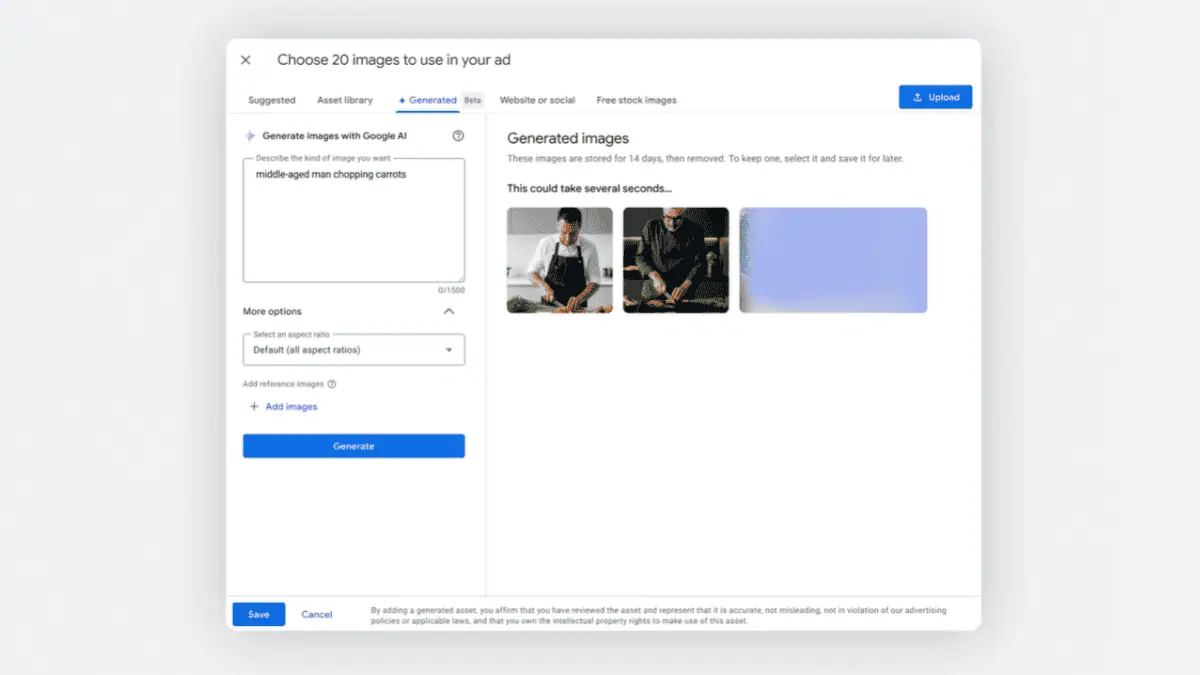
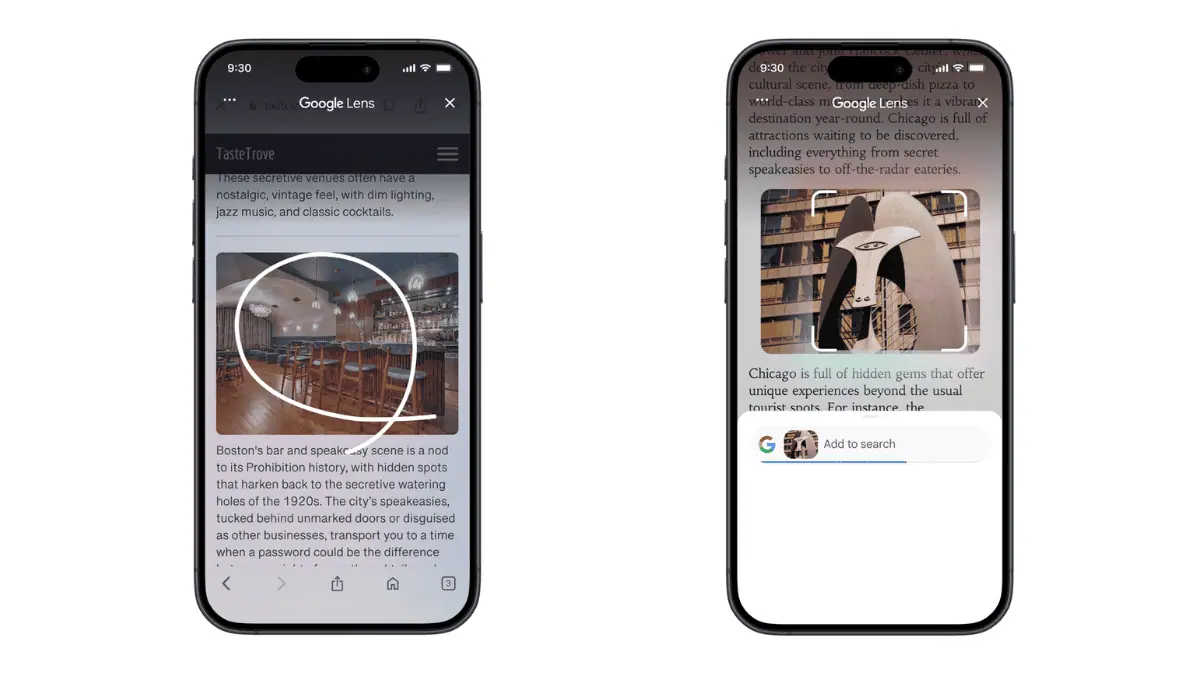


User forum
0 messages