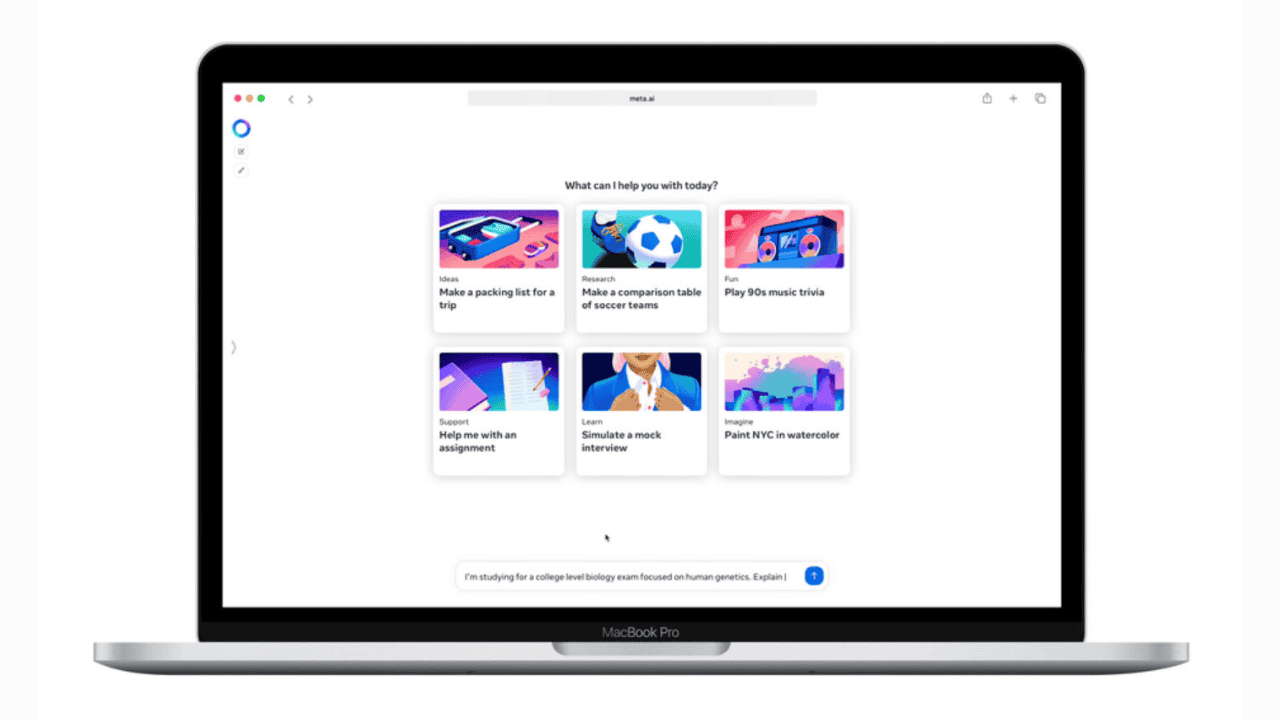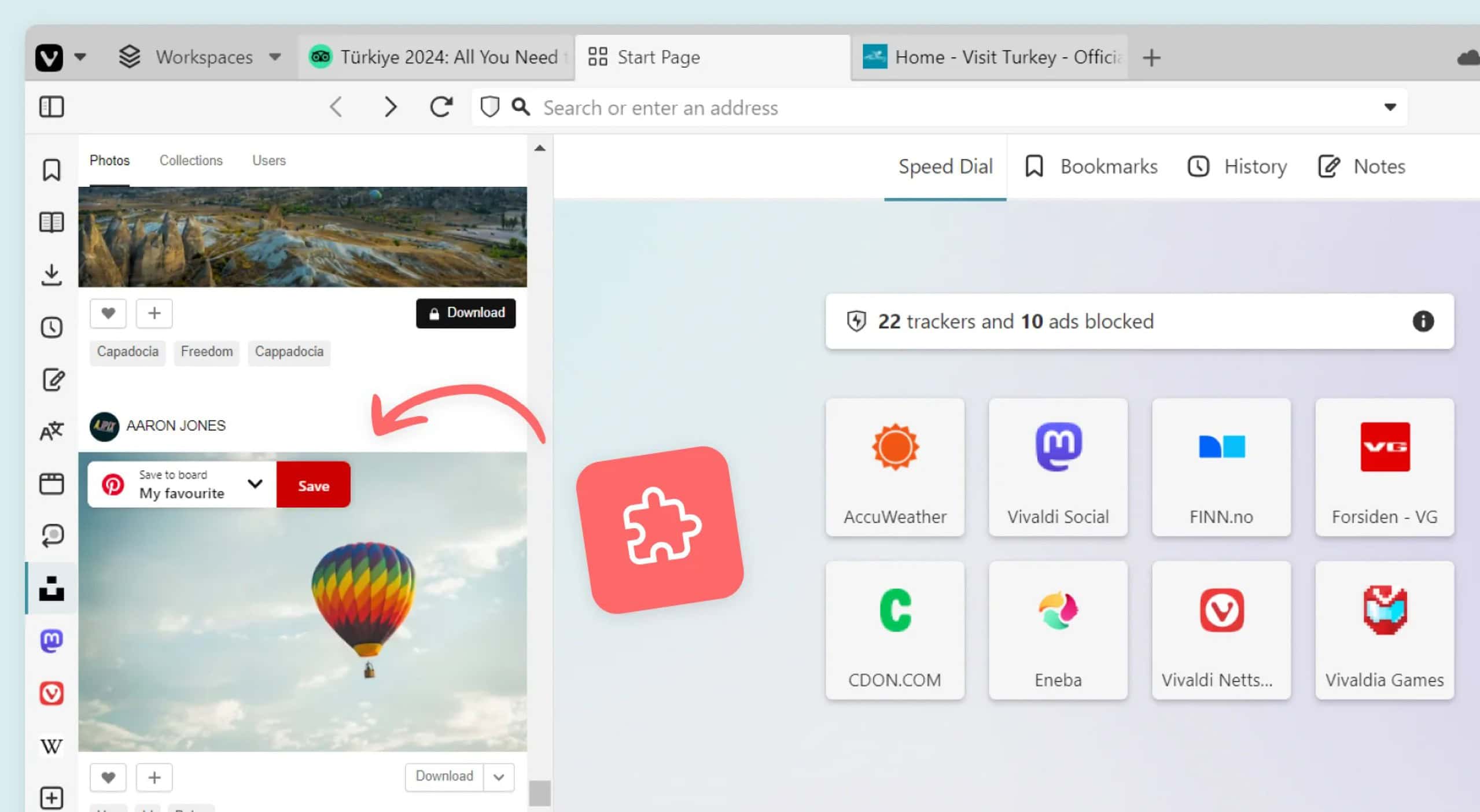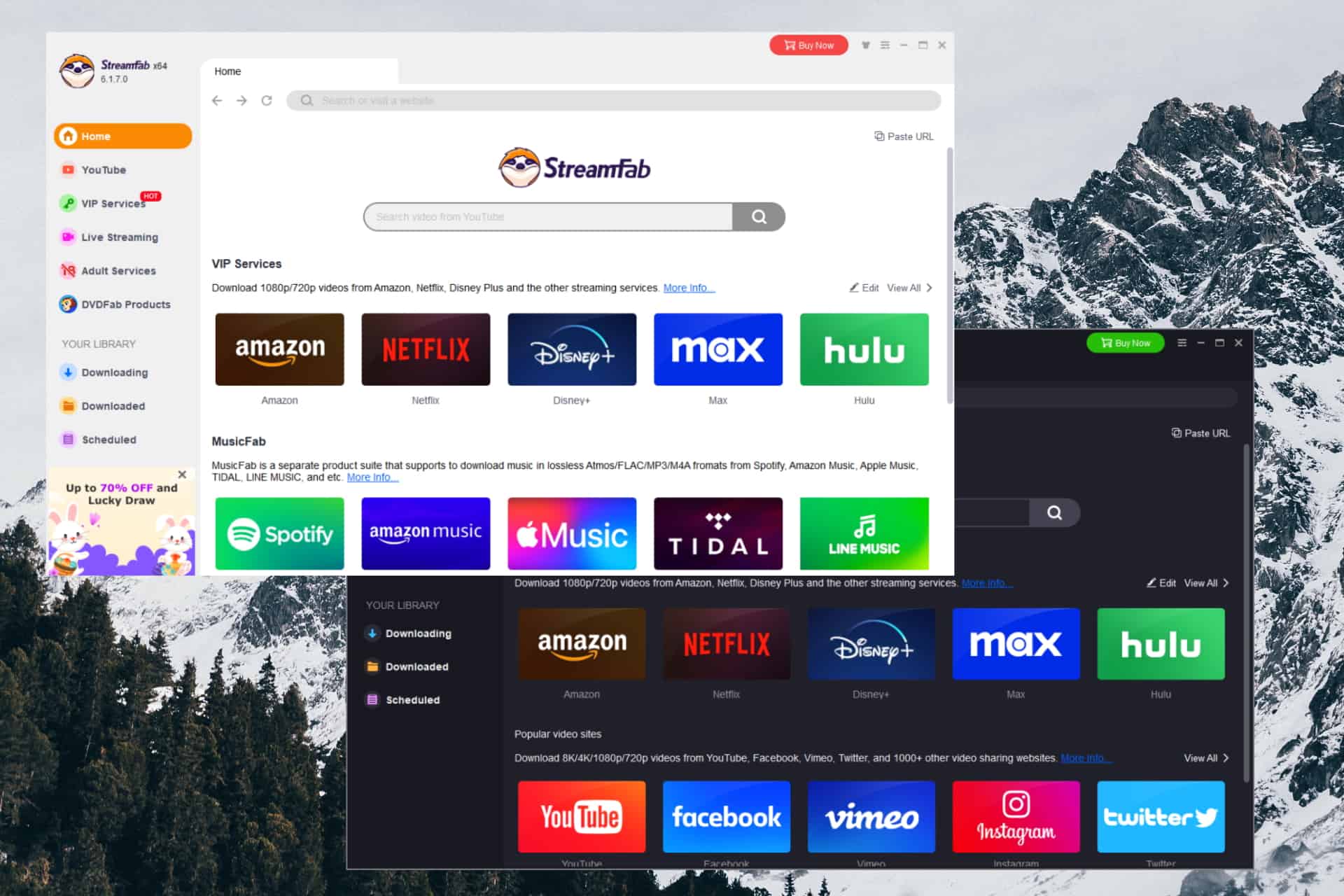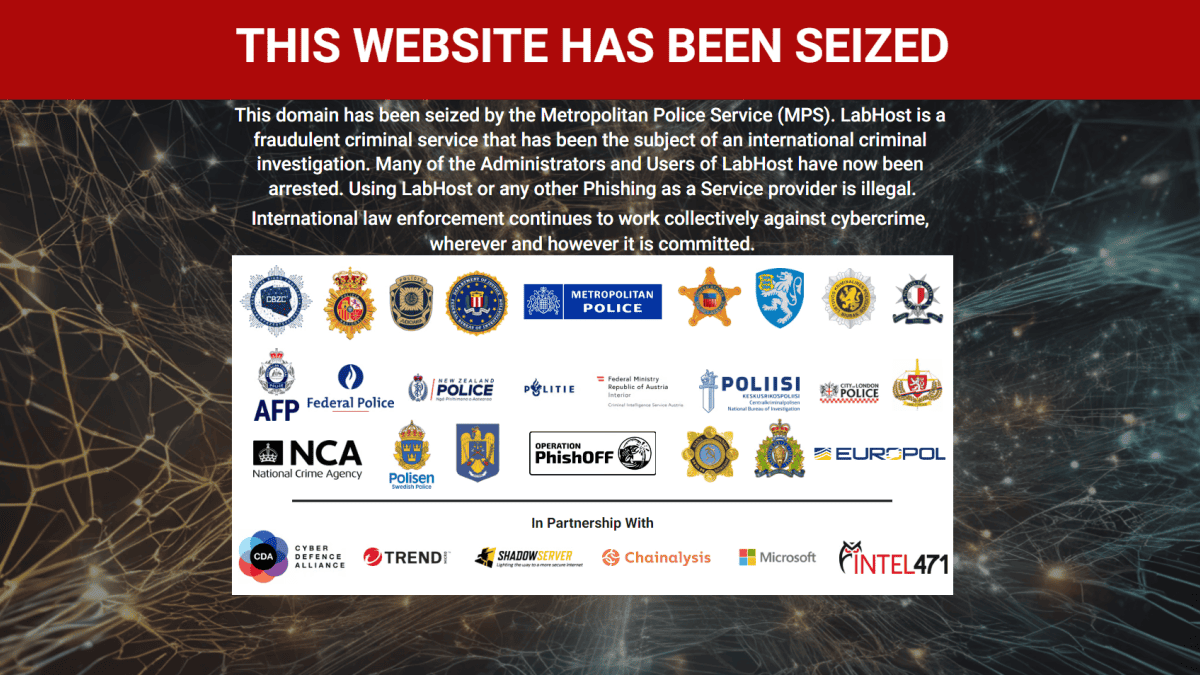How to Sign Out of Apple ID without a Password?
5 min. read
Updated on
Read our disclosure page to find out how can you help MSPoweruser sustain the editorial team Read more

Many iCloud customers had asked about this issue and were irritated when they learned there wasn’t a way around it. You should have no trouble signing out of your Apple account on an iPhone or iPad. You can do this by using the Settings app. What happens if you can’t remember the password to your iCloud account? How do you sign out of your Apple ID if you don’t have your password?
If you need to sign out of your iCloud but don’t know the password, or you just forgot your iCloud ID password and failed to log out of iCloud, then you’ve come to the right place; in this article, we’ll provide you with a full guide on how to sign out of iCloud without a password. If you need to sign out of your iCloud but don’t know the password, click here.
Part 1. What is Apple ID, and what is used for?
A valid “Apple ID” is required to use any Apple product or service. Your Apple ID is your primary means of accessing iCloud, making purchases, receiving help, and monitoring missing gadgets and other belongings with Find My. Every time you sign in to any Apple product, you’ll need an Apple ID to verify your identity, access your account information, and ensure your data stays in sync across all your devices.
Having an Apple ID enables you to do various things on your Apple device, like accessing iCloud, tracking and protecting your iPhone with Find My, syncing settings across multiple Apple devices, and purchasing apps from the App Store. An Apple ID associated with your lost or stolen Apple device means you can locate it using the Find My app.
Part 2. How to sign out of Apple ID without password Using Settings
Here are the basic procedures to follow if you need to delete an iCloud account from your iPhone but have forgotten the associated passcode.
Step 1. Open settings and locate iCloud. Choose to open it by tapping on it. When prompted to enter a password, you must type in any old random number and then pick “Done.”
Step 2. The page will indicate that your username and password are incorrect. Click the “OK” button and tap “Cancel” to open the iCloud page.
Step 3. When you’re finished, touch on your account again, and this time, delete the description before tapping “Done.”

Step 4. You’re directed to the main iCloud page without a password this time! You will notice that the “Find my iPhone” option has been switched off automatically. Scroll down and then press the “Delete” button. You’ll need to click “Delete” again to confirm that you want to get rid of your account.
Part 3. How to use iTunes to sign out of Apple ID without a password?
Several methods are available over iTunes for signing out of your Apple ID; however, using iTunes has significant benefits exclusive to the platform. For this operation to be successful, you will first need to turn off the ‘Find my Phone feature on your smartphone.
Step 1: Navigate to the menu labeled “Settings” on any device on which iTunes has been installed.
Step 2: Next, choose iTunes & App Store from the Settings menu, then tap the Apple ID button on the resulting screen that appears. After taking this step, a dialogue box will appear, inside which you will have the option to sign out of your account.
Step 3: You can successfully sign out of your Apple ID without entering a password if you choose the Sign Out option from the menu. This will allow you to log out of your Apple ID.
However, the disadvantage of this approach is that you will need to repeat the procedure for each online program you want to utilize. Depending on the circumstances, this might be a time-consuming endeavor.
Part 4. Using AnyUnlock – iPhone Password Unlocker
AnyUnlock can help you erase the passcode quickly and effortlessly with a few clicks, even if your Face ID or Touch ID is not functioning properly and you have forgotten your iOS Device Passcode or your iPhone is disabled as a result of many unsuccessful attempts. If you have an iOS 13 or later iPhone or iPad, AnyUnlock may disable Screen Time Passcode.
You might have forgotten your Apple ID password or have got a second-hand Apple device— worry no more! AnyUnlock has an amazing Unlock Apple ID feature that allows you to get into your phone, which is locked out due to Apple ID problems. By following these instructions, you will be to unlock Apple ID on your iOS device and get it set up with a new one.
Step 1: Download and install AnyUnlock on your computer. Launch the AnyUnlock software on your PC and Choose Unlock Apple ID.
Step 2: On the next screen, click on Start Now.
Step 3: Connect your iOS device to your PC.
Note: If you’ve never trusted a computer before on your iPhone or iPad, touch “Trust” when asked to do so.
The following user interface will appear after your iOS device is recognized. Once you’re ready, choose the Unlock Now button.
Step 3: AnyUnlock will begin the process of disabling your Apple ID immediately after you click the Unlock Now button. Wait till it has finished restarting the device before you remove it from the PC.
Conclusion
Three methods are shown here to log out of Apple ID without entering a password. No one method here is without its drawbacks. Let’s review the highlights. First, if you know the original email address associated with your Apple ID, you may use it to reset your password and then sign out of your Apple ID in Settings.
The Settings app is where you may delete your Apple ID from the App Store and replace it with a new one. If you’ve tried everything we’ve suggested and still can’t unlock your iPhone, iPad, or iPod touch, try using Anyunlock.