How to remove Recent Files from File Explorer in Windows 10
2 min. read
Updated on
Read our disclosure page to find out how can you help MSPoweruser sustain the editorial team Read more

Microsoft recently released Windows 10. Alongside a lot of new major features, the OS update also includes a couple of tiny improvements. One of the latest addition that comes with Windows 10 is the Recent Files section on the File Explorer. While some may like this feature as it helps them quickly access their recent files, some may not like it because it could clutter their File Explorer. If you’re one of those folks who don’t like the Recent Files section in Windows 10, here’s how to remove it:
How to remove Recent Files section in Windows 10:
- Open File Explorer
- Go to the View section from the top bar
- Click on Options
- Look for the “Open File Explorer to” dropdown
- Click on the drop-down and change “Quick Access” to “This PC” and click on OK
- After that, close File Explorer and reopen it to see the change in action.
Pretty easy, right? If you don’t understand how to remove the Recent Files from the File Explorer after following the above instructions, here’s a GIF showing the tutorial:
If you have any other Windows 10 tips to share, make sure to share them in the comment section below. And don’t forget to checkout more Windows 10 news here!



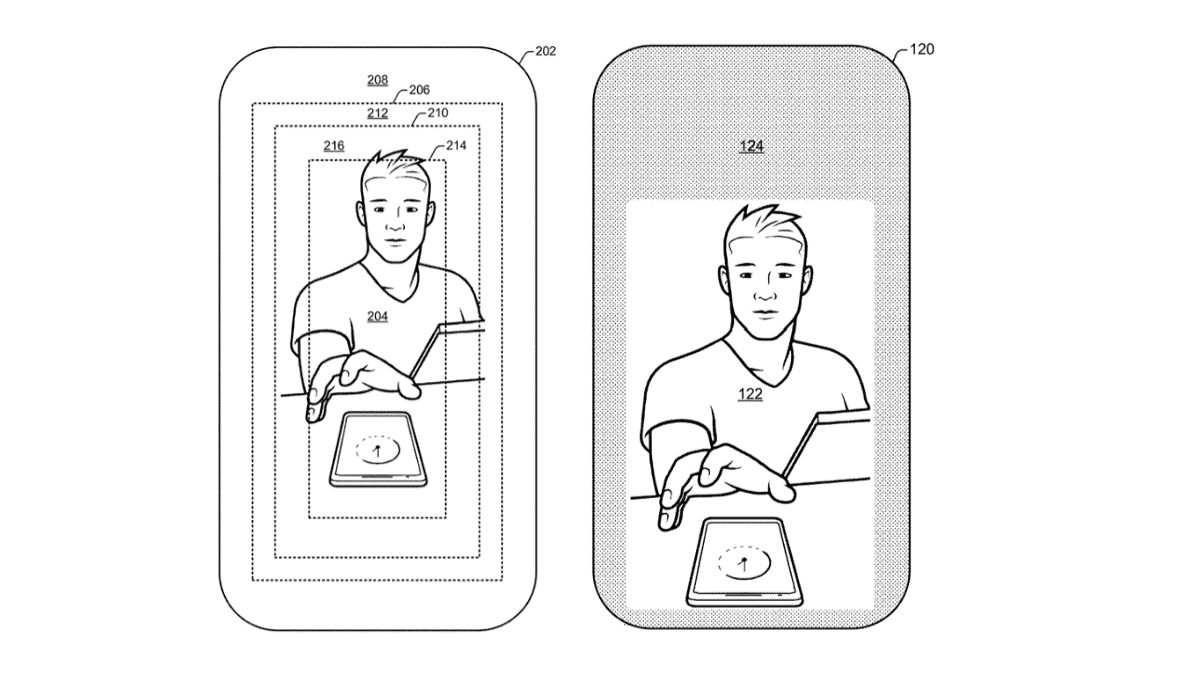






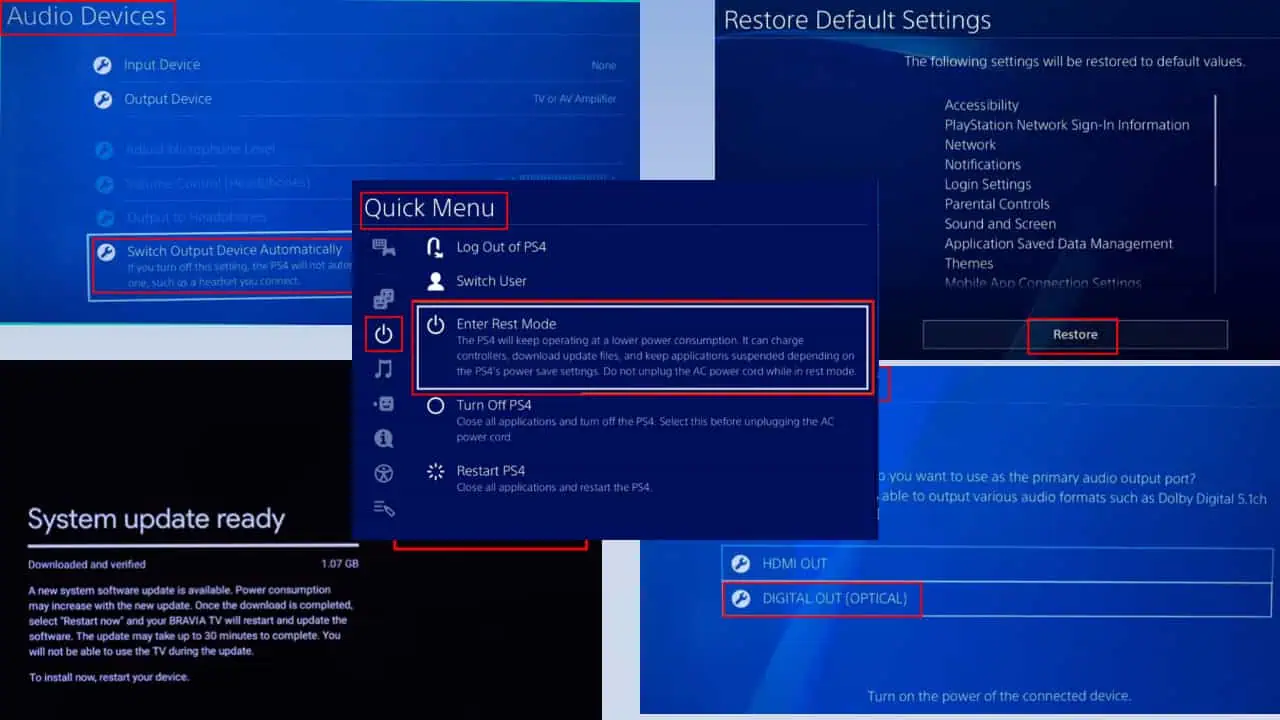
User forum
1 messages