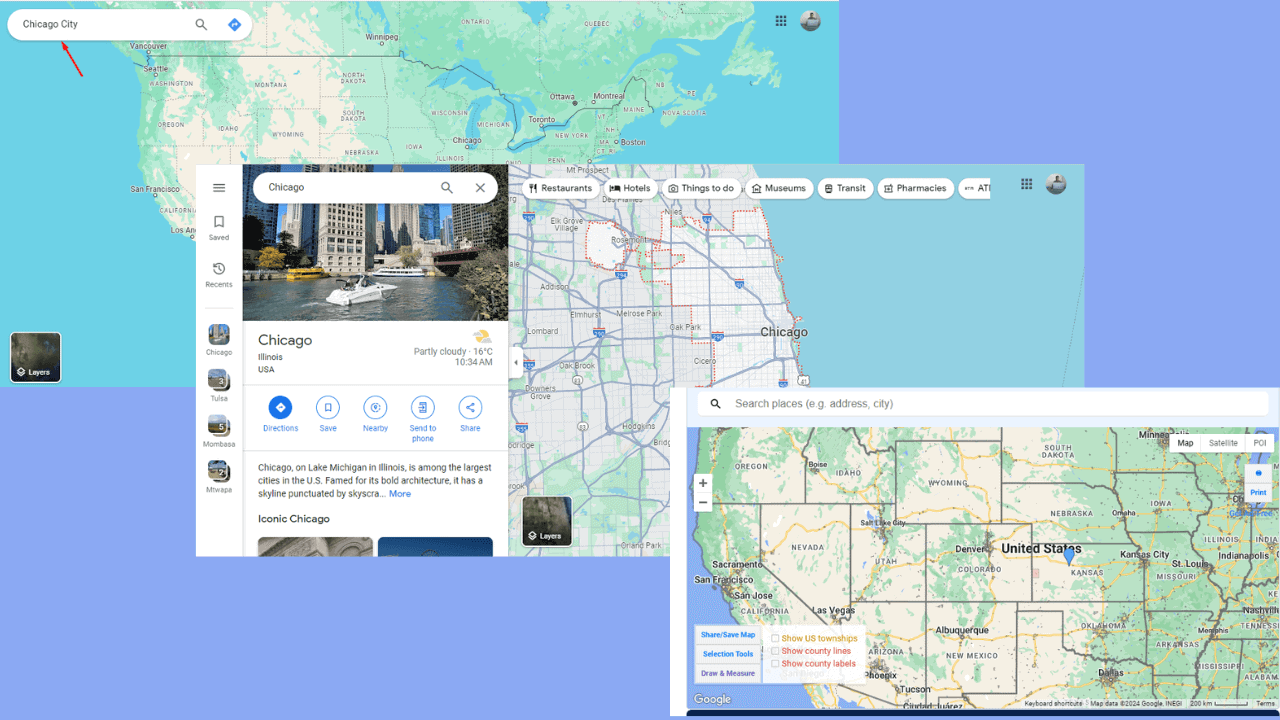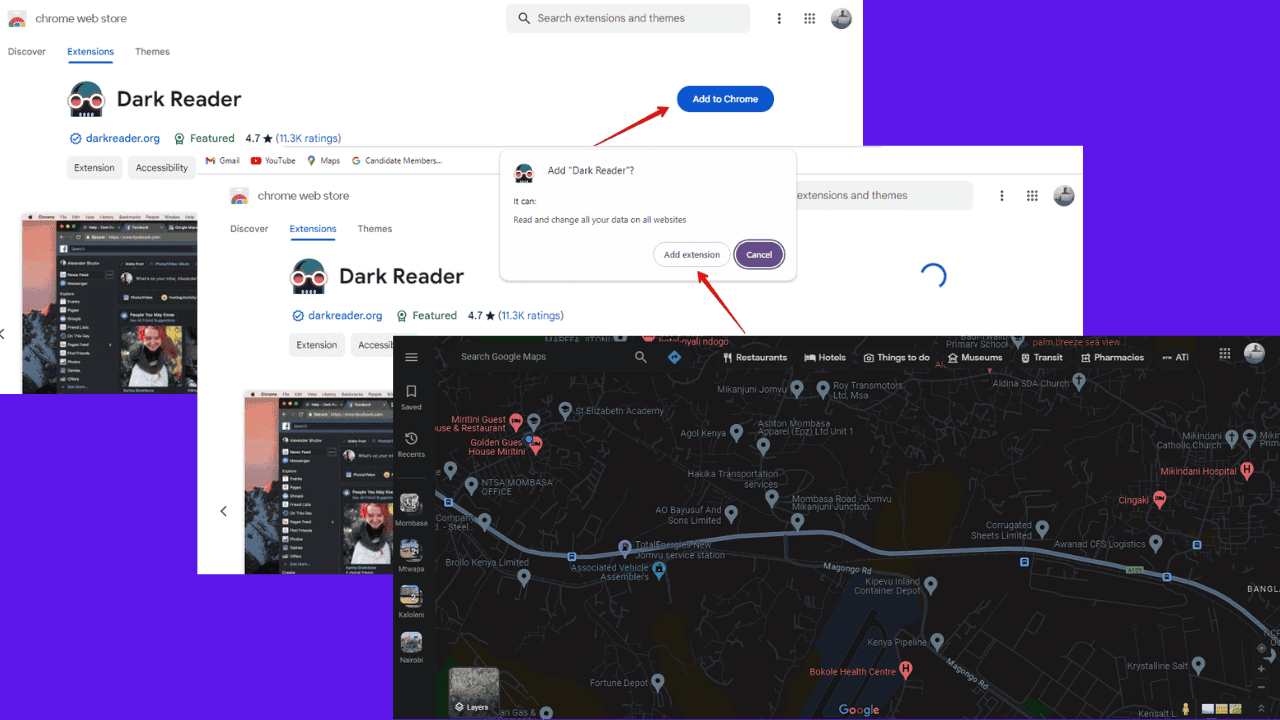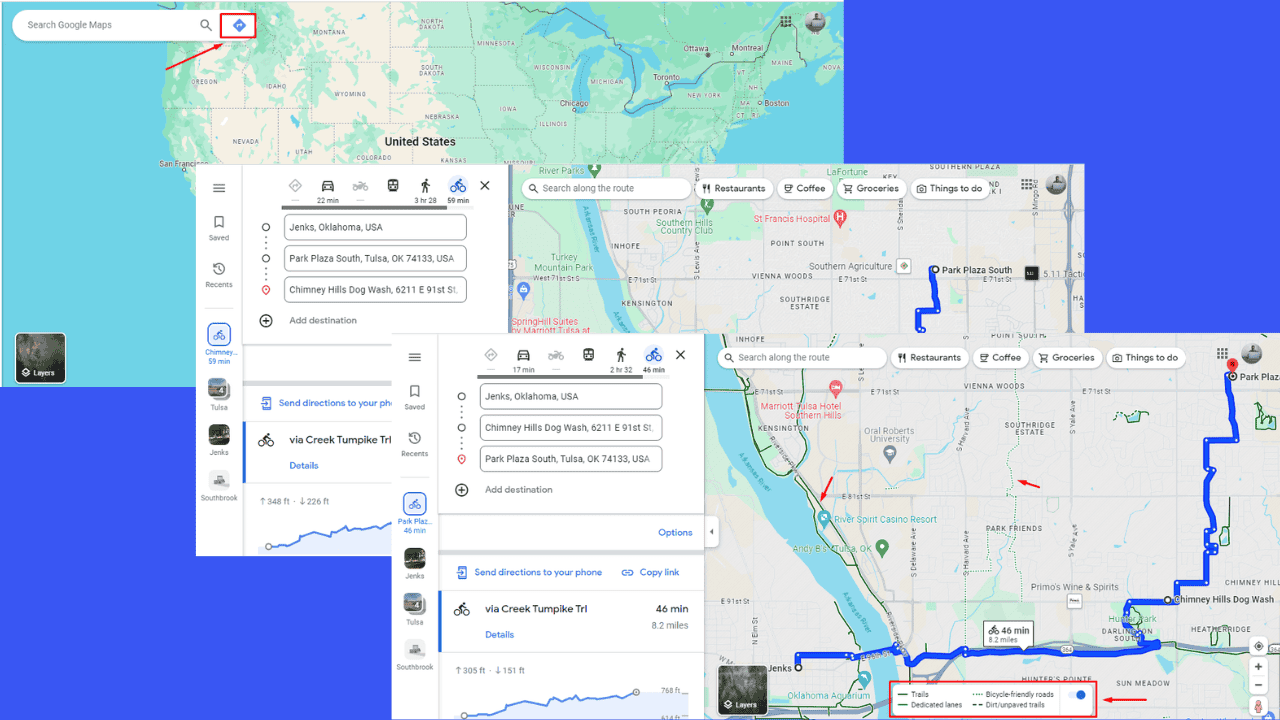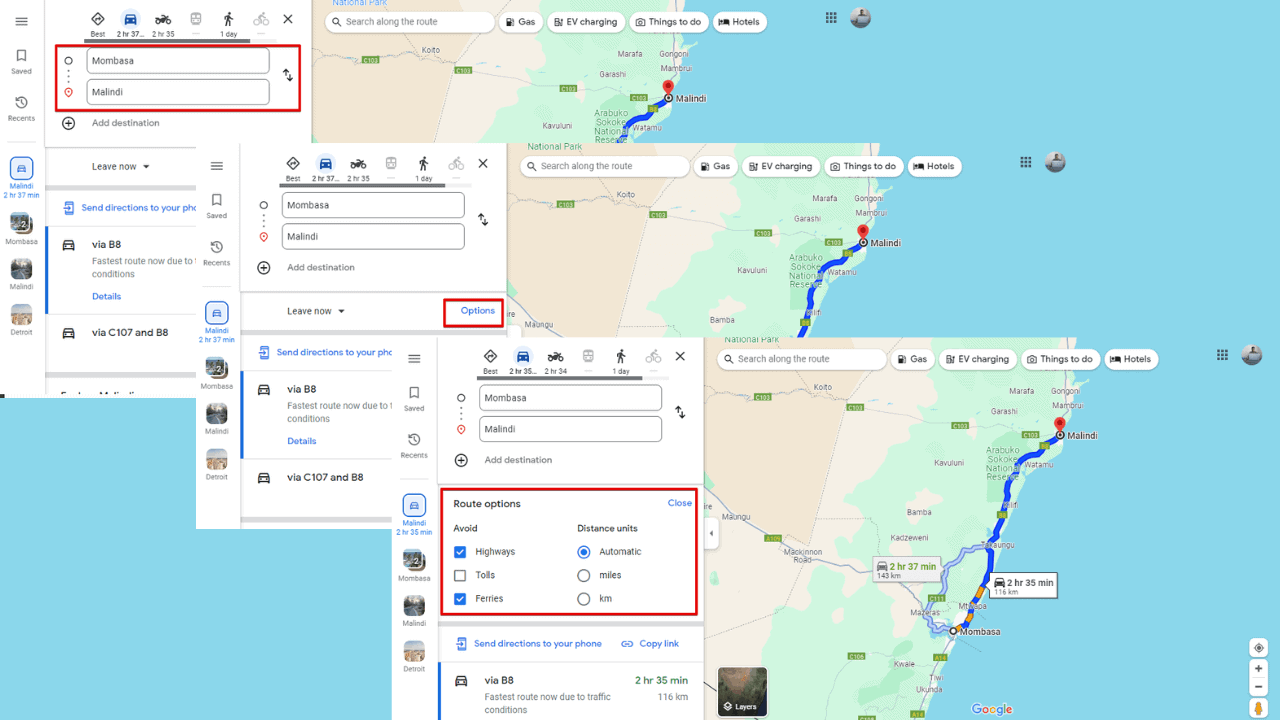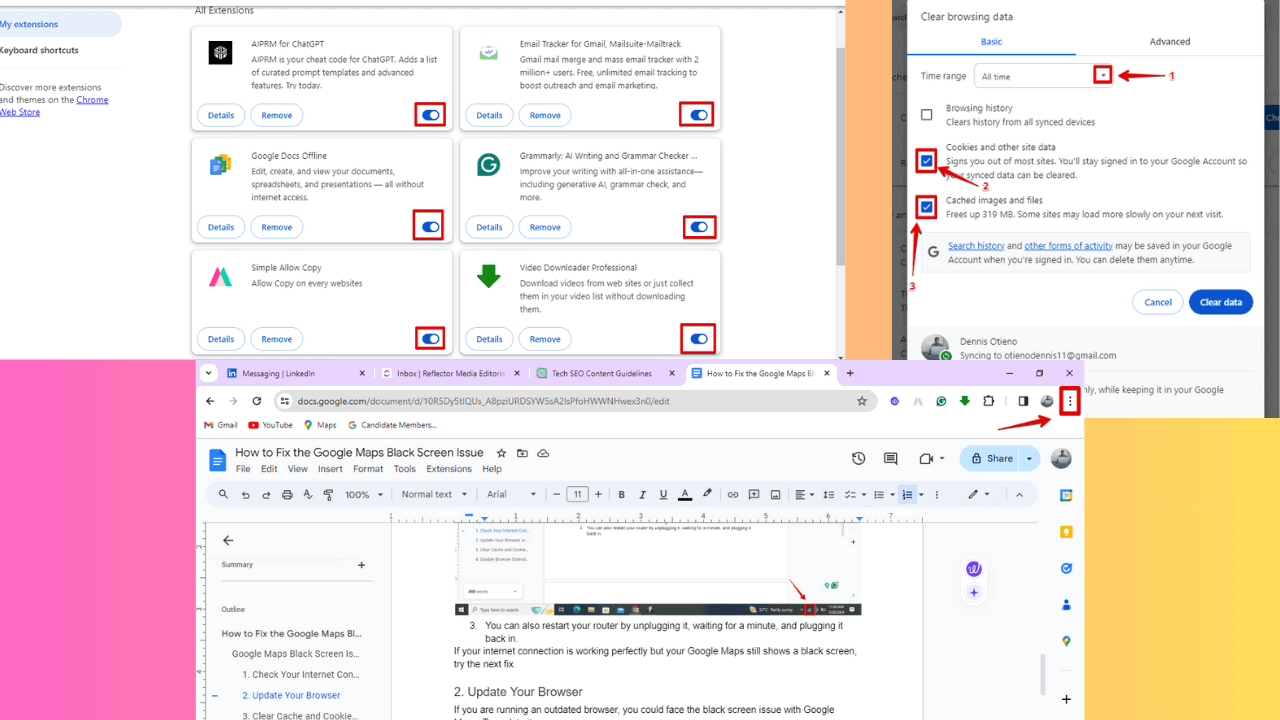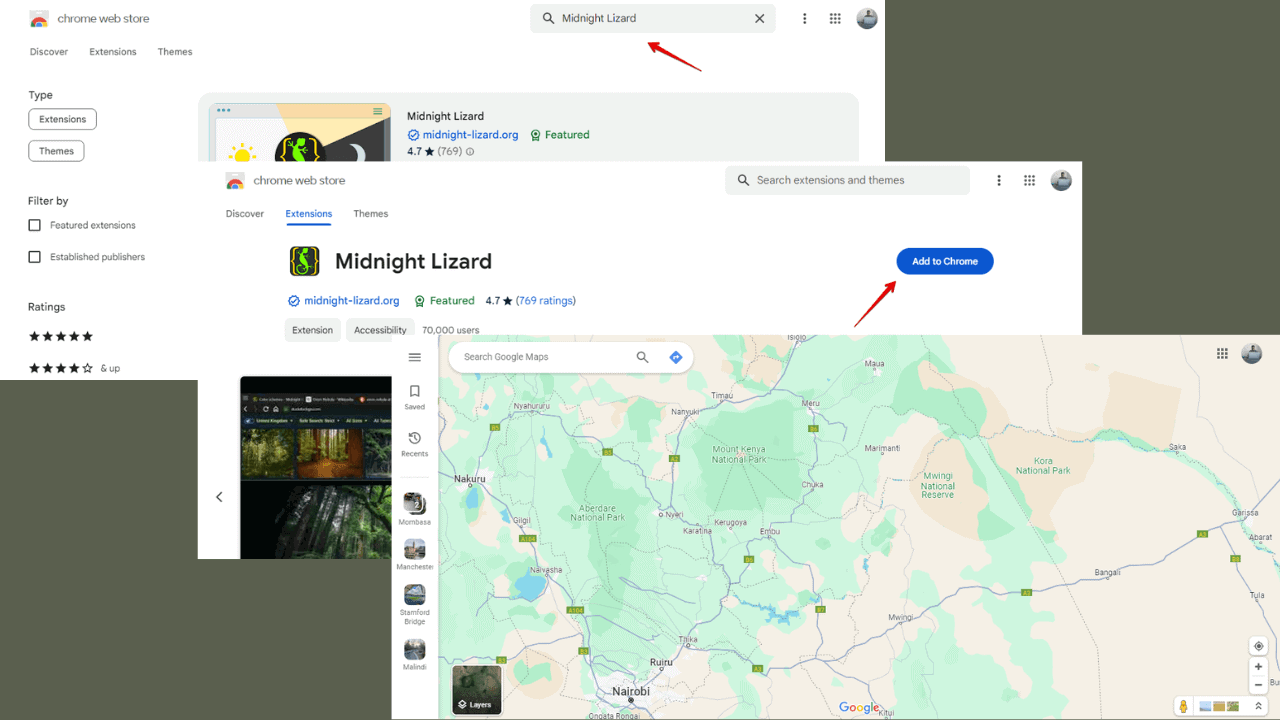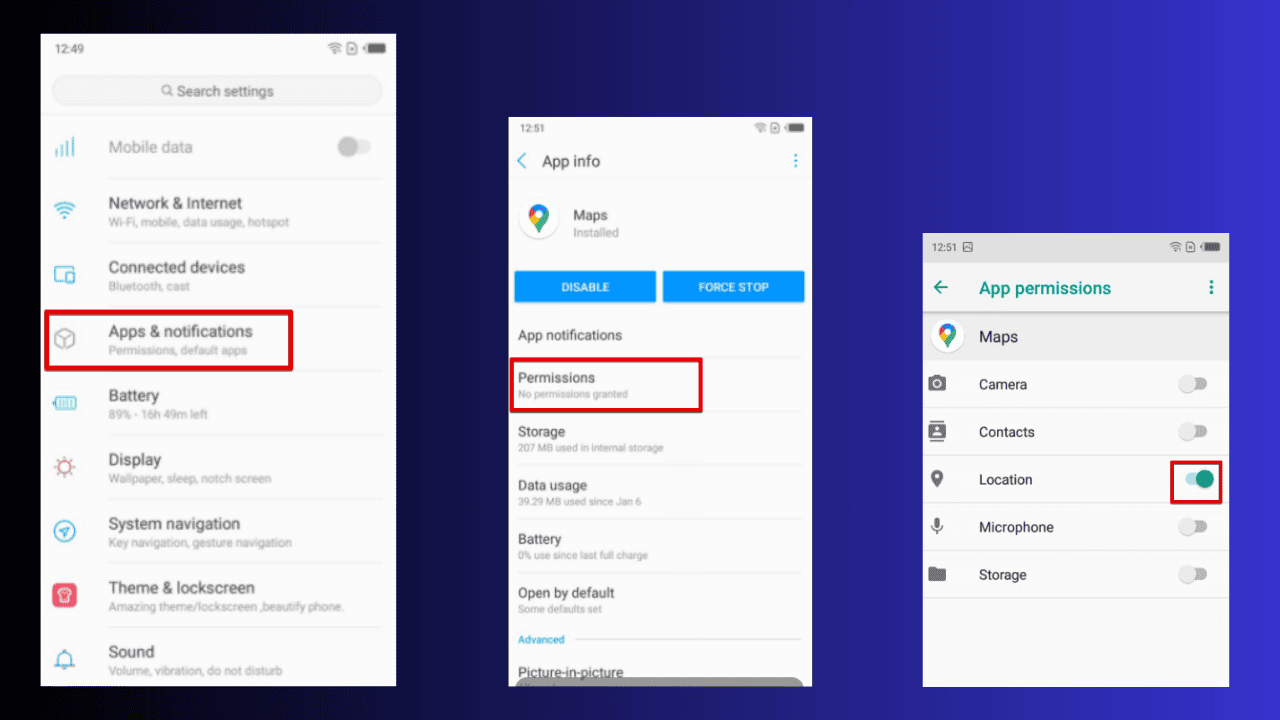How to loop videos or playlists on YouTube
3 min. read
Published on
Read our disclosure page to find out how can you help MSPoweruser sustain the editorial team Read more

You play a song on repeat when you develop some connection with that song. If you listen to music on platforms such as Spotify, you can easily play your favorite song on a loop. However, looping videos or playlists is not that simple on YouTube.
On YouTube, there are different ways to play videos or playlists on repeat, depending on the platform you are running YouTube on. In this article, we will guide you through the steps of looping videos or playlists on YouTube across all platforms that support the feature.
How to loop YouTube videos or playlists for Android
To watch a video on YouTube on your Android phone, follow the below steps:
- Open the YouTube app and play any video.
- Tap on the three-dot (More) view in the video player.
- Tap Single Loop.
If you want to loop a YouTube playlist, follow the below steps:
- Open the YouTube app and play any playlist.
- Go to the Playlist control box and tap Loop.
How to loop YouTube videos or playlists for iPhone and iPad
If you want to listen to YouTube videos or playlists on a loop on your iPhone or iPad, follow the below steps:
- Open the YouTube app and play a video.
- Tap on the three-dot (More) view in the video player.
- Tap Single Loop.
If you want to loop a YouTube playlist, follow the below steps:
- Open the YouTube app and play any playlist.
- Go to the Playlist control box and tap Loop.
The playlist will play on your iPad or iPhone in repeated mode after following the above steps.
How to loop YouTube videos or playlists for computers
If you are watching videos on YouTube on your computer, you are playing them on the web browser. And therefore, the steps to enable looping are different than what we discussed previously. The good news is that it is easier for you to watch videos in repeat mode on your computers.
To play a video or playlist on repeat on YouTube.com, you can follow the below steps:
- Go to YouTube.com.
- Play a video you like to watch in repeat mode.
- Right-click on the video player.
- Click Loop, and the video will play on repeat.
If you want YouTube to stop playing that video in a loop, you need to right-click on the video player again and click Loop.
If you want to repeat a playlist on YouTube on your computer, follow the below steps:
- Play the video that is part of the playlist.
- Expand the playlist from the right.
- Click the Loop icon in the playlist box.
The above steps are simple and easy to follow, so anyone can loop a video or playlist on YouTube across different platforms. However, if you are watching videos or playlists on YouTube on TV app, you can not play them in repeat mode.