How to fix Microsoft Edge out of memory and this page is having a problem issue
2 min. read
Updated on
Read our disclosure page to find out how can you help MSPoweruser sustain the editorial team Read more
Key notes
- A recent update to Microsoft Edge is causing it fail to load certain websites
- The browser will display “not enough memory to open this page” or “this page is having a problem” error messages
- You can disable “Enhance your security on the web” to try and fix the issue
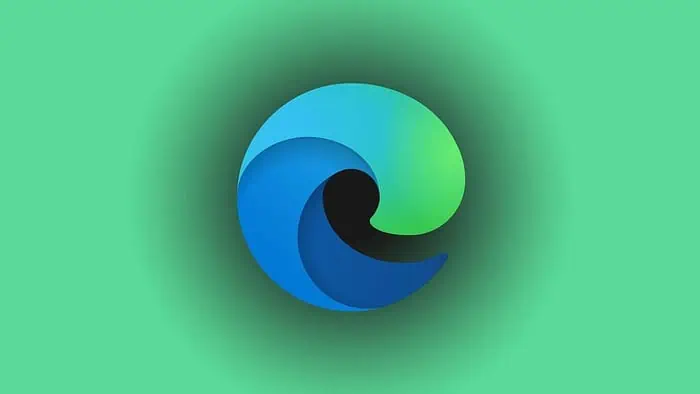
Microsoft Edge was recently updated to version 122.0.2365.63, and with the update is coming one major issue. As widely reported on forums, social media, and Microsoft’s support forums, this update seems to bring a bug where certain websites might not display properly.
The web browser will instead throw an error code about “not enough memory to open this page” or “This page is having a problem” in certain instances. It seems like Microsoft has since pulled the update, but if you’re already running this version of Edge and are worried, this can be fixed by simply disabling a security setting.
Microsoft Edge out of memory fix
To fix the Microsoft Edge out memory issue, disable the Enhance your security on the web setting. Here’s how:
- Click the three-dot menu at the top of the browser.
- Choose Settings
- Choose Privacy, Search, and services
- Scroll down in the settings menu to the middle of the page
- Disable the toggle for Enhance your security on the web
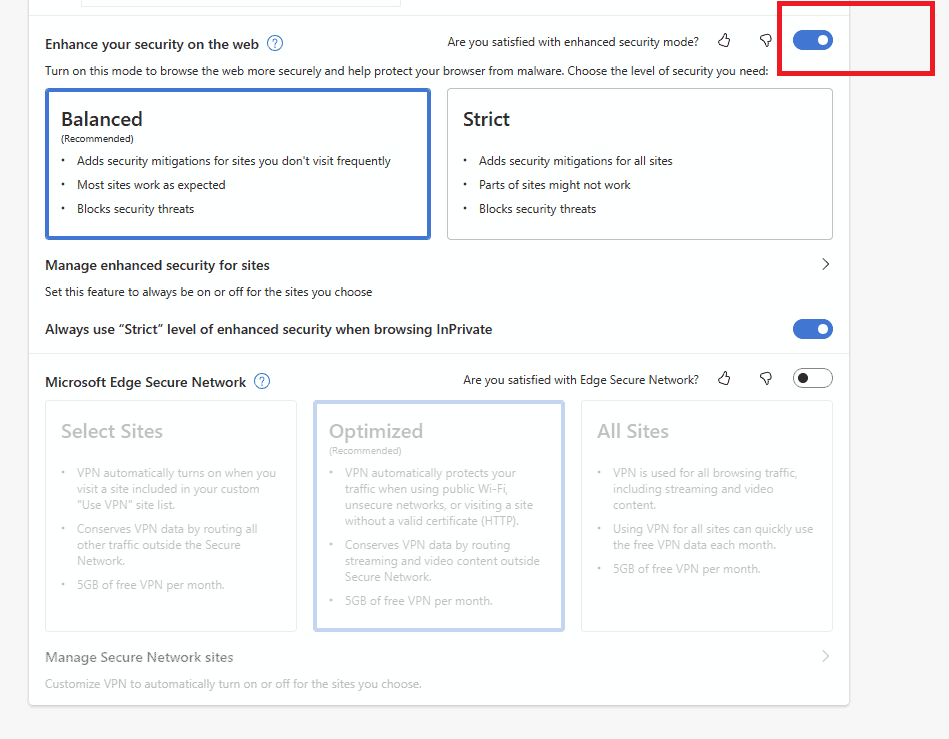
In conclusion
It is pretty frustrating when you can’t open your favorite web pages in your browser, and we’re unsure what’s causing the issue, but we do hope that this fix works. That’s all there is to fixing the Microsoft Edge out-of-memory issue. But if this fix is still not working, you can try to clear your browser’s cache, cookies, and other data. Simply go to your history page with edge://history/all in the URL bar, choose, Clear browsing data, check all the options in the checkboxes, and then choose the Clear Now option.








User forum
1 messages