How to enable Cortana on Windows 10
2 min. read
Published on
Read our disclosure page to find out how can you help MSPoweruser sustain the editorial team Read more
Alongside a handful of new features and improvements, Windows 10 brings Cortana to the desktop. For those unfamiliar, Cortana is a virtual personal assistant which can help you set reminders, stay updated with the latest traffic, track flights, etc. Although Microsoft is working on bringing the personal assistant to more countries, it isn’t currently available in most countries — and there’s a simple way of getting it on Windows 10.
If you live outside of the United States or any other country that officially supports Cortana, here’s how to enable it:
- Open up Settings and navigate to Time & Language
- Then click on Region and Language from the sidebar
- Change the country/region to the United States
- After that click on the “Add a Language” button on the Languages section
- Find English and then select English United States
- After that, go back to the Region and Language section and click on English (United States) — and then click on Options
- There you will see that there is an option to download Speech – download it
- After it’s finished downloading, go back to the Region and Language section and click on English (United States) — after that, click on Set as default
- Lastly, open up Cortana and follow the on-screen instructions to get it!
And if you live in a country which supports Cortana but don’t know how to enable it, just follow these GIF:
Cortana is indeed a great addition to the latest version of Windows. For those who missed it, make sure to checkout our review of Cortana on Windows 10 here!
More Windows 10:









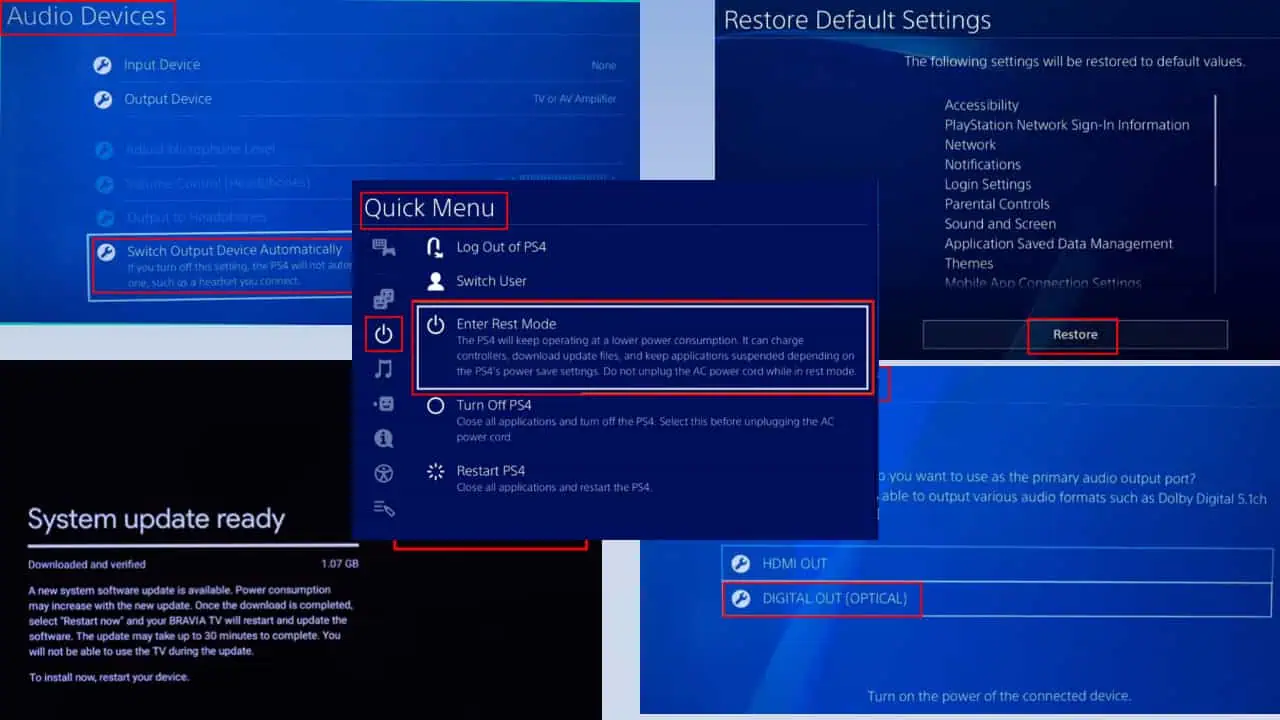
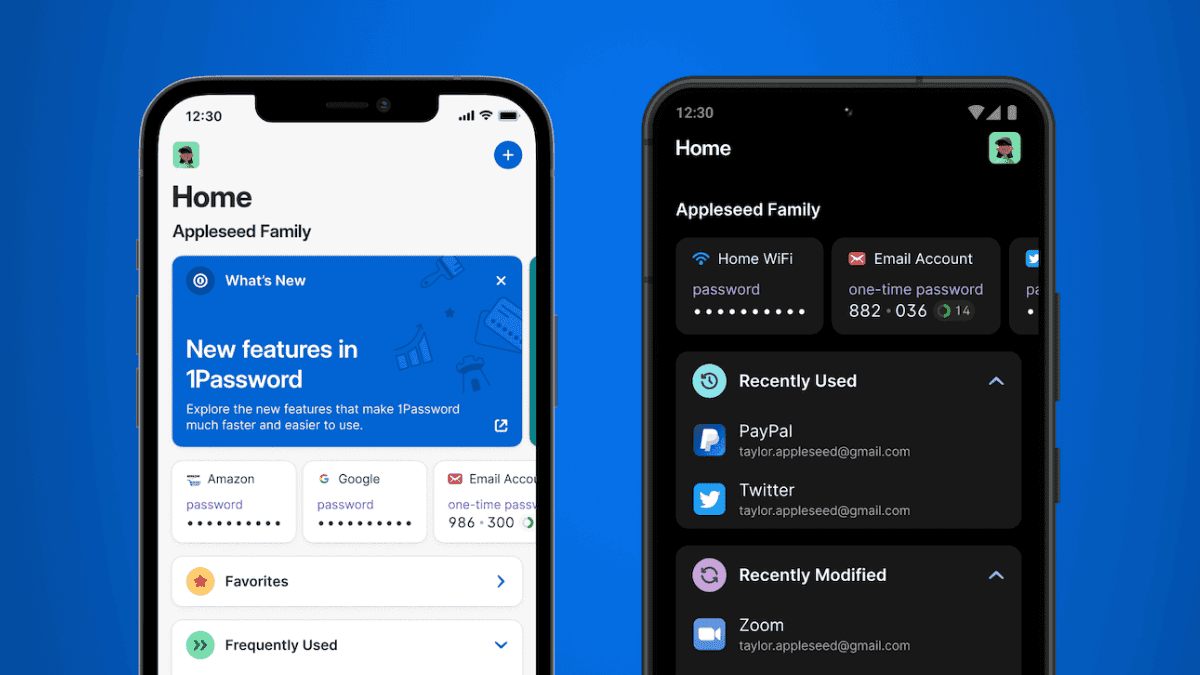
User forum
0 messages