How to configure DLNA between Windows Phone and Windows 7
2 min. read
Published on
Read our disclosure page to find out how can you help MSPoweruser sustain the editorial team Read more
Recent announcement of Nokia PlayTo application has allowed all Nokia Lumia devices owner to enjoy DLNA following HTC, LG and Samsung Windows Phones. With DLNA, you can stream your pictures, music and videos wirelessly to any DLNA enabled TV, Amplifier or Bluray player connected to the same wireless network as your DLNA enabled Windows Phone.
Just like most of you, I don’t have any of those DLNA equipped devices. However I do have a computer that is connected to the same wireless network as my LG Optimus 7. This computer is attached to a large screen and surround sound system. Using LG SmartShare I can get my LG Optimus 7 to stream pictures, music and videos to large screen in no time.
Here is a step-by-step guide to stream your media to Windows 7 based PC:
Open Windows Media Player and click Stream button. Check “Allow remote control of my Player” and “Automatically allow devices to play my media” then select Allow when prompted. Go to “More streaming options” if the third option does not appear.
Keep WMP running, open your DLNA app (Nokia PlayTo, LG SmartShare, Samsung Allshare, HTC Connected Media), select correct devices to pair (choose the source as My Windows Phone and select your PC as the target) and watch the magic begins.
If you’re not using Windows 7, download and install XBMC. Enable both UPnP connection settings in System > Settings > Network > Services. Proceed with pairing and you’re good to go.




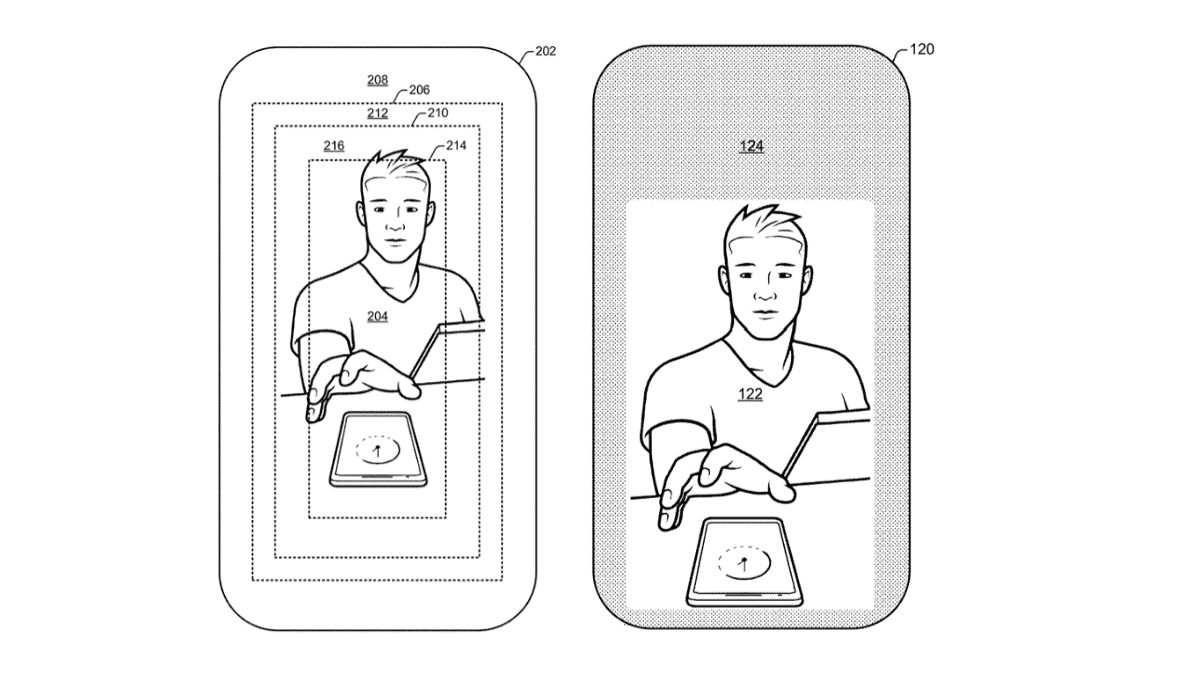






User forum
0 messages