How to bulk migrate content from Google forms to Microsoft forms
2 min. read
Published on
Read our disclosure page to find out how can you help MSPoweruser sustain the editorial team Read more
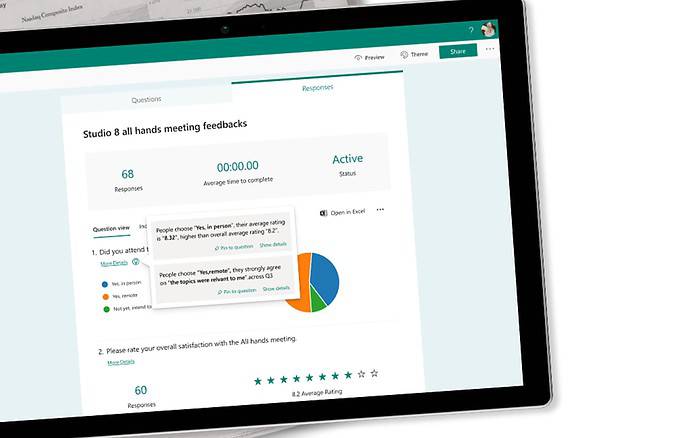
In a significant move, Microsoft has announced a new feature that allows administrators to migrate Google Forms to Microsoft Forms in bulk. This feature is now accessible via the Microsoft 365 admin center, marking a major step forward in the company’s efforts to streamline and enhance the user experience.
The new feature leverages the existing document migration process within the Microsoft 365 admin center, initially supporting the migration of forms housed under personal Google drives.
The Migration Process Explained
The migration process is straightforward and user-friendly. Administrators are advised to review their Google forms and responses before initiating the migration to ensure all information is accurately transferred.
The process involves the following steps:
- Review Google forms prior to migration.
- Use the Microsoft 365 admin center to add, select, and copy the targeted drives for migration.
- Specify a destination storage within OneDrive for individual forms using the admin center user interface.
- For specifying multiple different storage destinations within OneDrive, upload a CSV file.
- Initiate the migration of forms under the selected drives.
- Upon completion of the migration, review the summary report or download the full report in Excel for a comprehensive overview.
Post-migration, users are directed to the Forms website where they can access all migrated forms in a single collection labeled ‘Migrated Forms from Google’.
This feature is currently available to all Microsoft 365 Business or Education subscription administrators.








User forum
0 messages