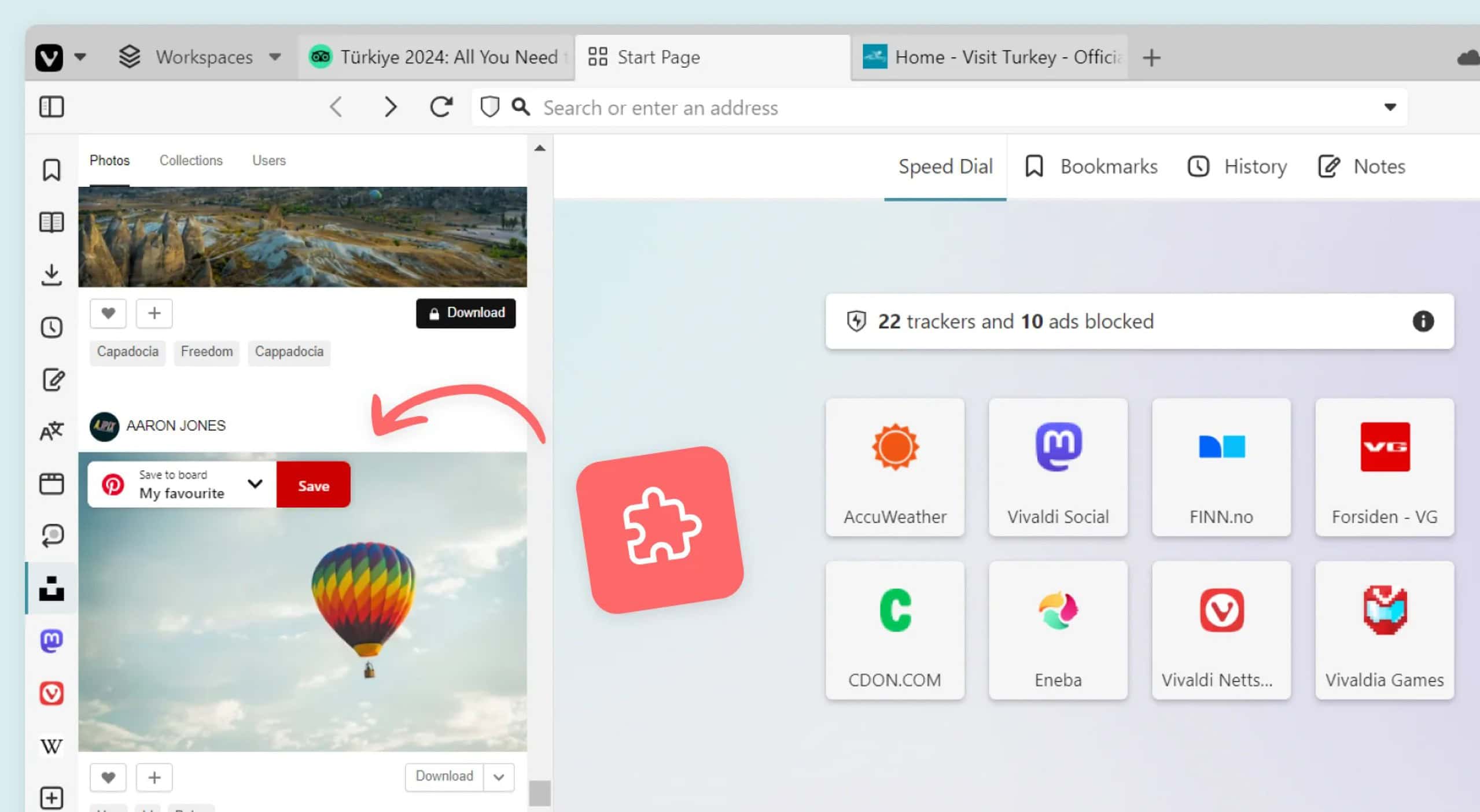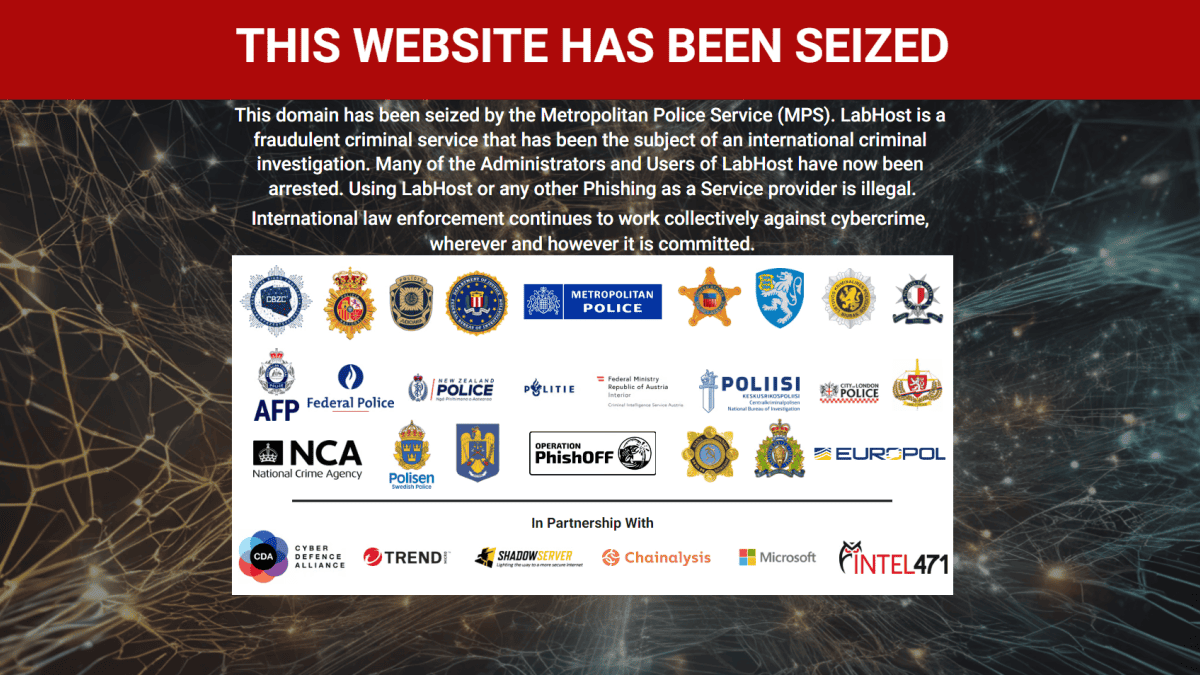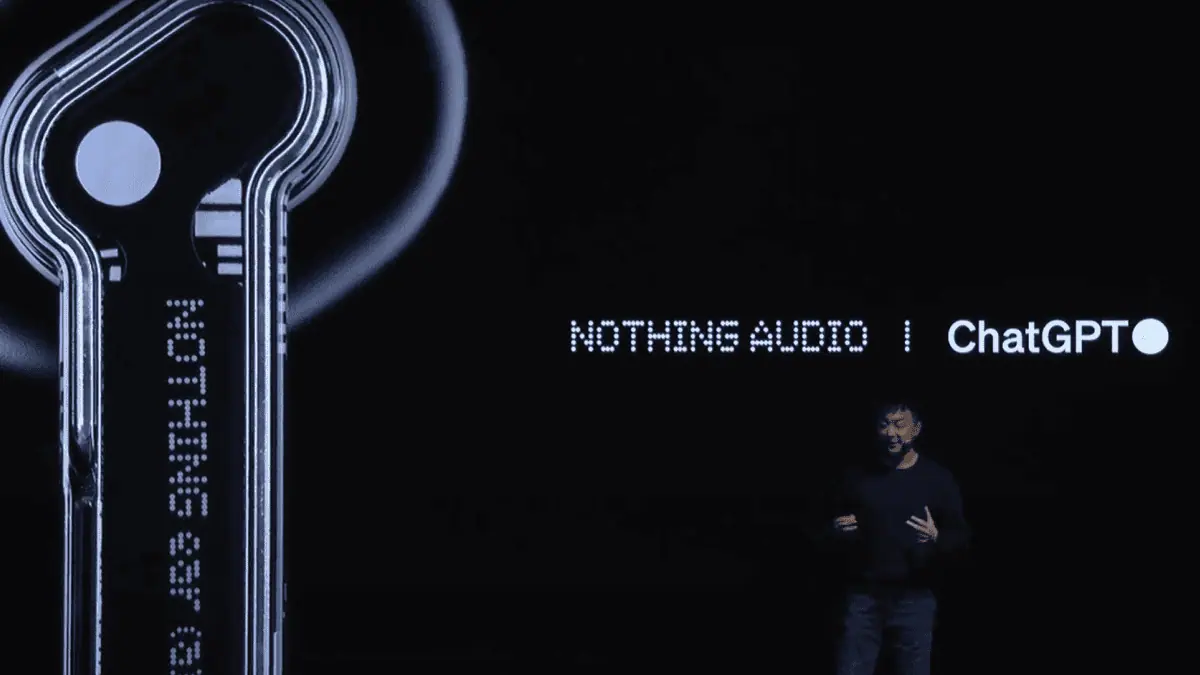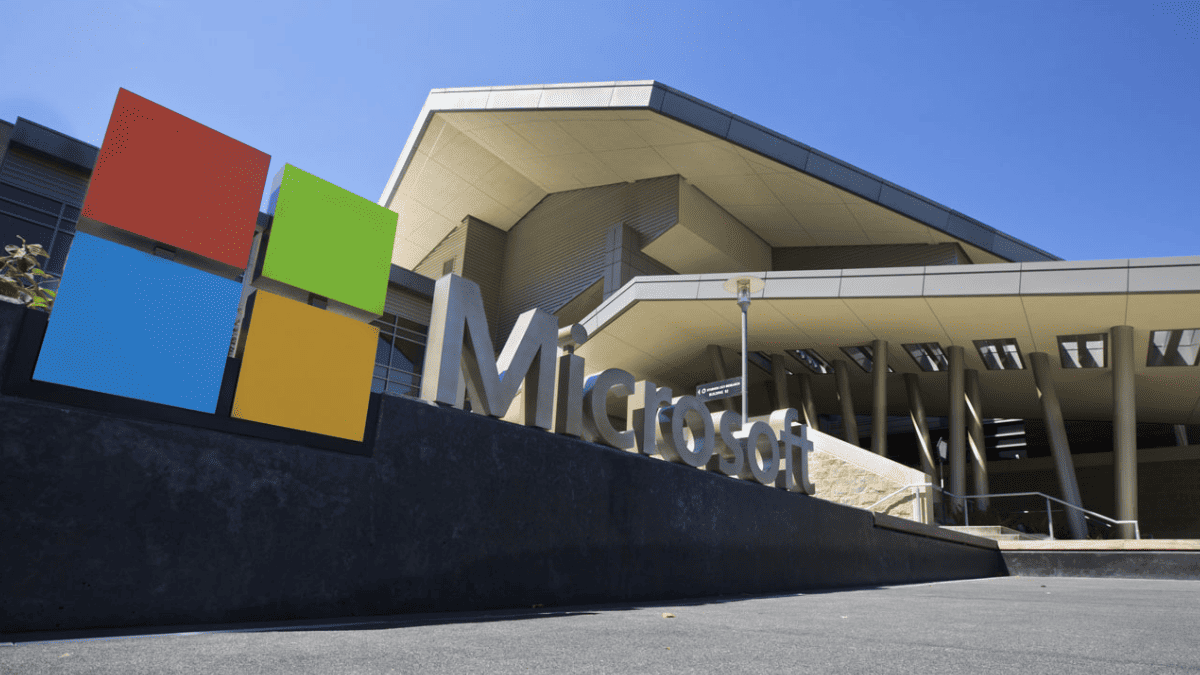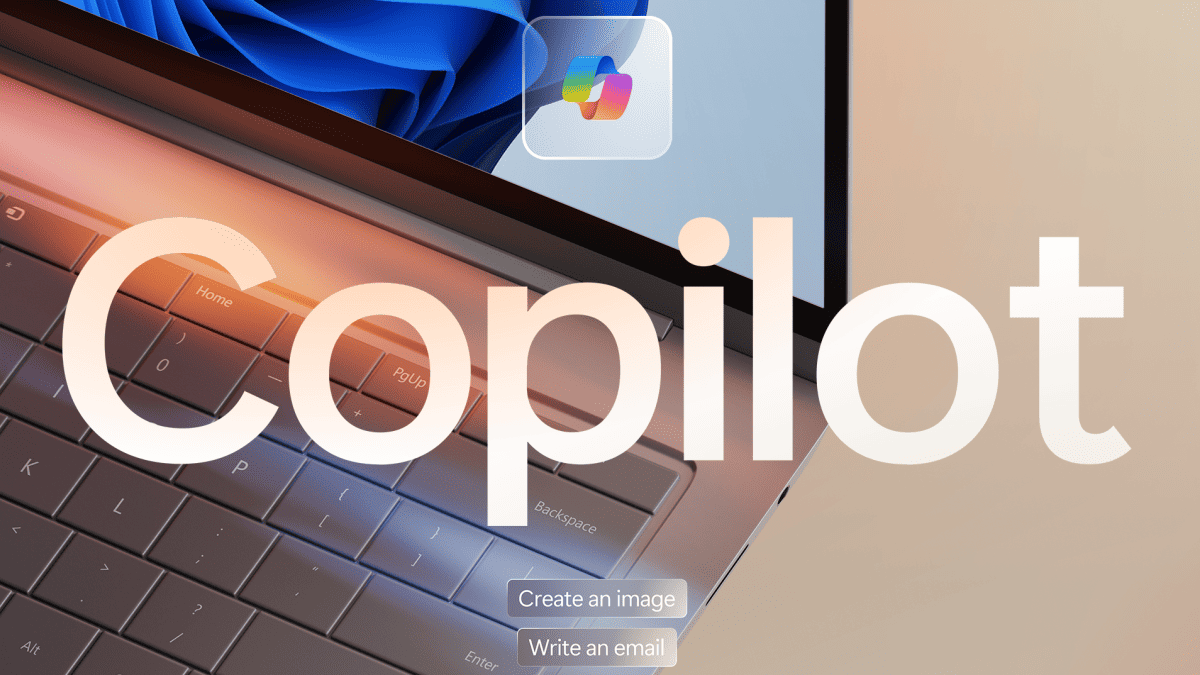How to activate S-Mode on your Windows 10 ISO file
2 min. read
Updated on
Read our disclosure page to find out how can you help MSPoweruser sustain the editorial team Read more

With Windows 10 version 1803, Microsoft now allows OEMs to treat Windows 10 S as a mode and ship their own discrete versions of Windows 10 with Windows 10 in S mode.
While home users can’t easily convert a Windows PC to a Windows 10 in S-Mode device, you can alter a Windows Image (ISO) file as long as it is Windows 10 Version 1803 or later, and is Windows 10 Home or Pro to make it a Windows 10 S enabled version.
Naturally, if you couldn’t give a rats ass about ISOs and DISMs and XMLs, you can use the Windows settings app to replicate the S-Mode experience on your Windows 10 PC by limiting app installations to the Microsoft Store only.
Otherwise, read on.
How to convert a Windows 10 Home or Pro image to S-Mode
- Download and Mount a Windows Image (ISO).
- Use the Windows System Image Manager to modify or create an unattend.XML file to the image file.
- Add the amd64_Microsoft_Windows_CodeIntegrity component to Pass 2 offline Servicing.
- Set amd64_Microsoft_Windows_CodeIntegrity\SkuPolicyRequired to 1. The offline servicing pass in your unattend.xml file should look like this:<settings pass=“offlineServicing”> <component name=“Microsoft-Windows-CodeIntegrity” processorArchitecture=“amd64” publicKeyToken=“31bf3856ad364e35” language=“neutral” versionScope=“nonSxS” xmlns:wcm=“http://schemas.microsoft.com/WMIConfig/2002/State” xmlns:xsi=“http://www.w3.org/2001/XMLSchema-instance”> <SkuPolicyRequired>1</SkuPolicyRequired> </component> </settings>
- Save the answer file in the Windows\Panther folder of your mounted image as unattend.xml.
- Use DISM (Deployment Image Servicing and Management tool) to apply the unattend file and enable S Mode: dism /image:C:\mount\windows /apply-unattend:C:\mount\windows\windows\panther\unattend.xml
When the Windows image is used to set up a PC, it will now boot with Windows 10 in S Mode enabled.
Via Microsoft.