How to access Linux files with Windows Explorer in Windows 10
2 min. read
Published on
Read our disclosure page to find out how can you help MSPoweruser sustain the editorial team Read more
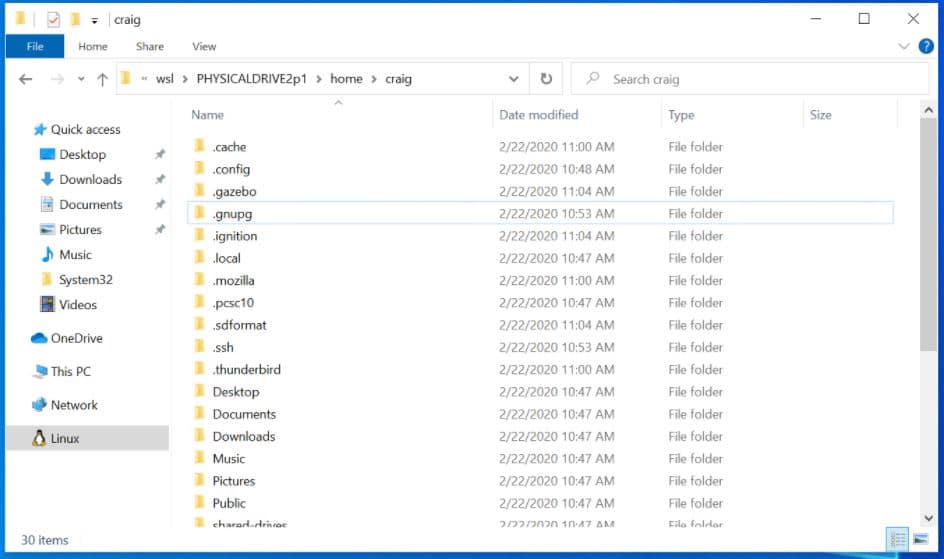
Microsoft today announced the release of Windows 10 Insider Preview Build 20211 to Insiders in the Dev Channel. This new Insider build brings a new feature that will allow anyone to access Linux file systems that aren’t natively supported by Windows (such as ext4). Yes, if you’re dual booting with Windows & Linux using different disks, you can now access your Linux files from Windows. You can also use Windows Explorer to access the Linux files.
This new Windows 10 capability is enabled WSL 2’s new feature: wsl --mount. This parameter allows a physical disk to be attached and mounted inside WSL 2.
Here’s how you can access Linux files from Windows:
To mount a disk, open a PowerShell window with administrator privileges and run:
wsl --mount <DiskPath>To list the available disks in Windows, run:
wmic diskdrive list briefTo unmount and detach the disk from WSL 2, run
wsl --unmount <Diskpath>Once mounted, it’s possible to access these disks through the Windows explorer by navigating to \wsl$ and then to the mount folder.
For now, there are some limitations. Only physical disks can be attached to WSL 2 and it is not possible to attach a single partition.
Source: Microsoft








User forum
0 messages