HoloLens Windows Holographic version 21H1 update brings many new features (changelog)
4 min. read
Published on
Read our disclosure page to find out how can you help MSPoweruser sustain the editorial team Read more

Microsoft has released version 21H1 of the Windows Holographic operating system used by the Microsoft HoloLens.
The update brings a number of exciting new features, based on user feedback, designed to improve the lives of both end-users and IT admins. These include:
[lwptoc title=”Windows Holographic v21H1 changelog” width=”30%” float=”right”]
Chromium-based Microsoft Edge
The new, Chromium-based Microsoft Edge is now available and will be the default browser for HoloLens users, offering better compatibility for customers and less fragmentation for web developers. The addition of WebXR and 360 Viewer make it possible to explore immersive web experiences. You can also use the new Edge to install web apps alongside Microsoft Store apps. For example, you can install the Microsoft Office web app from https://www.office.com to view and edit files hosted on SharePoint or OneDrive.
Improved Settings app
The Settings app has been updated to provide more granular control and customizability through additional settings. You can now search for specific settings and explore new options for Sound, Power & sleep, Network & Internet, Apps, Accounts, Ease of Access, and more. Some examples include selecting an alternative color profile for your HoloLens 2 display with the display color calibration tool, resetting default apps using the default app picker, and enabling Battery Saver Mode and Airplane Mode for your HoloLens 2.
Swipe to type
Microsoft are also adding a new interaction for the holographic keyboard by introducing ‘Swipe to type’, similar to your mobile device. You can pass your fingertip through the plane of the keyboard, create the shape of the word, and then withdraw your finger from the plane.
New Power menu
The new Power menu allows you to Sign out, Shut down and Restart your device from the Start menu by tapping the user profile icon. There will also be an indicator when there is a system update available.
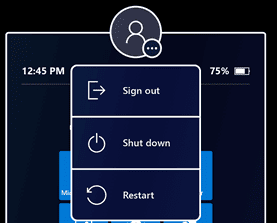 |
 |
Multiple User Accounts
For our customers that share a HoloLens 2 across several users, multiple user accounts will now be visible on the sign-in screen, quashing the need to constantly retype usernames and passwords to change users. Before this build, you would just see one user or the generic ‘Other User’.
IT features
For IT admins, Microsoft continue to deliver features that enable seamless control and management of your devices. To highlight a few, Visitor Auto-logon for Kiosk mode will now be on by default for visitors but can be managed or turned off. Additionally, Microsoft improved error handling to help end-users get unblocked in case of a Kiosk mode failure. Instead of displaying an empty menu on startup if no Azure AD (Azure Active Directory) membership is found, a global kiosk configuration will be displayed (if available).
The Delivery Optimization Preview aims to reduce network bandwidth consumption for downloads from multiple HoloLens devices. Read Delivery Optimization for Windows 10 updates for more information on this feature.
Video demo
How to upgrade
To get the 21H1 build now, go to Settings > Update & Security > Windows Update Select > Check for updates. IT Admins can use Windows Update for Business (WUfB) and MDM policy to update their fleet of HoloLens. Note that you must upgrade to Windows Holographic, version 20H2 February Update ( before you can upgrade to Windows Holographic, version 21H1. Another important note is that with the introduction of Windows Holographic version 21H1, Microsoft are discontinuing monthly servicing updates (for bug and security fixes) for Windows Holographic version 1903. Microsoft will now offer servicing updates for the following releases:
- Windows Holographic, version 21H1 (Build 20346.1002+)
- Windows Holographic, version 20H2 (Build 19041.1128+)
- Windows Holographic, version 2004 (Build 19041.1103+)
You can check out the full release notes on the HoloLens 2 release notes page. If you are an IT administrator, Microsoft also created an IT Admin – Update Checklist to help you track and implement the features of this update.

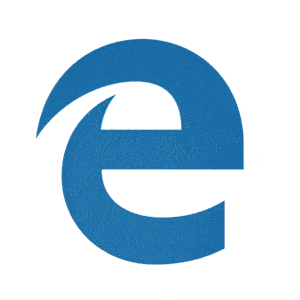


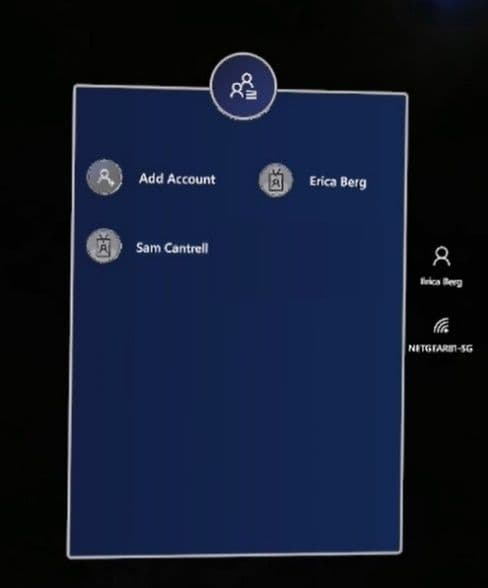








User forum
0 messages