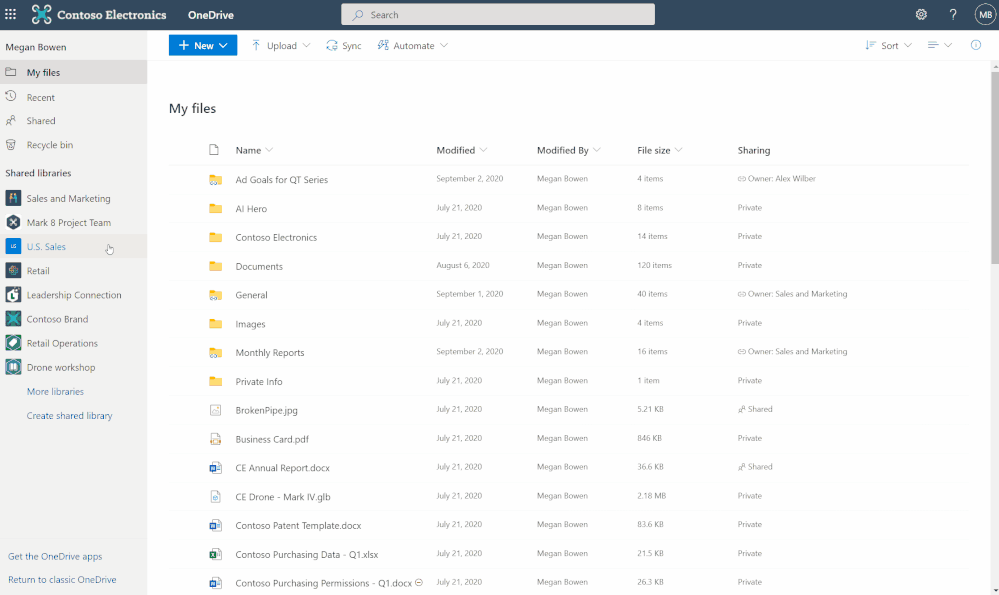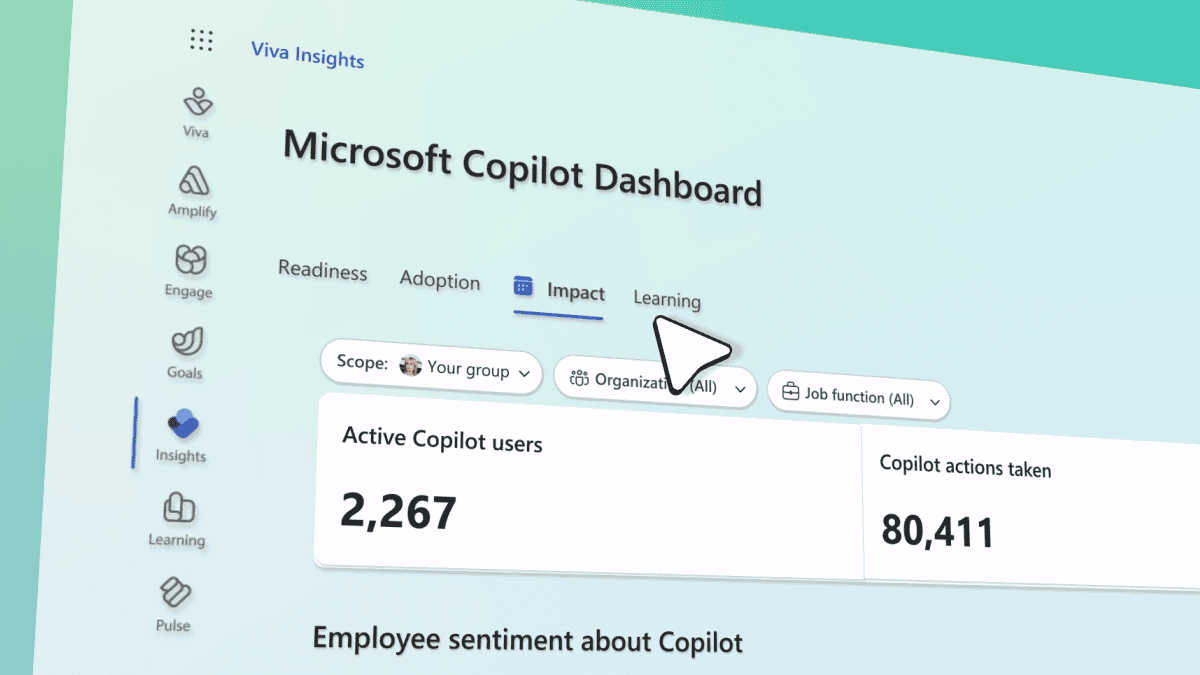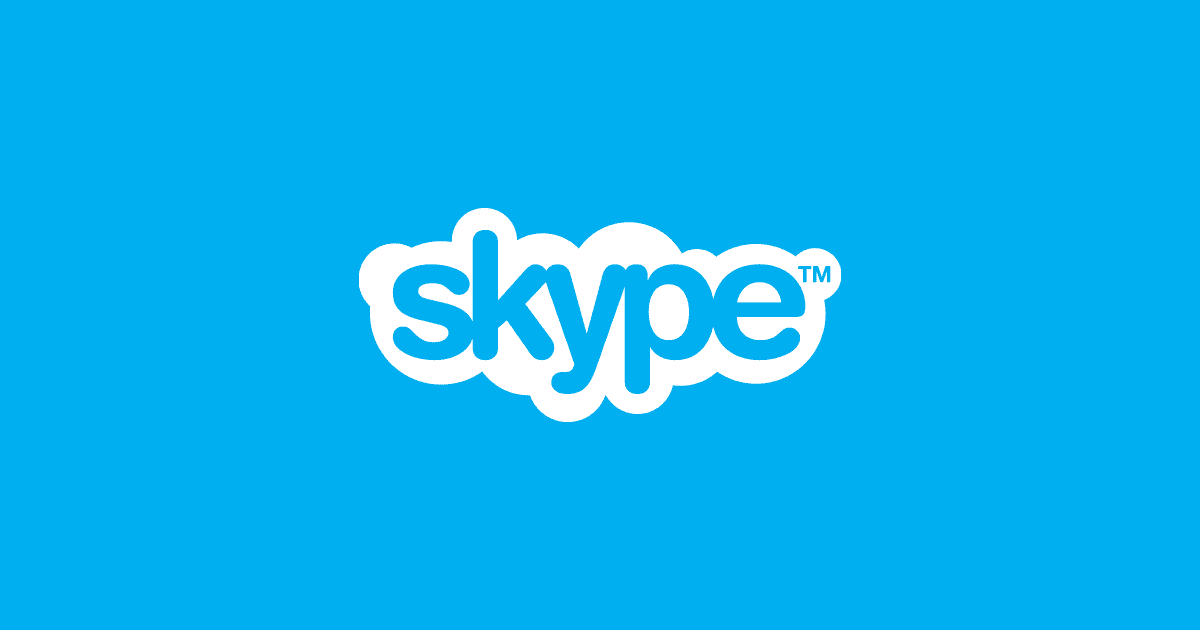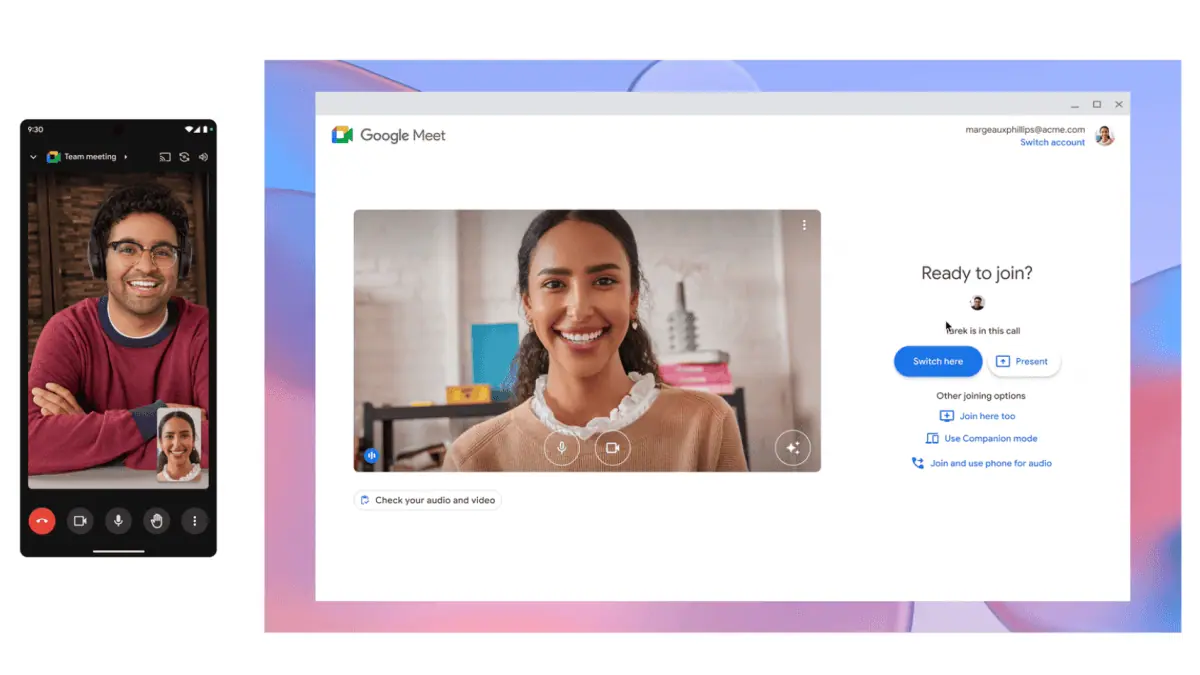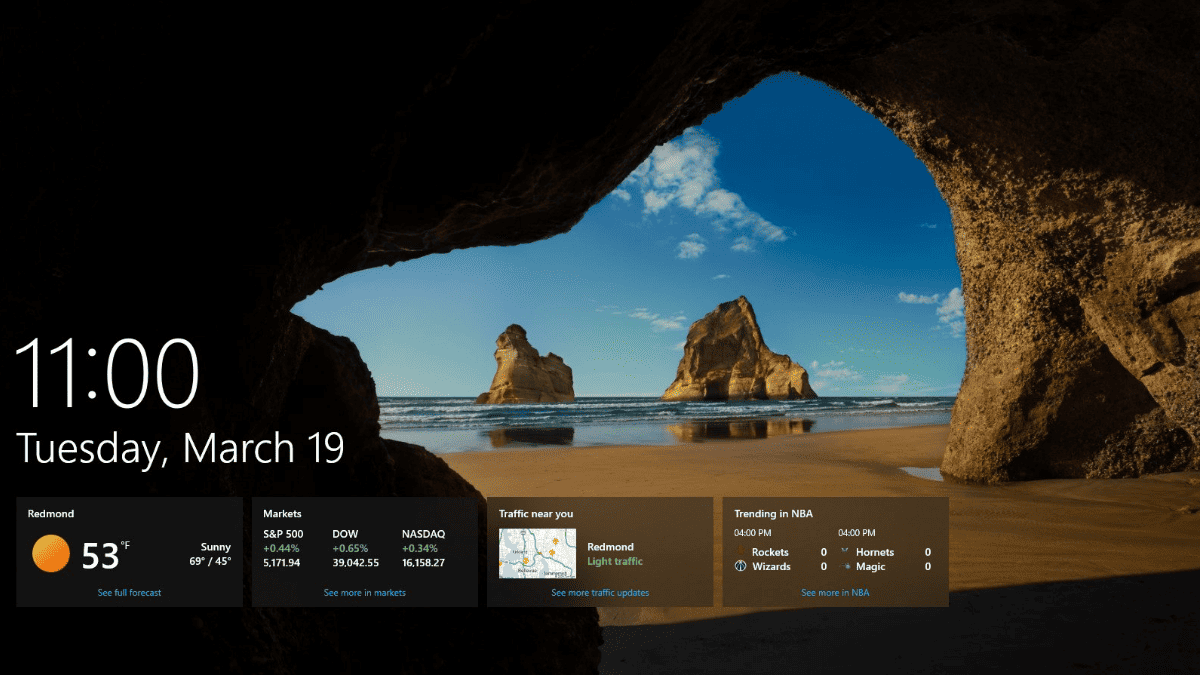Here's what Microsoft added to OneDrive in December
3 min. read
Updated on
Read our disclosure page to find out how can you help MSPoweruser sustain the editorial team Read more

Microsoft has posted a recap for the new updates and features added to their OneDrive service last month in December 2020.
The changelog includes:
[lwptoc hierarchical=”1″ numeration=”decimalnested” numerationSuffix=”none” title=”” toggle=”0″ itemsFontSize=”120%”]
Create shared library in OneDrive web
OneDrive connects you to all your files-be it your individual work files or your shared team files. Microsoft is updating the existing experience of creating new Shared Libraries from OneDrive on the web to make it simpler and easier to create collaborative spaces. The new streamlined experience backed by an Office 365 group, allowing you to specify the people you want to share with – and the new shared library appears immediately as a new content collaboration space for your team files.
Full fidelity shared libraries in OneDrive web
Along with the ability to create a shared library from within OneDrive Microsoft is also making it easier for you to access the content in these shared libraries. Not only can you sync these shared libraries from SharePoint and Microsoft Teams to your PC or Mac using OneDrive, but you can also now view shared libraries with full fidelity from within the OneDrive on the web. This means you can create new documents, pin important ones to the top, add shortcuts to your OneDrive, create views, manage metadata, share and more.
Exclude specific files from sync
Admins can now specify a file name or file extension you’d like to exclude from sync at the device level. This setting lets you prevent the OneDrive sync app (OneDrive.exe) from uploading specific files to OneDrive or SharePoint. No errors appear for the skipped files, and the files remain in the local OneDrive folder.
So now as a part of “Known Folder Move” if you need to move a Desktop folder which might consist multiple shortcut files , just add .lnk files to the list of the excluded files and prevent them from syncing.
End users will be notified about the exclusion in the activity center and will be able to recognize these files with “do not enter” status in the File Explorer.
End user notification regarding the excluded files. This change is visible to end users via a new excluded icon and will not result in a red X error.
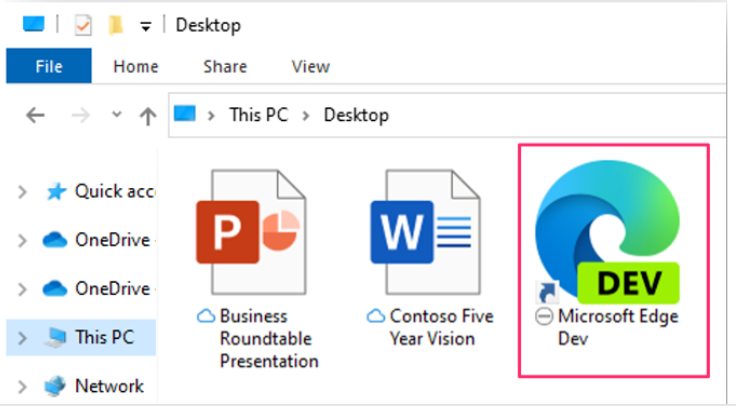
You can find the new setting in the admx/adml files that ship with OneDrive version 20.201.
- If you are currently using the admin center setting to block certain file types from being uploaded from the OneDrive sync app, you will need to first enable this new setting, make sure it’s applied by restarting the OneDrive sync app, and then disable that current setting in admin center.
- If you enable this setting, the sync app will not upload new files that match the rules you specified. There is no impact on existing files uploaded to OneDrive and SharePoint.
Read more at Microsoft here.
via Neowin