Here's how to turn off all ads in Windows 10
2 min. read
Updated on
Read our disclosure page to find out how can you help MSPoweruser sustain the editorial team Read more
Microsoft’s Windows 10 introduced a very controversial addition to Windows. – ads.
For many Windows users, by default Windows 10 is peppered with ads and suggestions. Yes, while some may claim that these ads aren’t ads or that they are unobtrusive, the existence of various pop-ups and suggestions that resemble ads in Windows 10 is undeniable and problematic.
Microsoft has been pushing new products on the lock screen, new apps in the start screen and advising you to check out its apps and services as you use Windows.
While this can great for some hypothetical new users who just want to learn how to use Windows for its own sake, and really get the hang of the Microsoft semi-walled garden, many users already know what they want from Windows.
They want to download Chrome, Spotify and iTunes, maybe a but of Office, and then get on with things. With that use case specifically in mind, these ads can become a distracting problem.
Here’s how to Turn off All Ads in Windows 10
- Open settings
- Navigate to Personalisation > Start
- Untick the option that says “Occasionally show suggestions in Start”
- Navigate to Personalisation > Lockscreen
- Turn off Windows Spotlight by selecting something else as your background option.
- Untick the “Get fun facts, tips, and more from Windows and Cortana on your lockscreen”
- Navigate to Settings > System > Notifications and Actions
- Under the Notifications Pane, untick “Get tips, tricks, and suggestions as you use Windows”









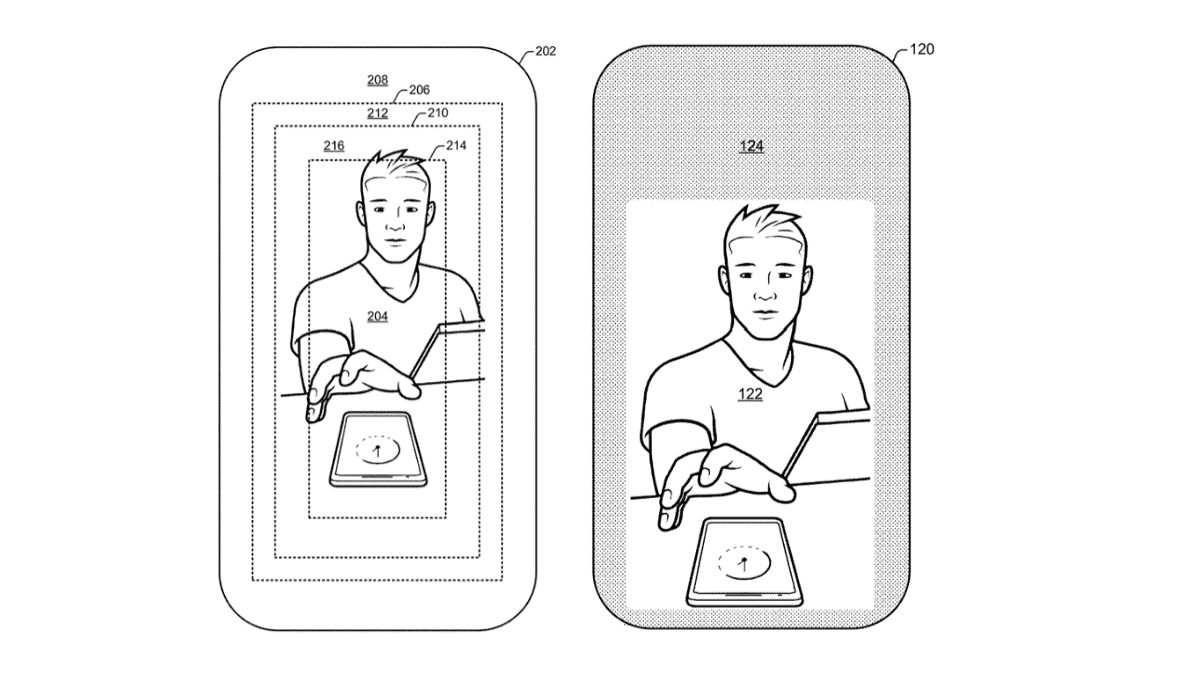






User forum
0 messages