Here's how to change Windows 10 Color Scheme (Build 10061)
1 min. read
Published on
Read our disclosure page to find out how can you help MSPoweruser sustain the editorial team Read more
Microsoft recently released Windows 10 Build 10061 to Windows Insiders. The latest build comes with a bunch of new features, user interface improvements, as well as some other performance improvements. Build 10061 introduces a dark theme (default), which changes the color of the start menu, taskbar, as well as the action center – however, you can change the default color aka color scheme. Here’s how to customize it:
- Open the new (modern) Settings app
- Navigate to Personalization section
- Click on Colors from the sidebar of the Personalization section
- And choose any color that you like
Following the above steps will allow you to change the color scheme for your Windows 10 PC. The colors section also offers some other customization features – for example, you can let Windows pick a color from your background automatically, show color on taskbar and Start Menu and disable transparency for the taskbar, start menu and action center.
It’s worth noting that Windows 10 will soon get more customization features with the upcoming builds. Nonetheless, tell us what you think about the latest customization features in Windows 10 in the comment section below.



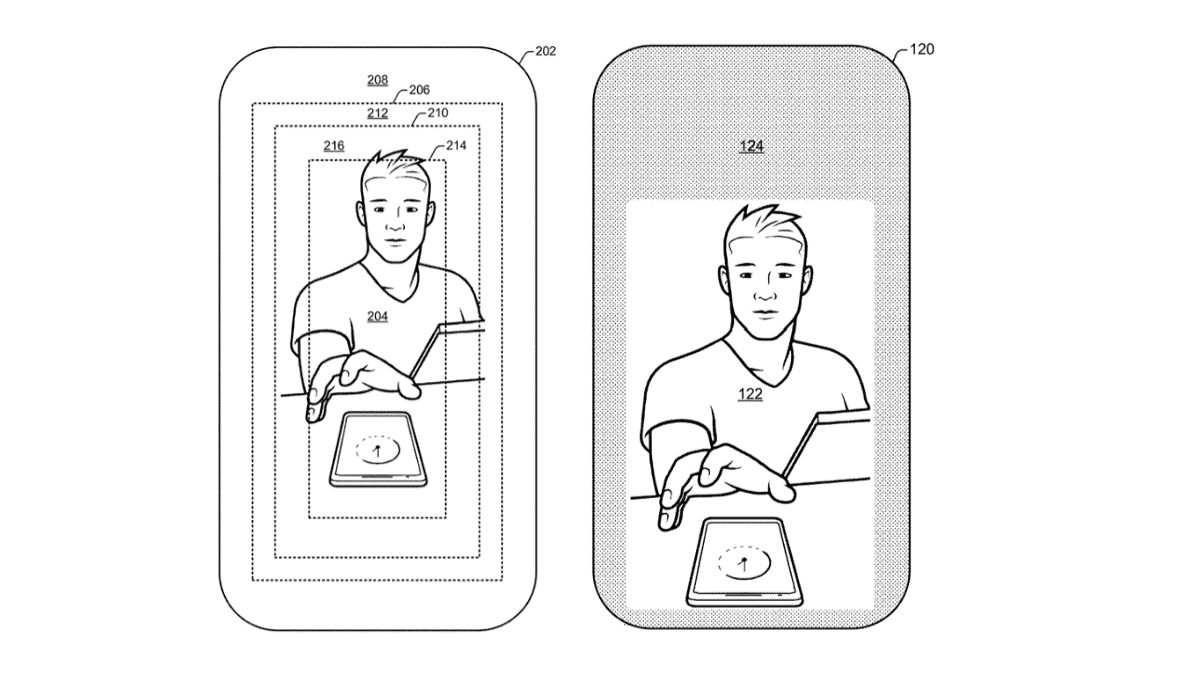






User forum
0 messages