HARPA AI Review: Is It The Best AI Browsing Copilot?
18 min. read
Updated on
Read our disclosure page to find out how can you help MSPoweruser sustain the editorial team Read more
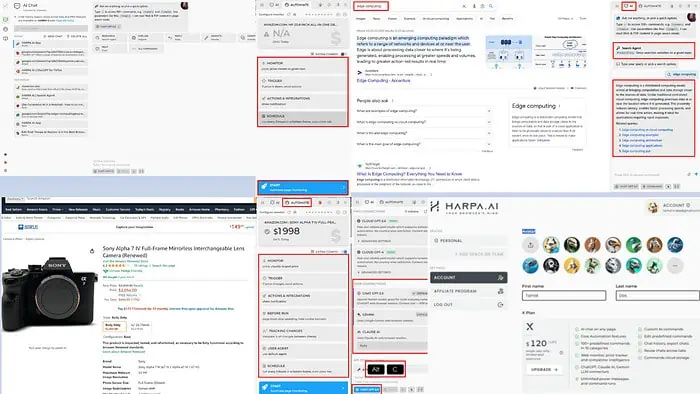
This in-depth HARPA AI review will show you how effective this buzzing AI automation agent is for personal, professional, and business needs.
I tested the tool extensively to give you its most useful features and a sneak peek at how they work. Ready to dive deep? Let’s go!
What Is HARPA AI?
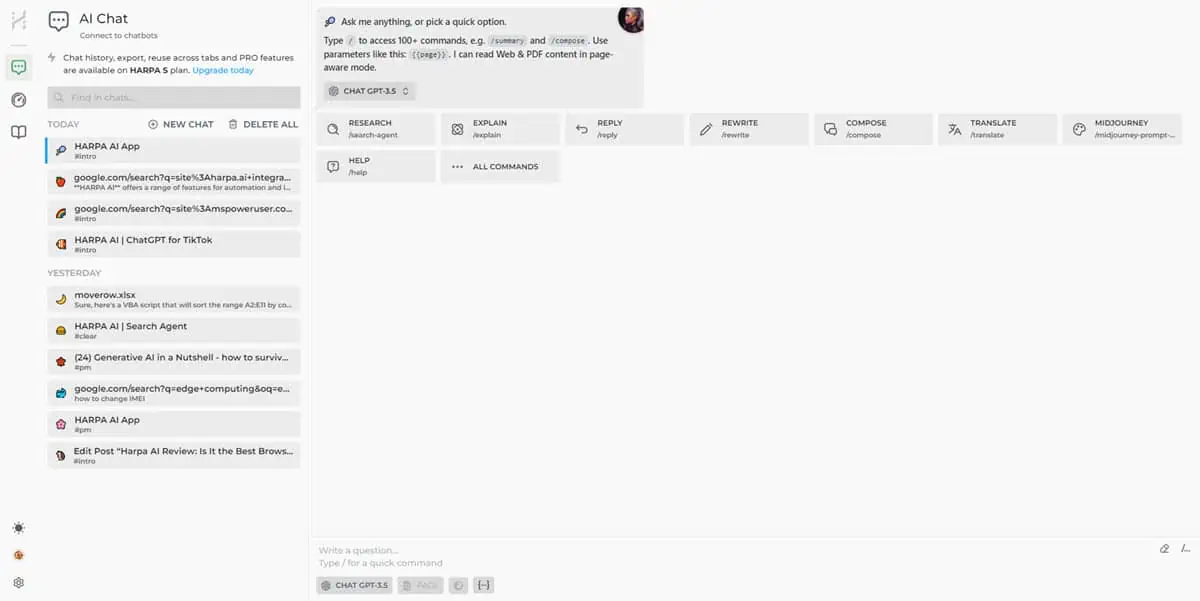
HARPA AI is a Google Chrome add-on that lets you integrate multiple GPT AI models into your web browser.
You can ask complex questions regarding the content of a website or use it to summarize text, create content from video blogs, and more. The tool also replies to emails or social media posts on your behalf by mimicking your writing style.
Its use cases are many, but let me show you some of the main ones:
- Marketing products, content, and everything else online.
- Optimizing your marketing copies, website content, articles, and videos for SEO.
- Creating copy for X, YouTube, Amazon, Shopify, and more.
- Extracting data from web research by summarizing web articles, pages, videos, PDFs, etc.
- Optimizing job seeker and freelancer profiles on LinkedIn, Upwork, and Fiverr.
- Shortlisting candidates from LinkedIn, Fiverr, etc., using automated job description writing, job posting, resume reviewing, and so on.
- Removing programming language issues in codes or generating code with AI.
- Writing effective product descriptions for eCommerce portals.
- Integrating with IFTTT protocols to introduce advanced automation and RPA in your business.
Besides reading, understanding, and offering expert opinions on web content, videos, PDFs, and spreadsheets, the tool can also post content directly on websites. It can efficiently copy and paste texts, codes, and numeric values from the AI copilot interface to WordPress, email-compose cards, social media post fields, and so on.
HARPA is compatible with Google Chrome and all other Chromium-based browsers like Edge, Brave, Opera, etc.
Get HARPA for free.
HARPA AI Pros and Cons
| Pros | Cons |
| Available for free use with certain limitations | No access to cloud GPT models in the Free tier |
| Minimum setup and configuration needed | Automation command usage limited in the Free trier |
| Offers visually guided instructions | Resource-heavy |
| Should you need to use AI prompt engineering codes, the syntaxes are simple | The user interface is cluttered |
| Accurate OCR tool to grab content from websites, documents, videos, etc., to analyze with GPT models | Intermediate-level learning curve for custom commands, IFTTT configurations, and RPA setups |
| Always on top UI | Doesn’t offer an affordable pricing plan for personal users |
| Offers advanced access to virtually zero downtime GPT models like Cloud GPT 3.5 and 4.0 | You can’t collaborate remotely in the Free and X subscription |
| Easily switch between ChatGPT 3.5, Gemini, and Claude AI | No AI or human-based chat or phone support |
| Supports API access to ChatGPT 3.5 turbo model and Mistral AI | Linking Claude AI for the first time can be challenging |
| Offers 100+ built-in automation scenarios | Creating an account is mandatory |
| Scheduled automations can run without human supervision | |
| Can monitor web data for changes like pricing, page views, page content, and more |
HARPA AI Best Features
Now let’s discuss HARPA AI’s main features in more detail. I’ll show you what they are and how well they work:
User Interface and Experience
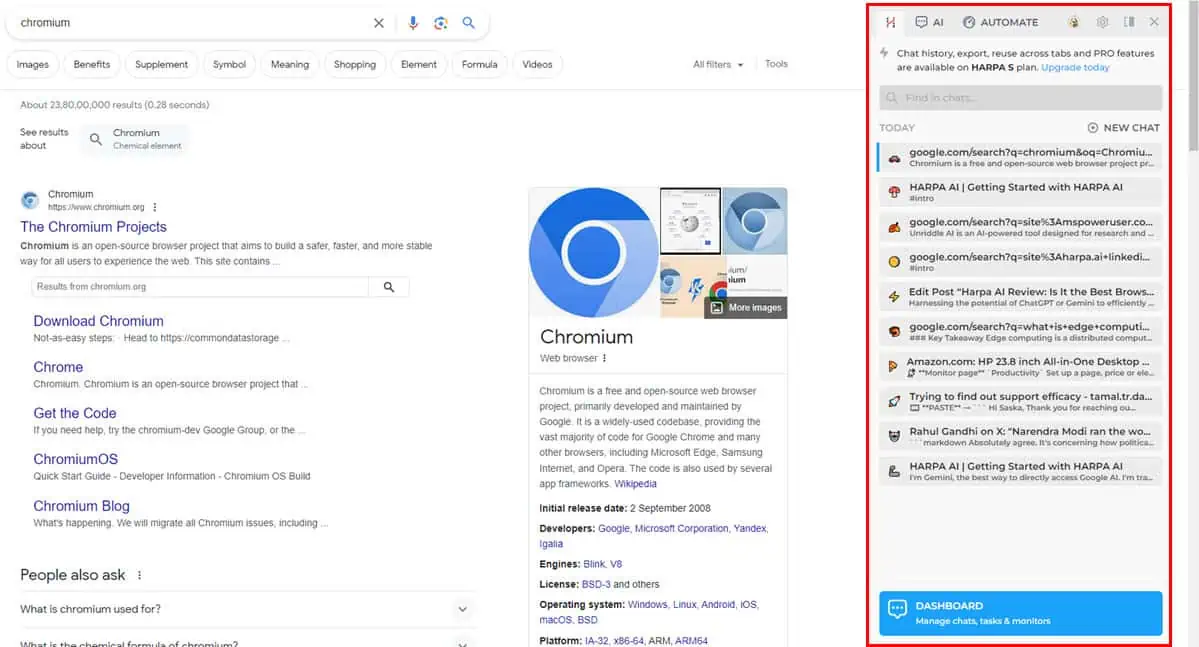
Its UI is a floating sidebar that appears when you open a website, social media profile, PDF document, or YouTube video using Chrome or any other Chromium-based browser.
Initially, the sidebar shows up on the right-hand side. However, you can drag and drop it anywhere on the web browser’s visible screen area.
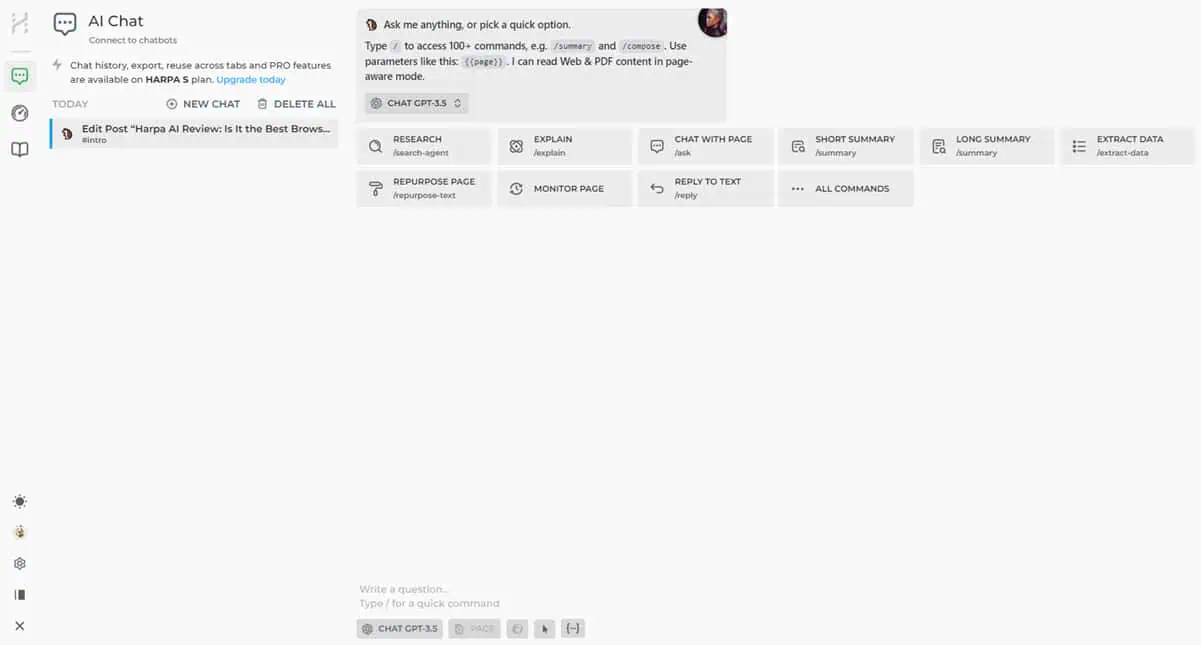
If required, you can increase the size of the user interface to full-screen.
The UI is a bit cluttered, as there are numerous features to be fitted in the window. Also, it assists you in visualizing the website on which you’re working as well as the generative content produced by the AI.
There are easy shortcuts to boost your website research work on HARPA. Some of these are:
- Alt + A to show the UI
- Alt + C to change the GPT model
- Alt + G to capture web content
- Alt + X to show all HARPA commands
When trying the tool for the first time the user experience is slightly challenging. However, if you go through the support articles and videos available on its Discord server, you’ll find the tool easy to use.
Overall, the user experience is good from the following perspectives:
- Uptime: I’ve never found the app lagging or not working during the review process.
- Speed of GPT Models: The pace of content analysis and creation is faster than the original ChatGPT and Gemini platforms.
- Web Content Capturing: The source website never gets stuck or slows down when using the Grab text from page feature.
- GPT Model Switching: The app responds to GPT model changes instantly.
- User Interface Position: You can minimize, maximize, and relocate the HARPA AI UI at your will using drag-and-drop actions.
- Remembering UI Actions: You can follow visual queues and guides when working with default commands. Thus, no need to remember lengthy steps.
Team Spaces
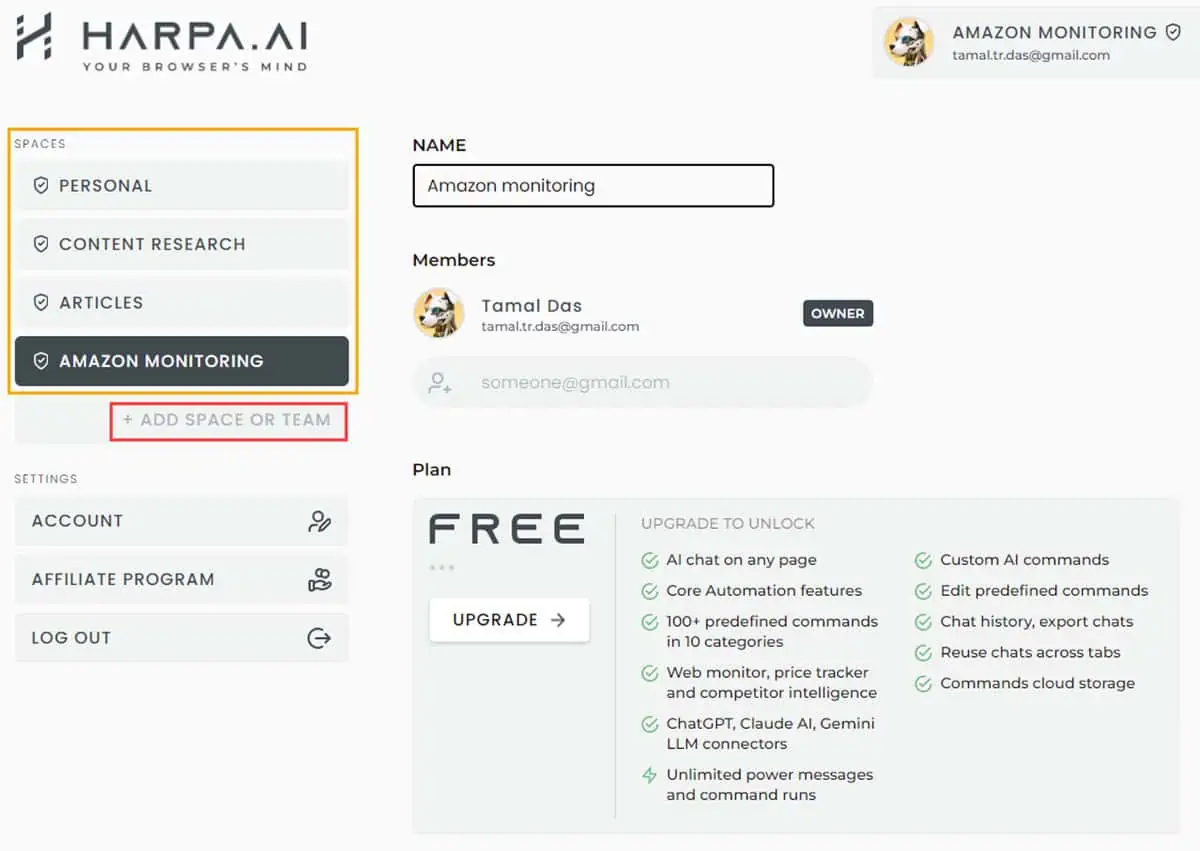
From S1 and above, you can create different Team Spaces to invite remote collaborators for group projects. You can create as many workspaces as you need for web research, content writing, brainstorming, text summarizing, email replies, and more.
Team Spaces enable you to organize your work on HARPA in the most efficient way. With this feature, you can share AI commands, custom AI prompts, AI-generated content, etc., securely with collaborators.
AI Search Agent for Web and Videos
The Search Agent tool is a combination of AI’s scanning and decision-making capabilities with traditional web search. It works with various search engines like Google Search, DuckDuckGo, Yahoo!, Bing, and more. When the search engine changes its search logic and result trends, the feature automatically adapts that into its codebase.
When you’re looking for a quick answer to popular questions, the Search Agent generates short and accurate responses. So, you no longer need to sift through 100 Google Search results to find one good source.
For instance, I needed to learn the basics of edge computing.
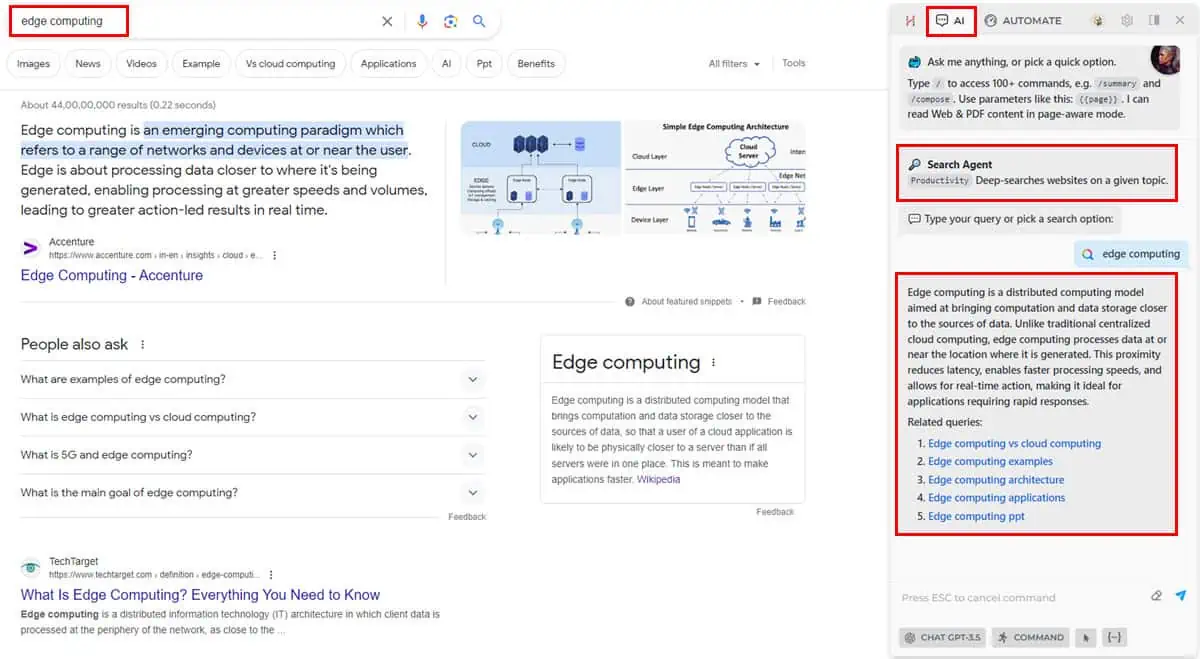
Instead of going through many Google Search results, I made HARPA do a quick search of all the results and create a bite-sized definition.
AI Summarizer for Web Content and YouTube Videos
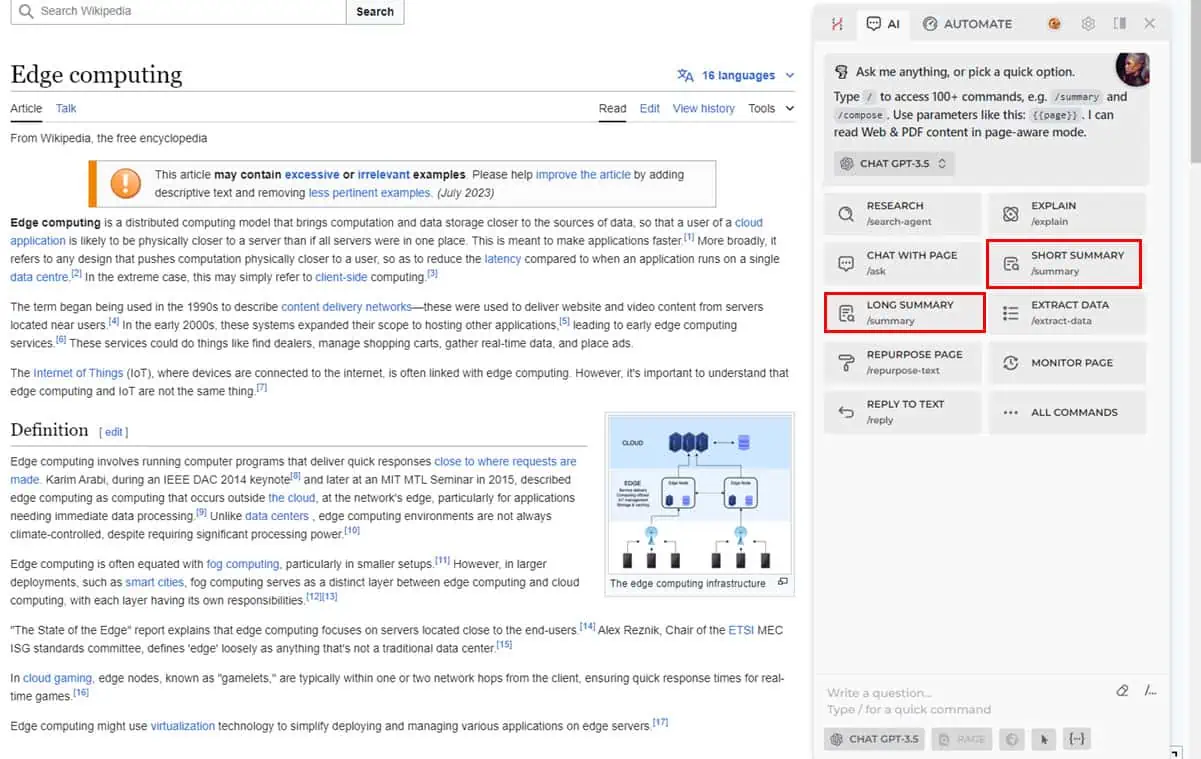
You can use the AI summarizer feature during web research to write content, explore product improvement ideas, or learn a new concept. Short Summary and Long Summary are the dedicated command buttons for summary generation.
These commands work on all sorts of digital content like web copies, articles, scientific research papers, PDF documents, Google Docs, social media, YouTube videos with subtitles, and so on.
The commands are basically well-engineered AI prompts that accurately instruct ChatGPT, Gemini, and Claude to produce high-quality summaries. The produced content is often so natural that AI generator detectors can’t spot it.
I tested the tool with a scientific research paper. The content and scope were highly advanced. However, the summary created by ChatGPT in HARPA was so easy that anyone could understand it.
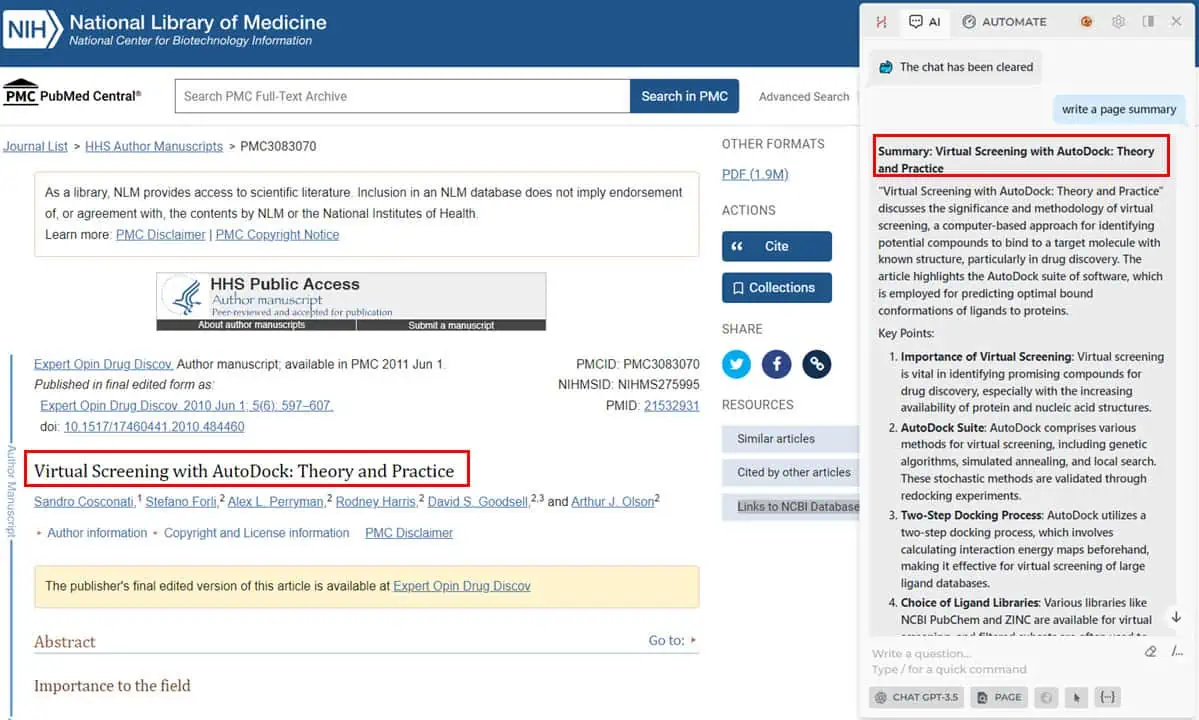
Quick Access Bar
The HARPA Quick Access Bar is always available in the lower-right corner. You can easily notice it with the H bookmark-type button. First, you get the Research and Explain commands.
These help you understand unfamiliar terms in an article or expand your knowledge of a selected phrase.
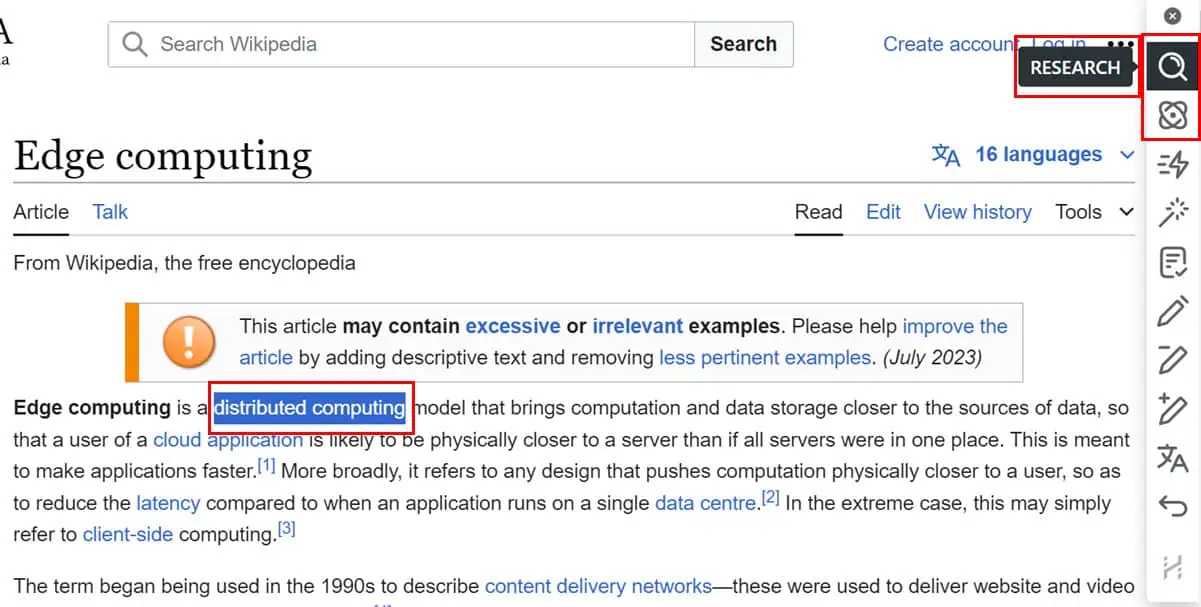
Then, you have the TL;DR function to efficiently summarize texts.
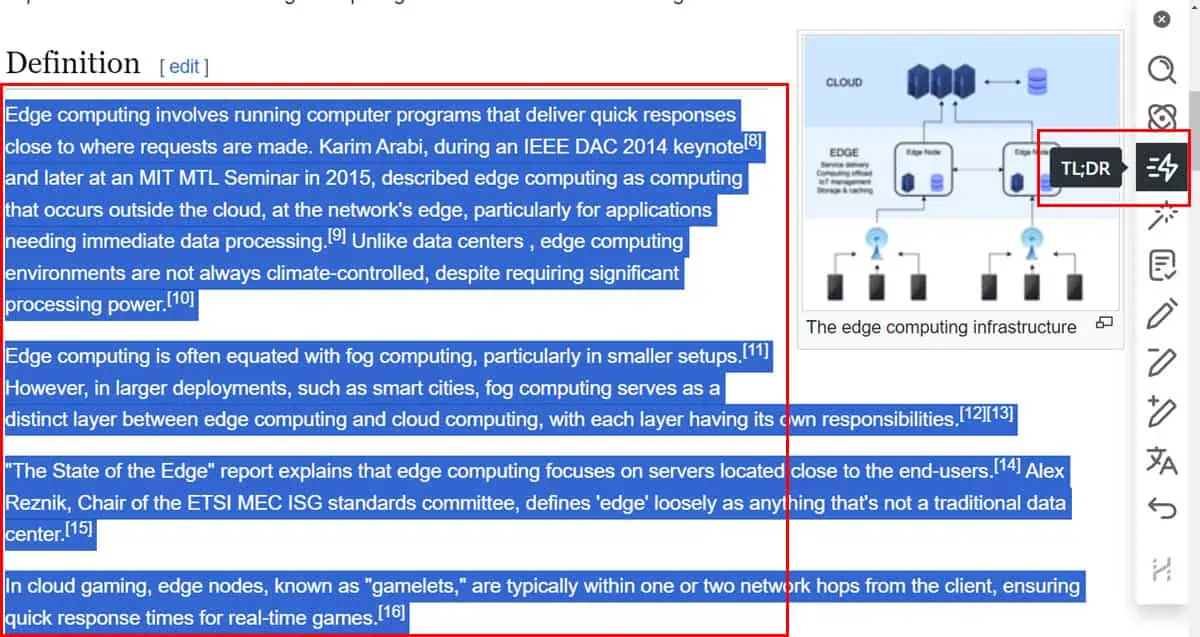
With the Rephrase command, you can get AI assistance in copywriting tasks. It helps refine AI-generated text until you’re happy with it. If needed, you can seamlessly reintegrate the content into a webpage.
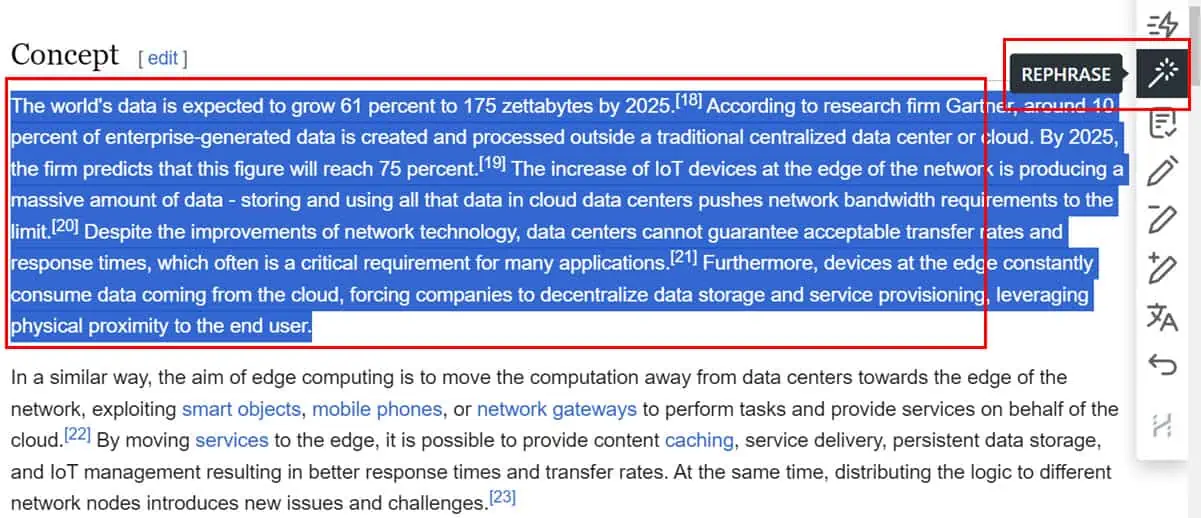
The Quick Access Bar also enables you to correct sentence construction with the Fix Grammar feature. It’s ideal for enhancing text accuracy and punctuation.
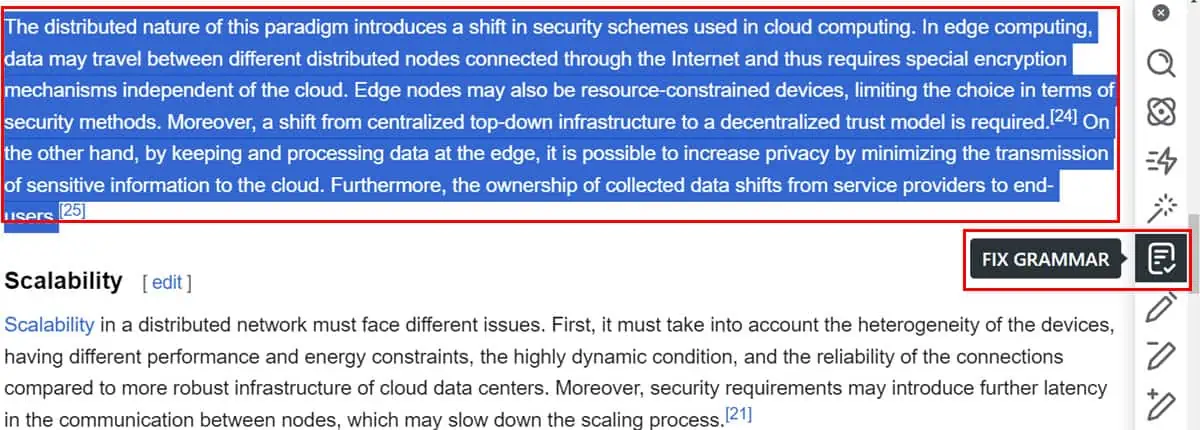
Reply to Texts With AI
This feature enables you to quickly clear your inbox. It sends quality email replies to friends, family members, or business contacts.
It uses a two-pronged approach to create accurate email replies with a human touch. Firstly, you need to run the Short or Long Summary commands to create a brief. Then, the workflow suggests you use the Reply To Text command to create humanized replies.
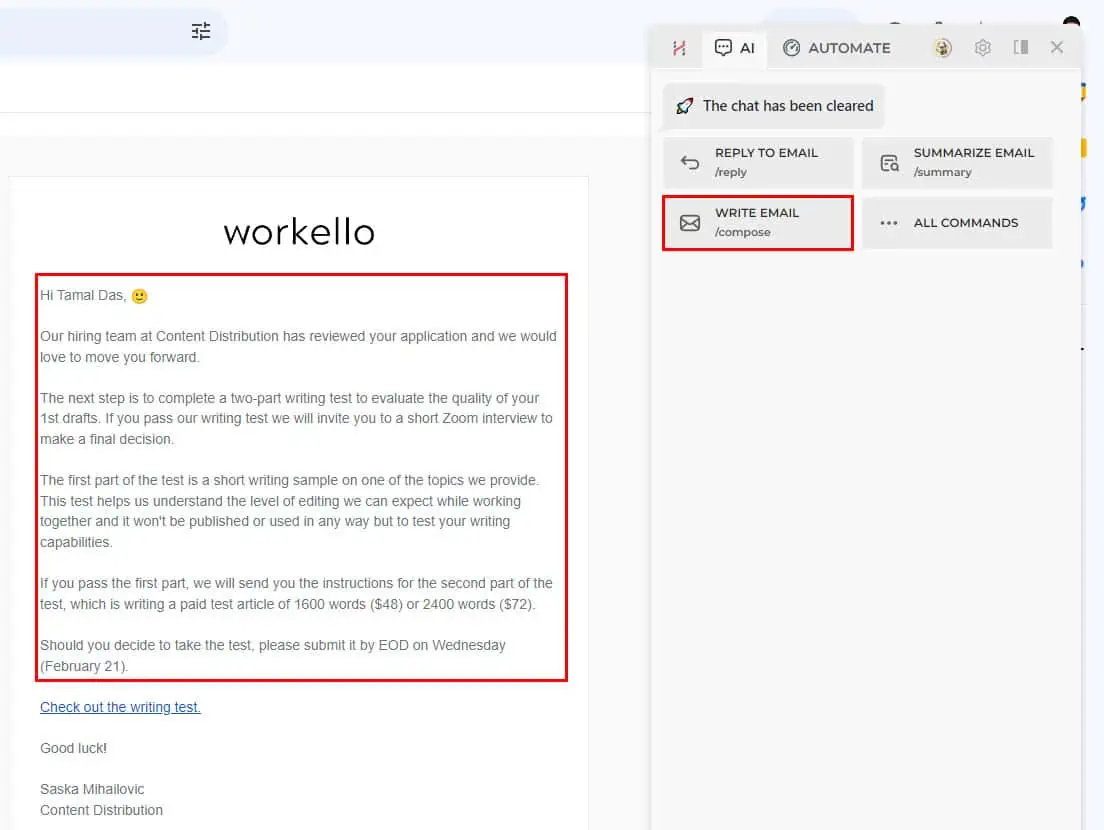
When generating an AI reply, you can use prompt engineering commands like, Agree, Disagree, Acknowledge, Ask to Clarify, Ask for Info, Suggest, Praise, Encourage, etc. These advanced prompts instruct the GPT model to craft content based on these conversation tones.
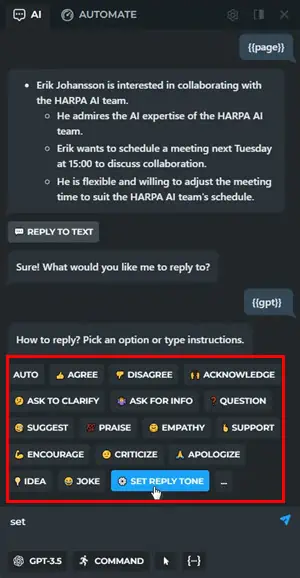
Furthermore, you don’t need to copy and paste the generated content into the email client. You simply click the Reply button of the source email and click Paste To Page to populate the reply email instantly.
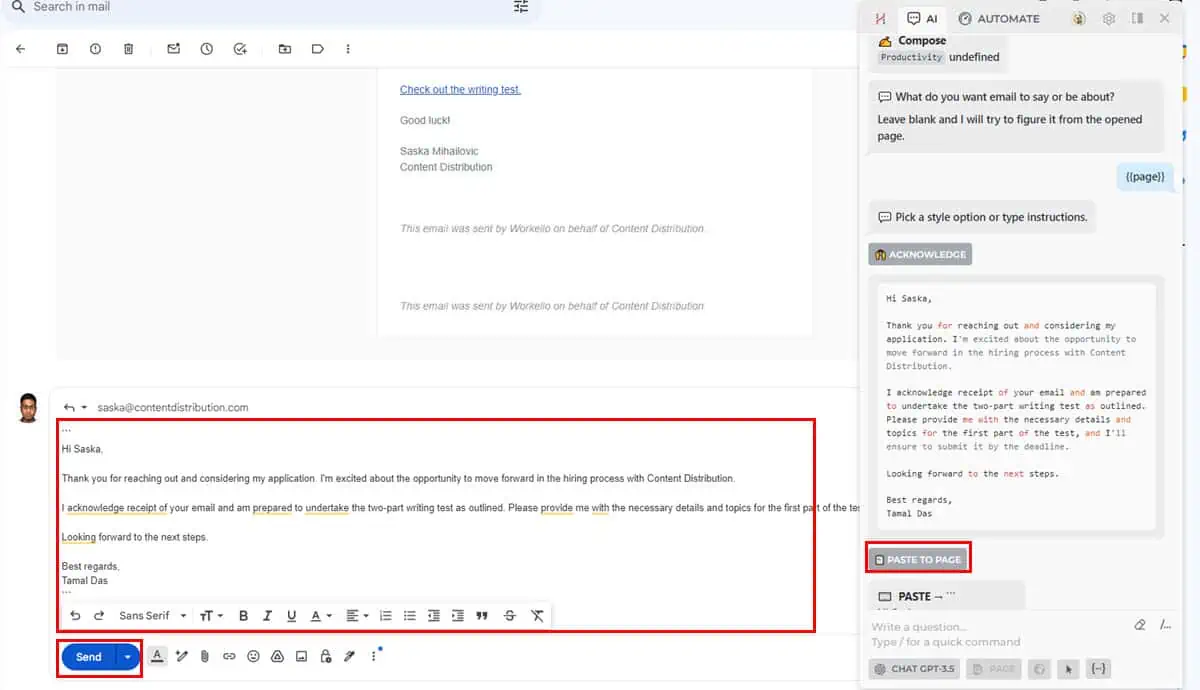
You can also use this feature to reply to X posts, Facebook wall posts, WhatsApp Web messages, Telegram web texts, and many other messaging apps.
Custom AI Commands
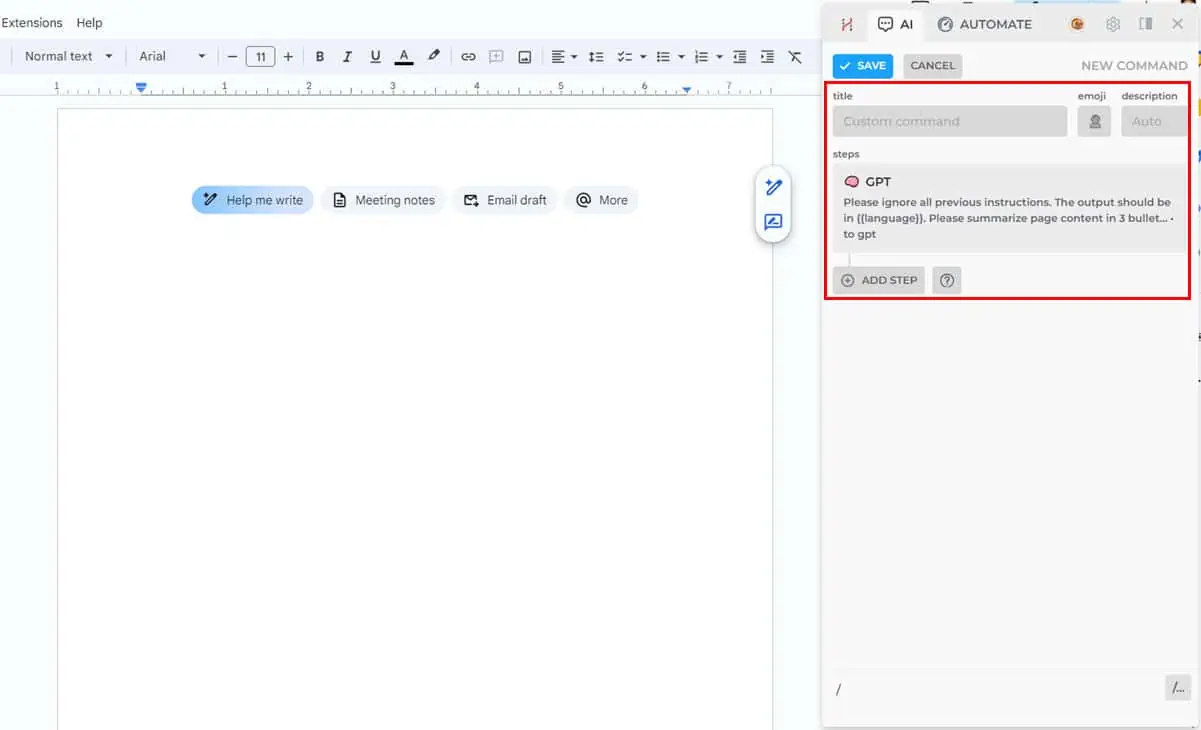
Suppose you need to create content summaries from hundreds of research papers, textbooks, or web articles. Then, you want to transfer those summaries to a Notion page or Google Docs document. You can automate all of this manual work in HARPA using custom commands.
Custom commands allow you to create an automated workflow step by step. You can choose the source website and destination using mouse clicks. The tool will visually guide you through the whole time.
When creating an automated workflow, you can add built-in HARPA commands. There are over 100 such commands for research, digital marketing, SEO, content writing, email marketing, copywriting, etc.
For instance, I created automation for short summaries of Wikipedia pages using simple HARPA commands like GPT, Extract, Command, and Paste.
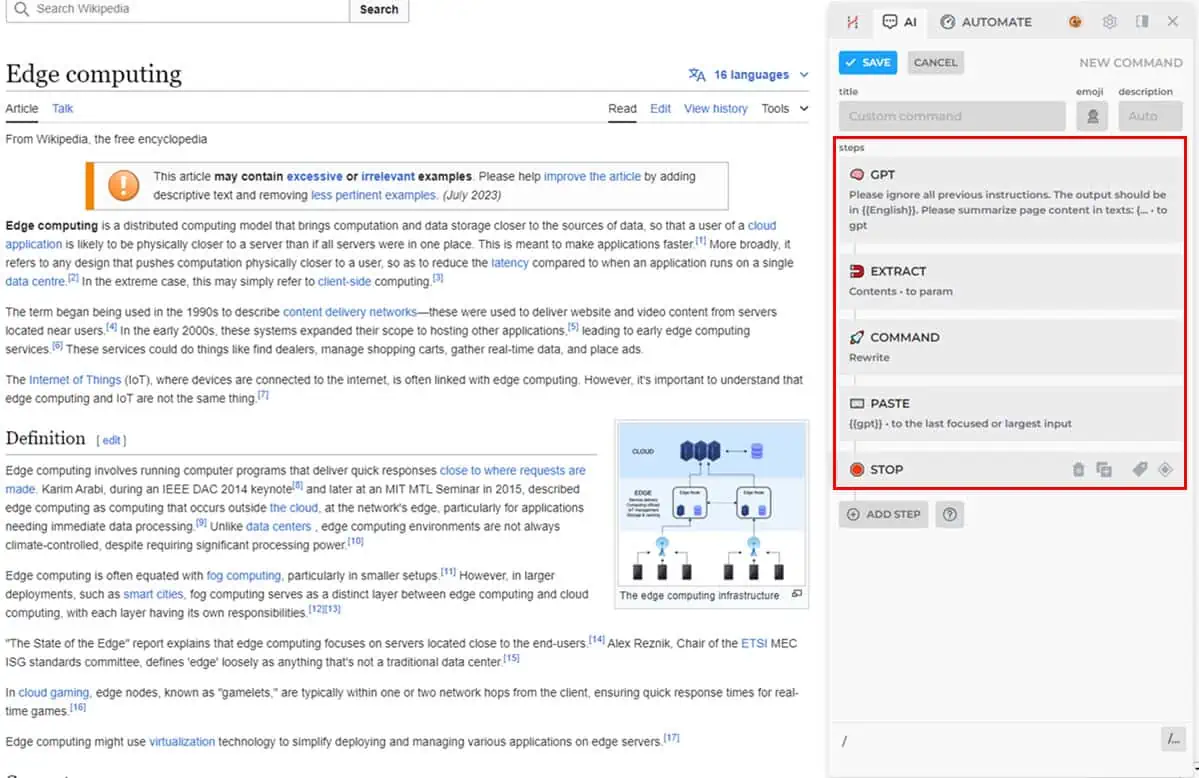
This scans all the text content on a Wiki page, creates a summary, and pastes it into a Notion site.
Switching Writing Styles
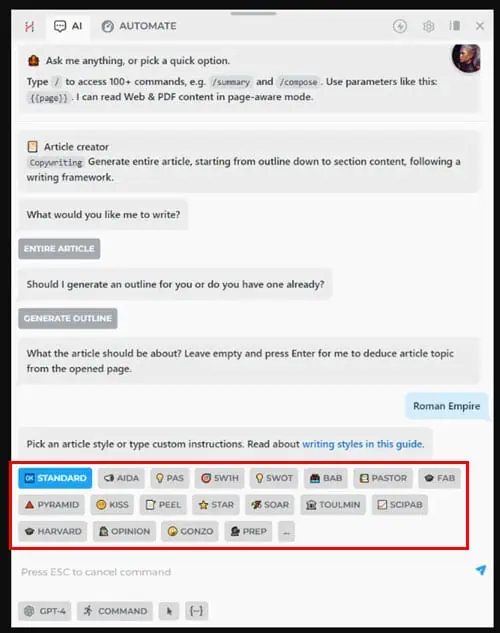
HARPA offers various article composing styles.
There are 18 article types suitable for various niches like digital marketing, academic, storytelling, information, professional communication, etc. Some of the major styles are:
- Attention, Interest, Desire, Action, or AIDA, pushes your product or service prospects to buy or subscribe.
- Before, After, Bridge, or the BAB style, lets you create highly engaging reviews, testimonials, case studies, etc.
- Keep It Simple, Stupid, or KISS writing style, enables you to create articles or video scripts for a broader audience.
- Gonzo Journalism is a news writing framework that allows you to mix your voice, emotion, and passion with facts to increase article engagement.
Amazon Price Tracker
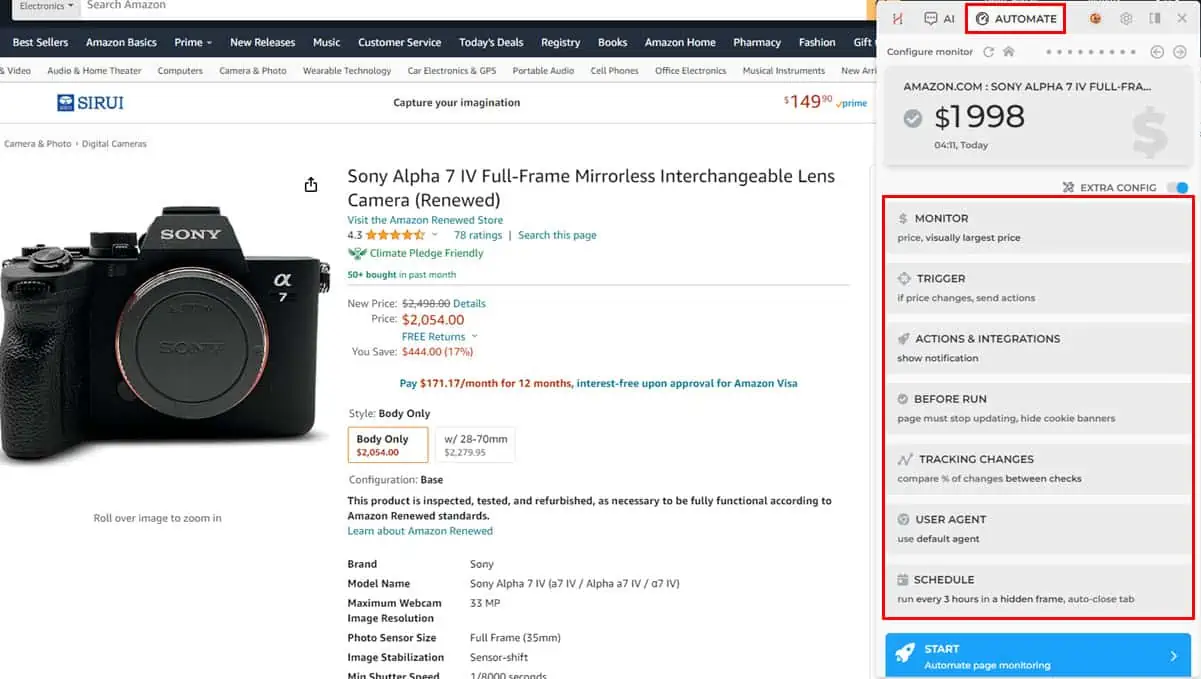
As a customer or a brand who sells online, you often need to keep product pages open on eCommerce sites like Amazon, eBay, Shopify, etc. You do so to spot the latest discounts, price movements, and many other activities.
You can automate these tasks for multiple product pages with HARPA. In its Automate tab, it lets you access the Monitor Price, which is a Custom Task of this AI copilot.
Monitor Price comes with 7 more sub-commands, like Monitor, Trigger, Actions & Integrations, Before Run, Tracking Changes, User Agent, and Schedule. You can create a schedule for when to run this automation and hit Start.
HARPA will take care of the rest, like triggering the automation when noticing price movements, tracking price changes for a certain period, and sending email notifications of the set price.
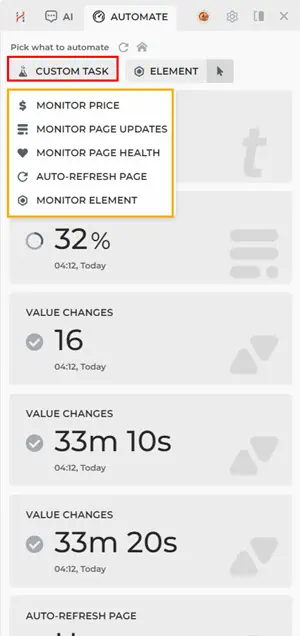
You can also use Custom Task to set up other automated flows like Monitor Page Updates for a competitor’s website, Monitor Element to track SEO optimizations of a rival brand, and so on.
Spreadsheet Automation
The Google Sheets and Microsoft Excel commands allow you to automate various tasks on your spreadsheets. However, you must access the worksheet using a web browser.
These AI-powered web automations include analyzing datasets to write the best formula for data analytics. You can also use GPT models to generate custom VBA scripts for Microsoft Excel.
Here’s a working VBA script I created by instructing the AI copilot to analyze the given datasets and create a sort function by the country name “USA.”
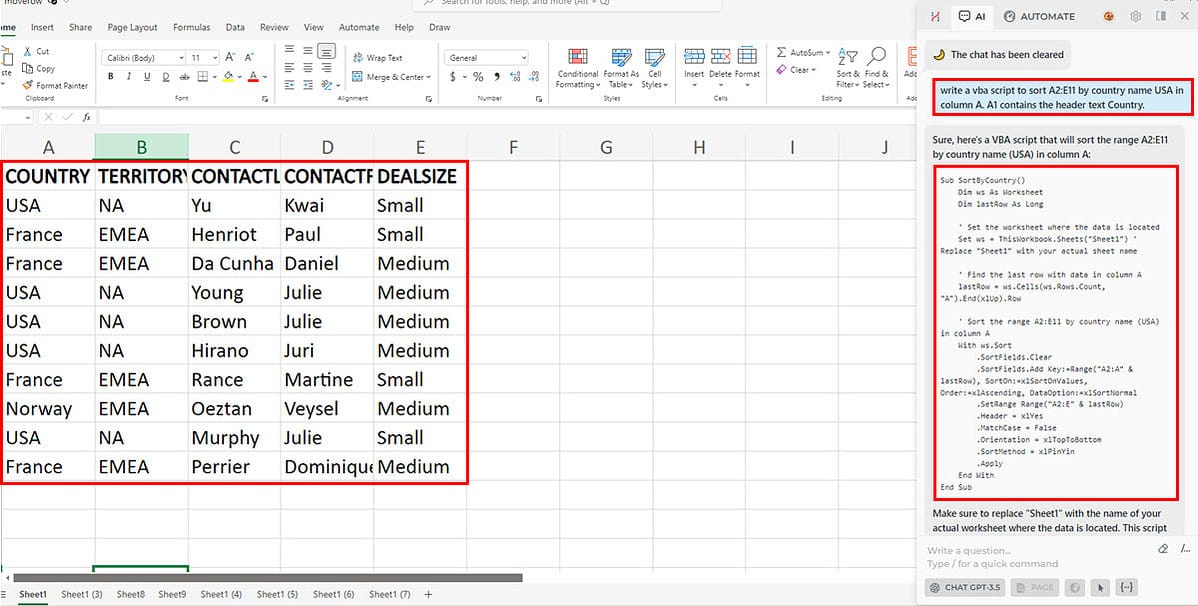
Third-Party App Integrations
HARPA AI comes with pre-configured integrations and features for the following websites:
- LinkedIn: Hashtag generator, Resume cover letter, Resume reviewer, etc.
- Facebook: Ads generator, Ads hook generator, Influencer outreach DM, and so on.
- Amazon: SEO product description generator, Price tracking, Customer review writer, etc.
- StackOverflow: You can ask questions about codes found on this website.
- YouTube and TikTok: Video script generator, social media content ideas, video-to-text blogs, and more.
Besides the default commands, you can also use OpenRouter to create API access to AI tools. Then, you can input the API credentials into the API Key module of HARPA to set up an integration.
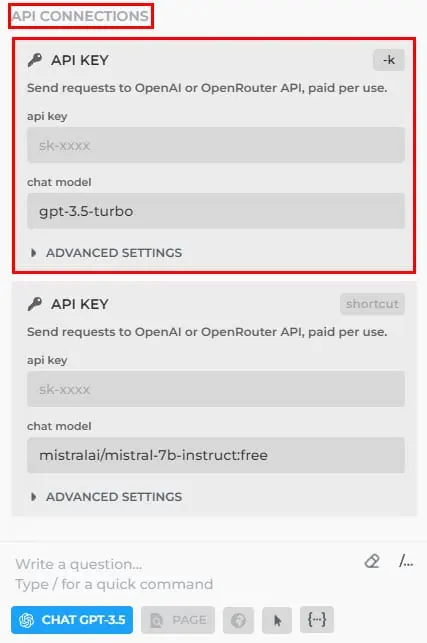
Data Security and Privacy
HARPA AI follows a strict privacy and security policy. It encrypts all data it collects from your device with TLS and SSL protocols. When it transmits data between the AI copilot and its servers, it uses high-security encryptions as well.
Furthermore, the tool guarantees data protection under the GDPR and California Privacy Protection Act.
The AI automation agent collects your tool usage data for analytics and app improvements, and in case it needs to share it with law enforcement agencies.
Therefore, try to avoid processing personal information or confidential business data with it.
Chrome Extension Performance
This AI automation agent processes all primary data like website pages, video closed captions, emails, etc., on your PC. Then it sends the encrypted content to GPT models. So, let’s check its performance and resource requirements.
Firstly, most Chrome add-ons are within 500 KB size. However, HARPA AI is 2.42 MB, which is almost 5 times bulkier than usual Chrom extensions. Its closest competitor, Liner: ChatGPT AI Copilot, is 1.27 MB.
Secondly, the extension utilizes anywhere between 150 MB to 200 MB of system memory (RAM) when running in the background.
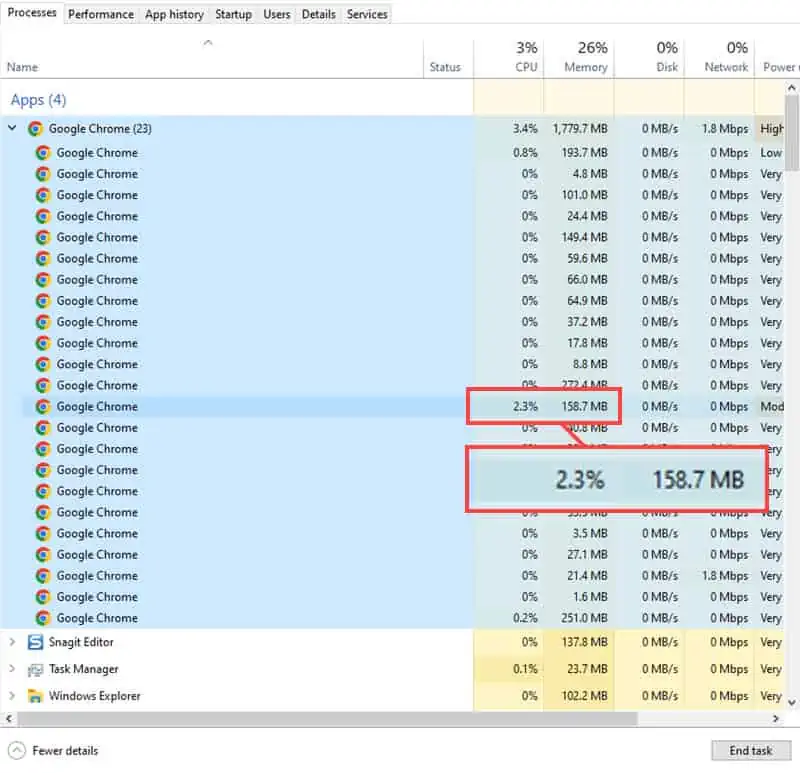
Thirdly, when processing content from the web or YouTube and generating AI content, it can utilize CPU bandwidth between 2% and 6% of the overall processing capacity.
Now, I collected the above data after processing a medium-sized website. The resource requirements will increase when you analyze huge websites, PDF files, videos, or spreadsheets. As a result, you’ll need a high-end PC or Mac to use HARPA AI assistant to its maximum potential.
Customer Service
HARPA AI offers customer, technical, and billing-related support in two ways:
- Discord: You can accept an automatic invitation to its Discord server. Here, support is available from the community members as well as in-house support staff. I got a reply from one of the technical support experts within 25 minutes. I posted my inquiry into the Support channel.
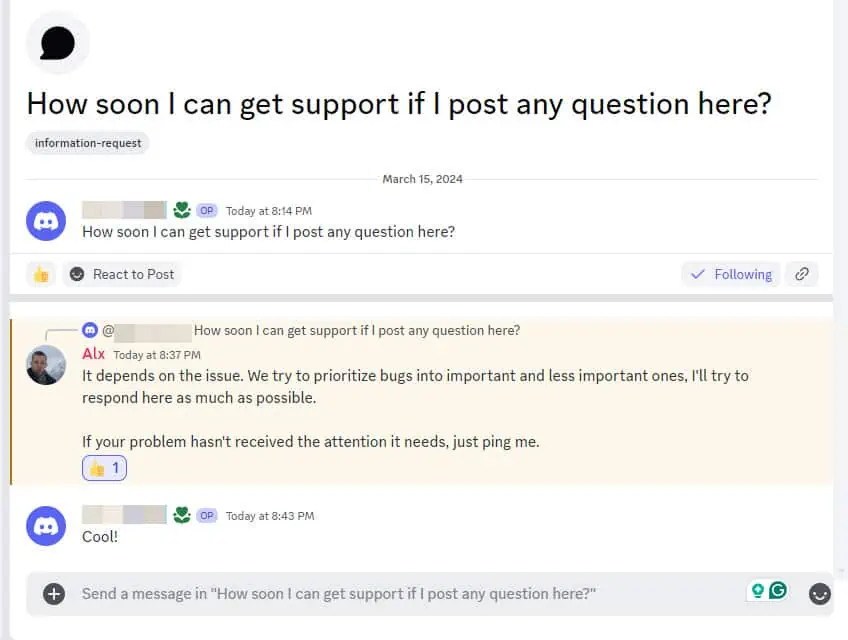
- Email: You can send your HARPA queries to the HARPA LLC email. I got a response within 13 minutes. The email support team resolves billing queries in 1 to 2 business days. However, if your inquiry is related to an app issue or technical know-how it could take up to a week to receive a resolution.
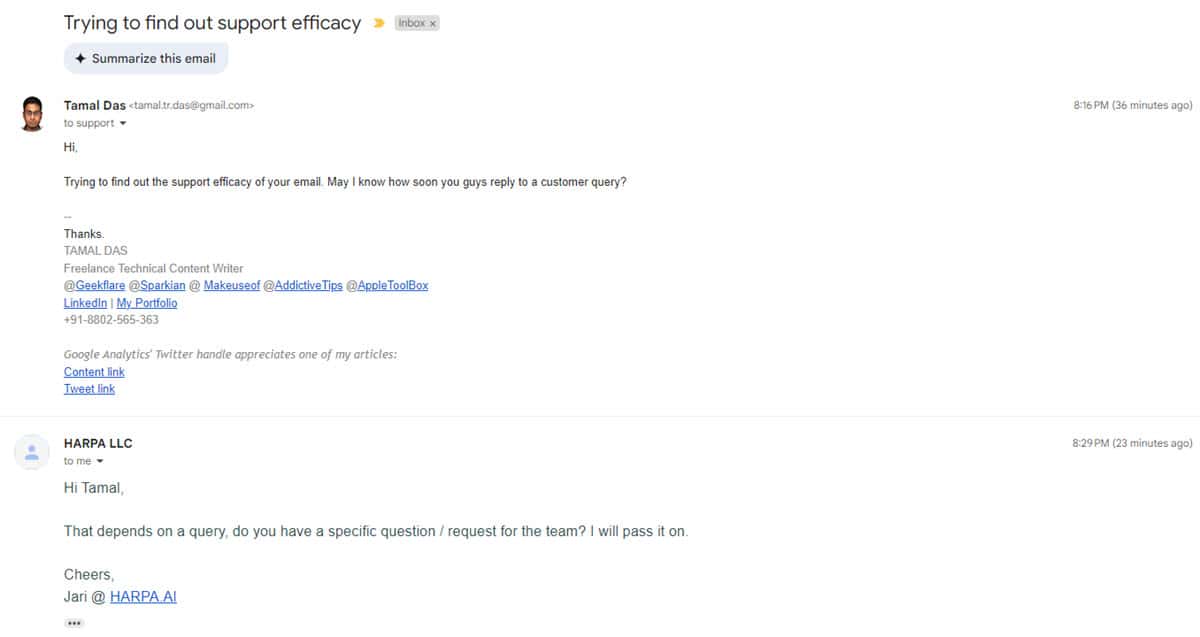
How to Use HARPA AI
Now, let me show you how to take advantage of the features we discussed:
Installation and Integrattion
- Install the HARPA AI extension on Chrome or another Chromium-based browser.
- You’ll see the AI automation agent on the right side as a floating sidebar.
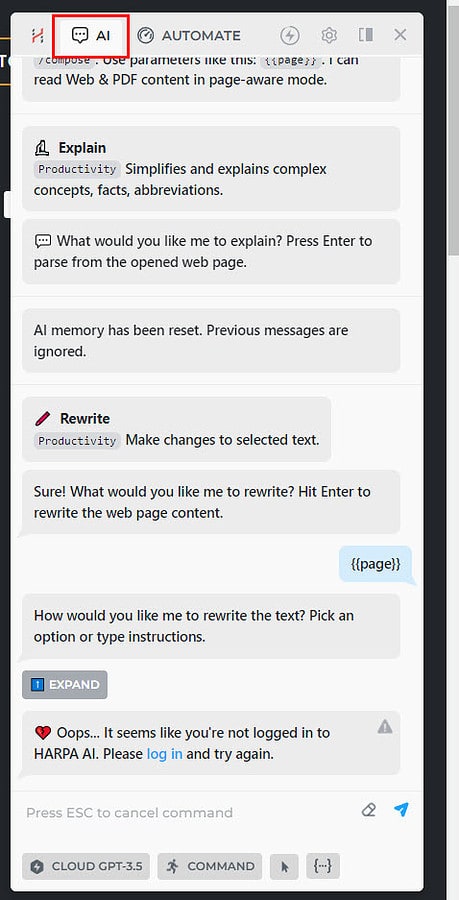
- Click the lightning bolt or Login icon in the menu bar of the HARPA AI console.
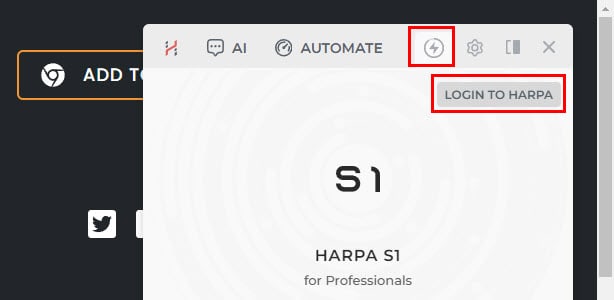
- You can sign up via email or a Google account.
- The AI tool will take you to your account from which you can manage profile attributes, subscriptions, Team Spaces, etc.
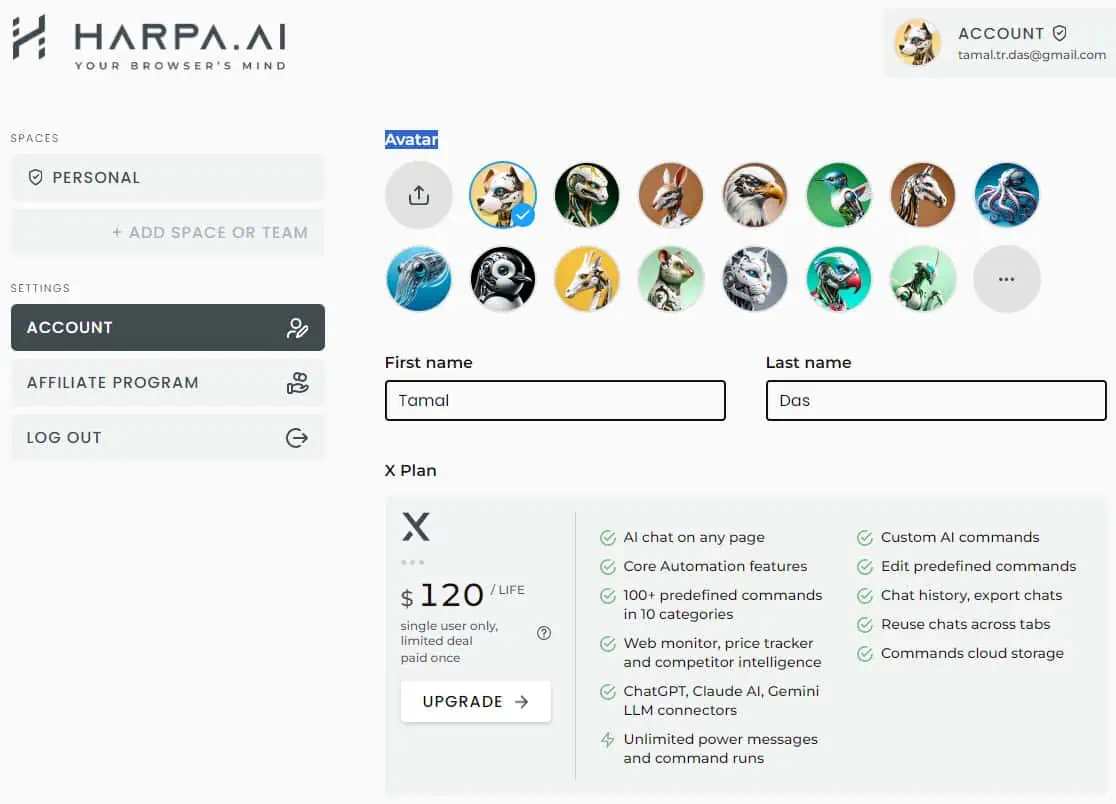
Now, you’ve activated your AI copilot and can use its built-in GPT models like ChatGPT 3.5, Gemini (formerly Bard), and Claude AI.
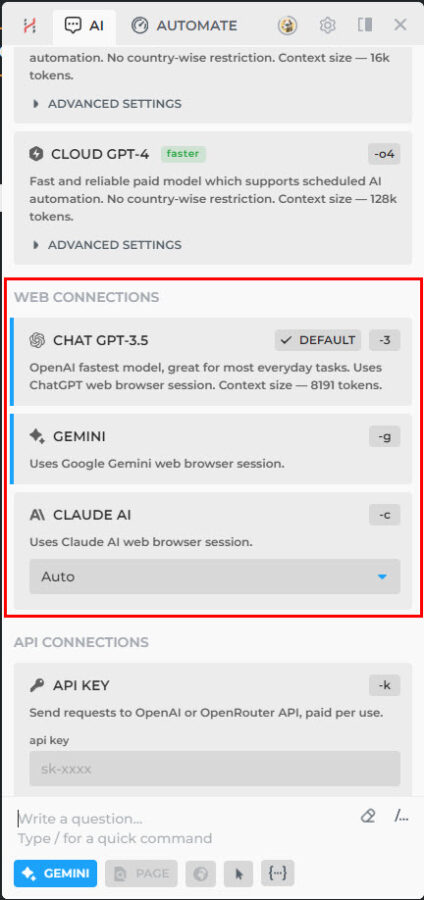
Whenever you need to use HARPA AI, press Alt + A to bring out the console on a web browser or YouTube video.
If you wish to change the default GPT model for the next inquiries, press the Alt + C keys while on the HARPA console.
You’ll now see the Web Connections section from which you can switch to Gemini or Claude AI from ChatGPT, the default selection.
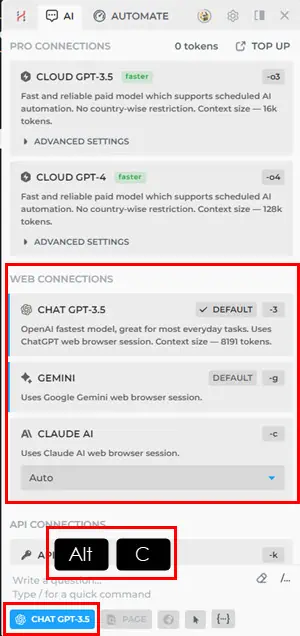
Summarizing Websites
- Navigate to the website that you want to summarize.
- Launch HARPA by pressing Alt + A.
- The AI summarizer will automatically show the relevant commands upon instant parsing of the active website.
- If you need a quick summary, click the Short Summary button.
- Alternatively, click on the Long Summary command if you want a detailed output.
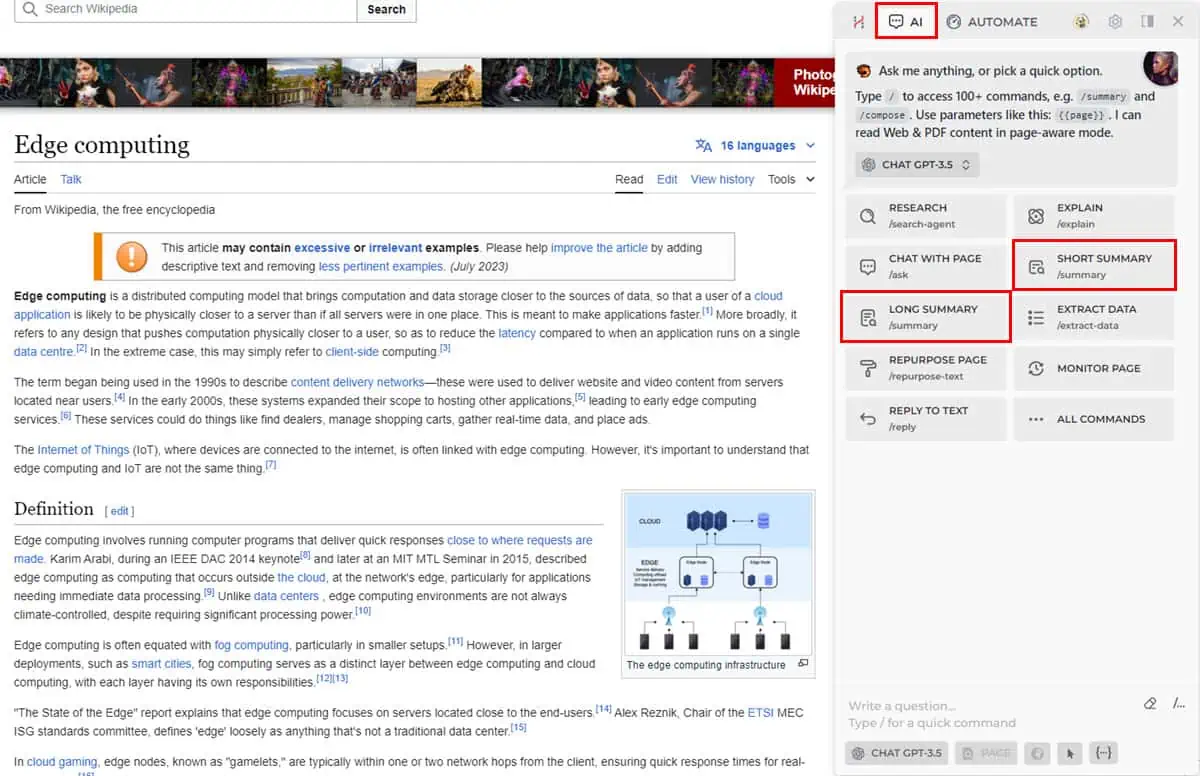
- You’ll find the summary content in the HARPA AI interface.
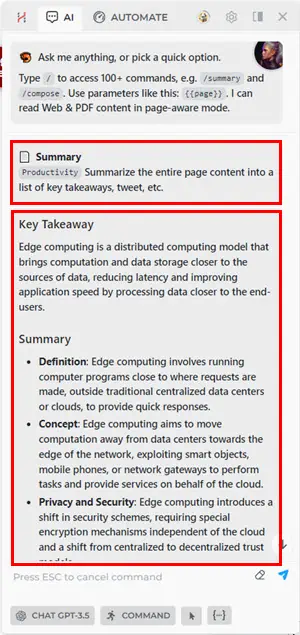
- The AI copilot will also show you secondary actions, like Shorten, Simplify, Clarity, Repurpose Text, and more.
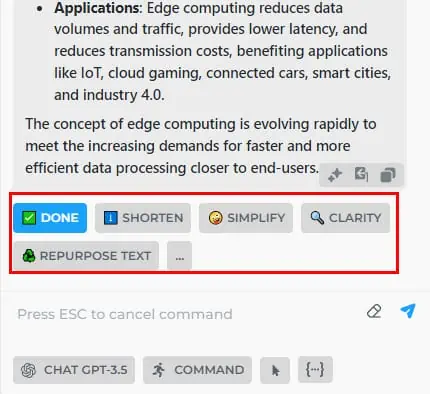
Summarizing YouTube Videos
- Visit a YouTube video that you wish to summarize.
- Ensure that the video contains captions or subtitle text.
- Bring up the HARPA console by pressing Alt + A.
- Click on the Summarize Video button.
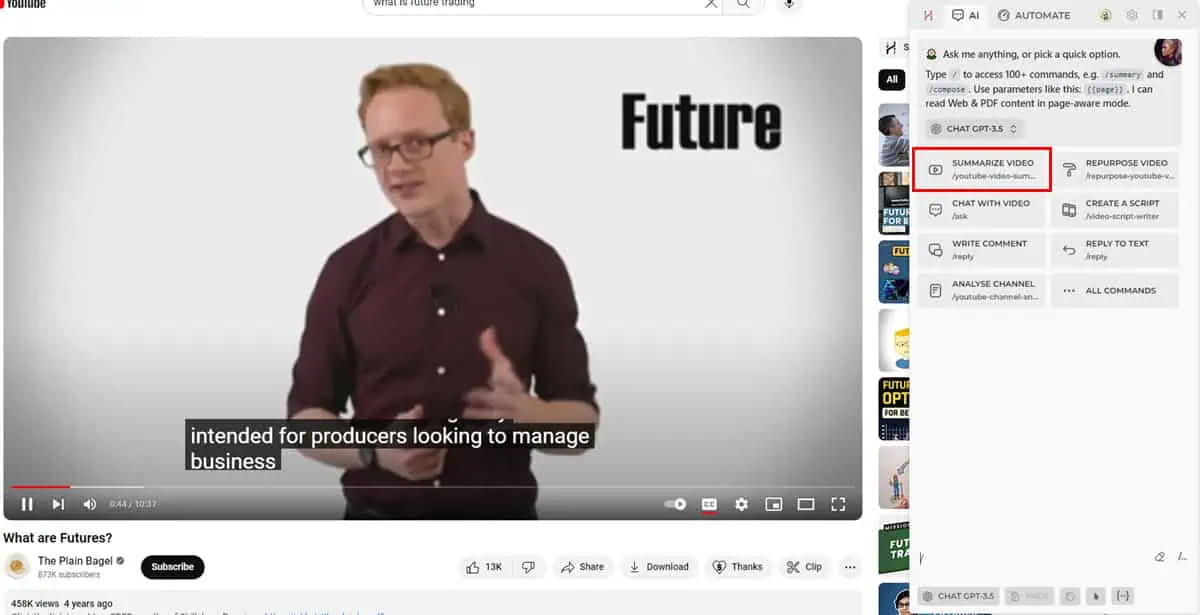
- Choose a video summary type like Nested.
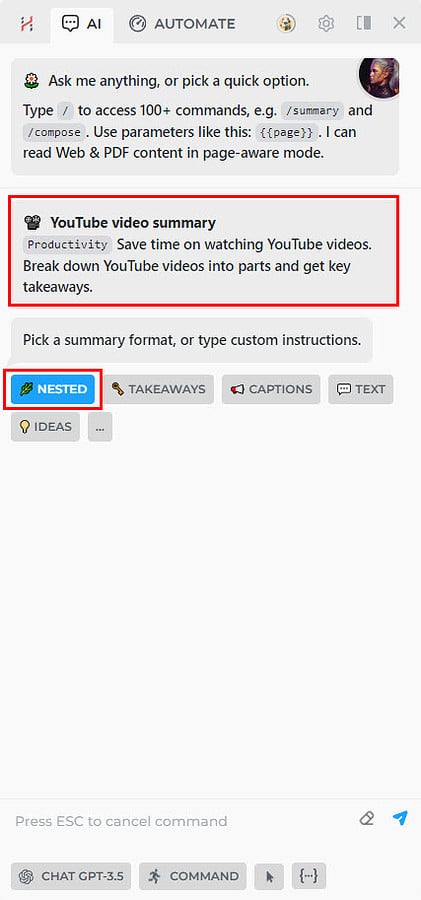
- The tool AI copilot will parse the video. If it’s too long, it’ll take more time, and Megatokens (more on that later).

- Once the processing is done, you will see the video summary on the HARPA console.
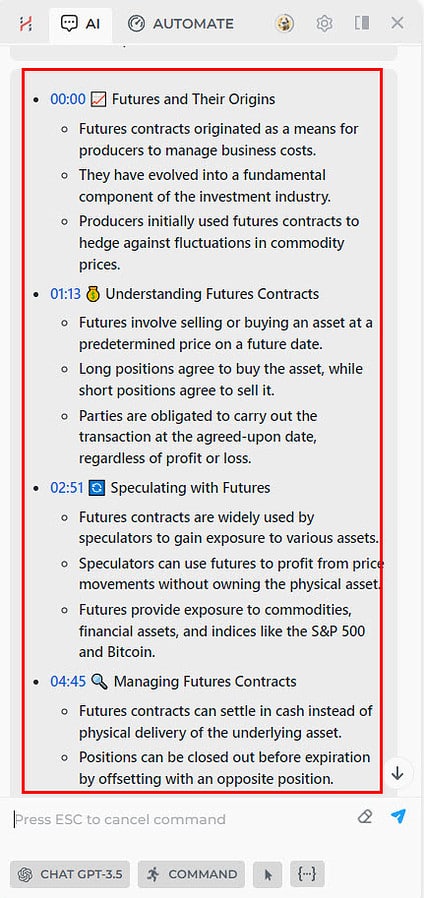
- There, you’ll also get other actions like posting content as a comment.
- Let’s say you want to comment. Click the comment option below the YouTube video and hit the Yes, Add Comment command on HARPA.
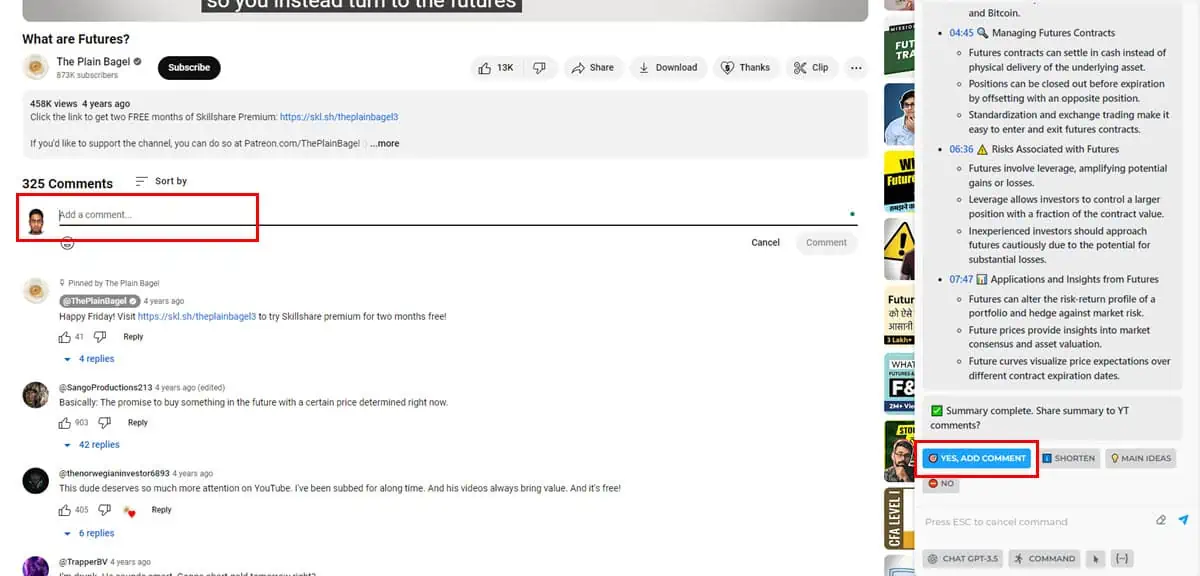
- The AI automation agent will copy and paste the comment and submit it too.
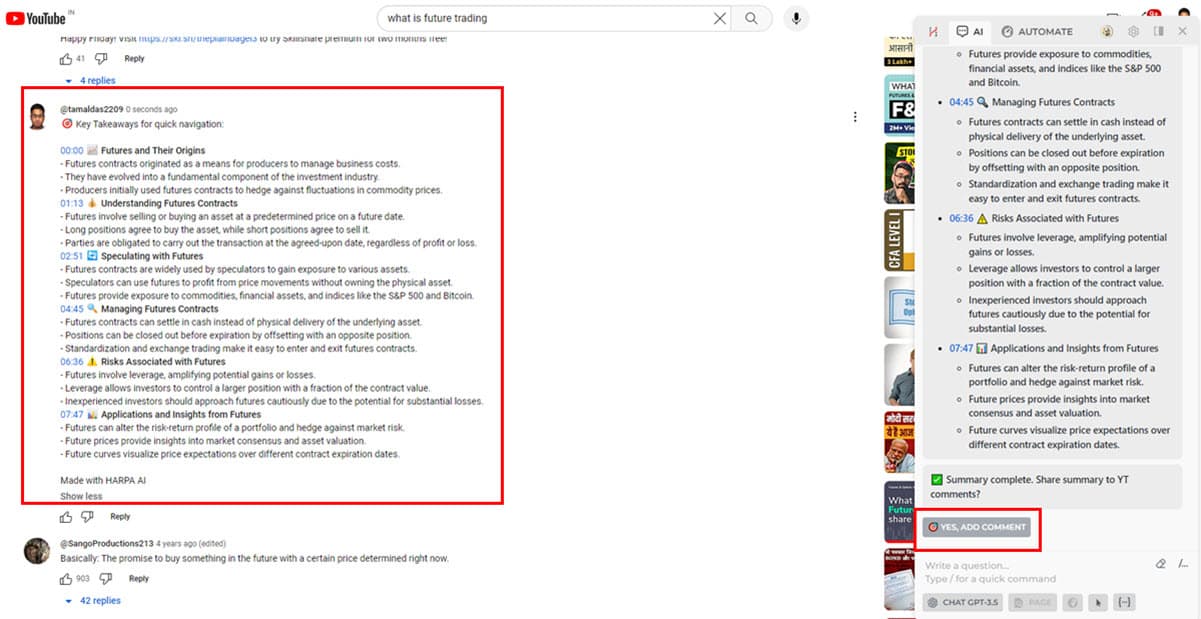
If your YouTube video lacks CC or subtitles, you can’t summarize the content using HARPA AI.
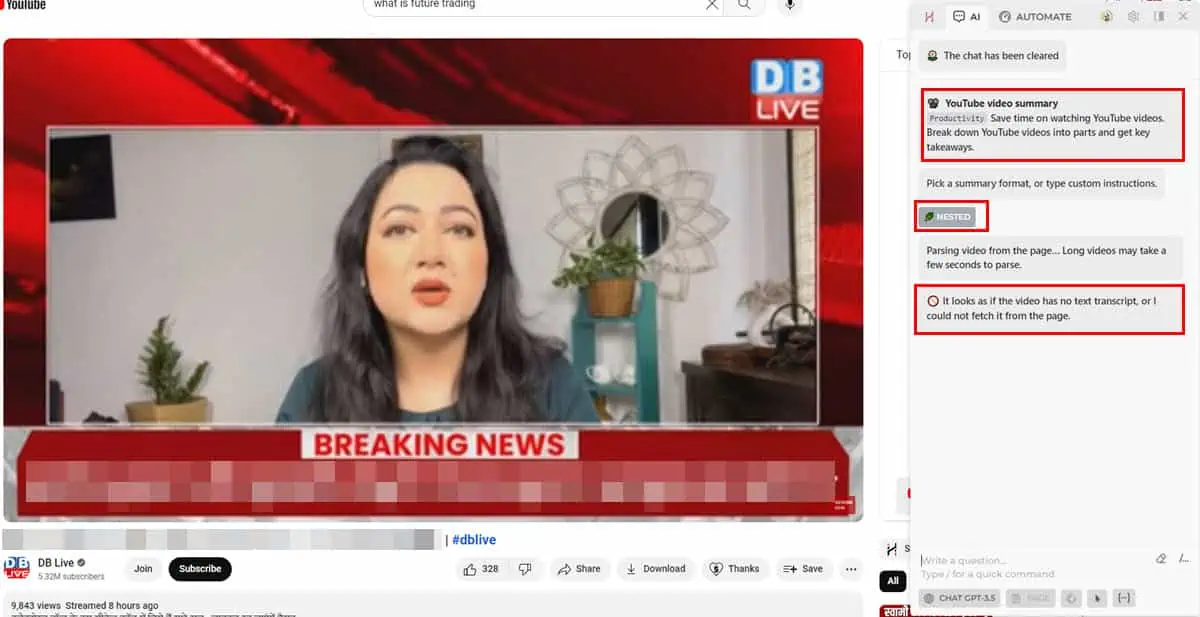
Using the Amazon Price Tracker
- Go to Amazon or any other eCommerce portal to monitor the price of a product.
- Press Alt + A to show the HARPA AI copilot interface.
- If you see the Monitor Page option, click on that.
- Click on All Commands if you don’t see the Monitor Page button.
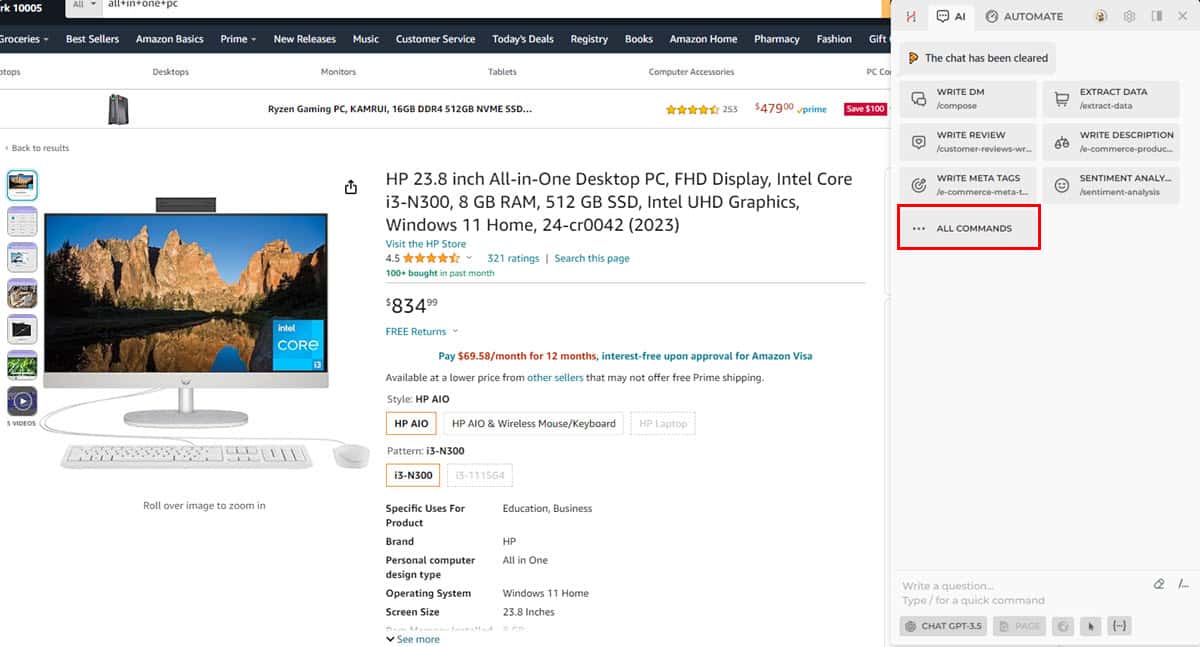
- Scroll down to find the Monitor Page command and click on it.
- The AI automation agent will show basic data about the Amazon product page.
- Click on the Custom Task button and choose Monitor Price from the context menu.
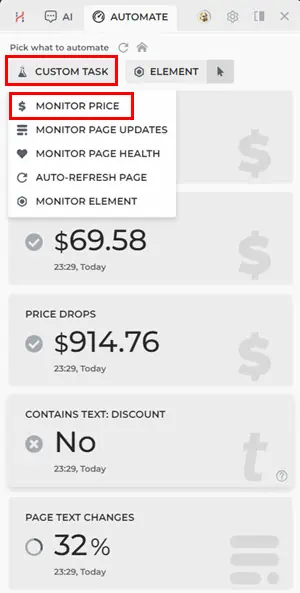
- On the Configure monitor screen, click Monitor to set up options like price to track, and change price colors.
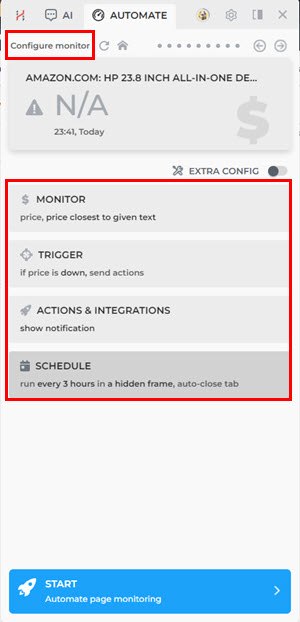
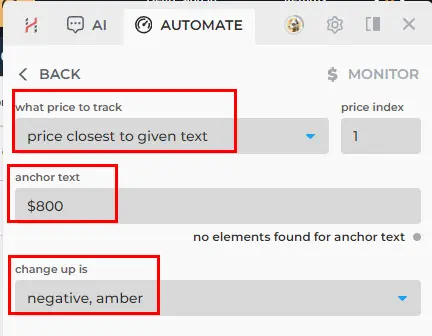
- Now, click the Trigger option and switch the drop-down to the Price is down option.
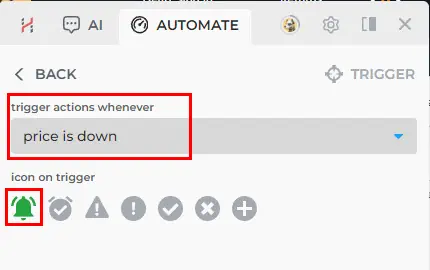
- Go to the Actions and Integrations option to set up email, sound, or another type of notification.
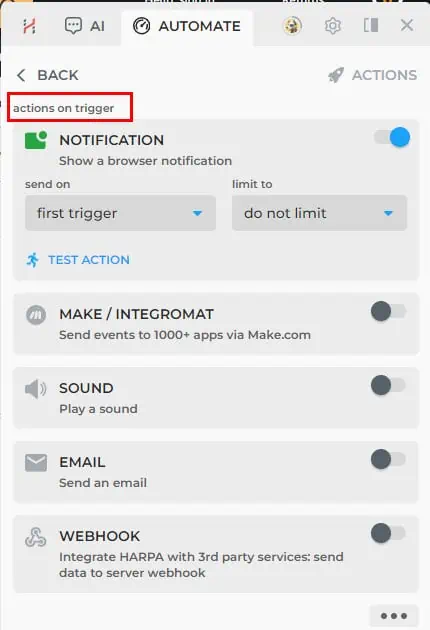
- Click the Schedule command to choose the time interval to run the command, like every 3 hours, where to run the automation, etc.
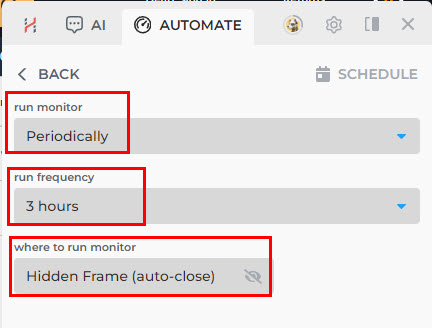
- Click the Start button at the bottom of HARPA AI to begin monitoring the Amazon product page for price drop indications.
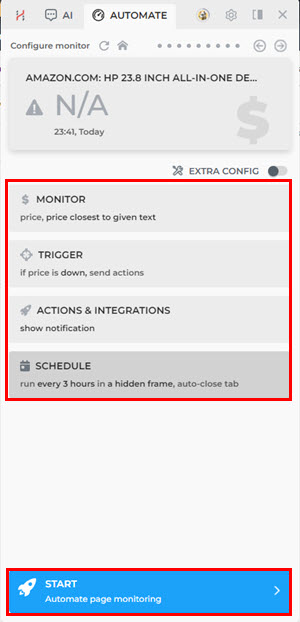
Replying to Emails
- Access the email from your Gmail or Yahoo Inbox.
- Select the whole text of the email you want to reply to.
- Press Alt + A to bring up the HARPA AI console.
- It should readily show the option Write Email (command: /compose). Click on that.
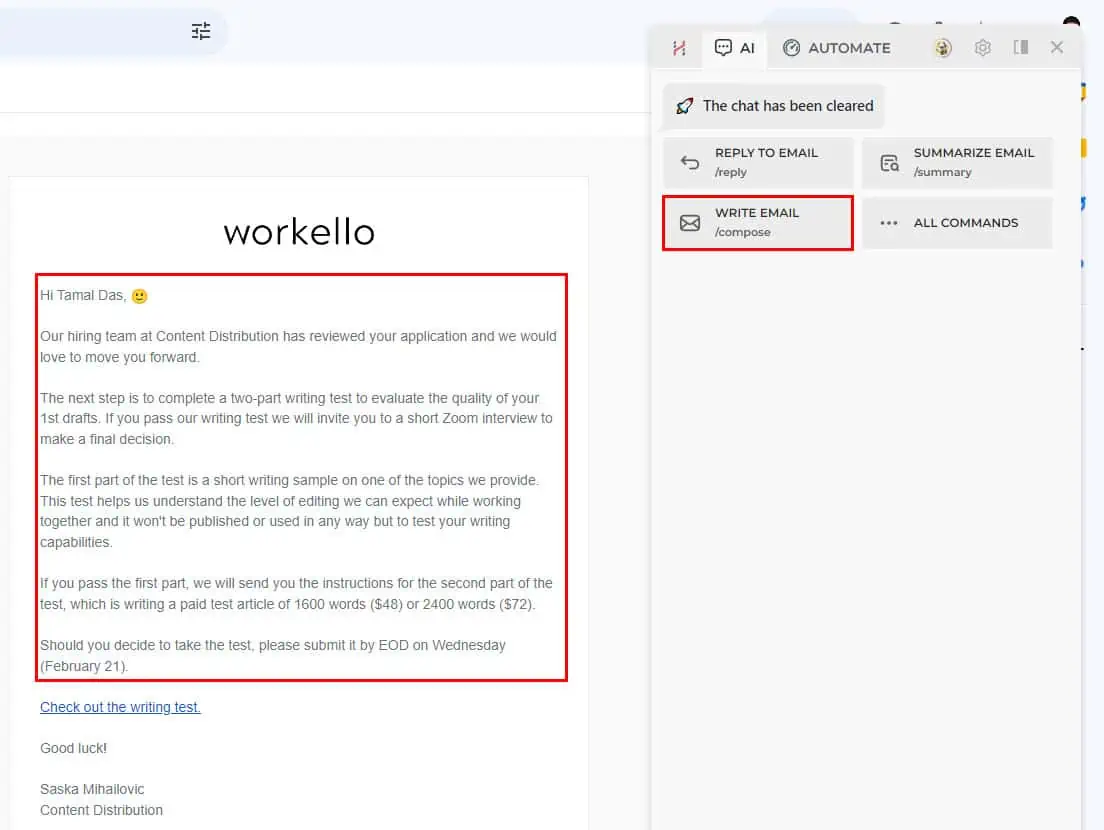
- Press Alt + Enter to begin generating a reply.
- You can now choose an email response style. If needed, you can manually type the instructions.
- As soon as you choose the style or enter instructions, the HARPA AI will generate the email response.
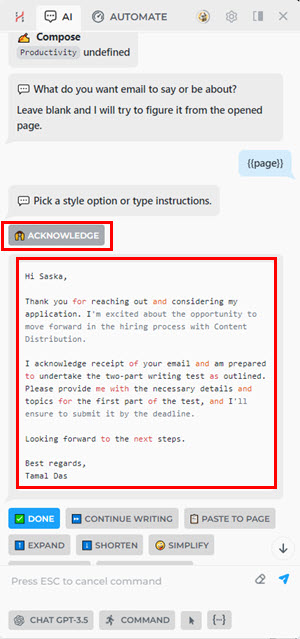
- Click the Reply button in your email client.
- Hit the Paste to Page command in the AI automation agent to populate the email body.
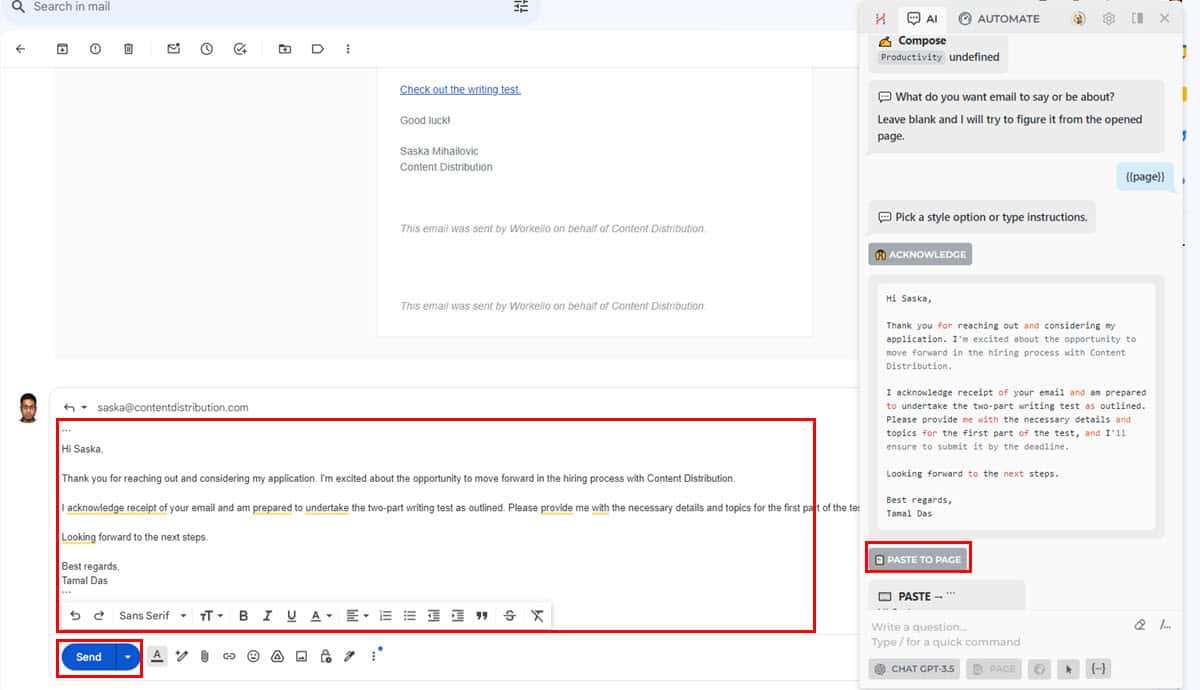
HARPA AI Pricing
To help you pick the most cost-effective HARPA plan I’ve also attempted to simplify its pricing model.
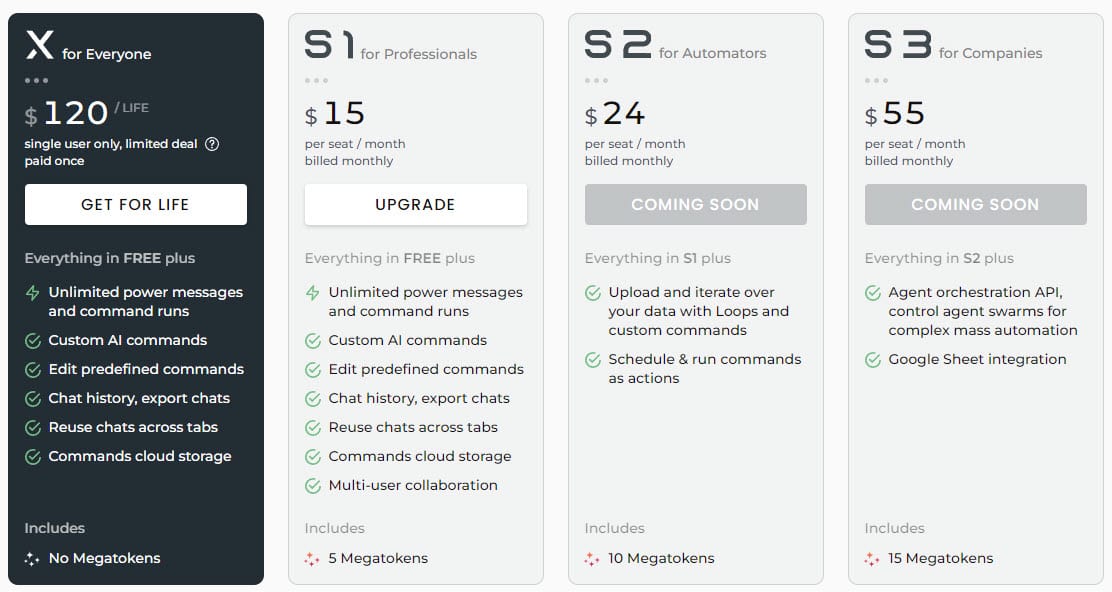
1. Free Plan ($0.00/ month): This freemium subscription gives you limited access to most features like basic messages, limited Power Messages, more than 100 default commands, page monitoring, Amazon price tracking, spreadsheet data monitoring, and so on.
2. X for Everyone ($120.00 Lifetime): This is a personal plan without the option to invite collaborators to your HARPA workspace. You get all the perks offered in the Free plan along with the following:
- Unlimited Power Messages
- Create your own AI commands
- Edit default commands
- Store AI commands on a cloud storage
- Chat recycling
- AI chat exports and history
3. S1 for Professionals ($15.00/ user/ month): This is the best-suited plan for anyone who wants to try out the premium AI assistant features stored behind a paywall. The licensing package includes all the benefits of the above plan, plus the option to invite remote collaborators who have the same or higher subscription.
4. S2 for Automators ($24/ user/ month): If you wish to use advanced actions in HARPAR, like scheduled execution of AI commands and data iteration with Loops, you can go for this tier. Not to mention, it includes all the features offered in the S1 license.
5. S3 for Companies ($55/ user/ month): This tier is suitable for large organizations or marketing agencies. It supports massive automation tasks executed by many collaborators. Such automation could be collecting intelligence on competitor websites, YouTube channel videos, eCommerce product pages, or social media handles to stay one step ahead of rival brands.
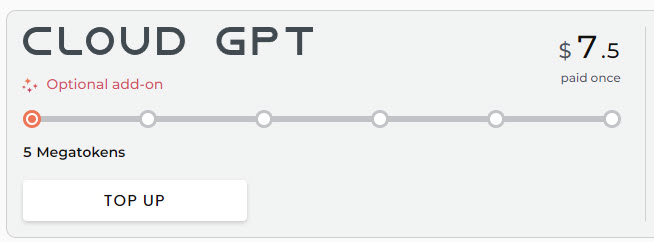
6. Cloud GPT Add-On for Megatokens (Starts from $7.50): You can buy this add-on to get dedicated GPT models hosted on the cloud. You get a set quota of Megatokens. You can use them to summarize or analyze huge datasets, documents, and video transcripts.
Whenever you buy any of the above subscriptions for the whole year, you get a flat 20% discount.
There’s no refund policy. You can try the tool excessively for free before making the final buy call. Once bought, you can use it for the time for which you’ve paid. You can only cancel the subscription auto-renewal for the next billing period.
HARPA AI Review – The Verdict
If you’ve gone through this 360° HARPA AI review, you’ve probably noticed that the tool is a jack of all trades. Whether you need AI content creation, a summarizer, or a way to automate your communications, HARPA has you covered.
If you want to test it risk-free, there’s an extensive free version.
One thing I didn’t like is that its pricing plans aren’t flexible enough for individual users. Additionally, the extension is pretty resource-hungry, so using it on a low-end PC could create some problems.
But that aside, HARPA is probably the best AI browsing copilot I’ve tested so far.








User forum
0 messages