How To Fix the Google Maps Send to Phone Missing Issue
1 min. read
Updated on
Read our disclosure page to find out how can you help MSPoweruser sustain the editorial team Read more
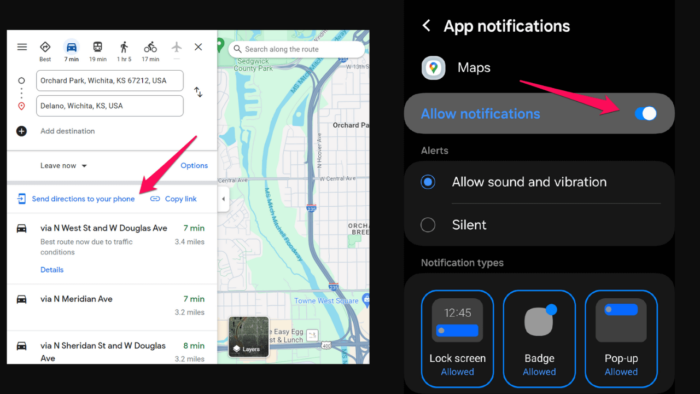
If the Send to phone option is missing from Google Maps, you’ve come to the right place.
In this article, I’ll walk you through several ways to fix this annoying issue.
Let’s begin!
Preliminary Checks
Before trying the fixes below, make sure you’ve done some basic troubleshooting:
- Restart your device.
- Ensure you’re signed into the same account on both your PC and phone.
- Clear the Google Map app’s cache and data
- Update Google Maps to the latest version.
If these don’t work, move on to the following fixes:
Enable Notifications
Your notifications settings may have changed due to glitches or updates without you knowing.
On your mobile device, go to Settings. Scroll down and select Apps. Find and tap on Google Maps. Ensure that the Allow notifications option is on.
Disable Browser Extensions
While in Google Maps on a web browser, temporarily disable any extensions related to ad blocking or privacy. Refresh the Google Maps page and check if the Send to phone option reappears.
As you can see, there are several ways to fix the Google Maps Send to phone missing issue. Which one did the trick for you? Let me know in the comments!
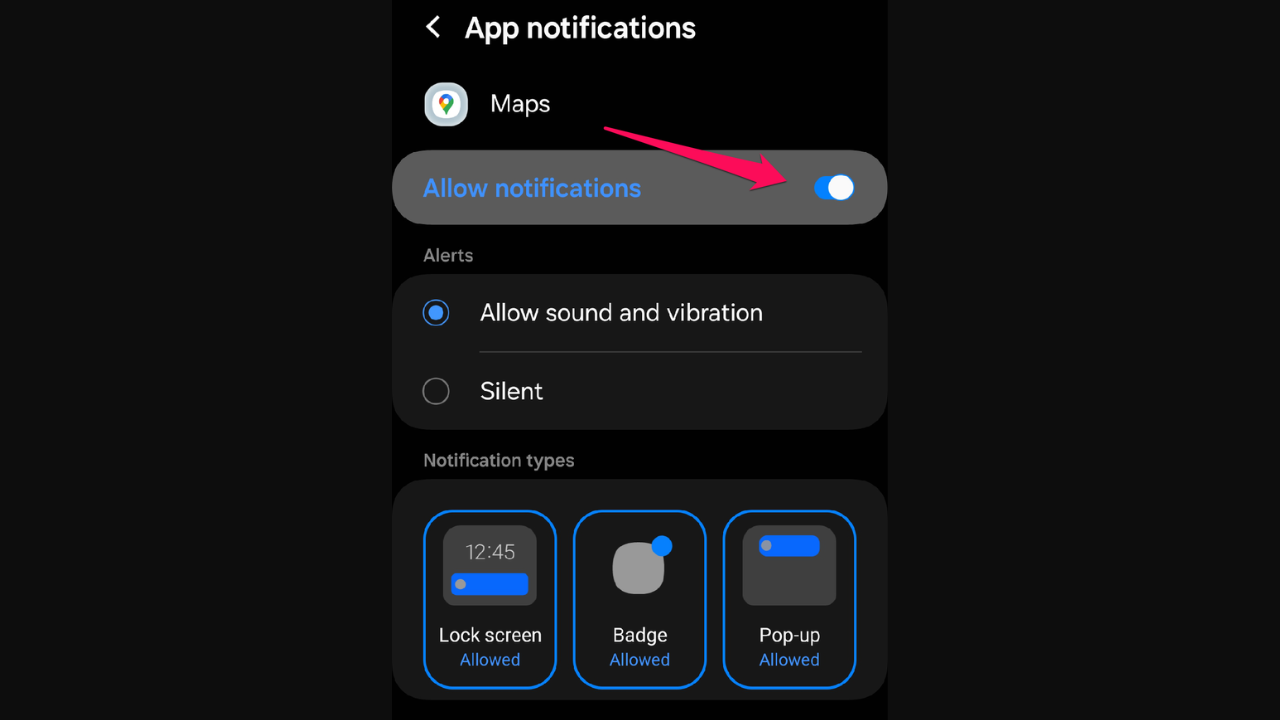








User forum
0 messages