Google Maps Add Stop Missing: How to Fix It
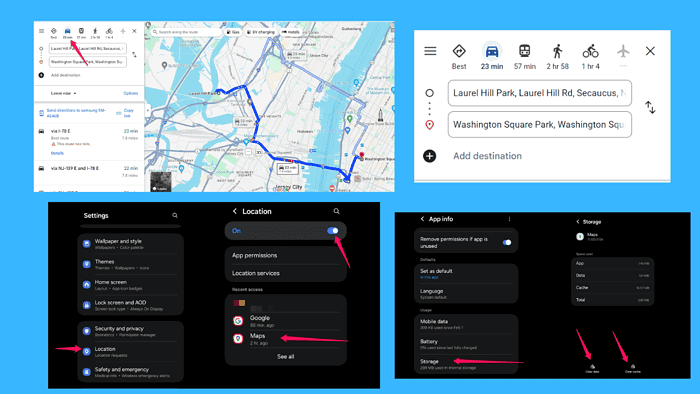
You opened Google Maps and the Add Stop option is missing. What can you do to enable it and what’s causing it to disappear?
Let’s get right into it!
How to Fix the Google Maps Add Stop Missing Issue
Not being able to add a stop on Google Maps can happen for several reasons:
- Selected transportation mode
- App version
- Device compatibility
- Settings configuration
Before we move on to the solutions, check if there are any new updates for Google Maps. If there’s an update, install it. Also, try uninstalling and reinstalling the app to be sure these two things aren’t causing the issue.
Once you tick these off your list, move on to the next section.
1. Check Selected Transportation Mode
Adding stops in Google Maps is only available for certain transportation modes. You might be in a mode that doesn’t support this feature, such as public transit or walking.
- Open Google Maps.
- Enter your starting point and destination.
- Tap Directions.
- Select Driving as your transportation mode.
If the Add stop option is still unavailable, switch between modes (like driving or bicycling) to check if the option appears. If this doesn’t solve the issue, move on to the next solution.
2. Clear Cache and Data
Clearing cache and data can resolve app-specific issues.
- Open your device’s settings.
- Go to Apps or Application Manager, and select Google Maps.
- Tap Storage.
- Clear cache and clear data.
3. Check If Location Services Are Enabled
Google Maps requires location services to be on to work without bugs.
- Open your device’s settings.
- Go to Location or Privacy.
- Toggle location services on.
By following these steps, you should be able to resolve the issue of missing stops in Google Maps. Ensuring you’re using the right transportation mode, clearing the app’s cache and data, and enabling location services will help you fix the problem.
FAQ
Can I Add Multiple Stops on Google Maps?
Yes, you can add multiple stops. After adding a single stop, tap “Add stop” again to include more destinations.
Why is the Add Stop Option Greyed Out?
This can happen if you’re using public transport mode. Switch to driving mode to enable the feature.
What If I Can’t Add Stops on the Web Version?
Ensure you’re using an updated browser. The web version may have different features compared to the mobile app.
Read our disclosure page to find out how can you help MSPoweruser sustain the editorial team Read more
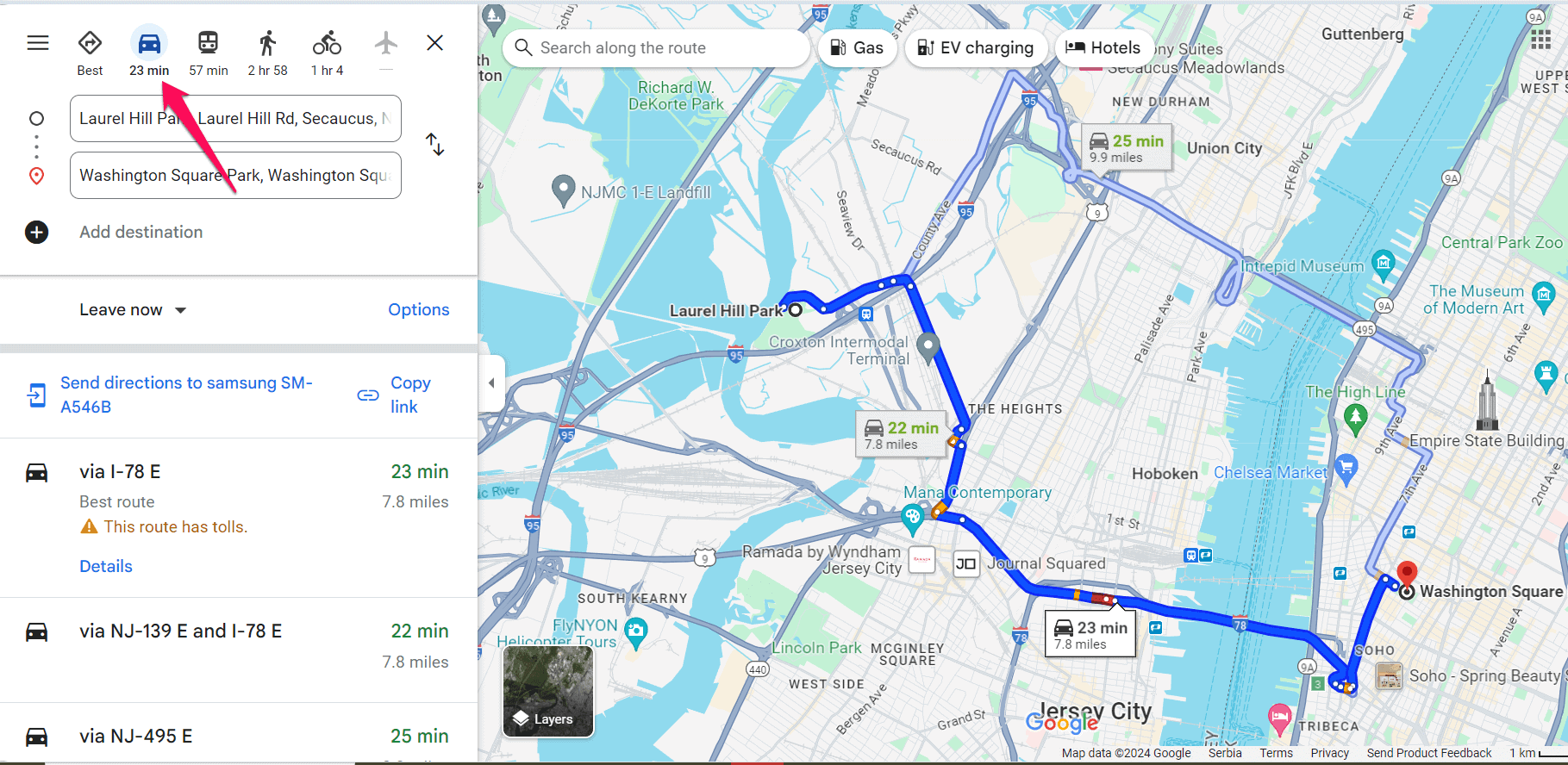
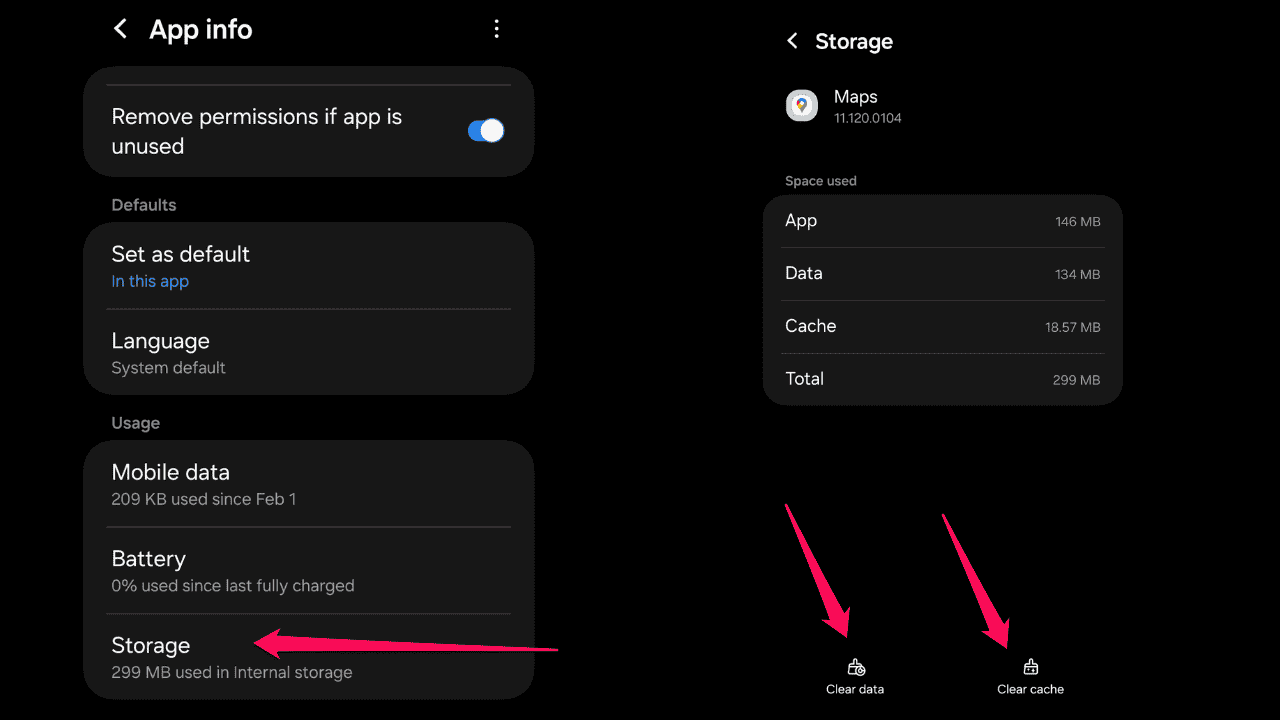
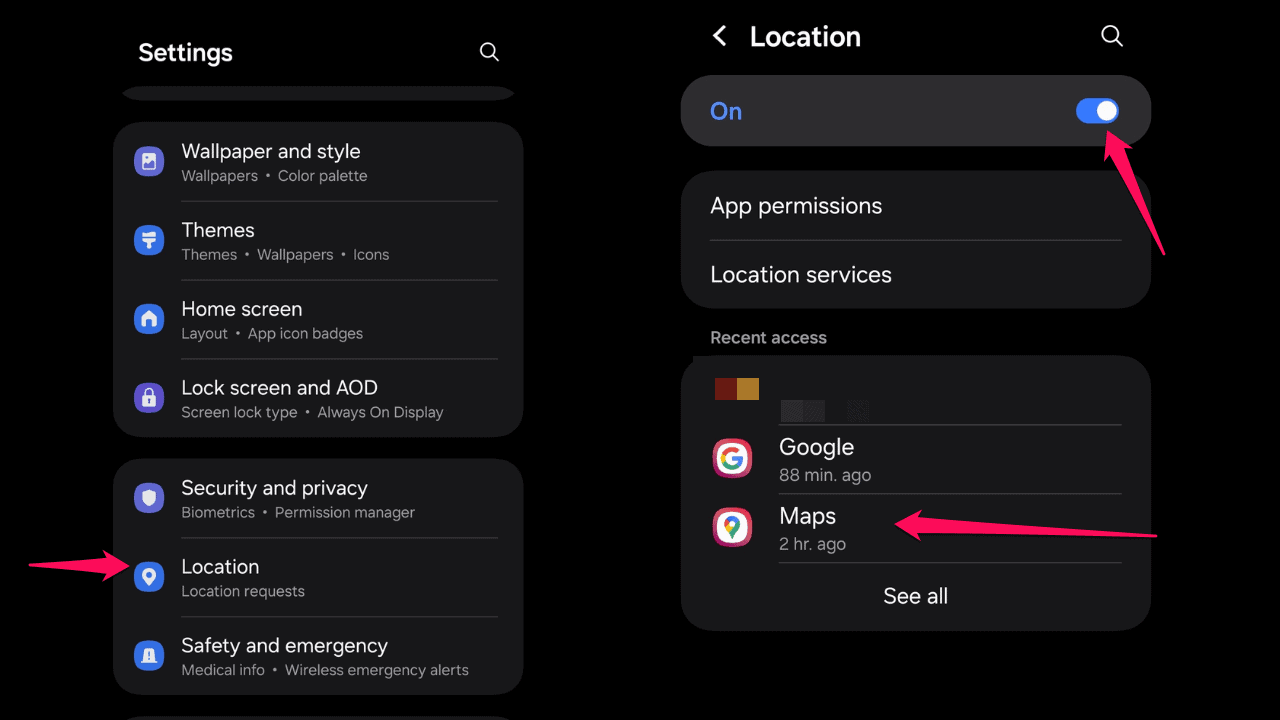




User forum
0 messages