FoneLab iOS System Recovery: How Effective is It?
16 min. read
Published on
Read our disclosure page to find out how can you help MSPoweruser sustain the editorial team Read more
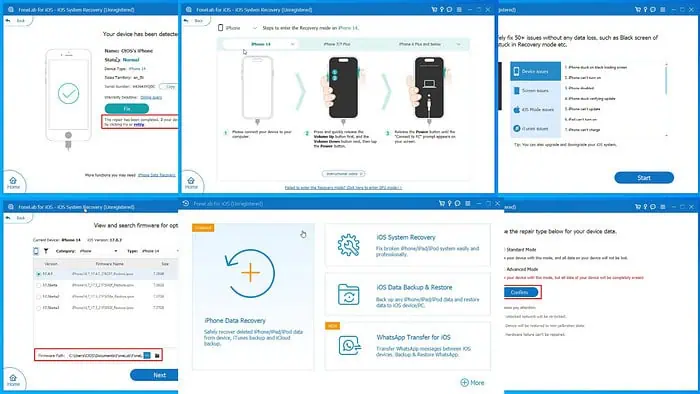
If you’re looking for an in-depth FoneLab iOS System Recovery review, this one covers it all.
You can use FoneLab iOS System Recovery to fix software-related issues on your iOS devices, like iPhone, iPad, and iPod Touch.
It uses different methods to fix the device’s operating system and software with and without data loss. The tool connects with your iOS device based on systems provided by iTunes (for Windows and macOS Mojave) or Find My (macOS Catalina and newer).
I tested the software for days to help you decide if it’s good enough. I evaluated its performance on an iPhone 14 device running iOS 17.0 system. I’ve assessed its features and functionalities to show you if they work as advertised. Additionally, I’ll give you all you need to know about the tool’s interface, pricing, customer support, and more.
| Pros | Cons |
| Functional free trial. | The free trial won’t let you fix serious iOS system issues. |
| Supports more than 50 iOS software problem scenarios. | The iOS System Recovery module is part of the FoenLab for iOS toolkit. You must install the whole app even if you don’t use all its services. |
| The tool works well on basic to high-performance PCs and Macs. | The software won’t work if the required buttons on the iOS device don’t work. |
| Easy to use; no technical experience required. | It won’t fix iOS system issues linked to hardware problems. |
| Provides textual, graphical, and video instructions for manual steps. | The software might get stuck on the iOS system repair screen intermittently. |
| Compatible with a wide range of Windows PCs, Macs, and iOS devices. | |
| Supports various languages. | |
| The tool updates automatically for the subscription period. | |
| Multiple customer support channels available. |
Get the FoneLab iOS System Recovery tool for free!
FoneLab iOS System Recovery Features
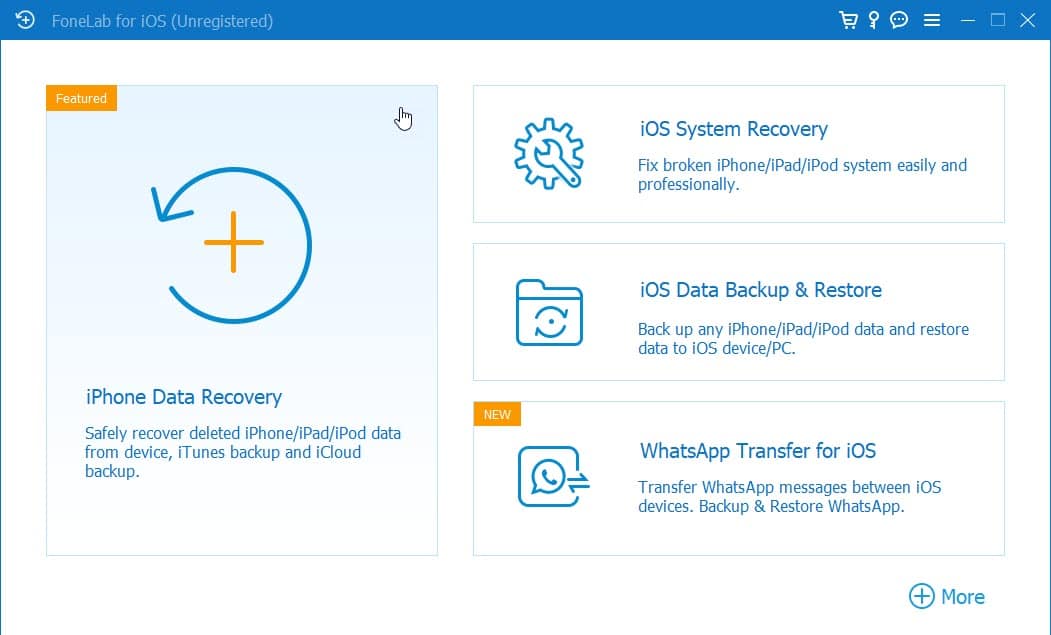
Here are the app features that I liked and have found useful. I’ve also added notes about their performance, technical facts, and more.
Fix iOS System
This is the primary functionality of the tool. It enables you to fix the buggy and corrupted iOS firmware of your iOS devices.
It works in the following way:
- You put the device to Recovery Mode to give diagnosis and troubleshooting access to the tool.
- The app uses its device configuration file database to automatically detect the specifics of your iPhone.
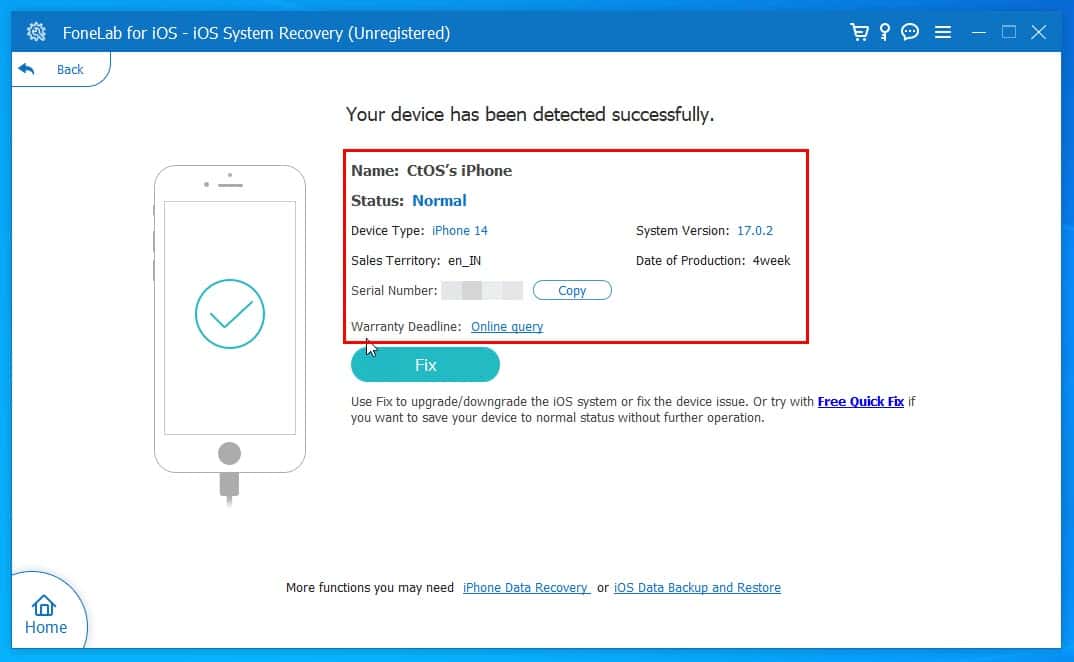
- It selects the appropriate iOS firmware.
- Then, it replaces the corrupt files of the existing iOS software with the new one.
You can fix the iOS software in two ways:
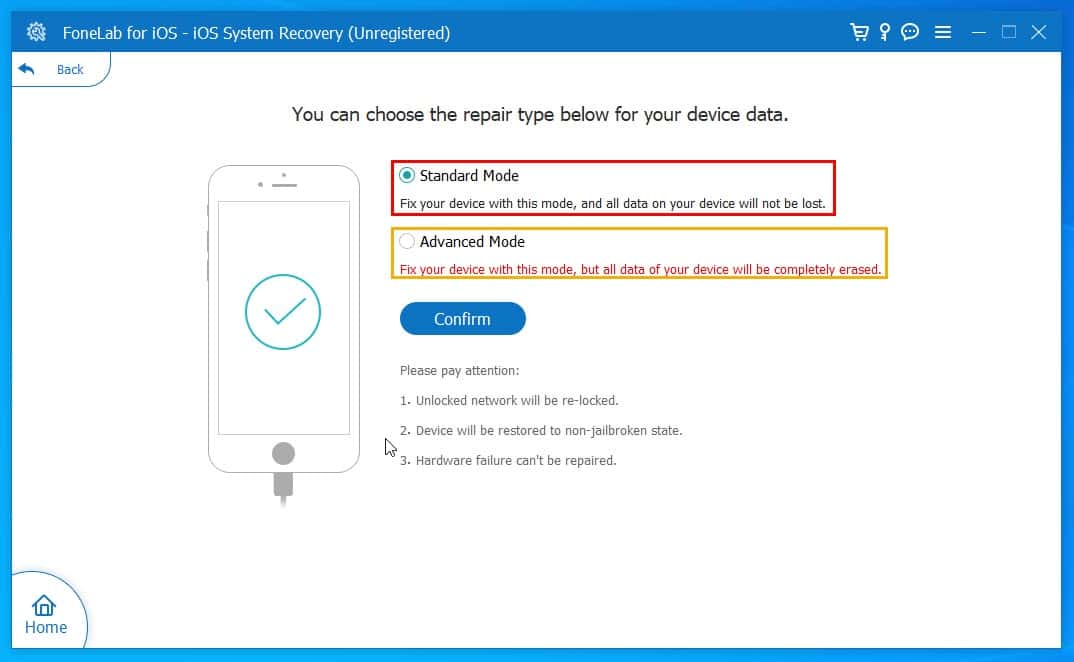
- Standard Mode: Resolve iOS issues without wiping off device data and settings.
- Advanced Mode: FoneLab iOS Toolkit will delete device data if you choose this method.
Though the software claims that the Standard Mode doesn’t delete device data, that’s only if you can access the device’s Home Screen, and use iTunes or the Finder app to create a backup.
If you’re connecting your iPhone to the software for the first time, you must activate the Recovery Mode. Running the software without connecting an iOS device will show you how to access Recovery Mode on different device types and models.
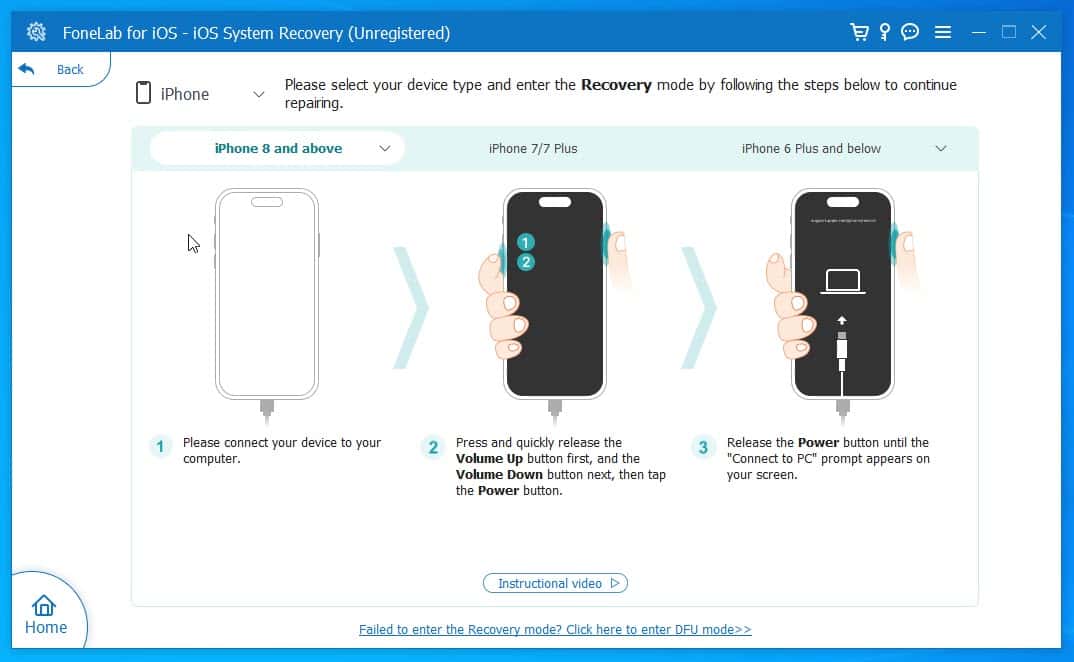
You’ll also see the above instruction page if the iPhone hasn’t been optimized with the app before.
Its major competitors like the Tenorshare ReiBoot app provide an automated Recovery Mode and DFU Mode activation option. However, FoneLab iOS Toolkit doesn’t offer a one-click option.
The time taken to fix an iOS device depends on the device model, its iOS firmware’s size, your network’s download speed, etc. Keep in mind that the tool will download a sizeable amount of software data.
Free Quick Fix
The Free Quick Fix feature lets you resolve minor iOS issues. It doesn’t involve downloading an iOS firmware and fixing the device with that.
The feature simply puts the device into Recovery Mode, reboots it, and aims to solve minor issues. However, I didn’t experience any notable changes to the device.
I suggest you use this feature as a compatibility tester in the following way:
- Connect your iPhone to the PC or Mac.
- Open the FoneLab iOS Toolkit.
- Click on the iOS System Recovery function.
- Select Start on the next window.
- Click on the Free Quick Fix hyperlink in the text below the Fix button.
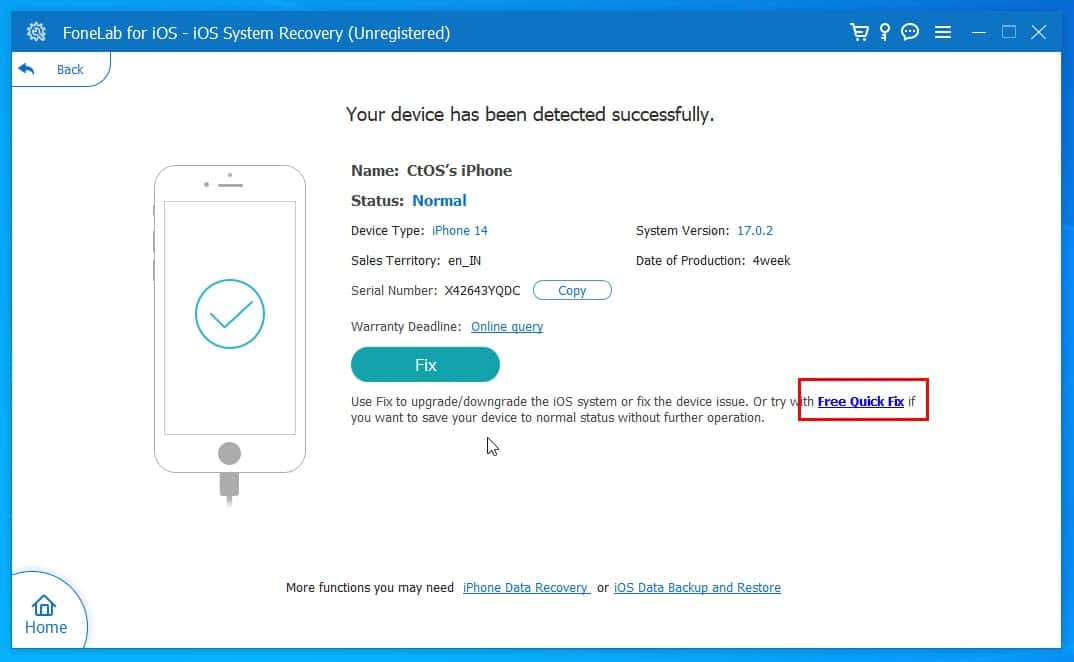
- Your iPhone will flash the Apple logo and enter the Recovery Mode for a few seconds.
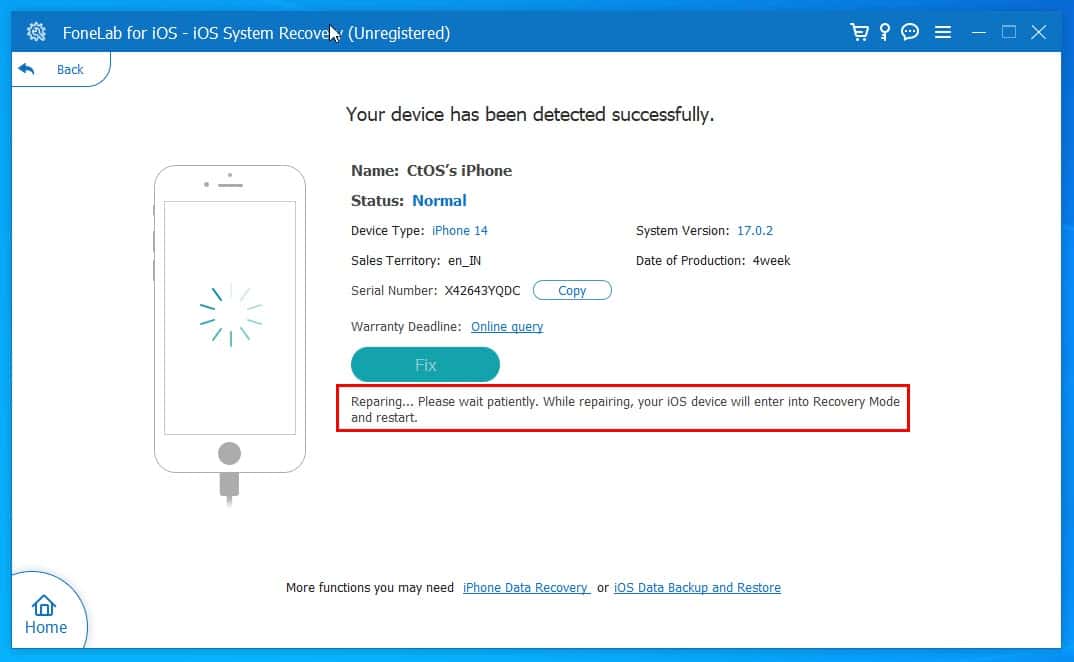
- Then, the tool will reboot the device to the lock screen.
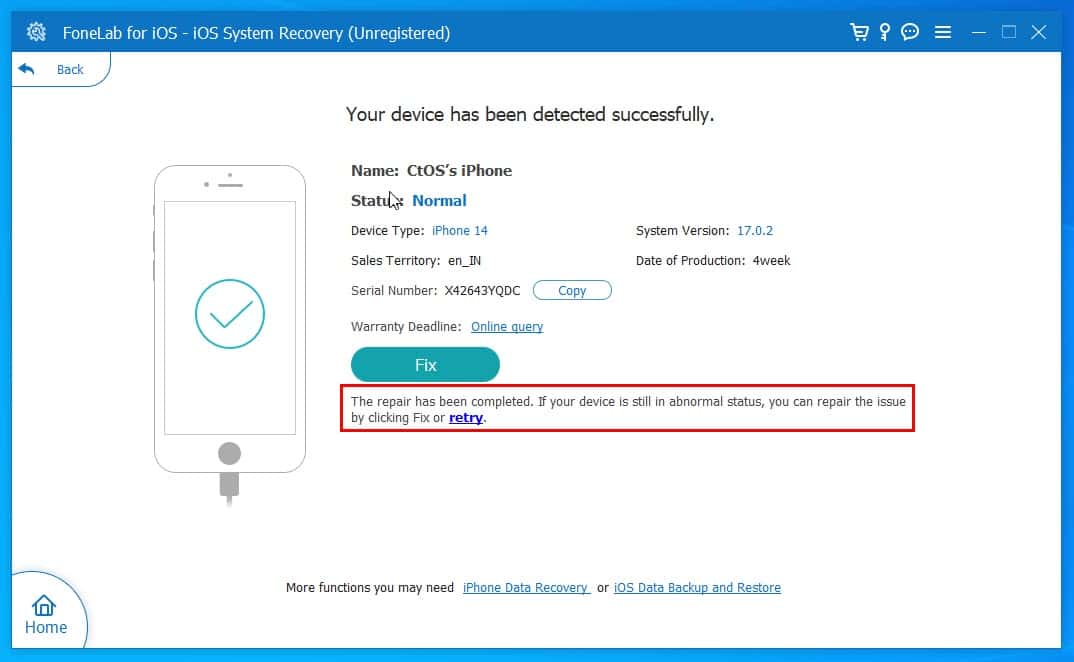
If you can perform the above steps on your iPhone using this tool or the app interface says repair is complete, your device is fully supported.
Downgrade iOS
Here, you can move back to an old iOS firmware if the latest upgrade doesn’t work well for you. Usually, it requires you to jailbreak the iPhone to downgrade the iOS version. However, with this app, that’s not necessary.
When you arrive on the View and search firmware screen, the tool suggests the supported and the latest iOS editions for your device. Also, it lets you choose a different iOS edition through the Firmware Path selection process.
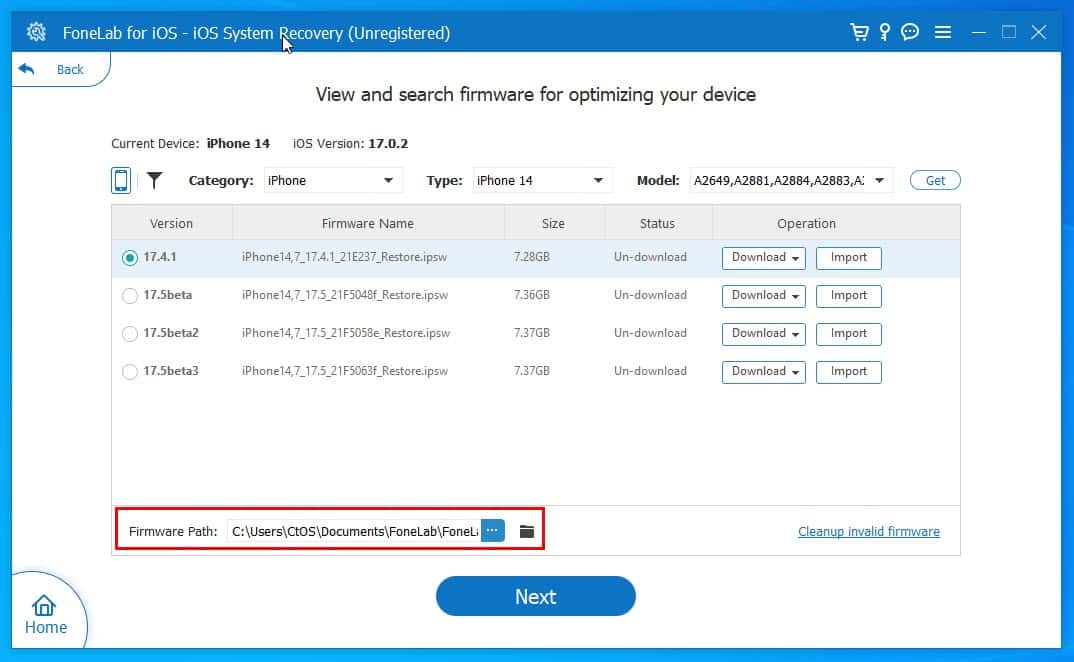
You can use this option to select a dated iOS. Suppose, you’ve updated your iPhone 13 to iOS 17.4 and facing the iOS battery drain issue. However, you know that you’ve never had this problem with the previous iOS 16.0 firmware.
What you might want to do is download the trusted iOS 16.0 software for your device from the IPSW Downloads portal. Then, put it in a system directory that you know.
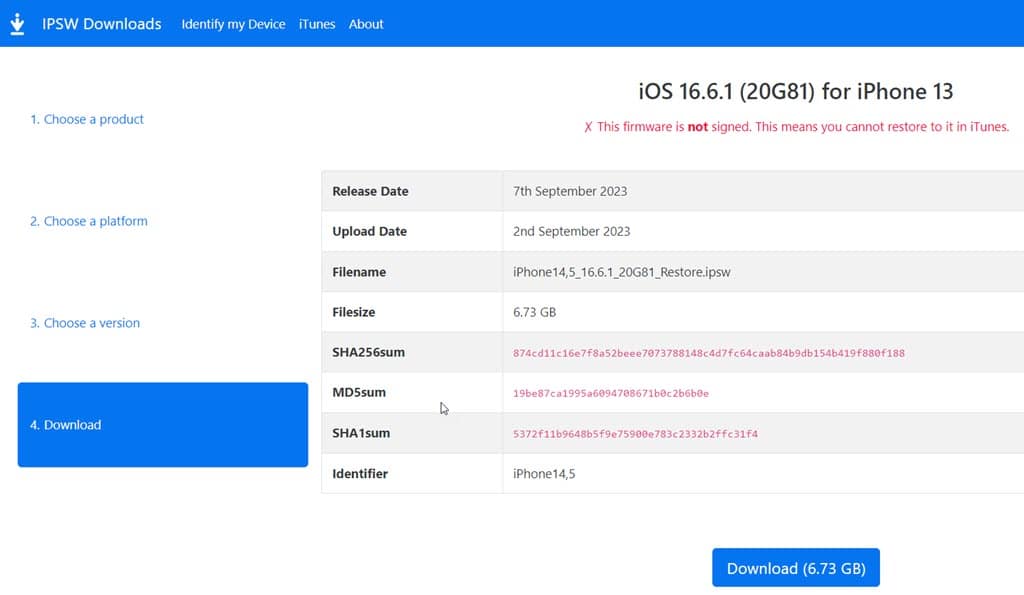
Use the Firmware Path button to select that directory and the FoneLab iOS Toolkit will use the selected IPSW file to fix your iPhone.
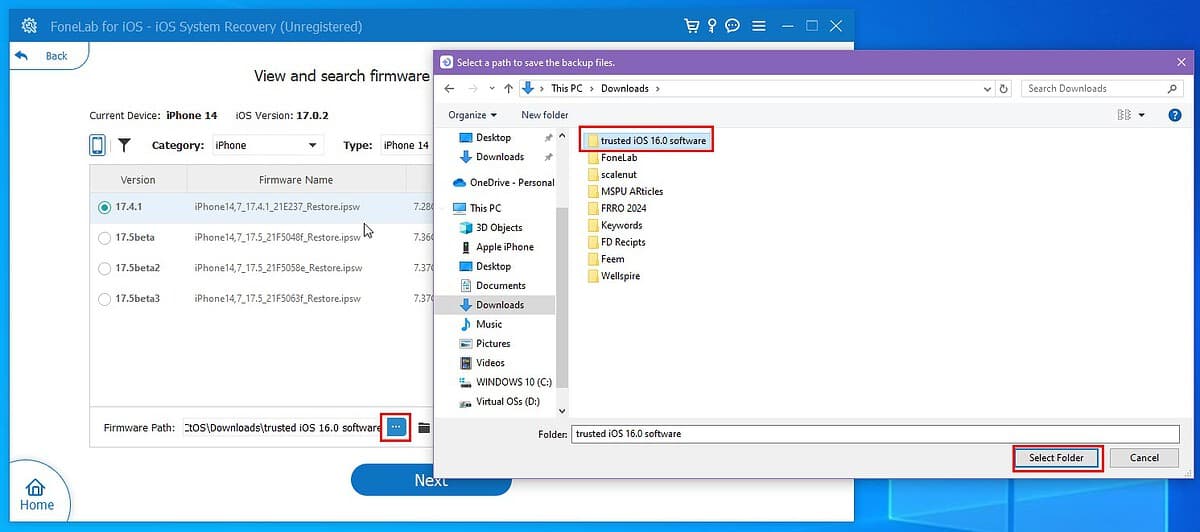
I’ve also compared this feature of the FoneLab iOS Toolkit with that of the ReiBoot and TunesKit iOS System Recovery apps. In the latter two, there are dedicated interfaces to downgrade and upgrade iOS. They also offer automatic choosing and downloading of the selected old iOS firmware directly from the app.
Unfortunately, FoneLab iOS System Recovery takes a more manual approach.
Fix Jailbroken iOS Devices
FoneLab iOS Toolkit allows you to restore the signed iOS firmware on a jailbroken device.
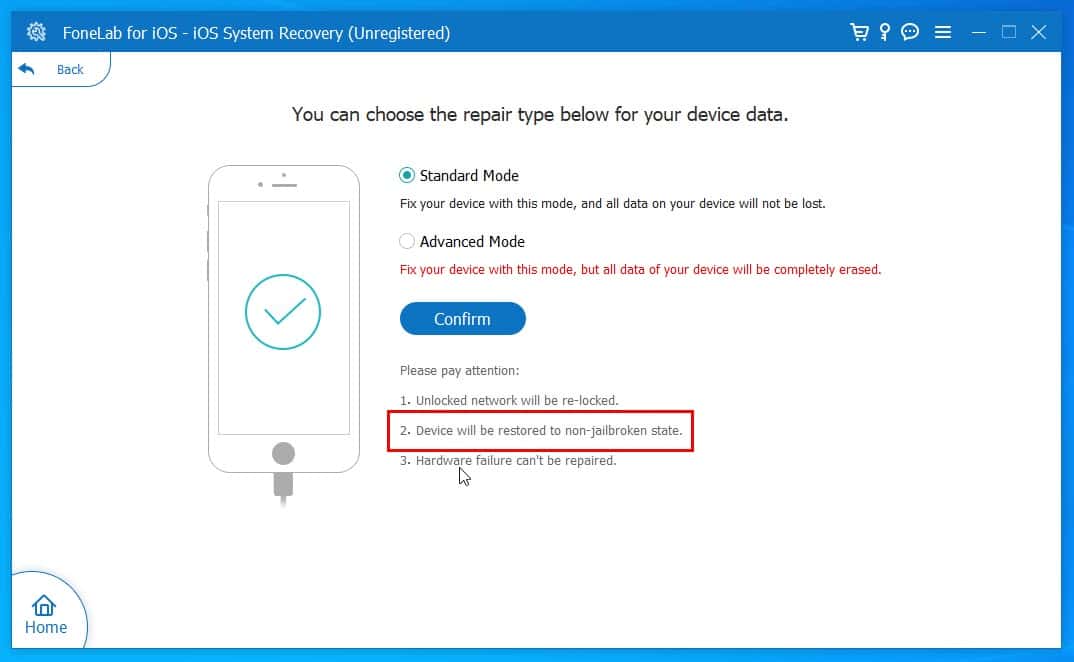
Often, you face issues with after-sales, warranty, and paid repair services with a jailbroken iPhone. Not to mention, if Apple or the network provider thinks that the device has been obtained through unauthorized means, it might lead to all sorts of trouble.
While service centers might charge you above $50 to un-jailbreak an iPhone, you can do that for free at home using the Standard Mode iOS system recovery function.
The tool maintains a secured and high-quality library of genuine iOS firmware for many devices and models. Not to mention, you don’t need to manually find the device model and search for it in a complicated database.
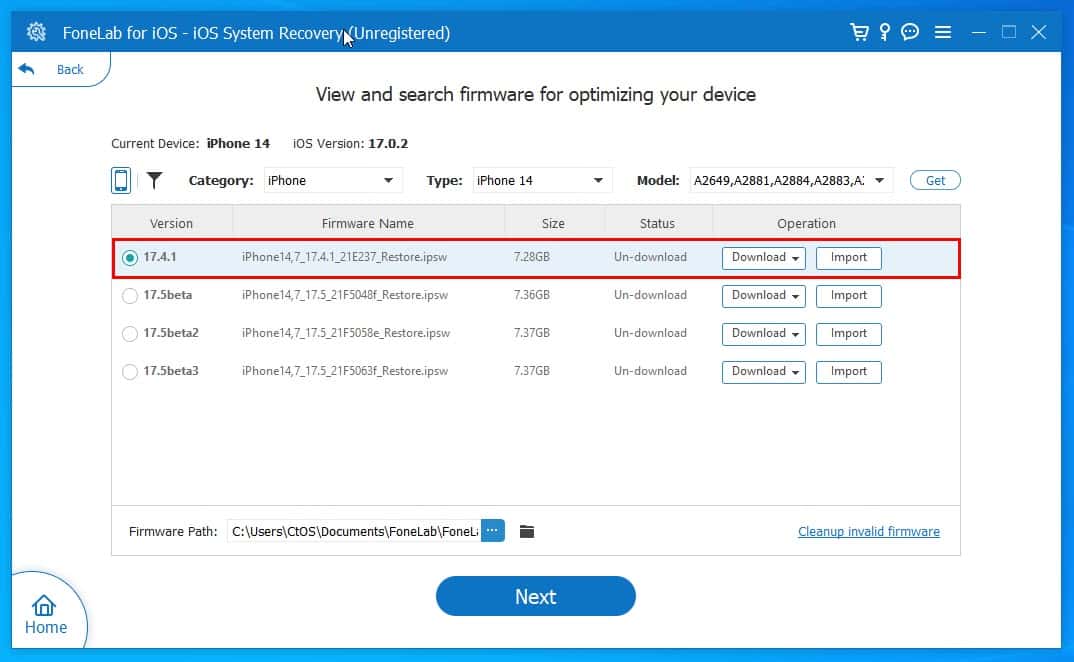
The FoneLab app will automatically detect the device details and select an appropriate iOS firmware to un-jailbreak the device. I’ve tested and found that the feature works just fine.
Enforce Network Lock
When you fix the iOS firmware of an iPhone, you reinforce the network lock feature. It happens because the software installs a fresh and trusted copy of the latest iOS to the broken device.
The network lock feature will only resurface for those iPhone models that came with such restrictions in the first place.
Network unlocked models, like the iPhone 14 A2882 variant won’t get locked. Contrarily, the iPhone 12 model A2403 sold by certain mobile network carriers might be network-locked to that specific carrier upon purchase. So, if you recover the iOS system of an iPhone 12 model A2403, the firmware will lock it.
PC, Mac, and Mobile Device Compatibility
Now here’s a simple table to help you find out if your PC or Mac will be compatible with the software:
| Windows OS | macOS |
| Windows XP and later. | macOS 10.7 (OS X Lion) and later. |
The system resource requirements are minimal. You only need to ensure that your computer meets the minimal conditions as outlined below:
- 200 MB or more free SSD or HDD storage space.
- 1GB RAM or more.
- 1GHz Intel/ AMD CPU or better.
Here’s a table that shows you the iOS devices and editions the tool is compatible with:
| iOS Devices | iOS Editions |
| iPhone 3 and all models thereafter. | iOS 2.0 and later OS releases. |
| iPad Mini to iPad Mini 6. iPad 1 to 10. iPad Air to iPad Air 5. | Compatible with the latest iOS 17.0. |
| iPod Touch 1 and newer devices. |
This means that almost all iOS devices are supported. However, I’d still recommend checking compatibility before buying an activation key. If you later find that your iPhone isn’t supported, you might not get a refund. Here’s how you can check this:
- Install the trial version of FoneLab iOS Toolkit.
- Click on the iOS System Recovery card.
- You’ll see a Start button on the next screen. Click on that. You don’t have to plug in the iPhone at this stage.
- On the Standard and Advanced Mode screen, choose any option, and click Confirm.
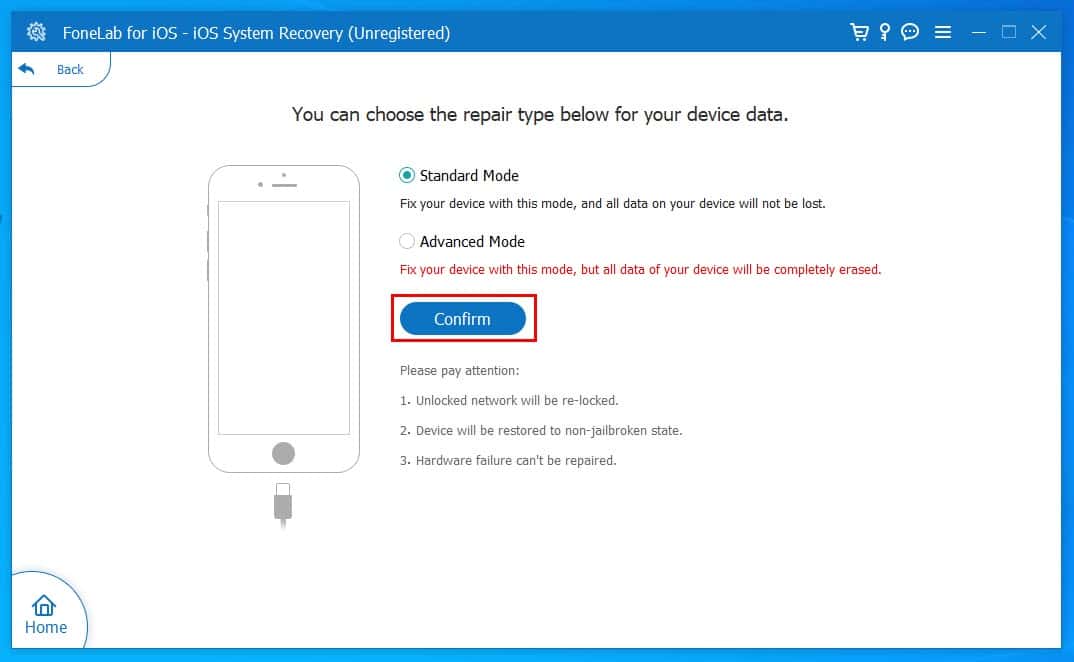
- You’ll now see the Recovery Mode setup instructions.
- Click on the iPhone drop-down arrow in the top-left corner of the tool to extend the device choices list.
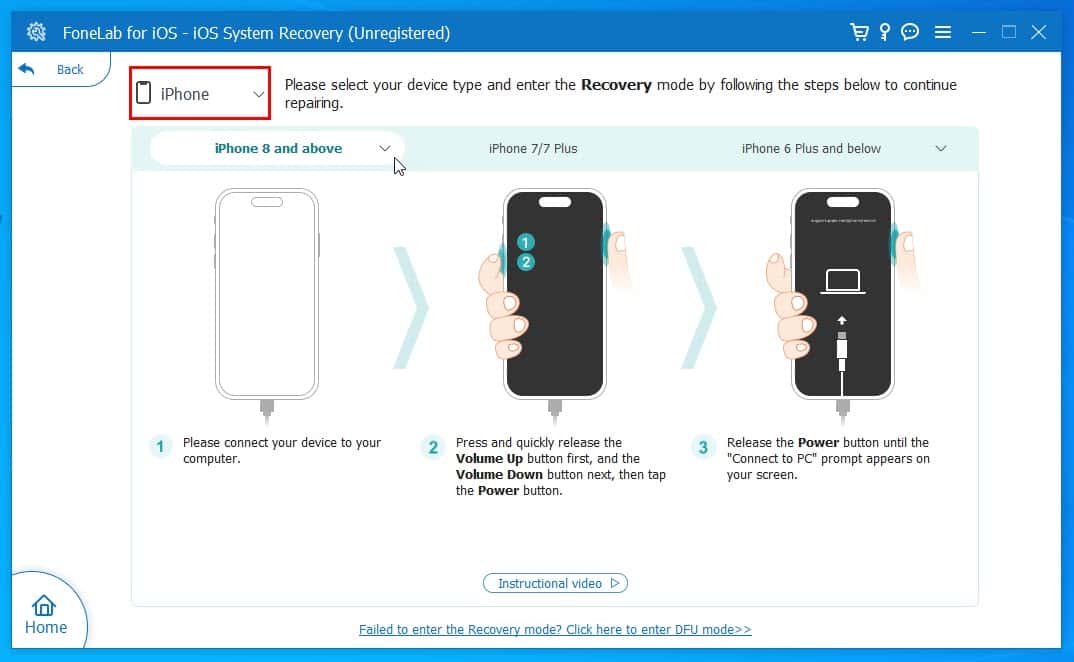
- Now, choose the exact iOS device type from the list.
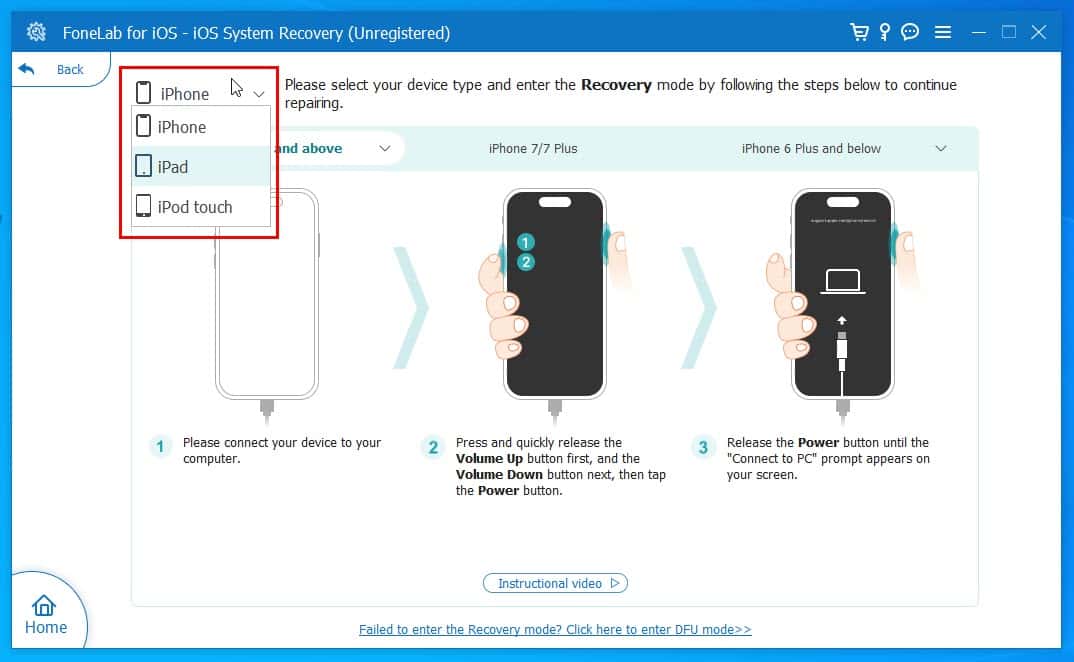
- You’ll see three more drop-down lists just below the device selection menu bar.
- Click on the appropriate drop-down list depending on your iPhone model to find a complete list of supported devices in the selected segment.
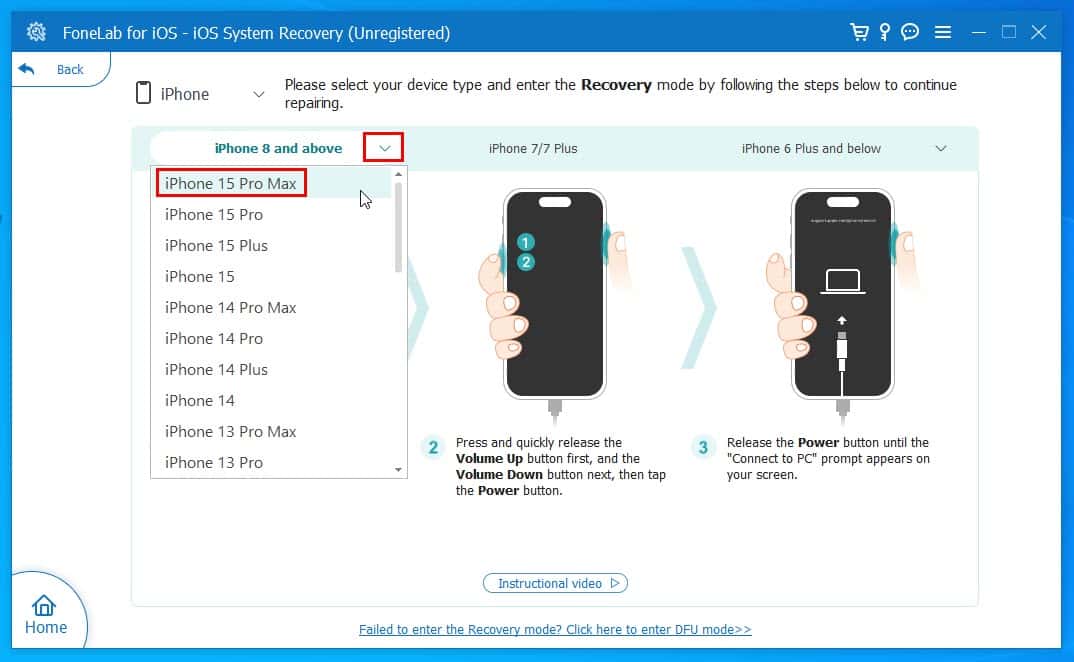
- If you see your iOS device in this list, you can go ahead and subscribe for a paid plan.
Supported iOS System Recovery Issues
Since the tool needs iOS Recovery Mode access, it has a limited scope for iOS system fixing. Find below the major iOS system issue that the tool will fix:
| Device Issues | Screen Issues | iOS Mode Issues | iTunes Issues |
| The iPhone has been stuck on the black screen of death. | The iOS device screen won’t turn on but you can hear sound. | Stuck on the Recovery Mode display. | Stuck on the “Connect to iTunes” screen. |
| iPhone is disabled. | iPhone stuck on the white screen. | Stuck in the DFU mode. | iOS devices won’t sync up with the iTunes or the Finder app. |
| The device won’t turn on or is frozen but the Recover Mode works. | iPhone stuck on the white screen. | iPhone stuck in a boot loop. | The iPhone backup process got stuck on iTunes. |
| iPhone stuck on verifying update. | Stuck on the updating dialog screen. | iPhone got fixated on the Safe Mode. | iTunes errors when restoring or updating iOS devices. |
| iOS battery drain issue. | Stuck on the iOS downgrade process screen. | iPhone won’t connect to the iTunes store. | |
| The iPhone won’t charge. | |||
| iPhone No Service issue. | |||
| iPhone stuck in a bootloop. | |||
| The iPhone won’t charge. | |||
| The iOS device won’t respond to touch; you didn’t break the display screen. |
Before buying a paid plan, install the free edition and click on the iOS System Recovery module on the FoneLab iOS toolkit. Then, you see the following dialog:
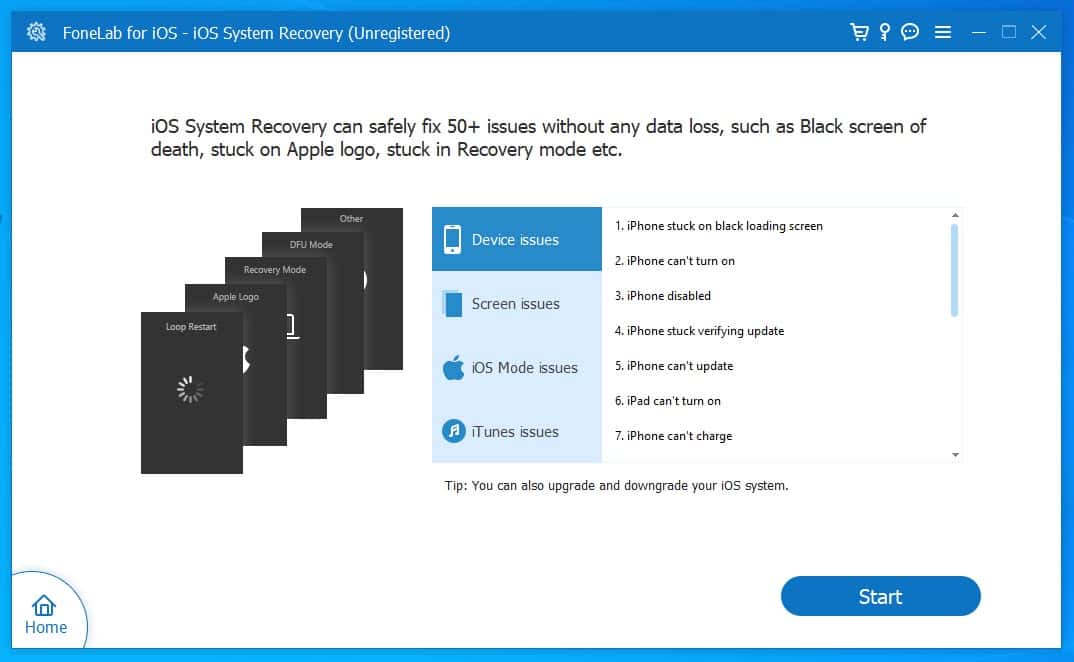
Browse through the issues listed in the four different sections as you see above. If you see the iOS device problem in the above list, you might buy a licensed copy to fix the problem.
When comparing the tool with some of its popular alternatives, like Tenorshare ReiBoot and Tuneskit iOS System Recovery, I’ve found the following shortcomings:
- Doesn’t support 150+ iOS issues.
- You must enter the iOS Recovery Mode manually while its alternatives do this automatically.
- The Tenorshare iOS system fixing tool allows you to use the software for macOS and tvOS devices as well.
Data Privacy and Security
FoneLab doesn’t install any third-party drivers to sync up with your iOS devices. It uses the driver installed by iTunes. Hence, the communication between the device and software takes place through a trusted driver package.
Also, the software developer has clearly stated that it doesn’t collect any device data. It only collects encrypted billing details, like your name, the last four digits of the credit card, etc., for refund or other payment-related dispute resolution.
The app, however, collects software usage data to enhance its user interface and experience in future releases. If you want, you can opt out of the program during installation as shown in the screenshot below:
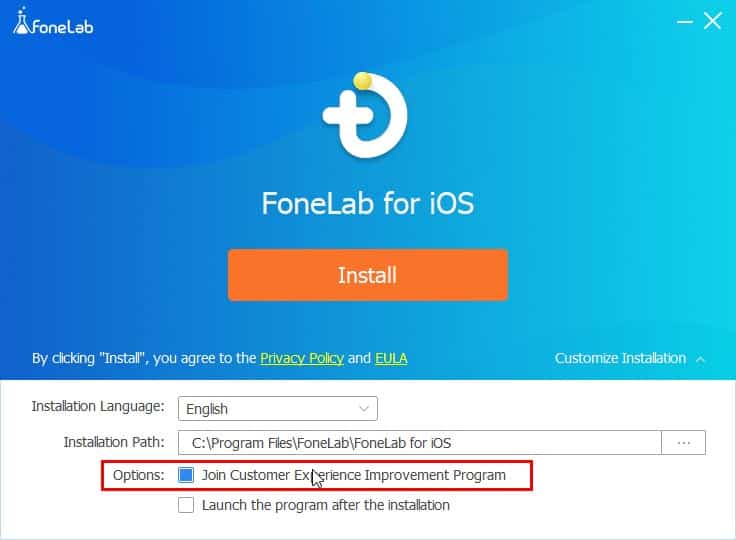
In case you’ve forgotten to opt out of the program, go to the Preferences section from the horizontal three-line menu and disable the feature by unchecking the checkbox.
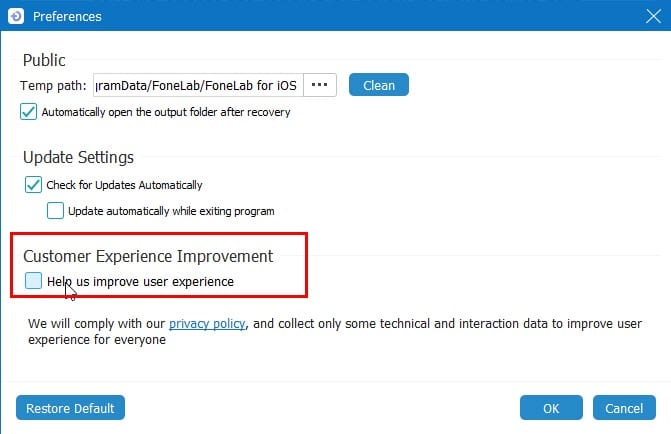
User Interface and Experience
FoneLab iOS System Recovery is a part of the FoneLab iOS Toolkit. If you’ve bought an activation key just for the iOS system recovery, then you need to ensure you use the appropriate function.
You can get around the software interface effortlessly since the FoneLab UI is minimalistic and clutter-free.
If you’ve already connected your iPhone, the tool will instantly take you to the Fix screen. However, this is only possible if you can enter the Home Screen of the iPhone.
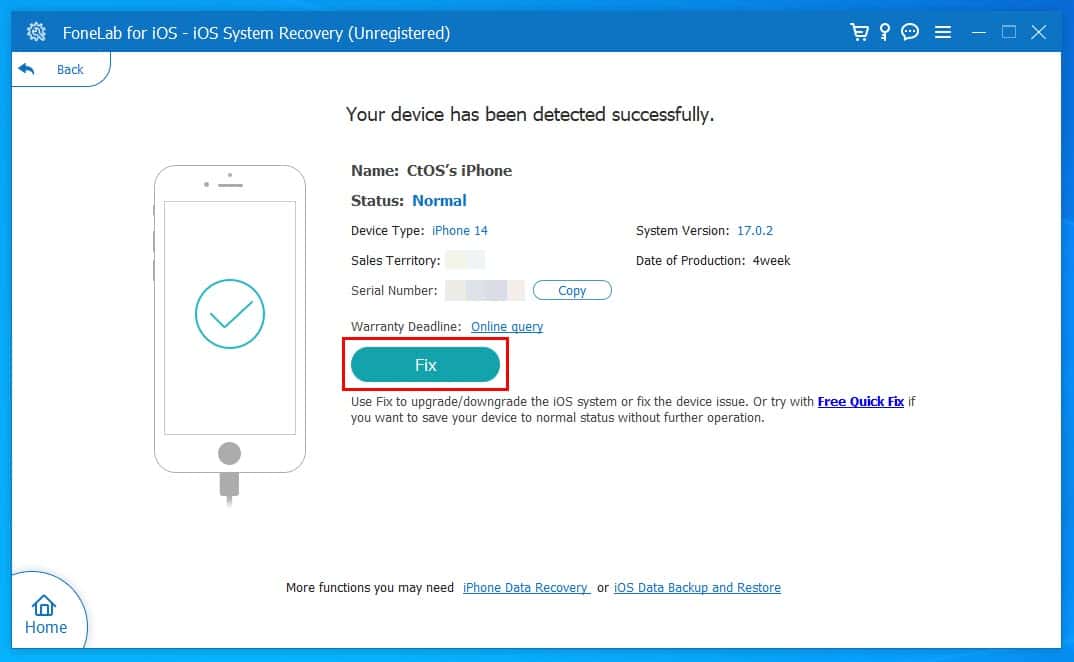
The tool will usually automatically detect your device. If it’s unable to do so, it’ll show you graphical, textual, and video instructions for how to connect the device appropriately.
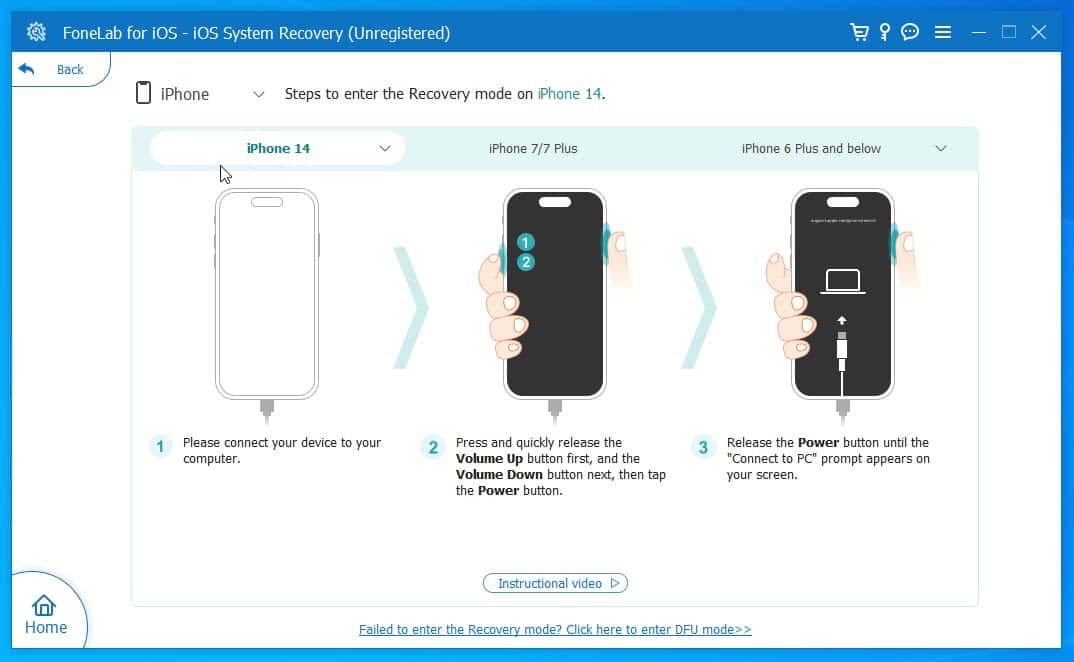
Navigating from one screen to the other is also seamless. For example, if you’ve gone to a function’s screen from the Home Screen, you can simply click the Home button (located in the bottom left corner) to go back to the Home Screen.
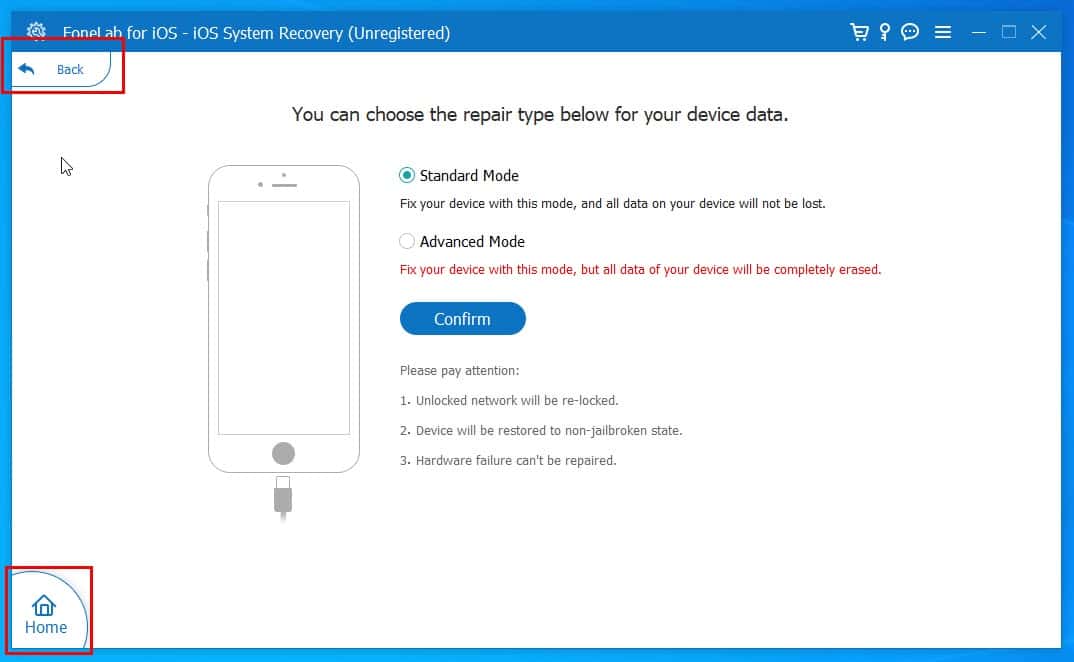
Alternatively, if you’ve moved two to three screens from the Home Screen, you’ll get a Back button to go back page by page. You’ll find the Back button in the top left corner of the software.
Did you choose a method to fix your device’s software that’ll also delete the device data and settings? Did you select the no-data loss technique?
You may often get confused about that if you’re using FoneLab alternatives like Tenorshare ReiBoot or TunesKit iOS System Recovery. Thankfully, FoneLab will automatically show the best available methods depending on the device status. The options you might see are as outlined below:
- Standard Mode (doesn’t delete data)
- Advanced Mode (wipes off device data)
The software interface is available in 23 different languages. You can instantly switch between them from the horizontal three-line menu > Language overflow menu.
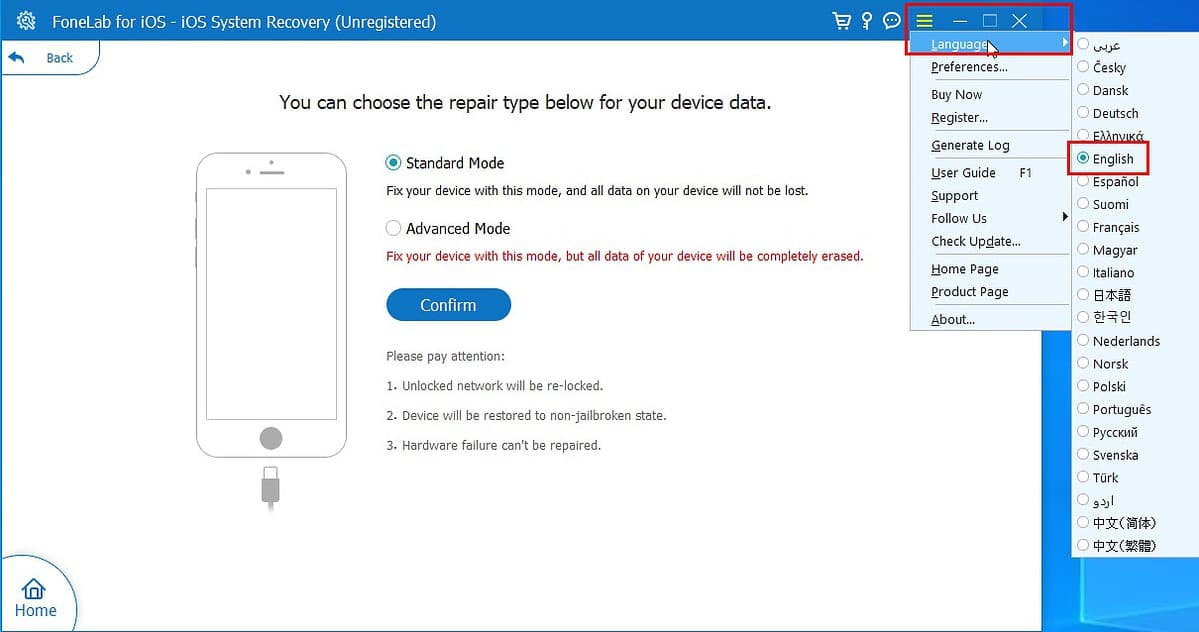
You might experience several error screens on the app too. For example, you might accidentally remove the USB cable connecting the iPhone to the PC or Mac. In such situations, the tool handles errors efficiently.
For example, the tool got stuck on the Free Quick Fix screen. However, my iPhone rebooted and entered the lock screen. So, I simply removed the device from my PC. The software automatically stopped the process it was running and showed the iOS system repair start screen.
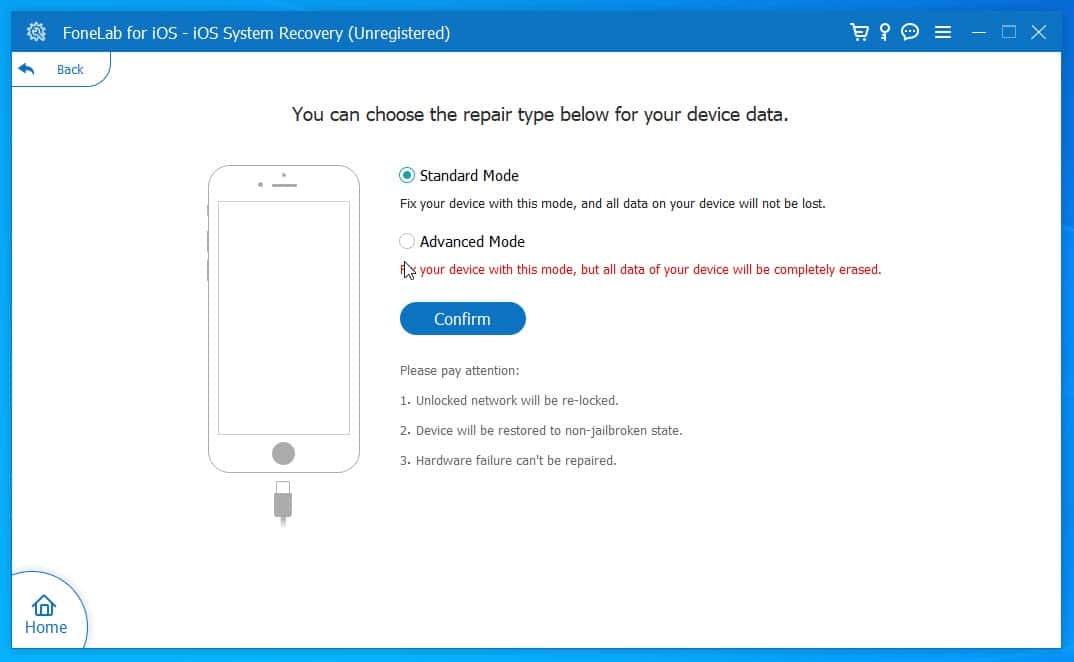
After using the tool extensively, I can confidently say that it offers a great user experience. It doesn’t lag or slow down the PC or Mac. However, when repairing the iOS system software, you might see that the screen is stagnant for a while.
Just be patient in such situations. Once you’ve started fixing your device, don’t disconnect it or stop the software even if it seems stuck in the fixing screen.
You should only stop the app from the Task Manager (Windows PC) or Activity Monitor (Mac) if the iPhone reboots and shows the lock screen.
Customer Support
FoneLab offers all its users free customer support, irrespective of whether they’re paid customers or not. Here’s how you can request help:
Direct Email
You can send an email to the FoneLab technical support team’s inbox. FoneLab claims the team will respond to your email within 24 hours on weekdays and 48 hours on weekends.
I sent an email to check how accurate their claim is. I received a response after three days.
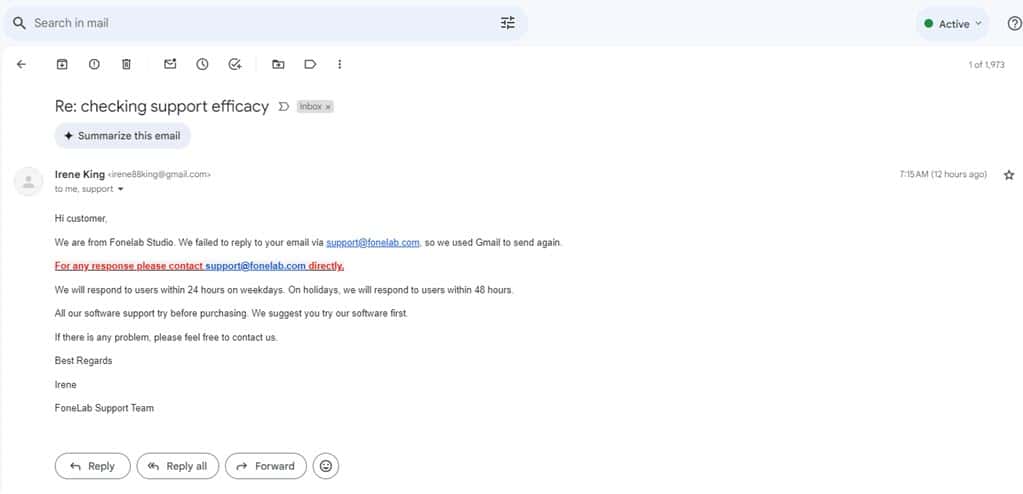
In-App Support Ticket Form
Alternatively, you can click the Feedback icon in the top right corner of the app. A support ticket form will open. There, write down your email and the issue before submitting the form.
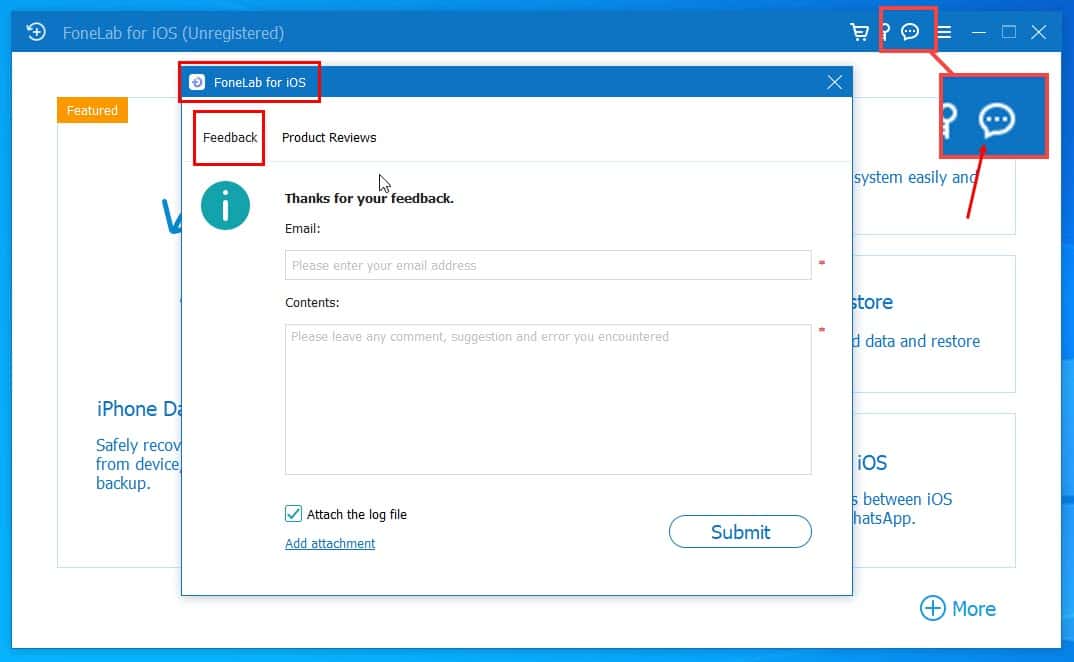
Also, you can add a screenshot of the problem you’re facing and the software log file. These additional inputs will help the support team understand the problem quickly.
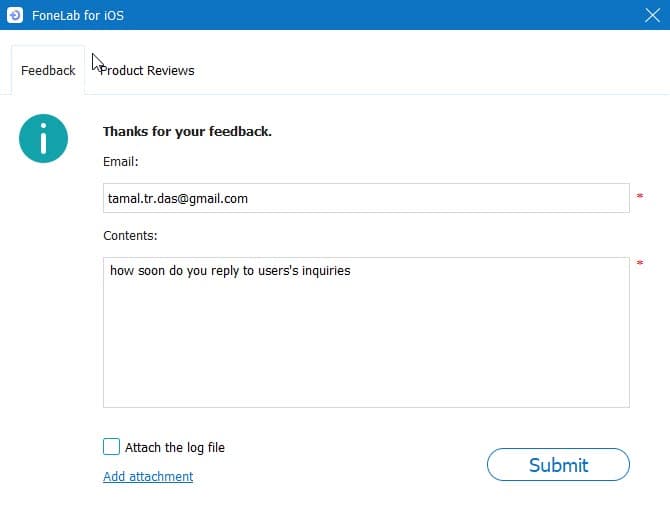
The response time for the support ticket was the same as the email option – three days.
FoneLab iOS System Recovery Pricing
You can use the tool for free on one PC or Mac for one iOS device. However, the free edition comes with the following limitations and benefits:
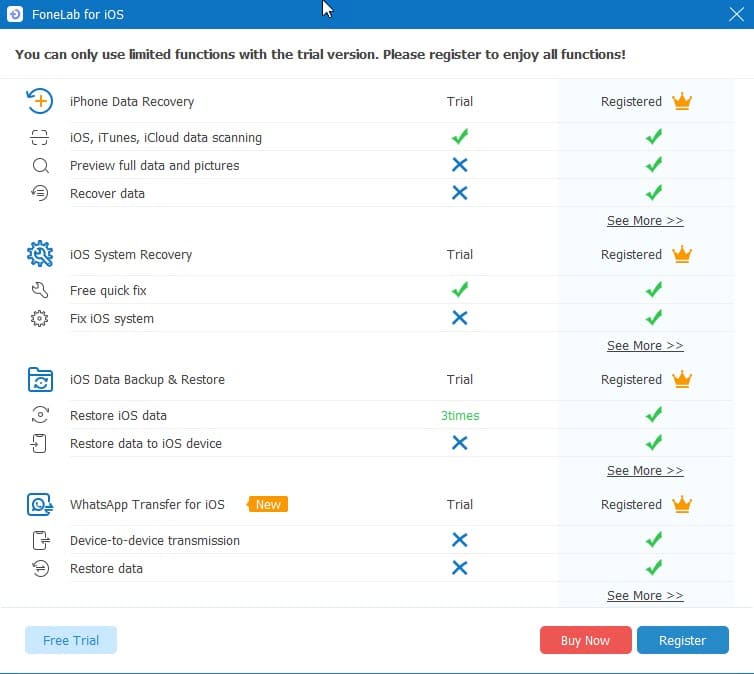
| What’s Allowed | What’s Not Allowed |
| Free quick fix for unlimited time for one iOS device. | Complete and reliable iOS system recovery. |
So, to experience if you can actually fix a broken iOS device (hardware issues not supported) you must buy a paid plan.
Paid Plans
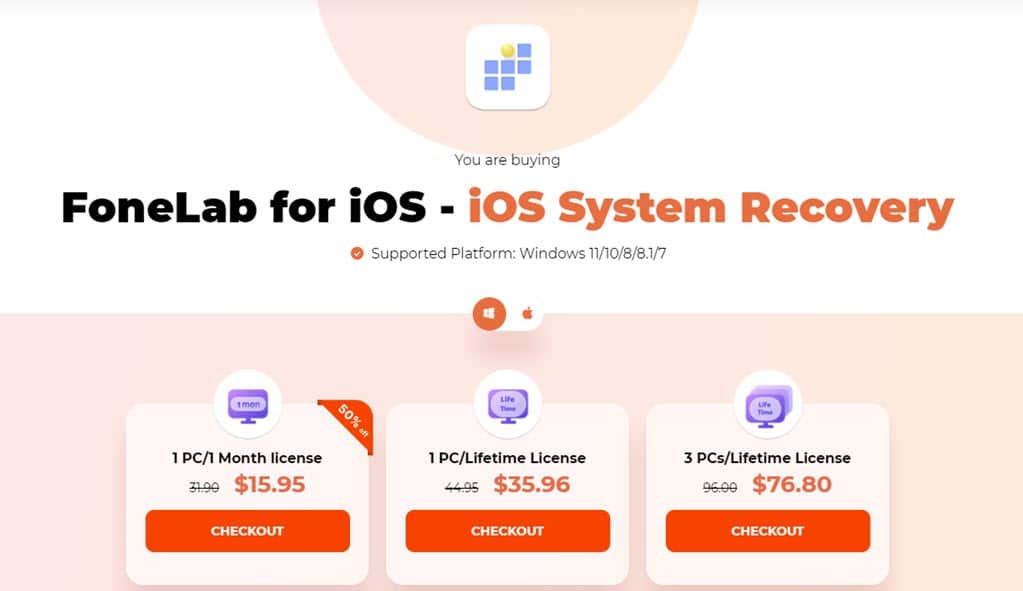
Here are the paid subscription options you can choose from:
- 1 month’s license for 6 iOS devices and 1 PC/ Mac costs $15.95.
- A lifetime activation key for 6 iOS devices and 1 PC/ Mac costs $35.96.
- A lifetime registration code for 6 iOS devices and 3 PC/ Mac costs $76.80.
All the above pricing packages are the same for Windows PCs and Macs. The pricing doesn’t include taxes and fees by the payment gateway in different countries.
Refund Policy
FoneLab offers a 30-day money-back guarantee for all its apps, including the iOS System Recovery tool. Find below the acceptable and non-acceptable refund requests:
Refund Available:
- The registration code wasn’t delivered within 24 hours of the transaction.
- You’ve bought the wrong app and have purchased the right one from FoneLab.
- The software isn’t working as claimed by the developer. In this scenario, you must cooperate with the FoneLab technical support team with all troubleshooting.
- FoneLab might deduct 20% of the amount paid if you request a refund.
Refund Not Available:
- You’ve changed your mind and no longer want the software.
- All refund requests will be rejected summarily if you contact FoneLab after 30 days of the transaction.
- Any technical issue arising after a major software update released by Apple and you’ve crossed the 30-day Money Back Guarantee period.
- You’ve bought the app with a heavy discount through a reseller or affiliate partner.
- You don’t want to go through troubleshooting and claim that the software doesn’t work.
Subscription Auto Renewals
If you buy a monthly activation code, you’ll be charged automatically after 30 days for the next billing cycle. If you don’t wish to continue for the next month, you must cancel the subscription manually.
Contact the customer support team to request a subscription cancellation. If that doesn’t work for you, request a customer login credential for your account from the following eCommerce platforms used by FoneLab.
- MyCommerce
- 2Checkout
- Paddle
FoneLab iOS System Recovery Review – Verdict
If you want to use a convenient and effective tool to fix your iPhone’s iOS system, you can definitely get FoneLab iOS System Recovery. However, you’ll have to buy at least a one-month subscription to use its main features.
If the issue on your device is related to the firmware, there’s a high chance of success. However, if the hardware is faulty, the tool won’t help. So make sure to test the free version before committing.
Was this FoneLab iOS System Recovery review helpful? Let me know in the comments!









User forum
0 messages