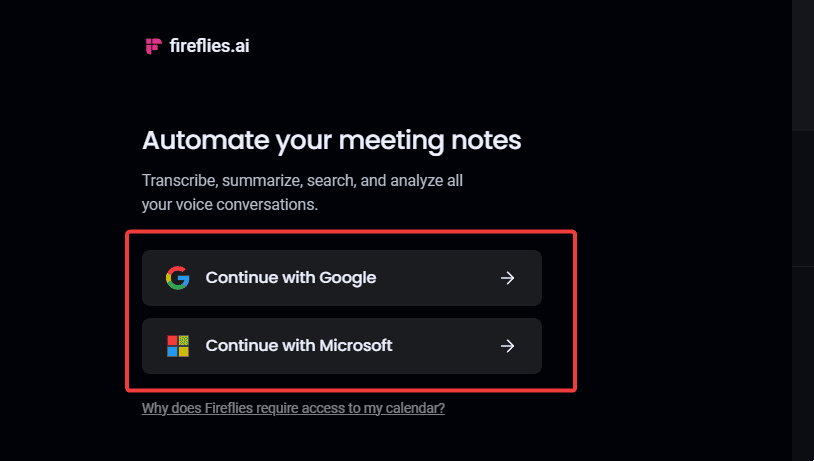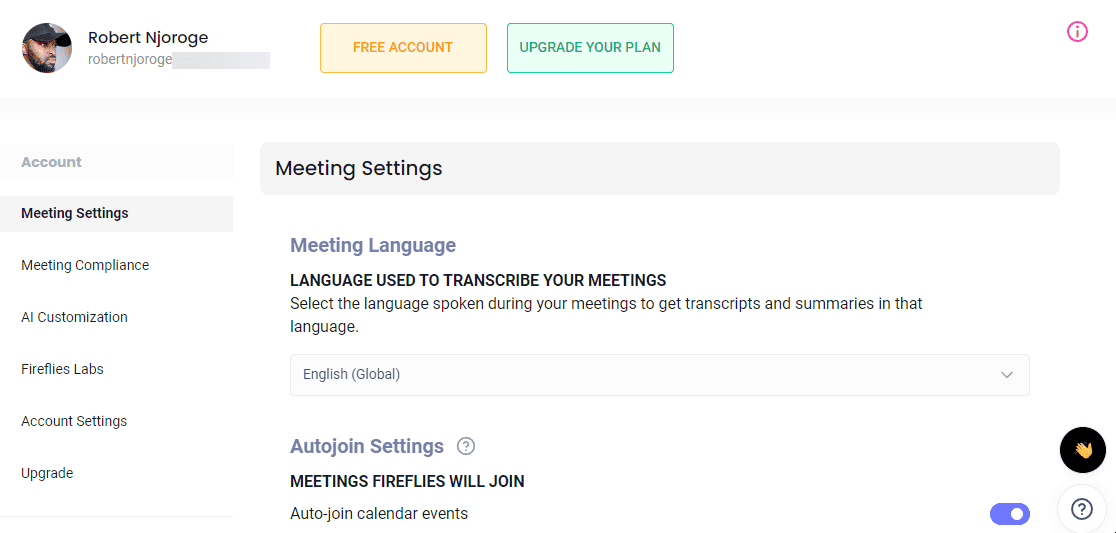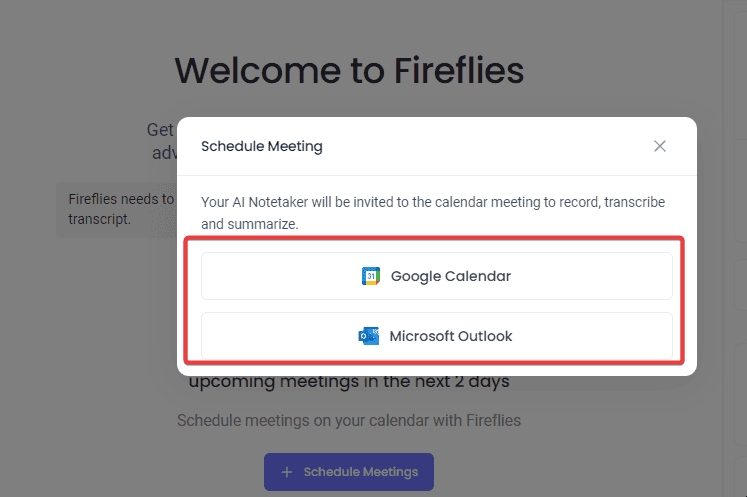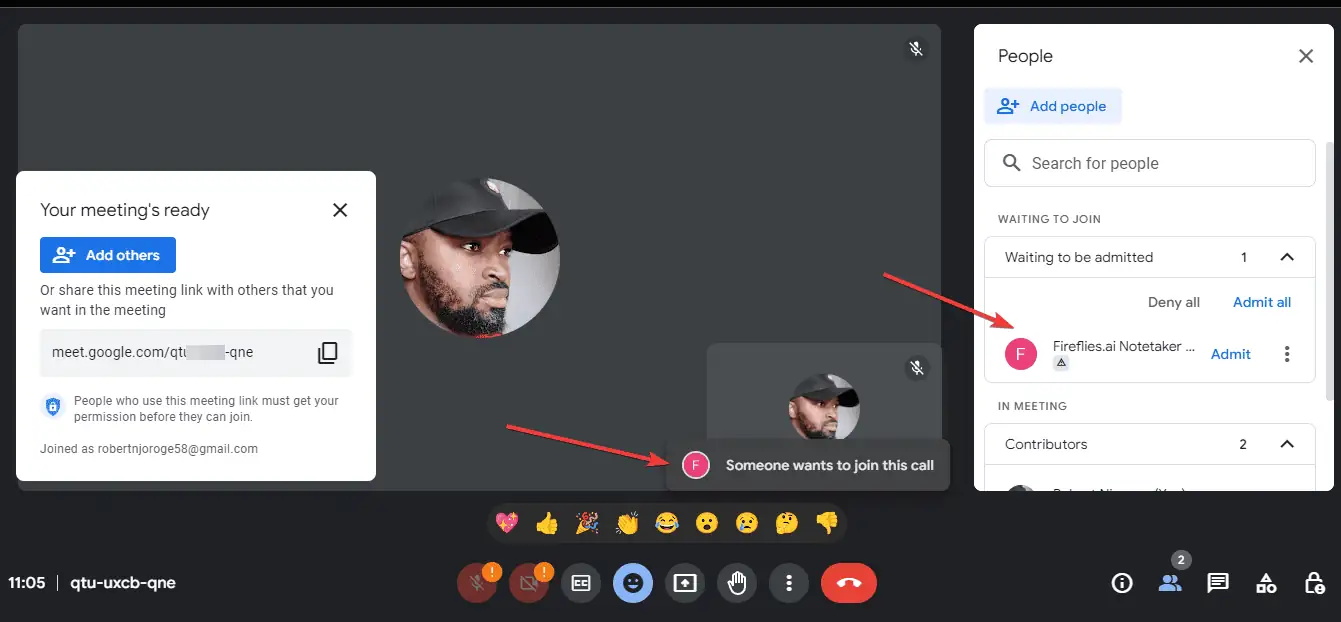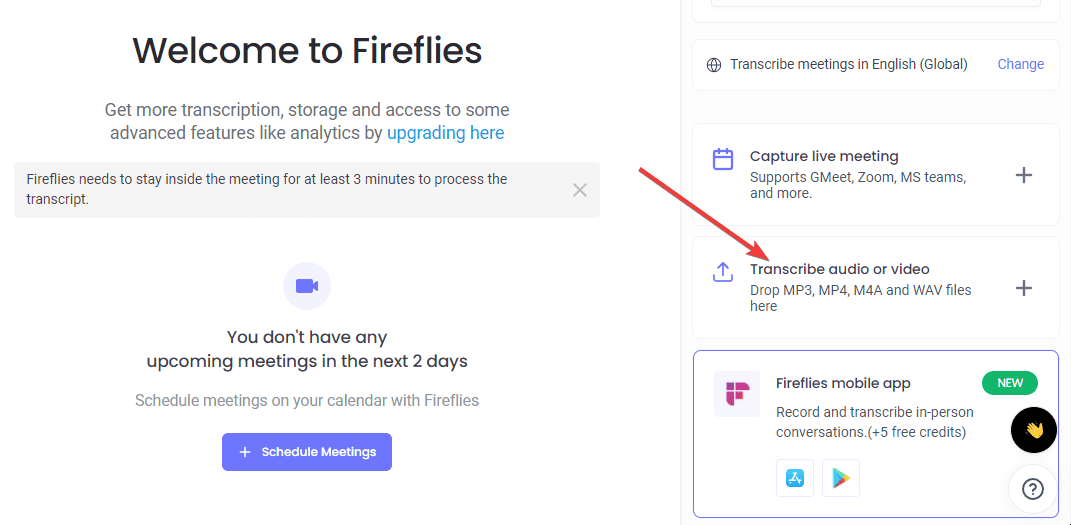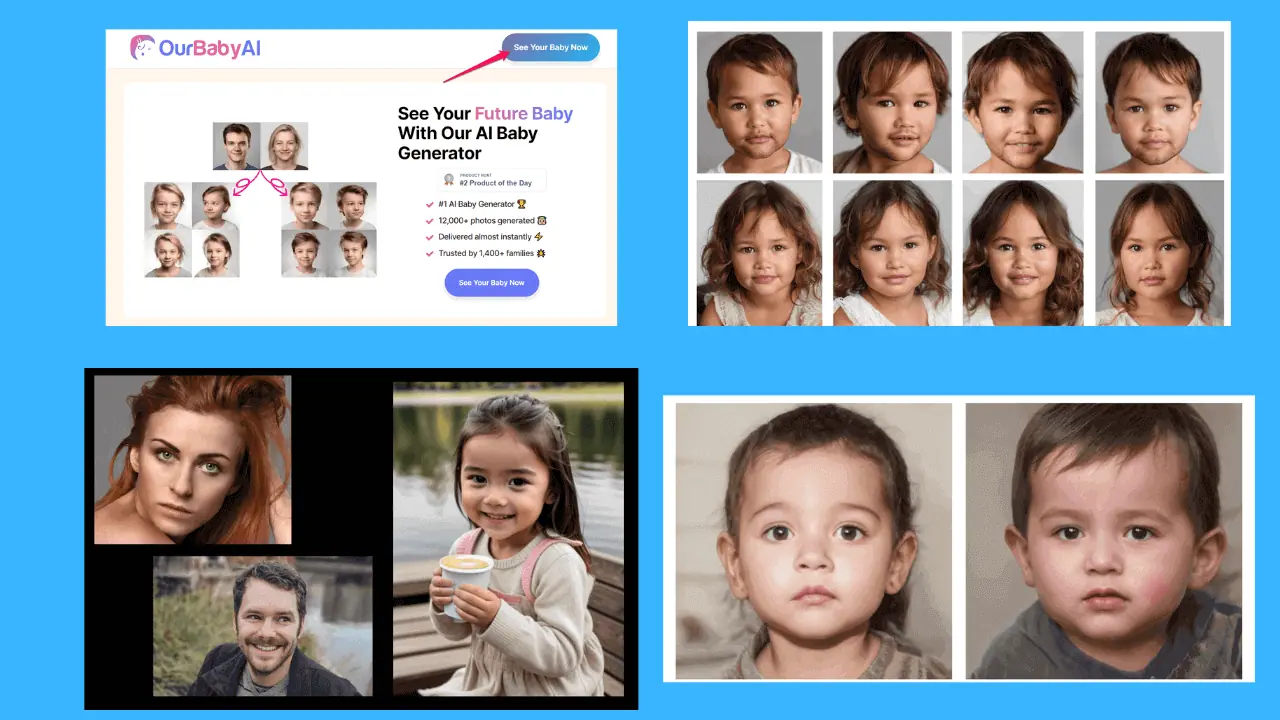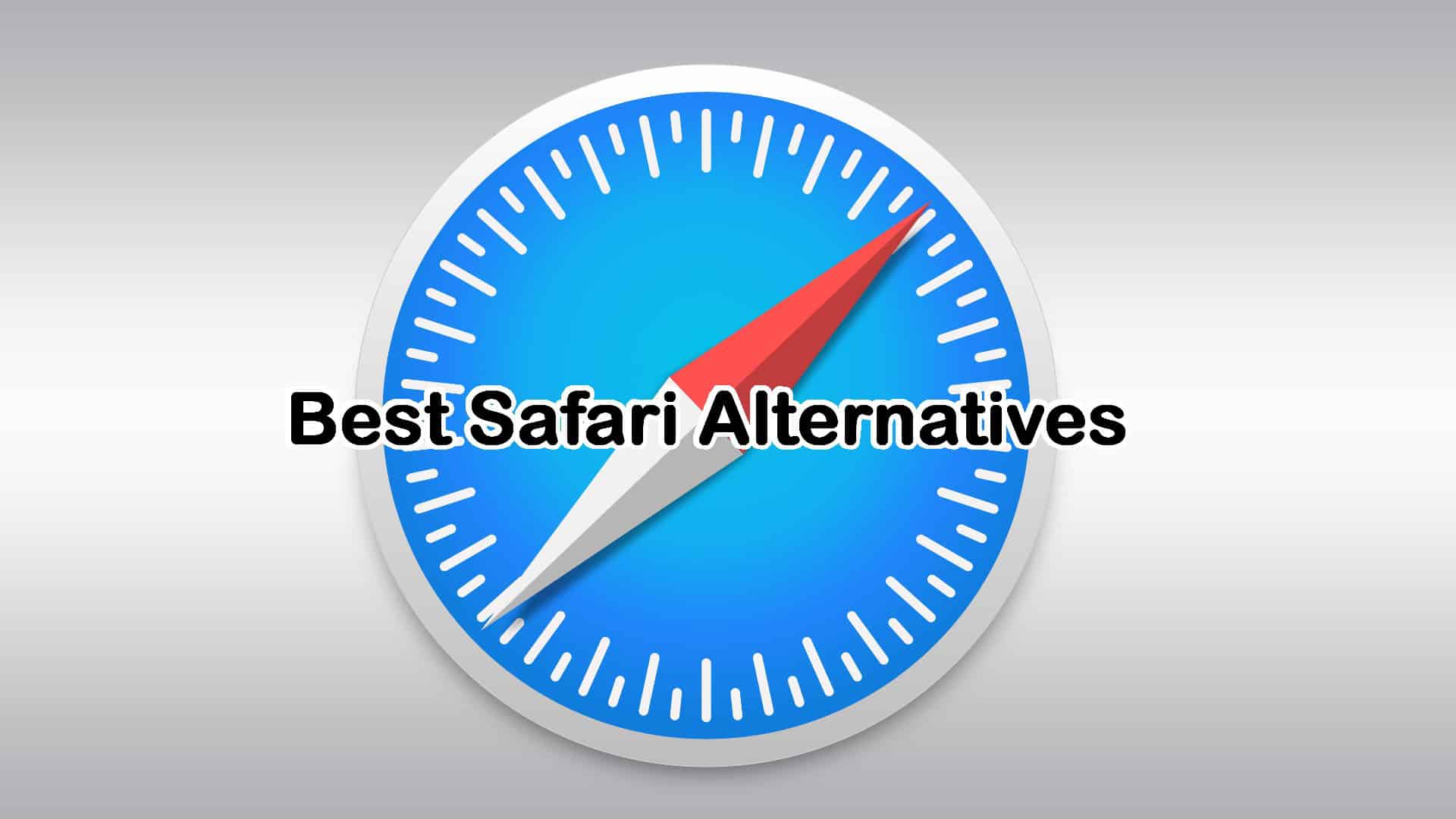Fireflies.ai Review: Must-Have or Not?
9 min. read
Updated on
Read our disclosure page to find out how can you help MSPoweruser sustain the editorial team Read more
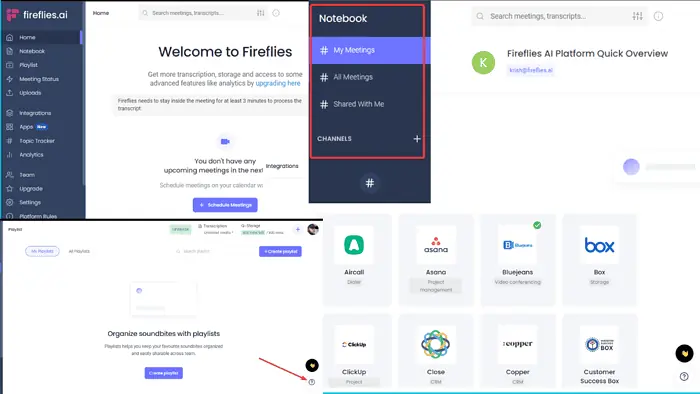
Are you looking for a comprehensive Fireflies.ai review? I’ll show you all you need to know about this notetaking AI tool – features, pricing, pros and cons, and much more.
Ready? Let’s roll in!
What is Fireflies.ai?
Fireflies.ai is an AI-powered app that helps with productivity in virtual meetings. You can use it to record, transcribe, and summarize conversations on all the major video conferencing apps, such as Google Meet, Teams, and Zoom. It also helps with organizing information.
Fireflies AI is available as both web and mobile apps. It processes meetings within minutes, but this can vary, depending on the length of your videos or audio.
Here is an overview of Fireflies.ai’s pros and cons.
| Pros | Cons |
| User-friendly | The search feature might not give the desired results |
| Easy to integrate | It can take longer to transcribe longer calls |
| You can automate connections to video conferencing apps | Can’t translate transcripts and audio files |
| Timely customer support | The free version lacks important features |
| Takes notes and transcripts in minutes | |
| Numerous productivity features | |
| Search through keywords or soundbites to find specific info in meetings. | |
| You can sync with third-party calendars like Outlook and Gmail | |
| You can schedule a meeting and set a reminder |
Features
Now, let me shed more light on Fireflies.ai’s most important features:
Automated recording
Fireflies.ai automatically captures the audio and video during your meetings. Unlike other apps like Fathom, and Otter.ai, you can record as much as you want, but the allowed time depends on your subscription plan.
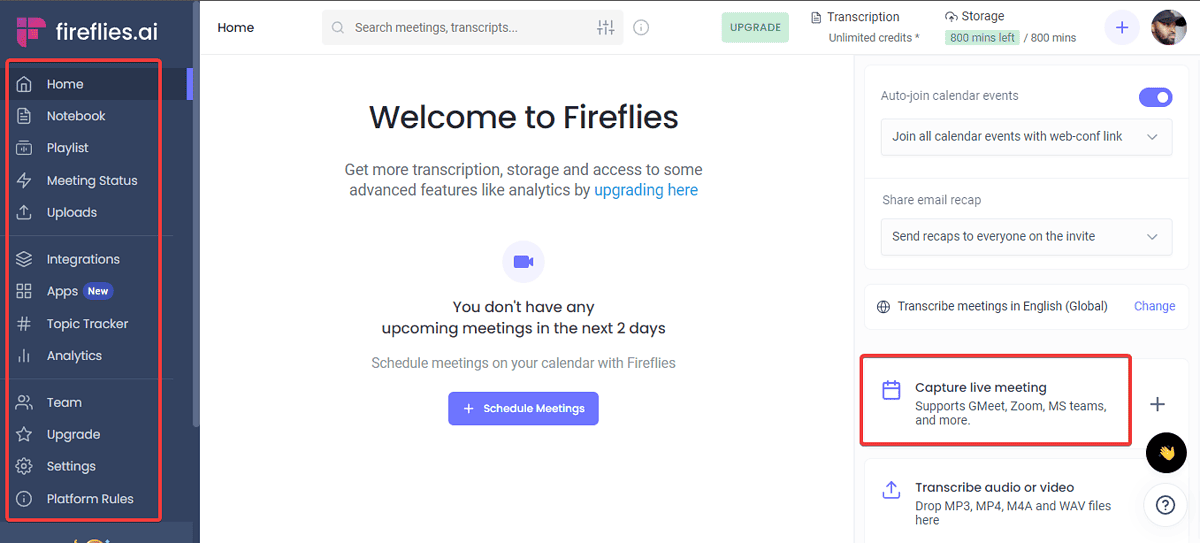
You can also configure the tool to automatically save files in different formats, such as MP3, MP4, and WAV.
Live meeting recording is available on all major platforms, like Google Meet, Zoom, Skype, Slack, Discord, LifeSize, DialPad, Microsoft Teams, and many others.
To record a live meeting, you need to fill in the name of the meeting, the meeting link, and the language.
Collaboration
You can share your recording and transcripts with your workmates or participants via the Workplace channel, Slack, Microsoft Teams, and other collaborating platforms.
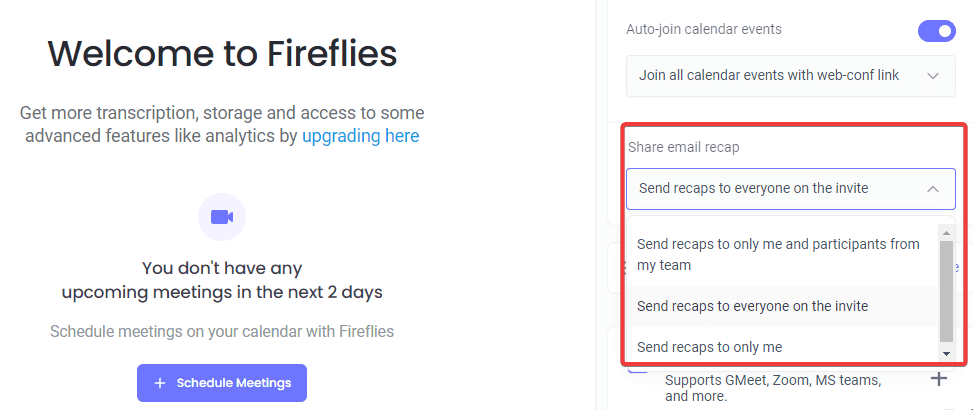
You can also sync your calendar to other apps and invite other users to join your meetings
Fireflies.ai allows you to share email recaps with everyone on the invite in three ways:
- Send recaps to only me and participants from my team
- Send recaps to everyone on the invite
- Send recaps to only me
Integrations
Integrations are a big part of Fireflies AI. You can connect it to various platforms, like:
- CRM software – Close, Copper, Customer Success Box, FreshSales, Hubspot, Pipedrive, Zoho, Salesforce, and Salesflare, among others.
- Dialer apps – Salesloft, Outreach, and Aircall
- Project management programs – Asana, ClickUp, Monday.com, and Trello.
- Video conferencing applications – Zoom, Teams, Google Meet, Webex, Skype, Lifesize, Bluejeans, and GoToMeeting.
- Cloud storage software – Box, Google Drive, Dropbox, and OneDrive
- Note-taking platforms – Google Docs, and Notion.
- Collaboration software – Workplace, Slack, and Microsoft Teams.
- Email clients – Gmail, Outlook, HotMail, Yahoo, and domain clients.
To integrate Fireflies.ai, go to the Collaboration section on the left-side menu. Here, you can search for the app you want and select it.
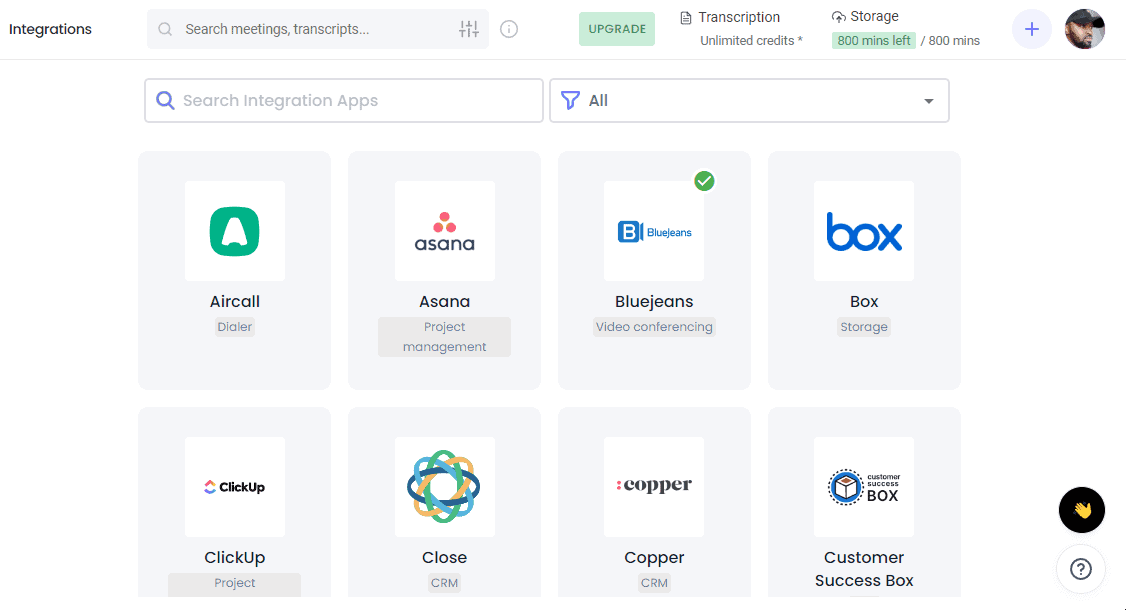
For example, I chose Microsoft Teams, and the app joined my meeting as a participant and took notes automatically.
Transcription
The AI tool can transcribe your meeting within a few minutes. For example, I was able to record a one-hour meeting and transcribe it in 4 minutes and 45 seconds.
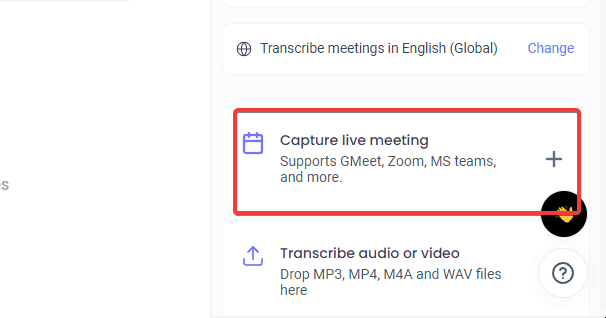
However, the transcription wasn’t 100% accurate – I would say about 90% was correct. You only need to edit it or use text editors and grammar checkers like Grammarly or Quilbot if you need to.
To transcribe a meeting on Fireflies, choose one of the options below:
- Schedule a meeting
- Add to a live meeting
- Upload a recorded meeting audio or video file
Search option
Fireflies.ai has a search bar you can use to look for meeting names, transcribed text, keywords, apps, and much more.
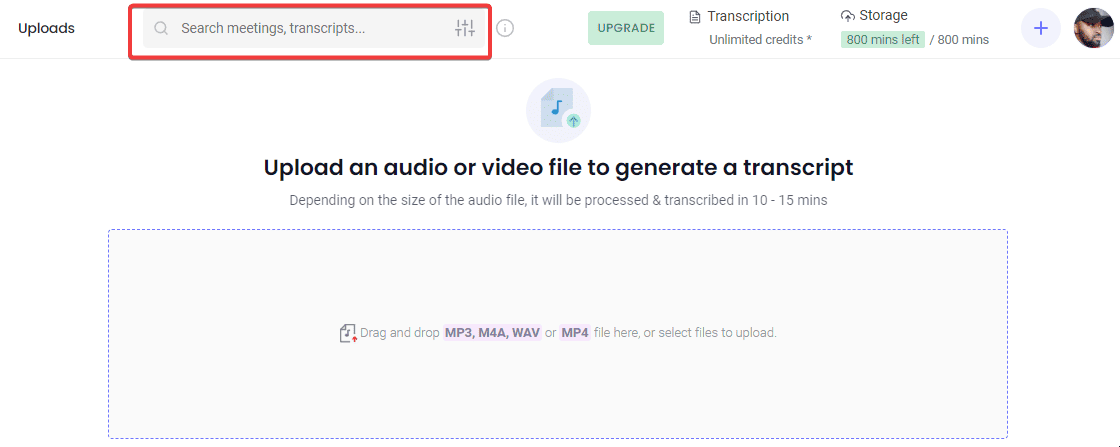
The bar is available in almost every section. However, some search results might not be accurate.
Meeting summary and notebook
You can take advantage of the AI summarizer that can give you highlights of your meetings or lectures. First, you need to invite Fireflies.ai to your meeting and allow it to take notes.
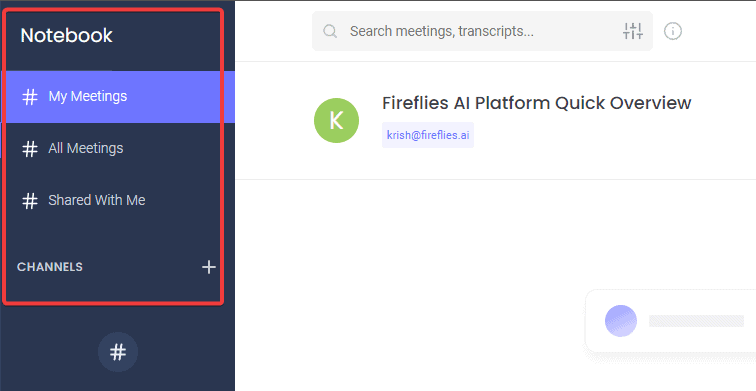
The Notebook feature is essential for users who don’t want to struggle while taking short notes when attending video conferences or calls.
Soundbites
This feature allows you to create and share part of the meeting or calls with your team or anyone else. You can use collaborative tools to send soundbites to anyone.
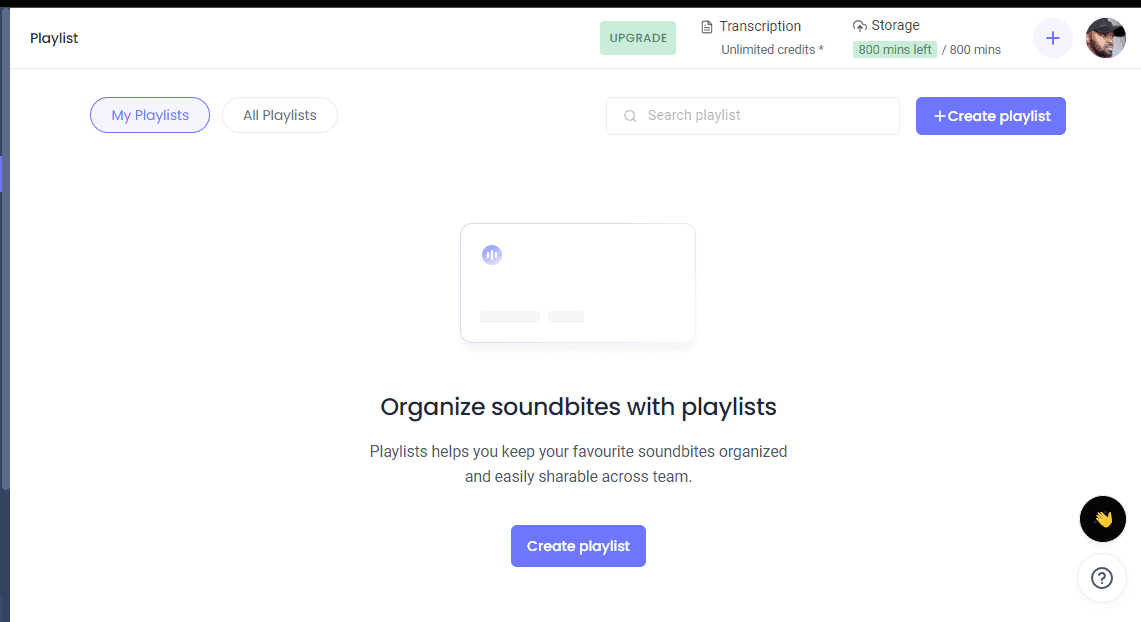
I was able to share snippets of my call within my dashboard. On your dashboard, select the sections you want to share and cut them within the same window.
Topic trackers
Fireflies.ai topic trackers allow you to filter your searchers by topics. You can customize your topics with a few clicks to refine the way they’re organized.
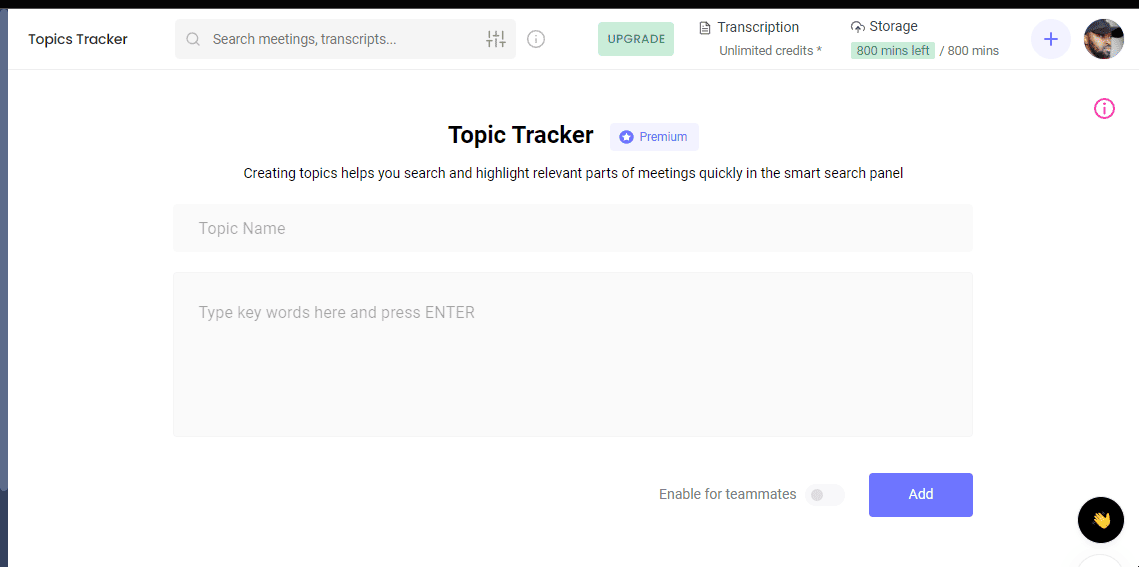
You can also automate the feature to help you find discussions around pricing, competitors, dates, objections, etc.
Chrome extension
The Google Chrome Fireflies extension has all the features you need, but only in the Chrome browser. Anytime you add a meeting to Fireflies AI and use Chrome to attend it, you can select the extension to record, take notes, and transcribe your meeting audio.
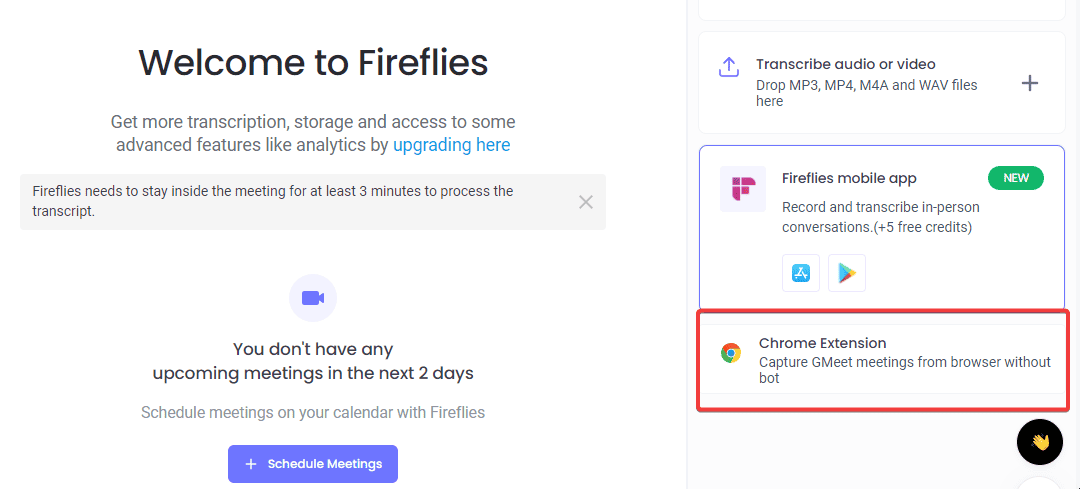
To get the Fireflies Chrome extension, follow the link on the app’s website or search for it on the Chrome Extensions web page. It will appear on the top right side of the browser.
Interface
The interface is simple and user-friendly for both beginners and experts. All options are on your screen; all you need to do is click a few buttons, and you’re good to go.
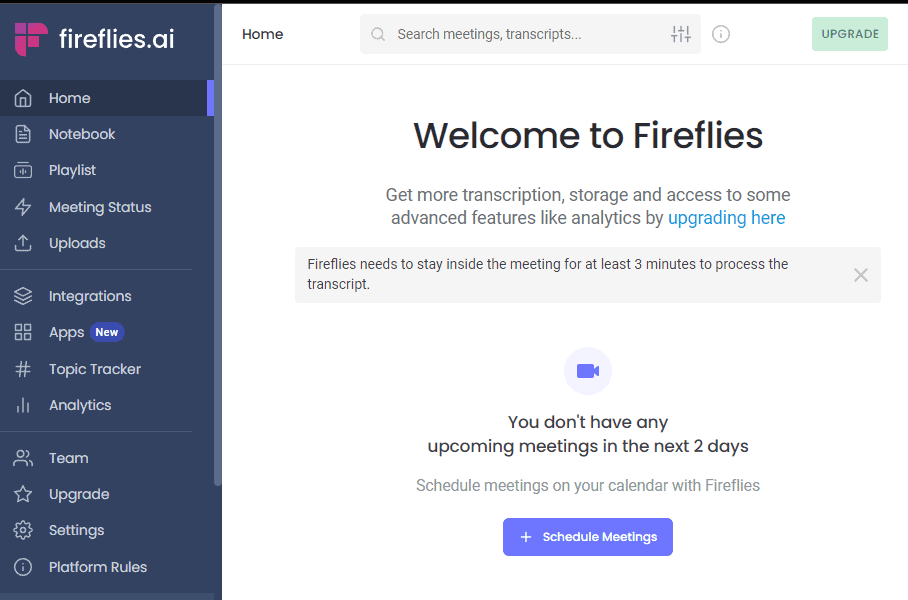
Alternatively, you can go to the help section, where there are plenty of blog posts and video tutorials.
Basically, the AI does the work for you, nothing is manual apart from configuring and a few initial steps.
Pricing
Fireflies.ai has four main pricing plans:
- Free – Ideal for you if you are just starting out. You get unlimited transcription, limited summaries, 800 minutes of storage per user, and other main features.
- Pro – Good for small teams or individuals. The plan includes 8000 minutes of storage per user, unlimited AI summaries, AI apps, unlimited transcription, topic tracking, extra integrations, and other outstanding features. The pro version costs $10 per user/month but is billed annually.
- Business – Costs $19 per user/month – billed annually. It’s ideal for larger businesses with bigger teams. You get unlimited transcription, storage, integrations, and AI summaries. Also, you get admin team insights, user groups, conversational intelligence, video screen capture, API access, and more.
- Enterprise – Good for large businesses and enterprises, and it costs $39 per seat per month and is billed annually. You get everything in other packages, including custom data retention, a dedicated account manager, SSO, dedicated support, private storage, payment by invoice, and more.
How to use Fireflies.ai
To use Fireflies.ai follow the steps below:
- First, go to the official website and create an account. Click Get started for free and fill in all the required details. Alternatively, you can sign up with Google or Microsoft.
- On the dashboard, you will see all the options in your plan.
- Next, go to the Settings section and customize your account. Configure all details under Meeting Settings, Meeting Compliance, Fireflies Labs, Account Settings, and Team Settings.
- Go back to the Home button and navigate through the options you want.
- Click Schedule Meetings to set up a meeting. You’ll get a prompt to select between Google Calendar and Outlook Calendar. You can go back to the other after you finish setting up the first meeting.
- You’ll be directed to a new window where you need to input your meeting details on the Google or Outlook calendar.
- If you want Fireflies to work on a live meeting, select Capture live meeting on the left side of the window. Insert the meeting link, and the Fireflies Notetaker will immediately request to join the meeting.
- To stop recording the meeting, click Stop on the Fireflies dashboard.
- If you want to transcribe an already recorded meeting or call, click Transcribe audio or video. You’ll be directed to upload a file from your PC, then follow on-screen directions to complete the process.
- Use the navigation menu on the left side for more options such as Playlist, Apps, Analytics, Integrations, etc.
Using Fireflies.ai is easy, and all the options you need are on the screen either as a symbol or text.
Customer Support
Fireflies.ai has various help solutions, such as blog posts, video tutorials, media kits, guides, and FAQ sections. You can explore these in the Learn section at the bottom of your screen.
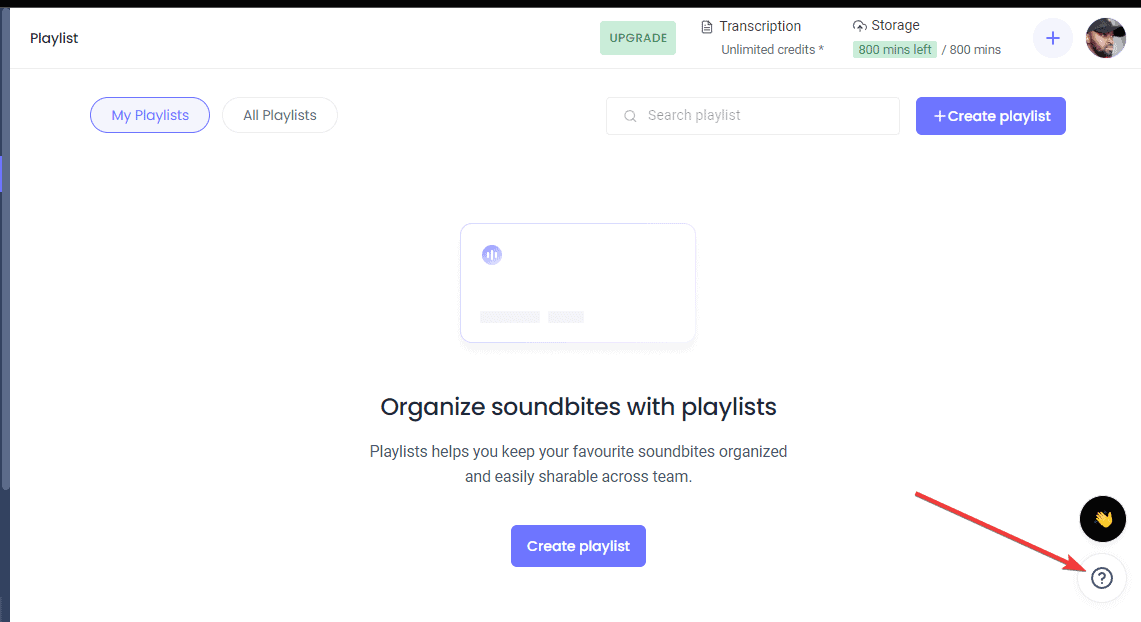
If you still can’t get help from those options, you can always go to the Contact & Help section at the bottom of the window. Here, you can choose Report bug, Help Center, or Contact us. Follow the easy steps to input your concerns or questions.
The help you get and the speed may also depend on your package. For example, if you have a Business plan, you get priority support, while if you have an Enterprise plan, you get dedicated support and an account manager.
Fireflies.ai Review – Verdict
Fireflies.ai does a great job of recording, transcribing, and note-taking during a call or video conferencing.
However, the free version lacks important features, while the paid subscriptions might be relatively expensive for some users.
Overall, I would recommend the app to any beginner, expert, individual, or business. It’s user-friendly and cloud-based. You can also try the new Fireflies mobile apps for iPhone and Android.