Excel for the web now allows you to share links to Sheet views with others
2 min. read
Updated on
Read our disclosure page to find out how can you help MSPoweruser sustain the editorial team Read more
Key notes
- Now, collaborators on large or complex workbooks can easily share specific views, streamlining communication and ensuring that everyone is working with the most relevant data.
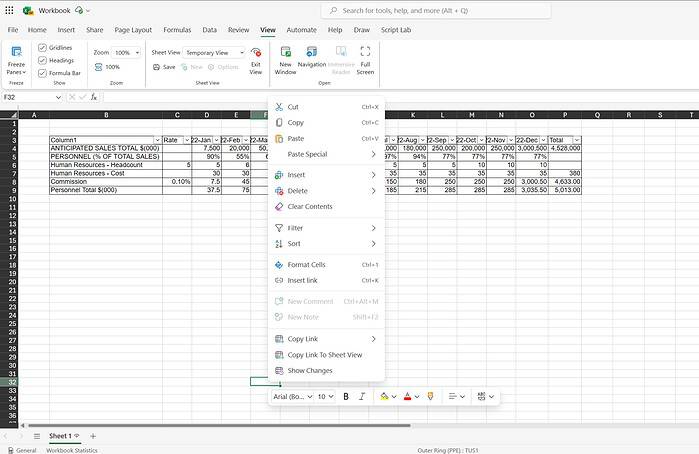
Microsoft today announced a new feature in Excel for the web that will allow users to share links to existing or new Sheet views with others. A Sheet view generally captures a subset of a workbook’s contents, with this new feature, you can more easily collaborate on large workbooks.
Here’s how the feature works:
- Click the View tab, and then either click the Sheet View arrow and select an existing view in the list, or create a new sheet view.
- In the Sheet view, right-click any cell or the sheet tab that contains the content you want to share, and then select Copy Link To Sheet View.
- In the Link to Sheet message that appears, click the Close button.
- Share the copied link with others in the way you want (e.g., in an email message, in a Teams chat,…), or keep and use it as reference link.
This new feature is now available to to all Excel for the web users. This time-saving update from Microsoft means that users of Excel for the web can say goodbye to tedious explanations or the risk of misinterpreting which parts of a workbook are under discussion. With shareable Sheet views, everyone stays on the same page, boosting efficiency and project success.








User forum
0 messages