Easily Remove Remote Management on Your iPhone: A Step-by-Step Guide
5 min. read
Updated on
Read our disclosure page to find out how can you help MSPoweruser sustain the editorial team Read more
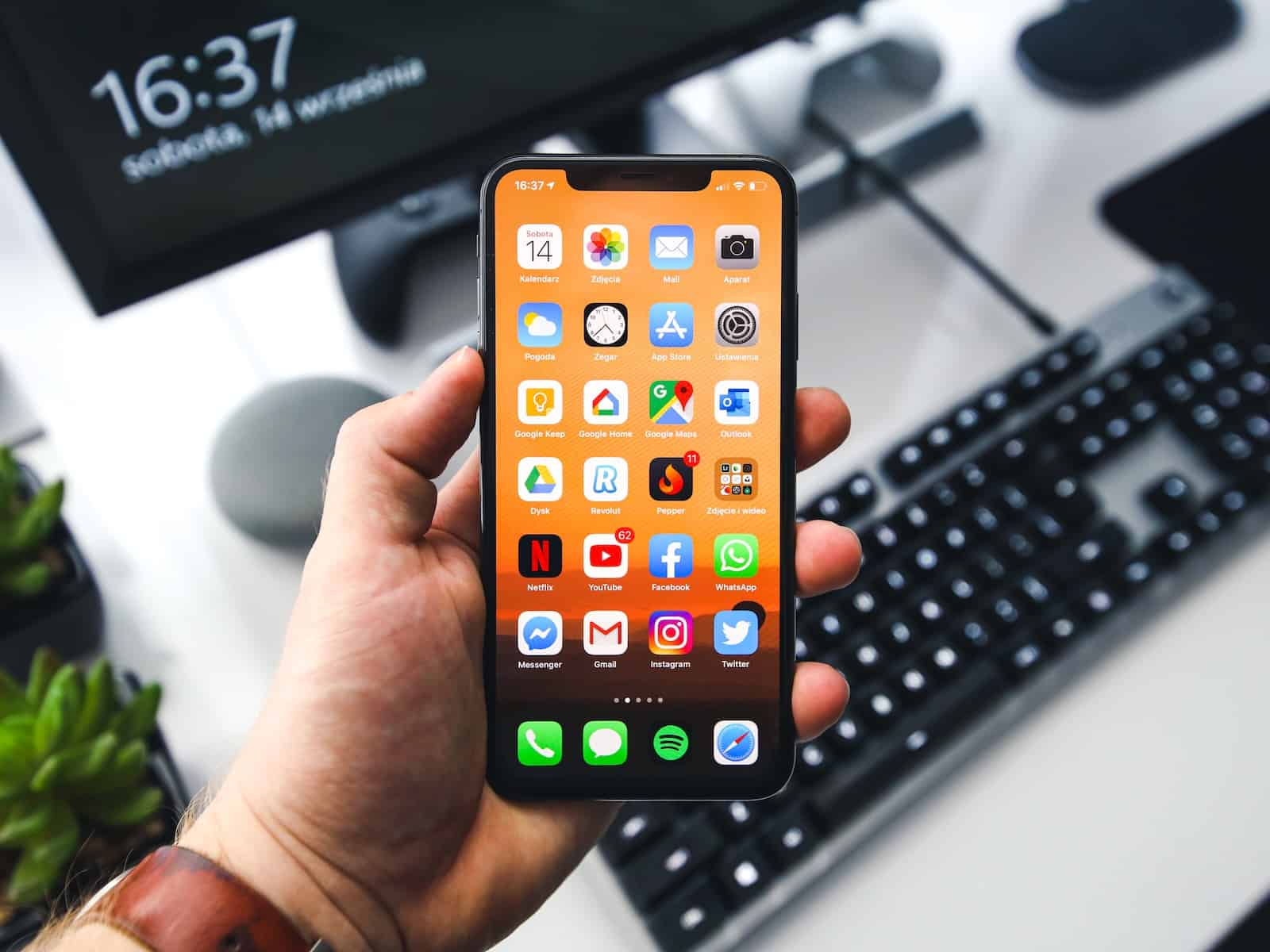
“How to remove remote management from the iPhone? Due to specific restrictions, I cannot manage my iOS device properly. What is the quickest and non-technical solution available?”
So, you are using a company-issued iPhone with MDM lock enabled and now wish to remove the remote management. The process might sound a bit technical, but it really isn’t, especially if you know the correct solutions.
This is where our thorough guide will help you. We’ll explore what remove management is and the quickest solutions to remove it on your iPhone or iPad.
How to Remove Remote Management on Your iPhone
Ask the Admin
Let’s start with a simple solution.
If you feel your iPhone is being monitored, visit your company’s administrator, and ask them to remove the restrictions.
You might have to answer a few queries on why you wish to remove remote management from the phone, but the process is as easy as they come!
However, if the administrator refuses or you have trouble contacting them, check out the best method to remove this restriction yourself.
Remove MDM from iPhone via PassFab iPhone Unlocker
If you cannot reach the device administrator or have forgotten the MDM password, you will need to manually remove the remote management on your iPhone if you want to get any work done.
While this sounds technical, the process is easier than it initially seems. You can simply use PassFab iPhone Unlocker to bypass the MDM login screen and access the device normally. Moreover, you can access your iPhone without jailbreaking the device or taking any similar drastic steps.
Apart from removing the MDM authentication screen, you can use PassFab iPhone Unlocker for the following as well:
- Remove the iPhone passcode and biometric login
- Factory reset the iOS device without a password
- Bypass Apple ID without a password
- Remove MDM without ID and password.
Follow these steps for iPhone remote management removal:
Step 1: Install PassFab iPhone Unlocker on your computer
Download the PassFab iPhone Unlocker on your Windows or Mac computer. Connect your iPhone to the computer using the USB cable. Make sure that the phone is set to “Trust this computer” when the prompt appears.
Step 2: Start MDM bypassing
Launch the app on your computer. The software should detect the phone automatically.
On the home screen, click on “Bypass MDM.”
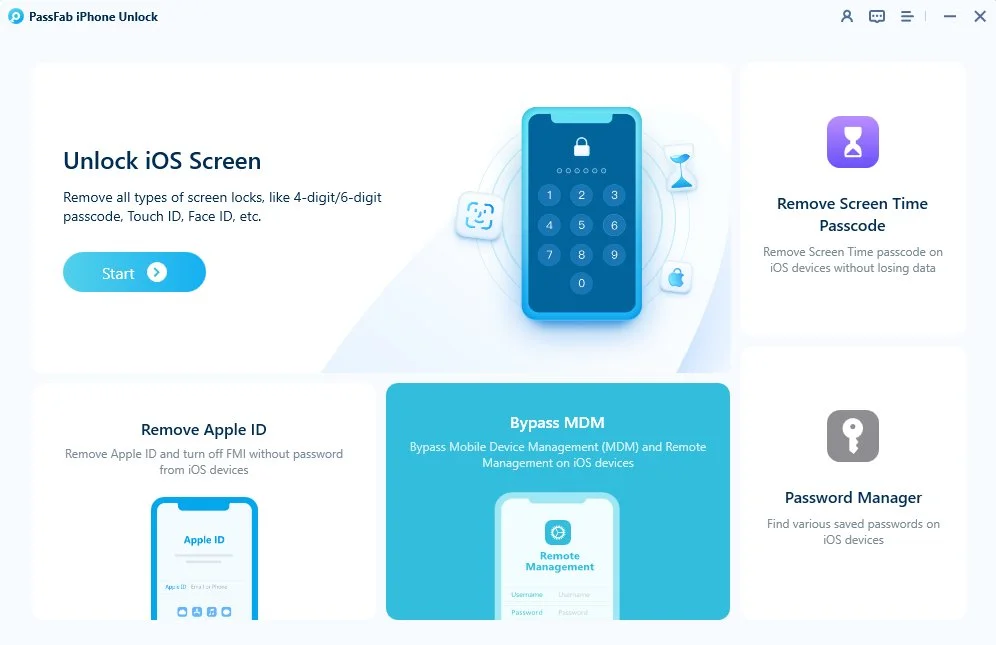
Click on the Start button to start the operation.
Let the process run for a while. After a few seconds, you will get a notice stating that MDM Bypass was successful.
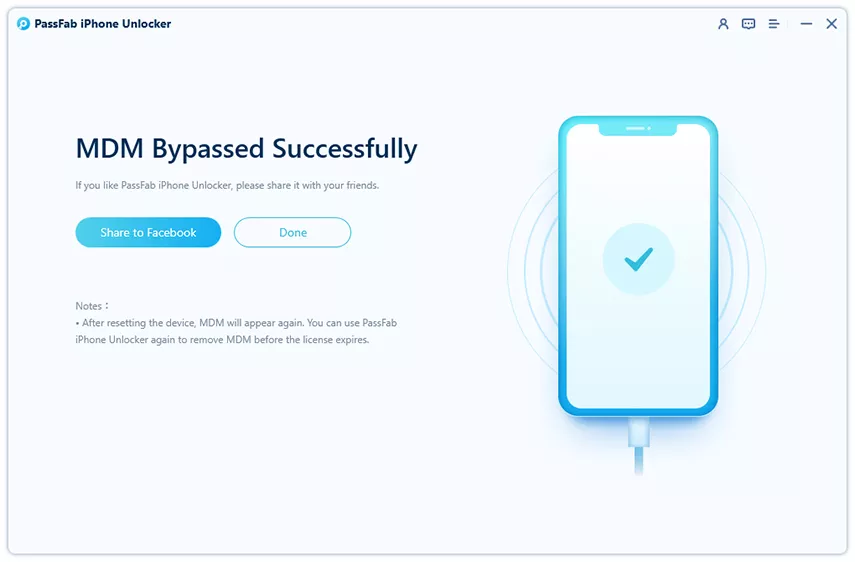
That’s it. In two easy steps, you can now access your phone without jailbreaking or contacting the administrator.
Remove Remote Management from iPad or iPhone via Settings
As long as you know the Apple credentials of the MDM-locked iPhone or iPad, you can easily remove it from the Settings menu.
The steps are as follows:
- Go to the iPhone Settings, and tap General.
- Select VPN & Device Management.
- Tap the Device Management Profile option.
- On the bottom of the screen, select Remove Management.
- Enter the password.
- That’s it!
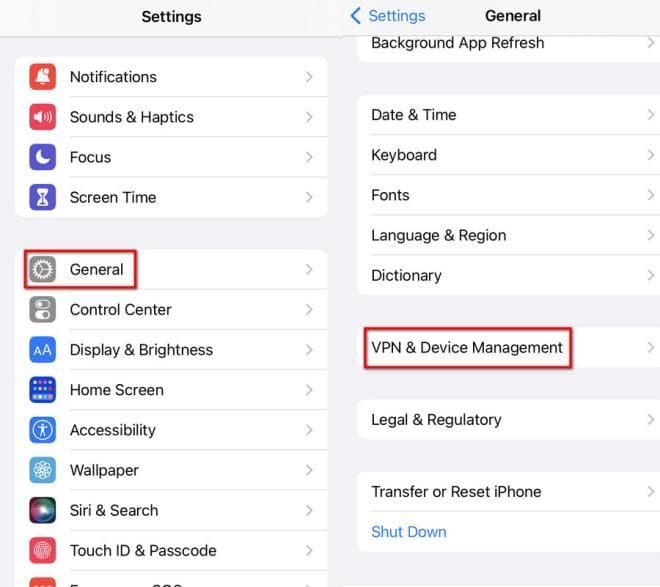
FAQs
Follow this FAQ section for valuable tips and solutions to manage the MDM iPhone lock.
1. Will jailbreaking an iPhone remove MDM?
The whole concept of jailbreak allows users unrestricted access to their iPhones or iPads. It lets you remove the MDM lock, but it may come at the cost of compromising security.
2. How can I remove MDM from my iPhone without a password for free?
The quickest way is by entering a password to remove the MDM from the device via Settings. You can also contact the administrator who set up remote management on the iPhone.
However, for a hassle-free solution, choose Unlockit iPhone!
3. Will I Lose Previous Data If I Remove MDM?
No!
As long as you know the credentials of the Remote management lock and use solutions like Unlockit or iPhone Settings to remove MDM, your data is safe!
The issue only occurs if you are required to reset the device if the solutions mentioned in this article do not work(which is a rarity).
What is Remote Management on an iPhone/iPad?
Apple is well-known for providing state-of-the-art security for its products. In addition, iOS devices include features designed to enhance users’ efficiency in completing daily tasks.
Remote management is a built-in feature that enables organizations, businesses, or schools to control iPhones or iPads issued to employees and students remotely. With it, they can manage apps and limit device content consumption.
By creating a Mobile Device Management (MDM) profile, businesses can limit or restrict iPhone usage and manage data, such as erasing it in emergencies like hacking incidents.
The next section will explore solutions to remove remote management from the iPhone or iPad.
To Conclude
We have shared three efficient methods to remove remote management from the iPhone. It is up to you to decide which solution is better suited to your requirements.
However, if you do not know the Apple ID credentials and can not contact the admin(for any reason), we recommend Unlockit iPhone.
This software can remove the MDM lock virtually without asking for prerequisites.
So, what are you waiting for? Try this solution today!
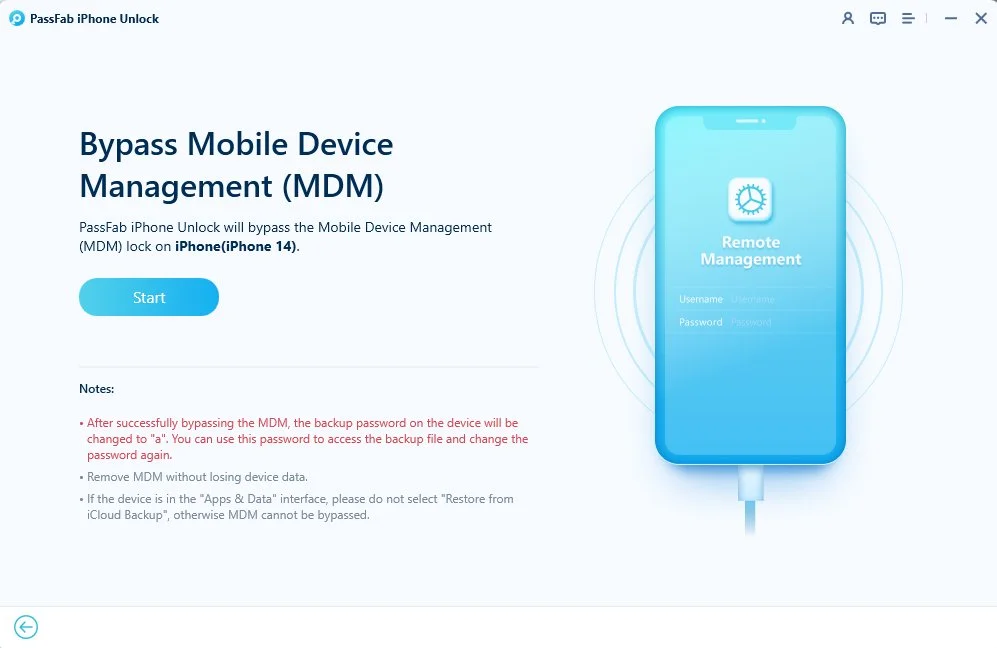








User forum
0 messages