How to Remove MDM Profile from iPhone/iPad
6 min. read
Updated on
Read our disclosure page to find out how can you help MSPoweruser sustain the editorial team Read more

As iPhone technology is improving with lightning speed, its features are continuously sharpened with every new update.
And MDM profile is also one of its features that has been improved to a surprisingly high level.
But it’s not like it doesn’t come with flaws. The restrictions placed on the iPhone/iPad can annoy you to the point that you would want to remove the MDM profile as soon as possible.
So if you are also looking to remove the MDM profile and know nothing about this stuff, you don’t need to worry.
Luckily for you, in this brief guide, we’ll show you everything you need to know about MDM profiles before diving into how to remove MDM profiles from iPhones/iPad.
So let’s get started!
What is the iPhone/iPad MDM Profile?
iPhone/iPad MDM, Mobile Device Management, configuration profile is a protocol that provides strings to an administrator for remotely controlling an iPhone/iPad. With this, an administrator can not only inspect and change Wifi and email settings, but they can also interfere with the passcodes and several other settings.
Other than that, the MDM service also allows the administrator to remove apps or even erase a device without any intervention remotely.
And then comes the MDM remote management screen lock, which completely restricts the usage of an iPhone/iPad without the right user name and passcode.
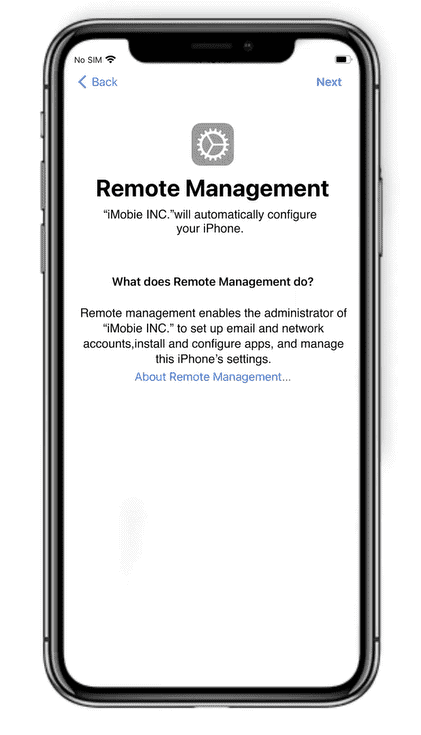
But if you don’t manage something properly, anything can turn into a disaster within no time, just like MDM service. Many situations can arise, leaving people with no choice but to remove this MDM profile.
Let’s see some instances which can turn the MDM profile into a headache.
Why do People Want to Remove the MDM Profile?
Usually, an MDM profile provides many benefits if used correctly, but that’s not always the case. Just like MDM restricts the device from freely installing apps as you desire, it can surely be disturbing at some point.
Moreover, Mobile Device Management (MDM) is mostly set on users’ devices by their schools or companies, so after graduating or leaving those companies, you may want to get rid of it immediately.
Another common scenario that requires people to remove MDM from iPhone/iPad is when they get a second-hand mobile with an MDM lock, and you must bypass it to use your newly obtained mobile phone.
But that’s not all; forgetting the MDM password also prompts people to remove it as soon as possible.
So if you come across any of the above situations, then you may be thinking about how to remove the MDM profile from your iPhone/iPad. It’s pretty simple if you have access to the administrator. But if you don’t have the administrator’s access, the process can get a little tricky, and you may also be entrapped into something even more serious if you don’t do the things right.
But you don’t need to worry because we’ve got you covered.
Here’s an easy way to bypass MDM without the administrator.
Bypass MDM Using AnyUnlock-iPhone Password Manager
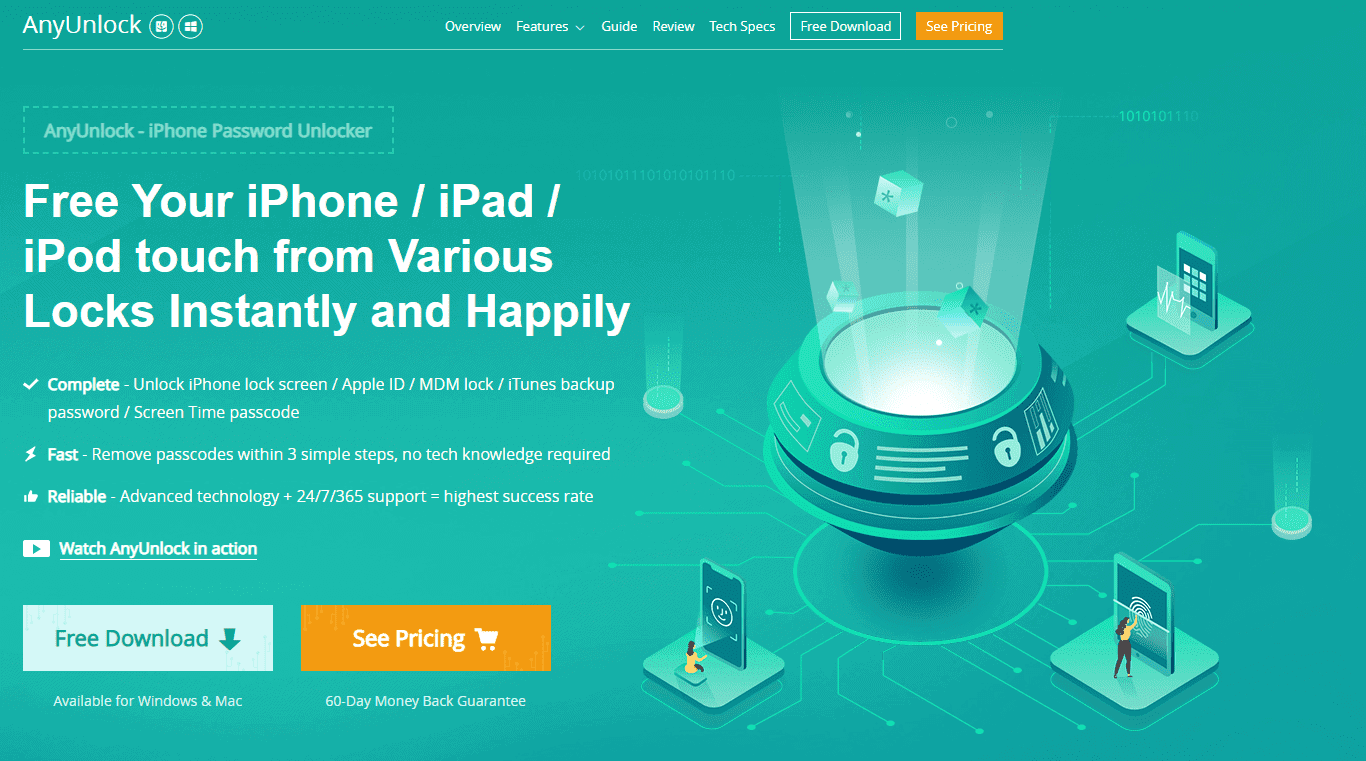
AnyUnlock-iPhone Password Manager is an advanced technology specially designed to remove various locks of iPhones or iPads. You can not only remove the iPhone screen lock, Apple ID, iTunes backup password, or screen time password but bypassing or removing an MDM profile or MDM screen lock is also as easy as pie.
But other third-party software also provides this feature, so why choose AnyUnlock-iPhone Password Manager over them?
If that’s what you are thinking, then it’s because of this tool’s convenience.
You can bypass or remove the MDM lock without hassle in just three simple steps, and you don’t have to worry about any prior technical knowledge. Moreover, its up-to-date technology and 24/7/365 support provide some of the highest success rates. Meanwhile, no Jailbreak is required for removing the MDM profile. On top of everything, all the latest iOS versions are supported by this software, so even if you have the iOS 15, feel free to use this tool if you are looking to bypass or remove the MDM lock from your iPhone/iPad.
Knowing the might of AnyUnlock-iPhone Password Manager, let’s see how to bypass MDM lock from iPhone/iPad using this tool with a step-by-step guide.
Step 1
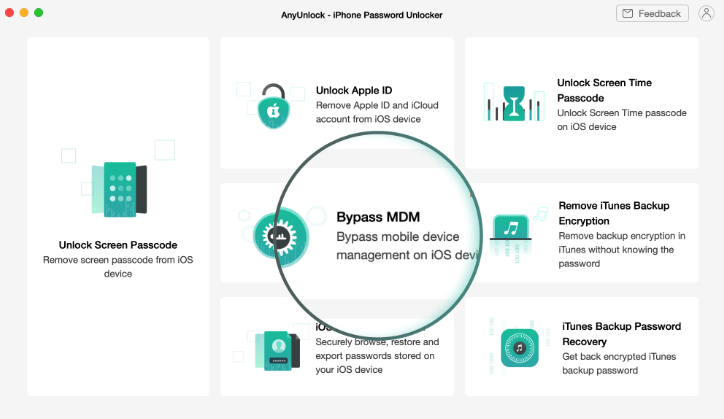
When you launch the software, multiple options will appear on the display screen; hit the “Bypass MDM” option.
Then another interface will appear with two options. Again select the “Bypass MDM” and hit the start button.
Step 2
Now it’s time to connect your iOS device to the computer with a connection cable. Here are some points you must keep in mind while connecting your iOS device;
- Make sure that the cable is connected properly.
- Unlock your device before moving forward.
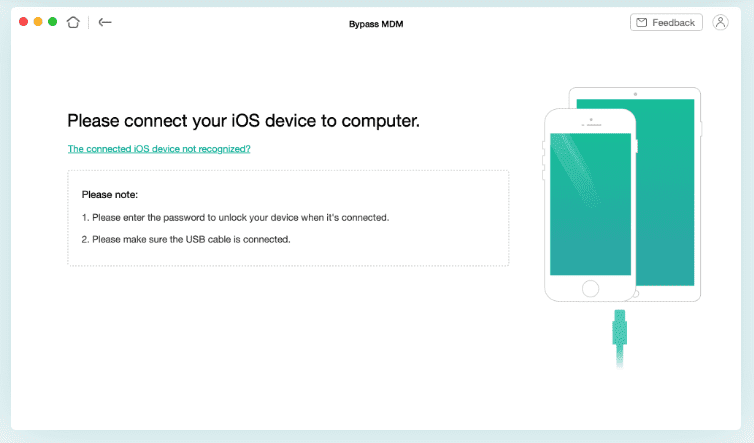
Now the software will recognize your device before proceeding.
Step 3
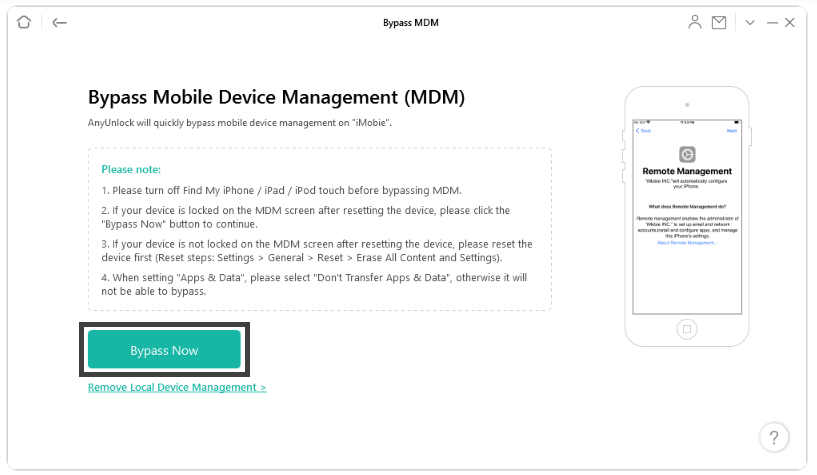
After recognizing the iOS device, you are ready to bypass your MDM lock. Click the “Bypass Now” option from the appeared interface.
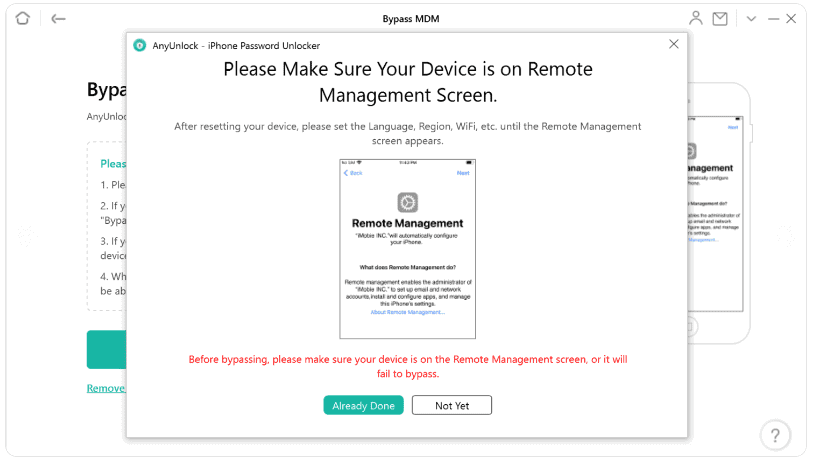
AnyUnlock will ask you if the device is on the remote management screen. Make sure that it is and confirm it by clicking “Already Done.”
Finally, wait patiently until AnyUnlock bypasses the MDM lock.
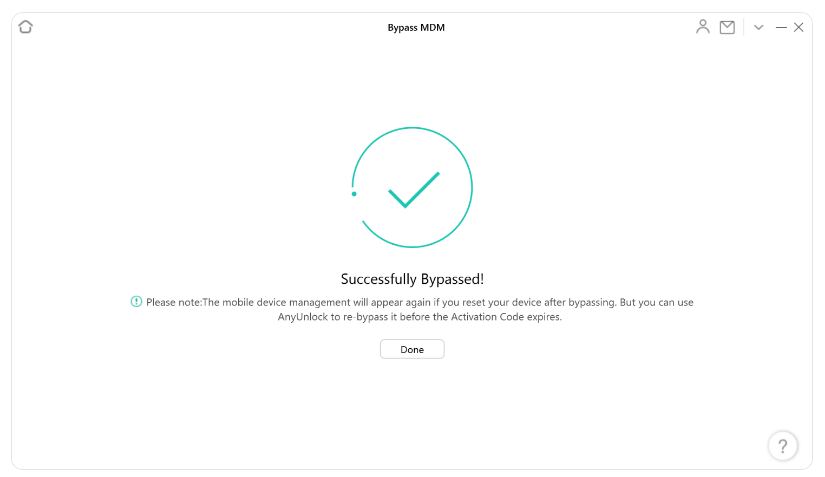
And you are done! You have successfully bypassed your MDM lock. Nothing is simpler than this, right?
But, If you have any problems during the process, here’s what to do.
Important Note
Here are the things you must know to ensure that the whole process is completed smoothly and without trouble.
- Turn off the “Find My iPhone / iPad / iPod touch” before bypassing the MDM.
- Ensure that “Don’t transfer Apps and Data” is selected from the “Apps and Data” settings.
- Download and install iTunes 9.0 or above on your computer before starting the process to help detect the iPhone / iPad / iPod touch.
- iOS 7 or higher operating system is required on your iPhone or iPad for AnyUnlock to work properly.
- Never unplug the device during the removal process.
If you are still having trouble even after correcting these things, you can contact the 24/7/356 service of AnyUnlock anytime you want.
Final Words
That’s all, folks! Now you don’t need to panic or spend sleepless nights if you are having trouble with the MDM profile. Just download the AnyUnlock-iPhone Password Manager without any cost and bypass the MDM lock in just three easy steps.
And if you want to get rid of that annoying MDM profile permanently, check out our guide to removing MDM profile permanently with the Paid Version of AnyUnlock-iPhone Password Manager.








User forum
1 messages