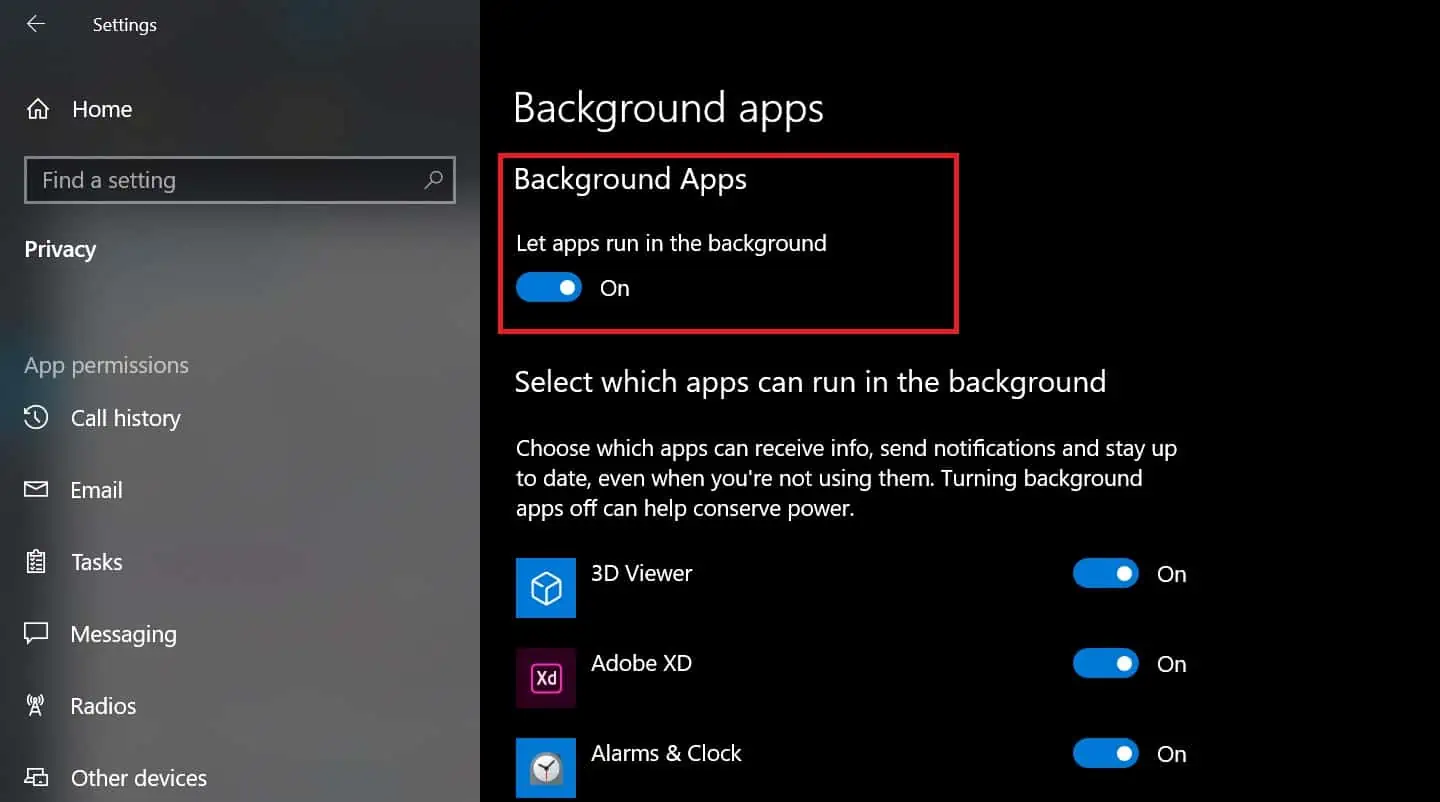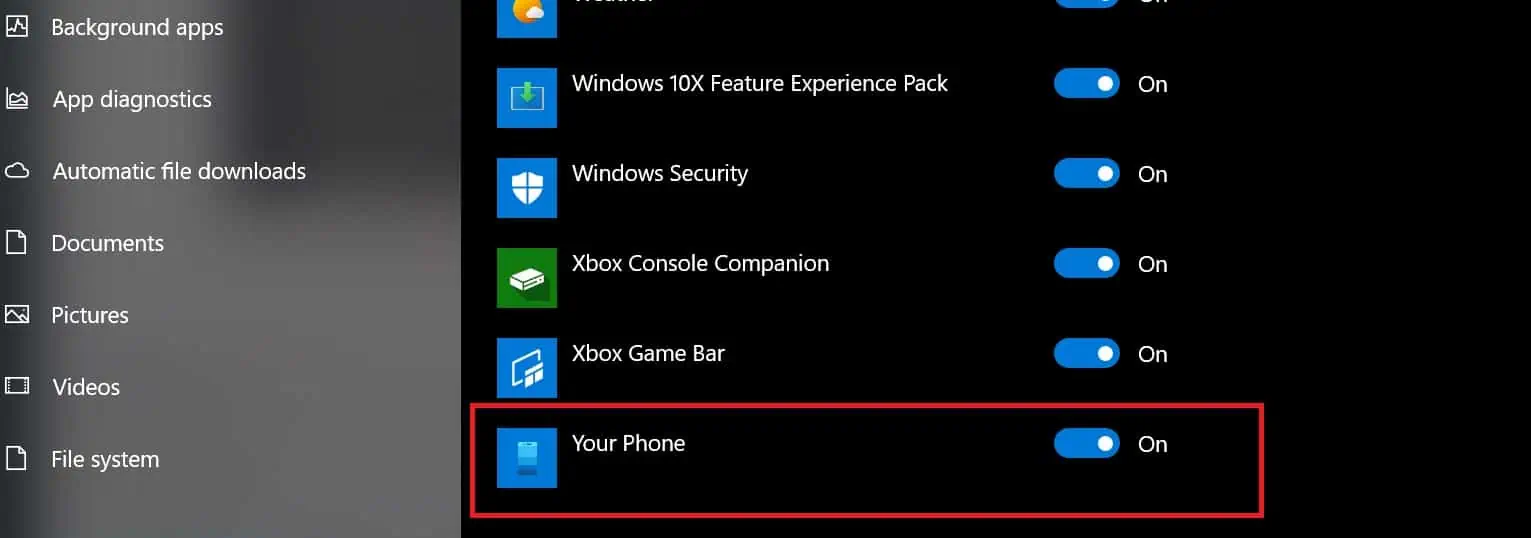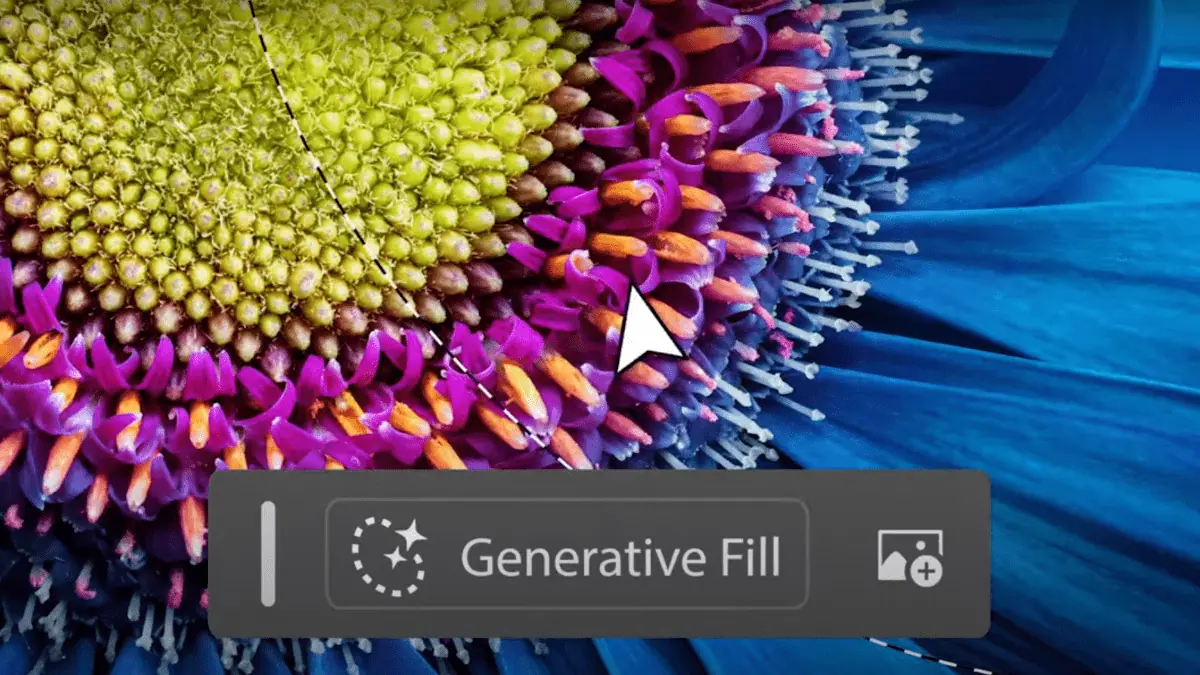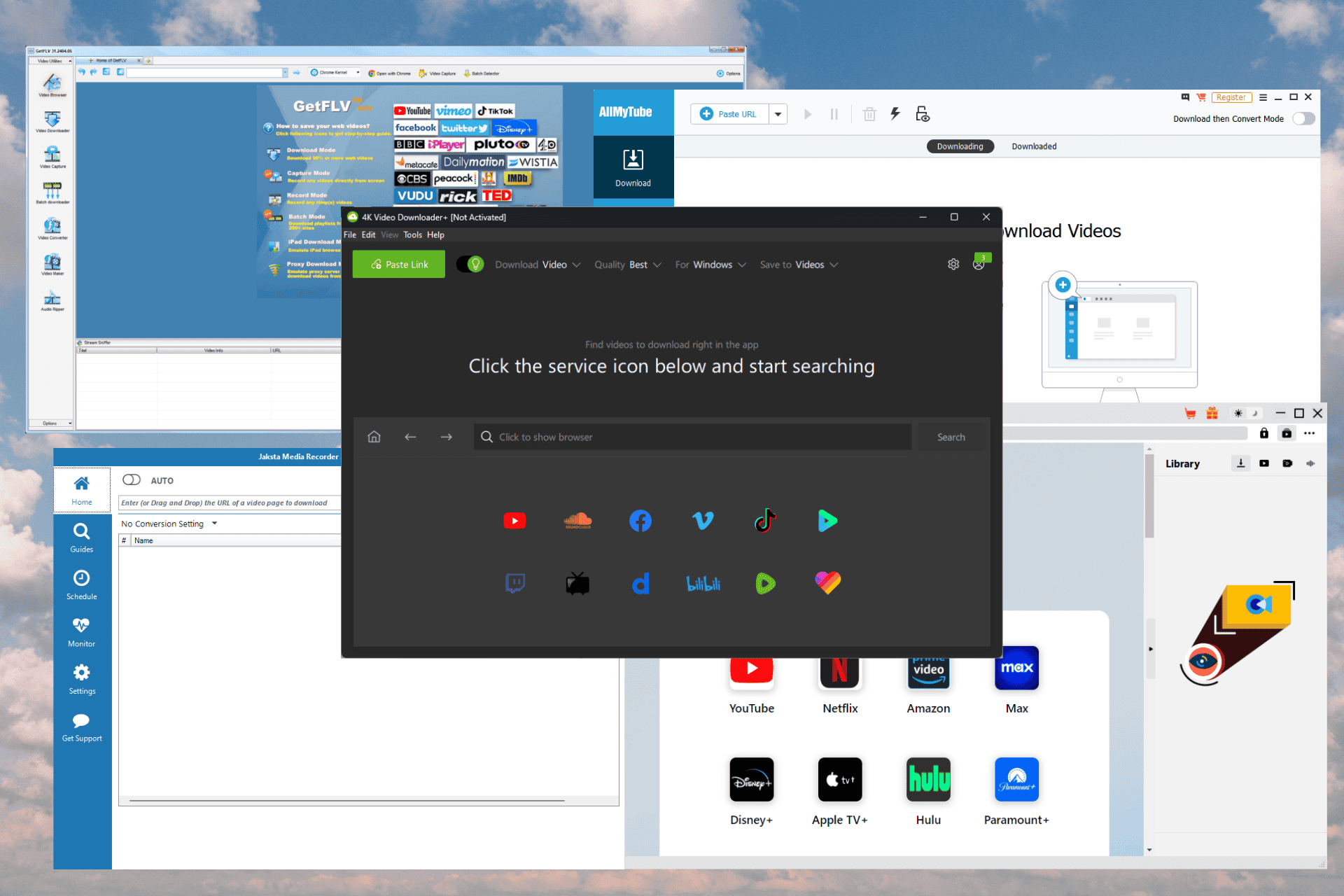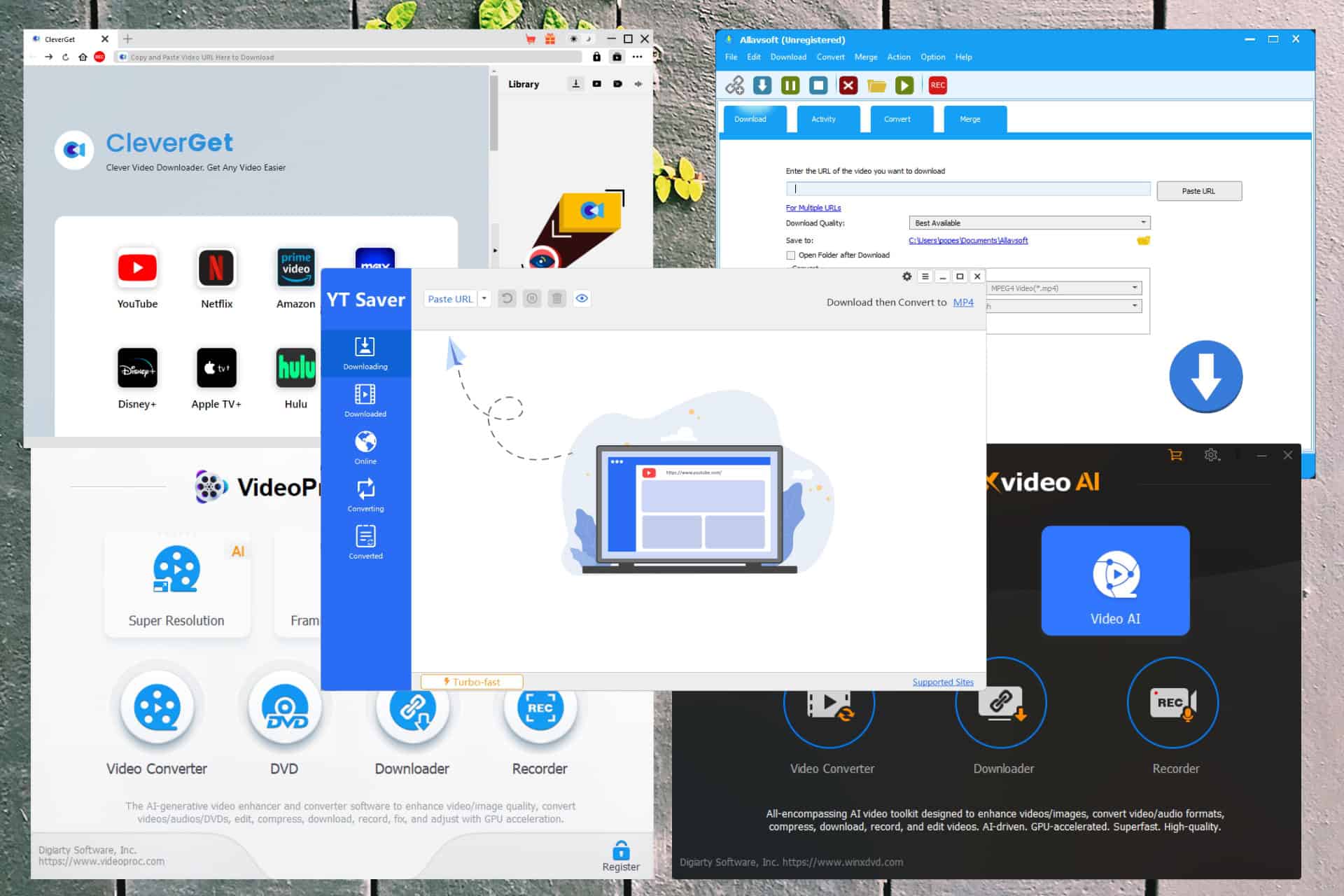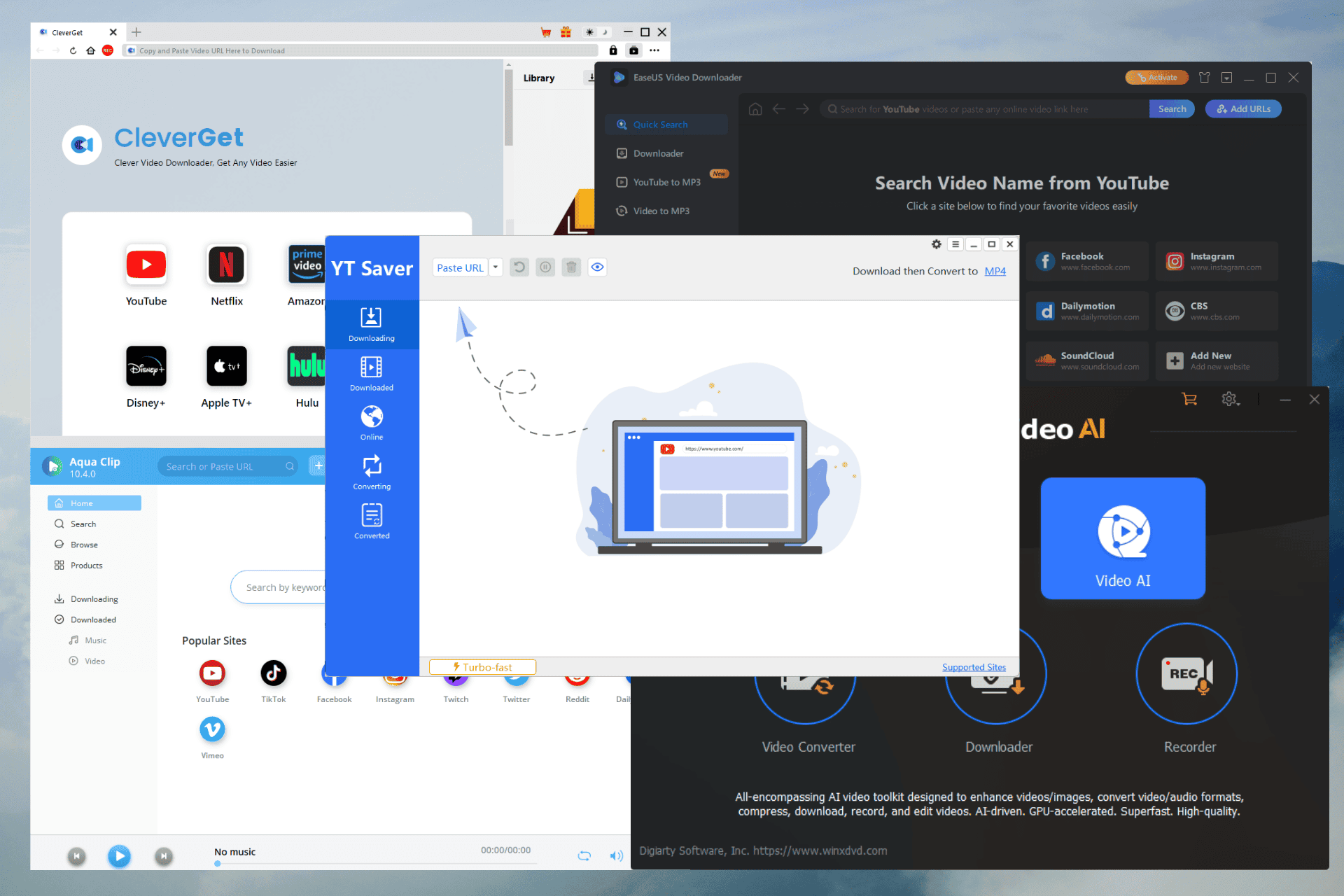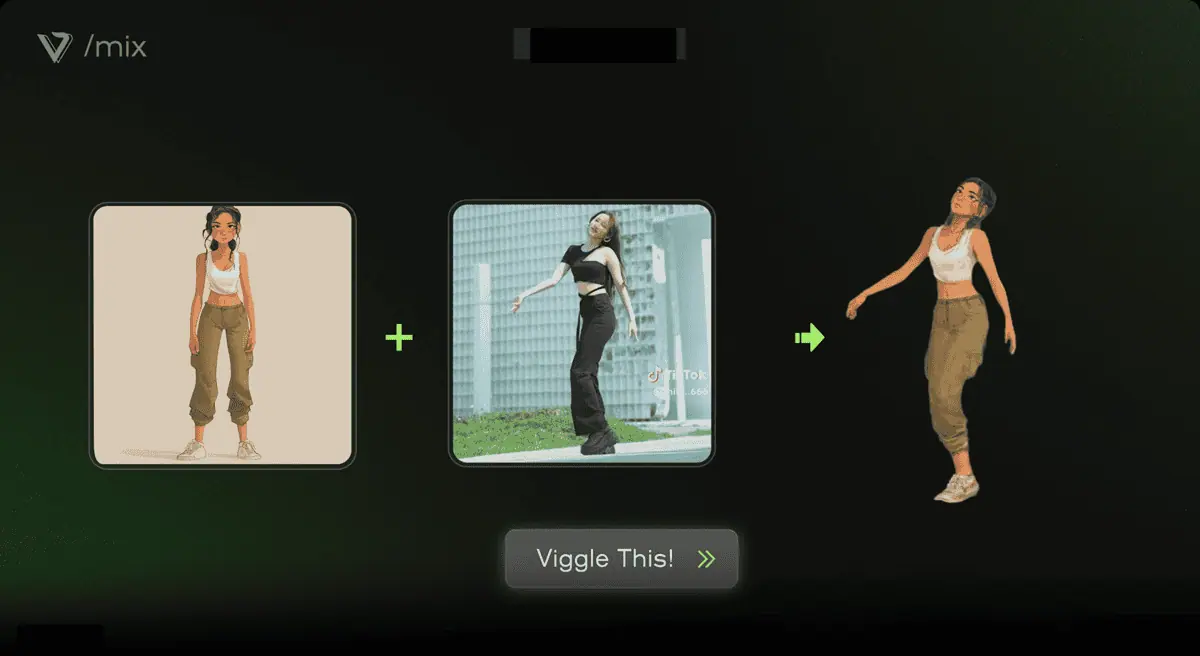Phone Experience host.exe: Disable it Like This
3 min. read
Updated on
Read our disclosure page to find out how can you help MSPoweruser sustain the editorial team Read more

Microsoft’s Your Phone is an app that is designed to make an Android smartphone and a Windows 10 PC work together. The app helps you stay updated on all the latest notifications that you’re receiving on your smartphones without actually unlocking your Android phone. It also lets you receive and send text messages from your Windows 10 PC. Microsoft recently added Phone Calls feature to the Your Phone app, thus making it possible for the Windows 10 users to make as well as receive a phone call right from their PC.
In order for the Your Phone app to help you stay updated on all the notifications that you’re receiving on your smartphone, the app needs to work in the background for as long as your PC is turned on. And as you already know, when an app runs in the background, it consumes power. Clearly, if you don’t have the app installed on your PC, you can expect a batter battery life.
Alternatively, it’s also possible that you want to use all the features that Your Phone offers but don’t want the app to always run in the background. If this is the case, you can follow a few simple and easy steps that will help you end the YourPhone.exe process, which in turn, will disable Your Phone from running in the background.
How to disable YourPhone.exe from running in the background
There is more than one way to stop Your Phone app from running in the background. If you want the easiest way, all you need to do is end the YourPhone.exe process. To do that, you can follow the below steps.
- Open Settings app by pressing Win key + I button
- Click on Privacy
- You’ll now see a hamburger menu containing a list of options. Locate Background apps, and then click on it
- You’ll now see a toggle that lets you disable all the apps(including Your Phone) from running in the background
- But if you want to be more selective and want to disable only the Your Phone app, you can do so by scrolling the page downwards. And at the bottom of the page, you should see the toggle for disabling Your Phone app from running in the background. Turn off the toggle and it’ll disable YourPhone.exe from running in the background.
There is another way to disable the app from running in the background — and that is by uninstalling YourPhone.exe from your system. If that’s what you want to do, you can follow the below steps.
- Do a right-click on the Windows Start button and select Windows PowerShell(Admin)
- Copy and paste the following command and hit enter
Get-AppxPackage Microsoft.YourPhone -AllUsers | Remove-AppxPackage
- You should no longer see Your Phone app on your Windows 10 PC
How many of our readers are using Microsoft’s Your Phone app? Let us know in the comments down below.