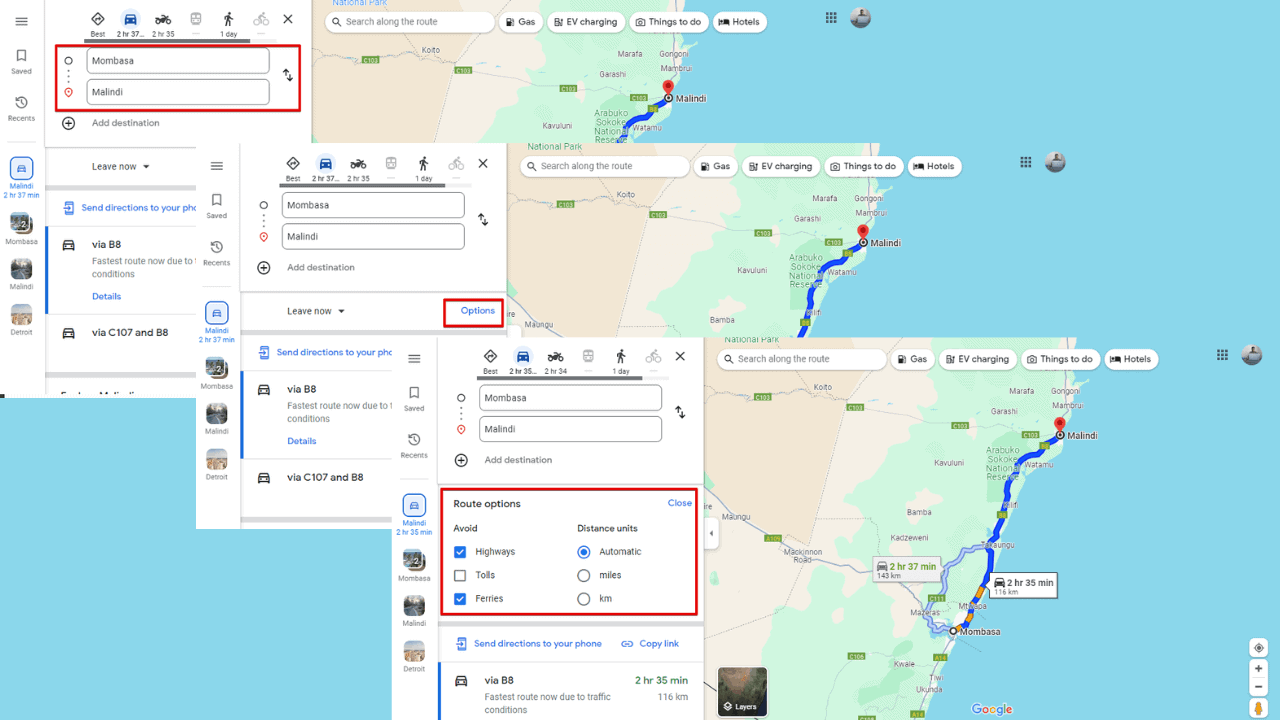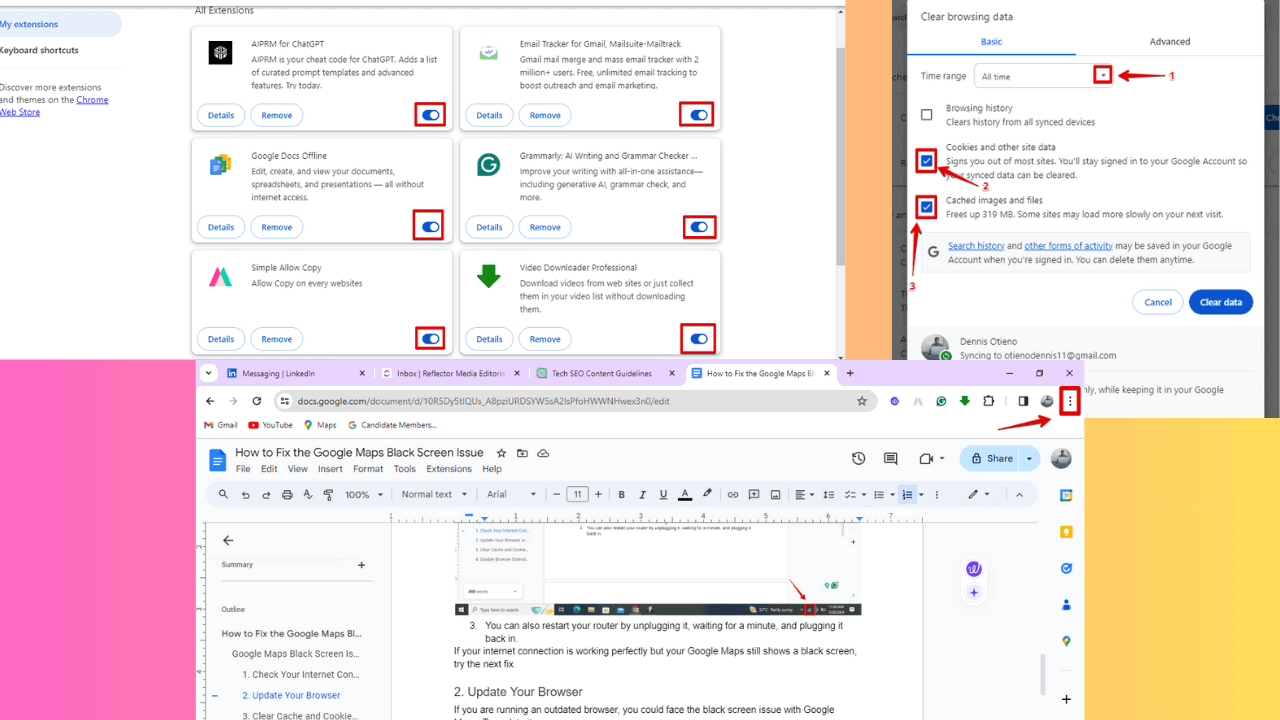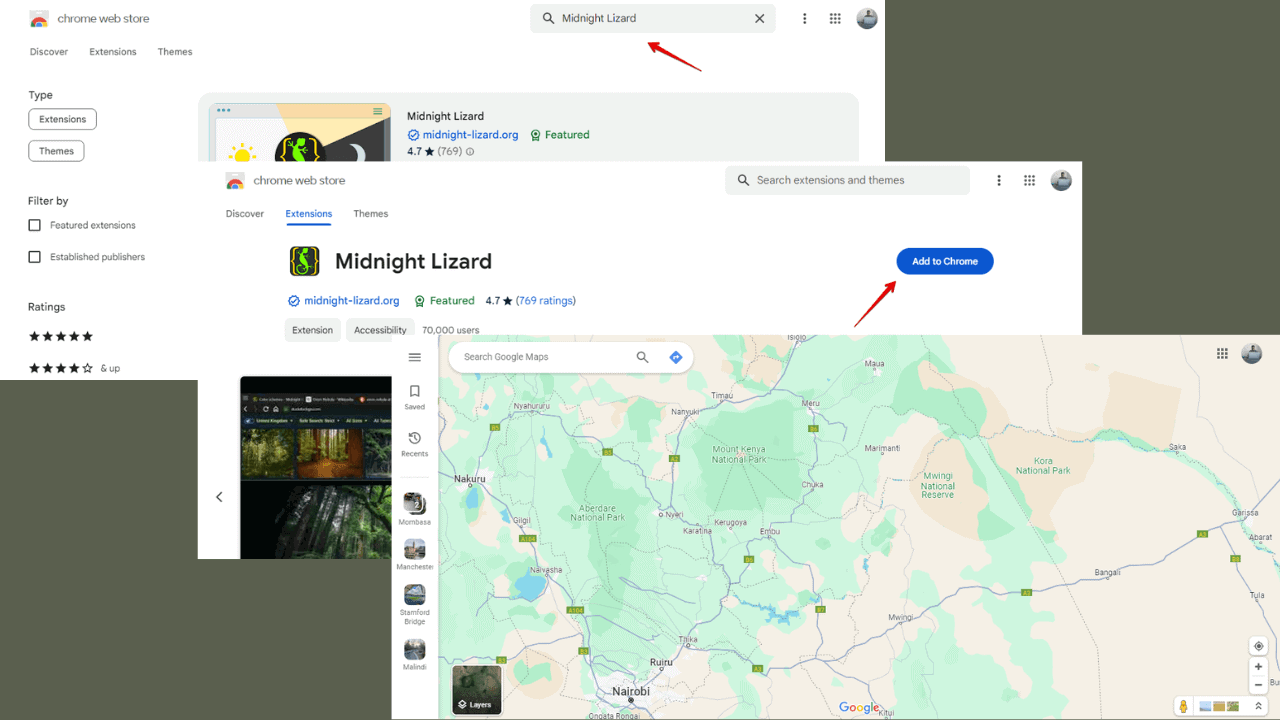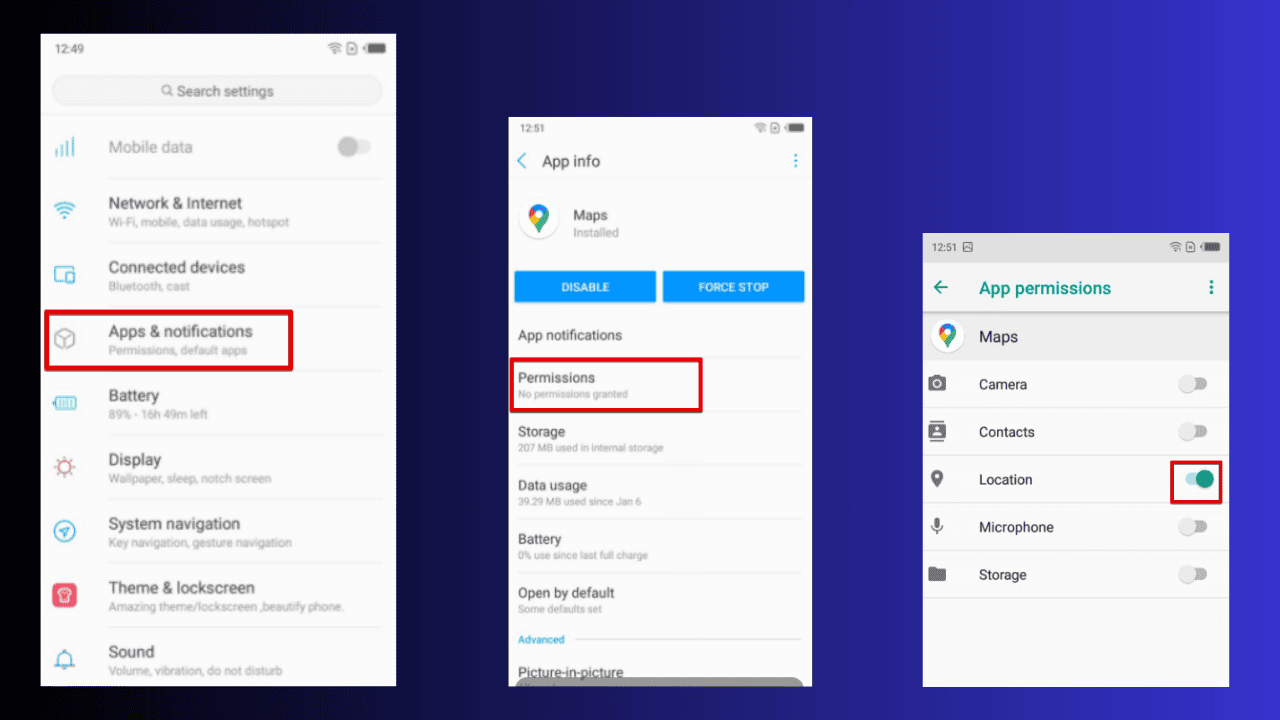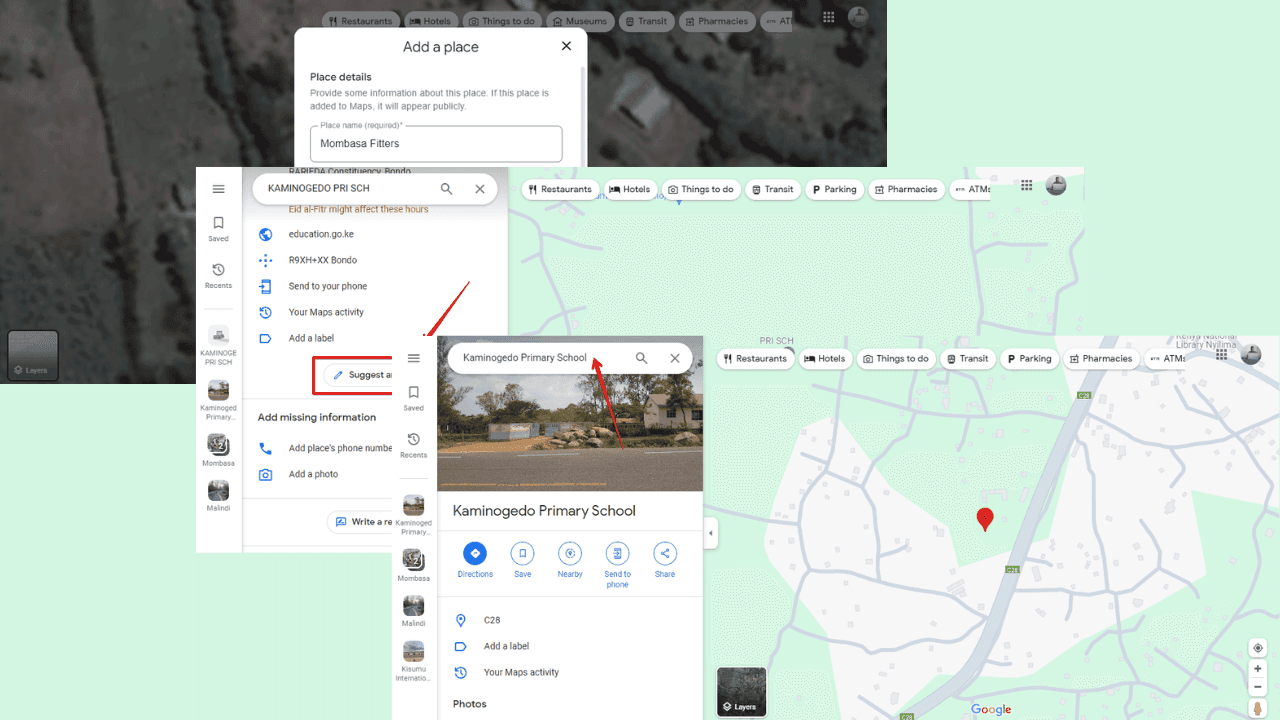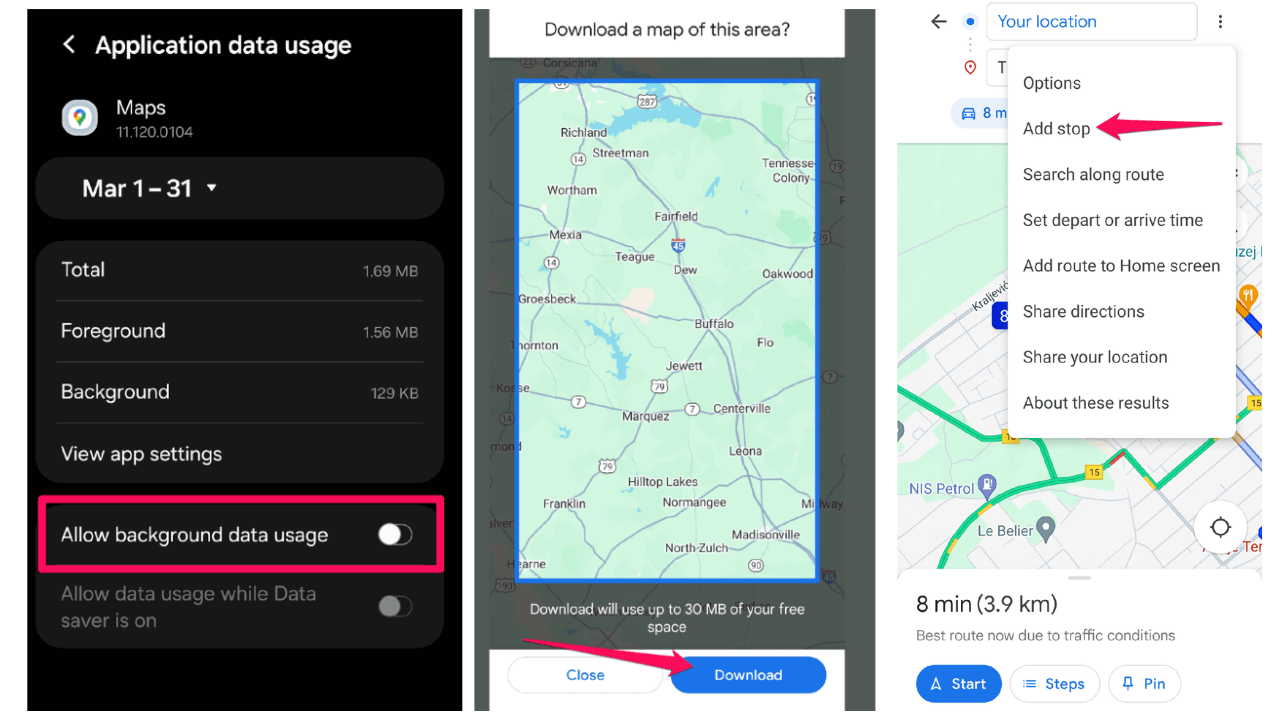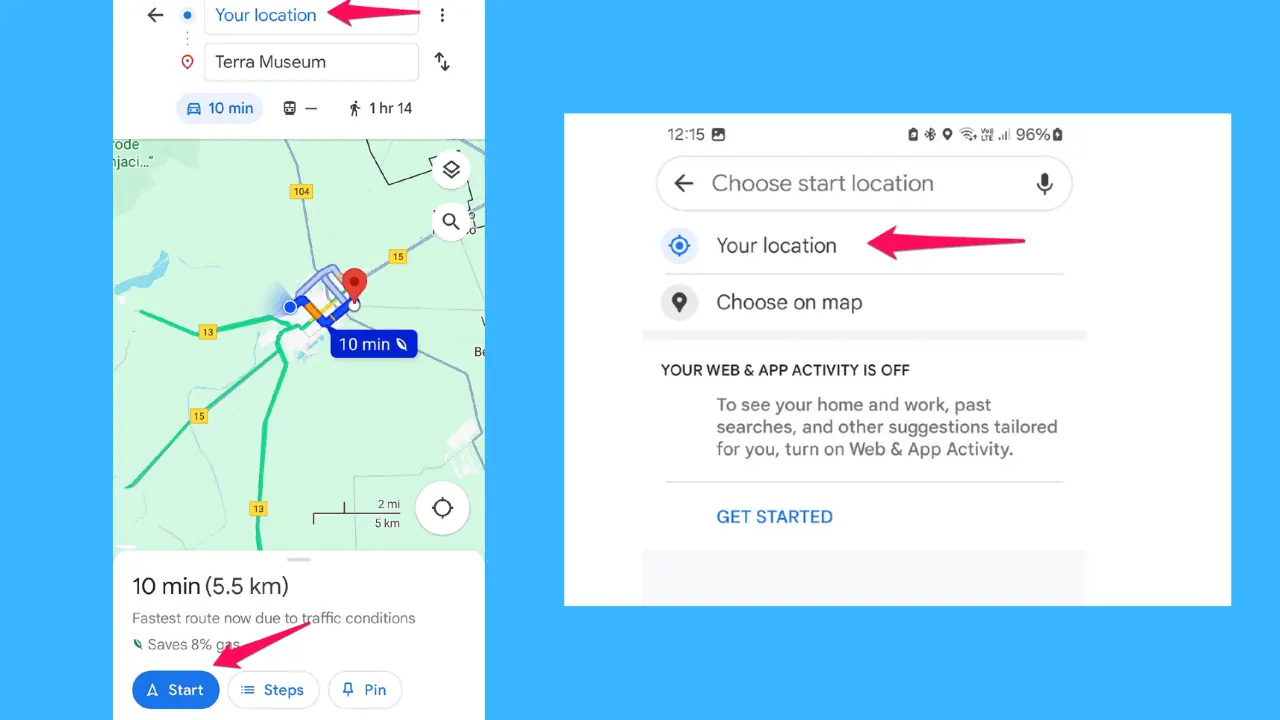How to disable the touchscreen on your Windows 10 PC
1 min. read
Updated on
Read our disclosure page to find out how can you help MSPoweruser sustain the editorial team Read more

Many premium Windows 10 PCs now ship with a touchscreen, due to the rising popularity of two in ones, the touch focus of Windows 10 as an OS, and the fact that touch screens do offer a lot of versatility.
However, there are a variety of reasons one could have gotten a Windows 10 PC with a touchscreen, and then not want the touch screen anymore.
It could be because one wanted a powerful or pretty PC like the Surface Book or Surface Laptop, which offer no non-touch configurations, or your touch screen could have cracked, leaving you open to phantom touch or other ailments which plague touch screens.
With the following steps, you can now disable your touch screen on Windows 10, leaving your PC as touchless as a MacBook Pro sans touch bar, should you choose to do so.
How to disable your Windows 10 PC’s touchscreen.
- Open the Windows Device Manager
- Navigate to Human Interface Devices > HID-Compliant Touch Screen.
- Right click on this, and select “disable driver”. To re-enable it, repeat steps 1 through 3, but restart your PC after re-enabling the driver.