Chrome Canary finally allows web page sharing via QR Code
2 min. read
Published on
Read our disclosure page to find out how can you help MSPoweruser sustain the editorial team Read more

Back in December last year, Google added a flag that’s meant to let Chrome Canary users share web pages via QR Code. However, the feature didn’t work as expected..until now!
And after more than three months since the flag was added, the web page sharing via QR Code is finally working on Chrome Canary v84.0.4116.5 or later. To enable the feature, follow the below steps:
1. Ensure you’re using Chrome Canary 84.0.4116.5 or later
2. Visit chrome://flags/#sharing-qr-code-generator
3. Select Enabled and restart the browser.
4. Visit any website or webpage, right-click on the page and select “Generate QR Code for this page”
5. Point your Smartphone camera and scan the generated QR Code, where you’ll be shown a message to “view QR details”, tap on it on your mobile to see the website link to share or open in your browser.
Enabling the flag will add an option called Generate QR code for this page in the Chrome context menu, you’ll need to click on that option to generate the QR code. You’ll also be able to download the code and share it with anyone you want.
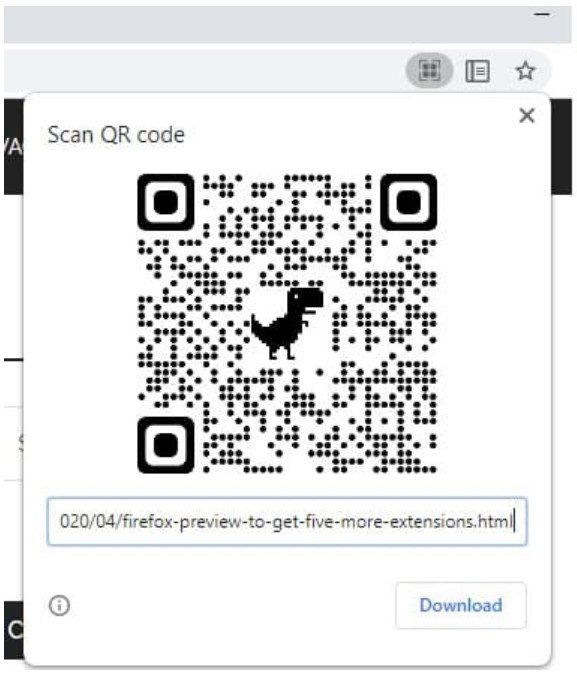
This is a useful feature both for individuals and businesses as it provides a simple solution to visit websites. Not only it lets businesses generate QR code for their website but it also lets users visit the website from their smartphone without going through the pain of typing the website address in the URL bar. Also, if you’re one of those who don’t like to use Google Chrome’s Send to your devices feature, which lets you send webpages from your desktop PC to your smartphone, you can use this feature as an alternative.
via Techdows









User forum
0 messages