ByClick Downloader Review: Tried and Tested
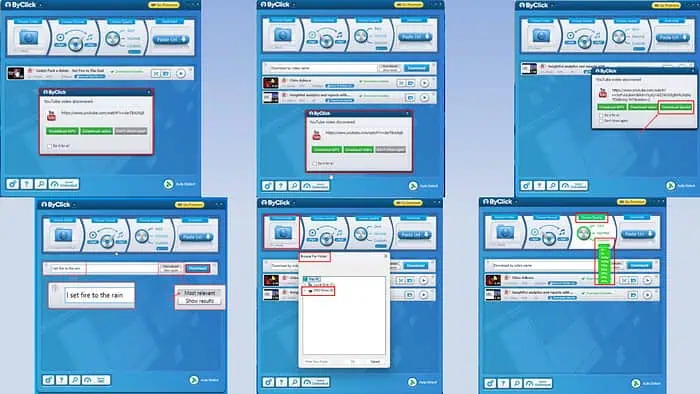
This ByClick Downloader review goes deep to see if this online video downloader app really delivers on its promises!
You often need to download videos for offline viewing when on an airplane or in areas with low bandwidth. Owning a reliable video downloader, like ByClick Downloader is essential to fulfill such needs.
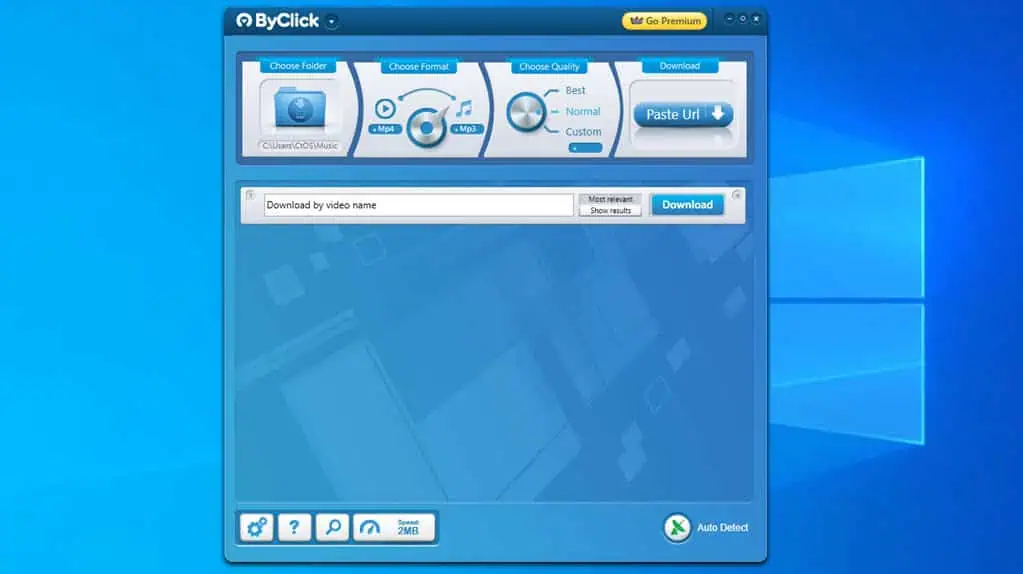
I’ve been using it for about a week, so I’m happy to give you an honest review. I’ll tell you about its main features, how it works, the customer support, and the cost of a subscription. At the end, you’ll know if you need to pay for a premium subscription to use this cool YouTube video downloader.
Let’s begin!
Disclaimer: Downloading videos from video-sharing sites, like YouTube, Vimeo, Dailymotion, Facebook, TikTok, and so on isn’t ethical. These websites truly rely on online viewing of content, advertisement breaks, etc., to fund their operations. Also, you might unknowingly violate many local and international copyright laws that protect such videos. This article is only for educational purposes. If you do need to download a video for a pressing situation, do so at your own discretion.
Features of ByClick Downloader
Here are the major features of the ByClick video downloader:
Auto Download Pop-Up
ByClick Downloader comes with a default automatic video URL detection and downloading feature. When you visit a supported website, play a video, and if the software is running in the background, the Auto Download pop-up will appear.
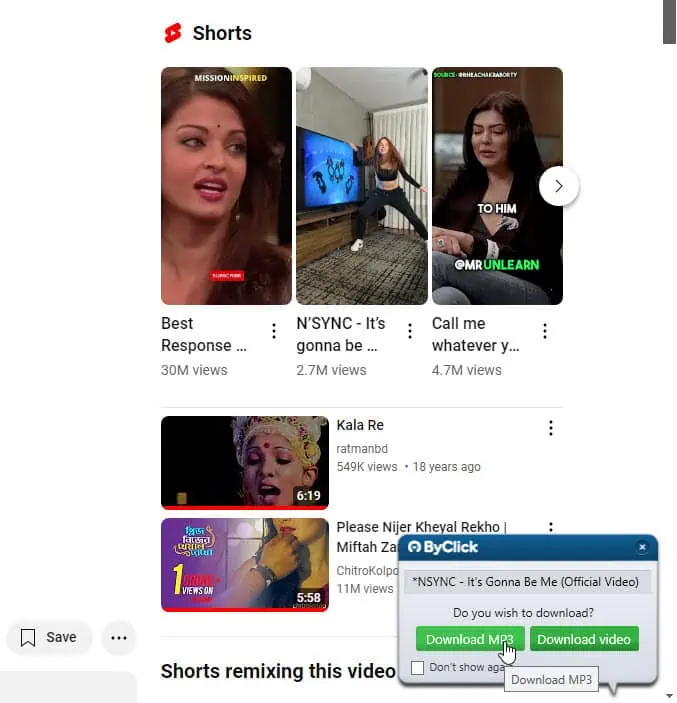
The auto-download dialog box automatically fetches the video title.
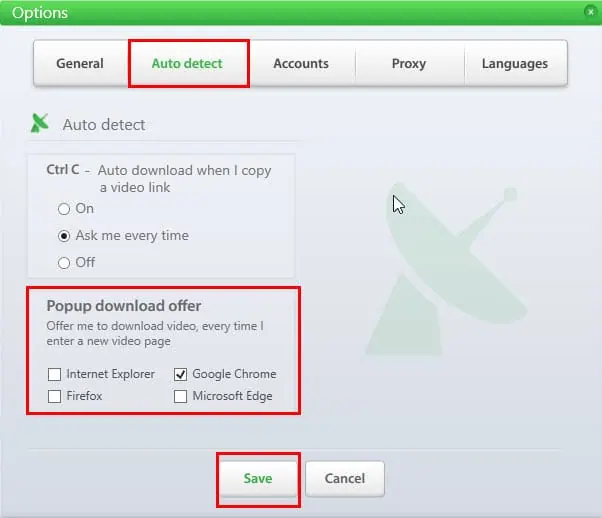
The default setting only allows it on Google Chrome. However, you can also enable the auto-download feature for other web browsers. These are the supported ones:
- Internet Explorer
- Firefox
- Microsoft Edge
I’ve tested the feature multiple times on various video-sharing platforms as well as random websites with video content. The tool worked without fail.
If you’re a non-techy, this is the best way to download videos. Most advanced YouTube downloaders, like 4K Video Downloader lack this tiny yet powerful feature.
Search and Download by Video Name
You can also use the ByClick app as a web browser to search the entire YouTube library for videos. It has two options as outlined below:
- Download by video name
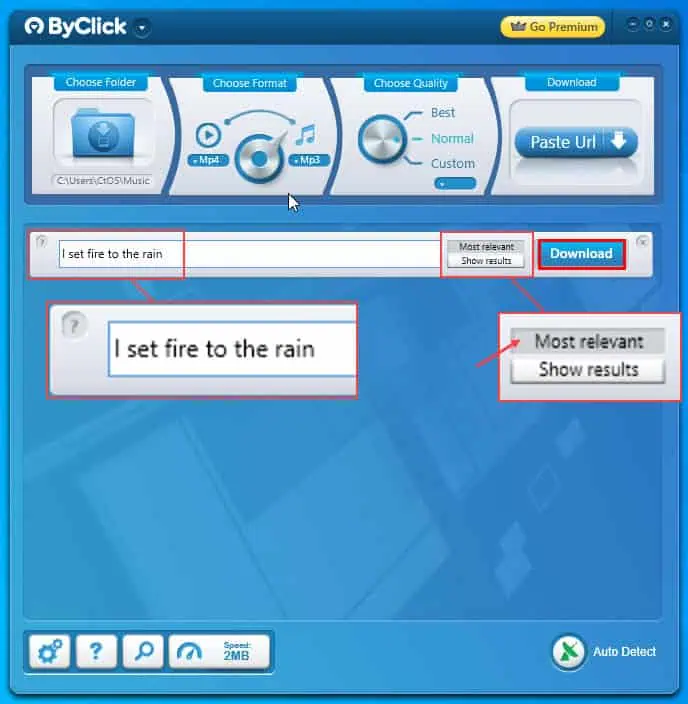
- Search by video name
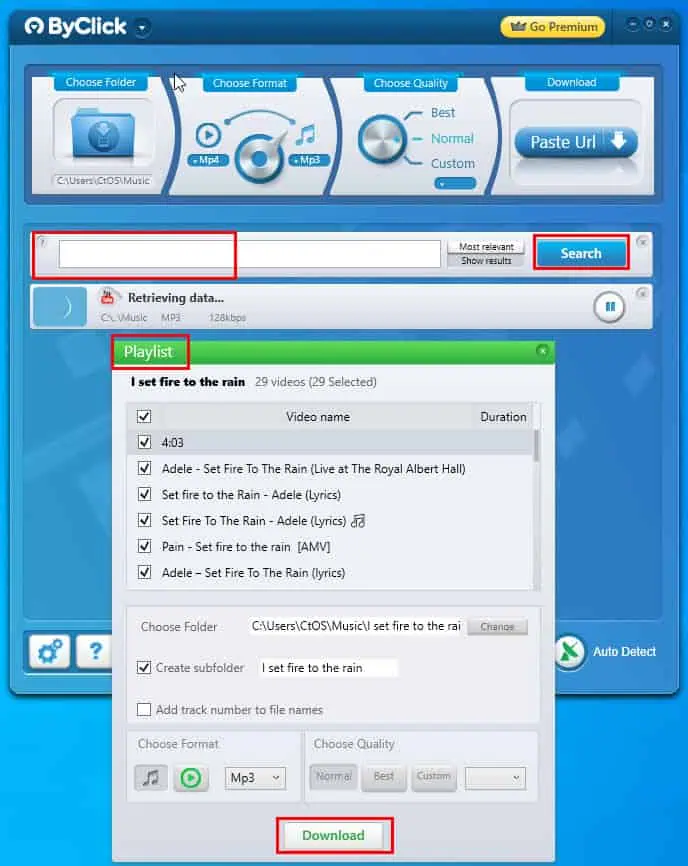
The Search by video name feature is particularly important if the videos contain specific metadata, like a channel’s name, celebrity name, the title of a theory, etc.
This is a unique feature specific to ByClick. For example, one of its popular competitors, ClipGrap, doesn’t have it. Some of the best free video downloaders for Windows 10, will allow you to search the YouTube library in an in-app browser. However, those apps will only allow you to select one video for downloading at a time.
ByClick Auto Detect
Sometimes, ByClick might not detect one or two YouTube video URLs as efficiently as it could. This doesn’t happen very often, though. The software developer has added a forced Auto Detect feature to help you in such situations.
Firstly, you can copy the YouTube hyperlink that won’t show up. If the Auto Detect function is active, you should see the following dialog box to download.
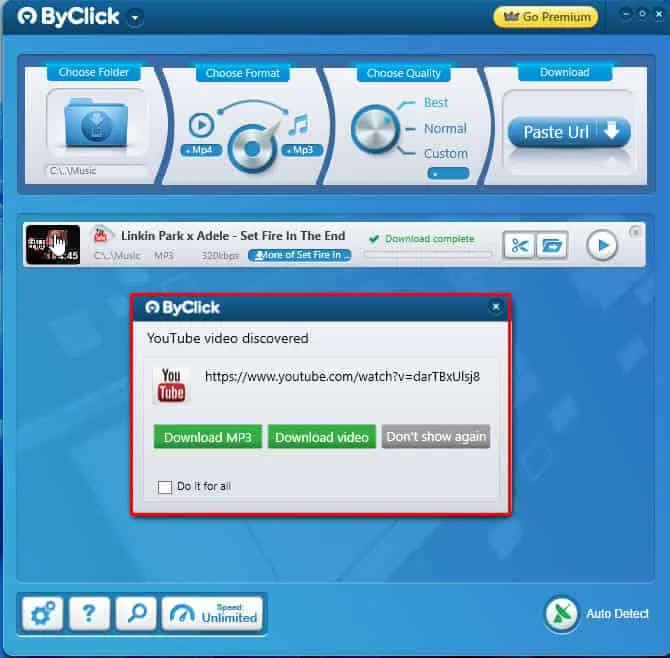
If you don’t see this, due to any glitch, you can click on the Auto Detect button. Then, use the Ctrl + C On feature to force a download prompt. Now, if you try to copy the same YouTube video’s URL again, Byclick will automatically download it.
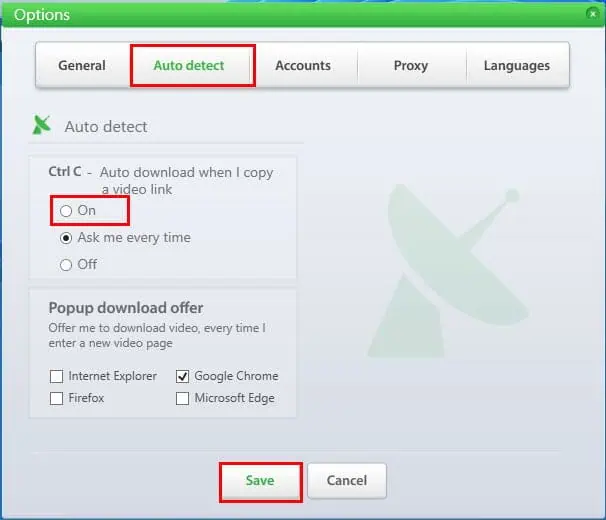
Download by URL
This is the fourth option to download videos. Just copy the URL from the browser address bar and click the Paste URL button to start saving the video on your PC.
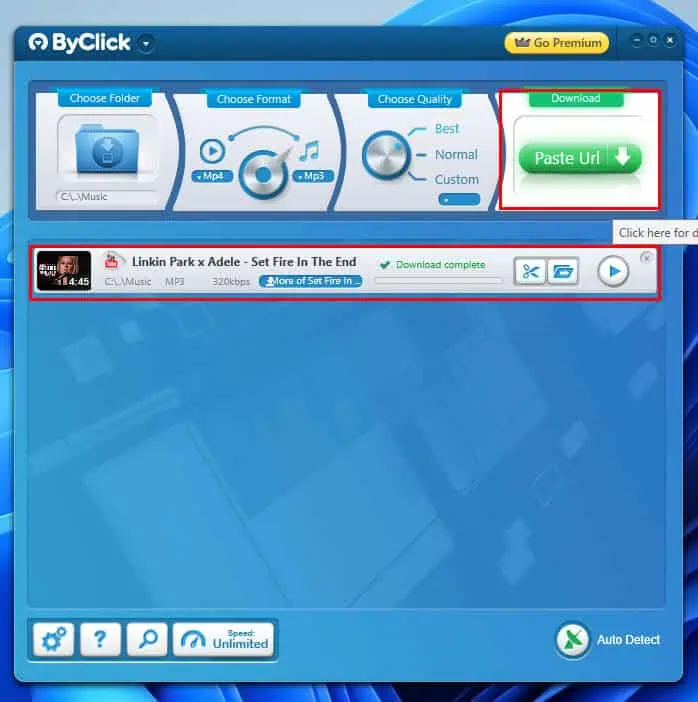
This isn’t really a unique feature since most of its competitors, like SnapDownloader, YT Saver Video Downloader, etc., also allow you to add videos to the download queue by pasting URLs.
Backing Up Your YouTube Playlist
Downloading an entire playlist from your YouTube channel is a breeze with any of the following download tools of ByClick:
- Popup download offer
- Download by video name
- Search by video name
- ByClick Auto Detect
- Download by URL
As you open any YouTube video from a playlist or select a playlist URL in the address bar, the ByClick auto downloader will show the Download playlist button.
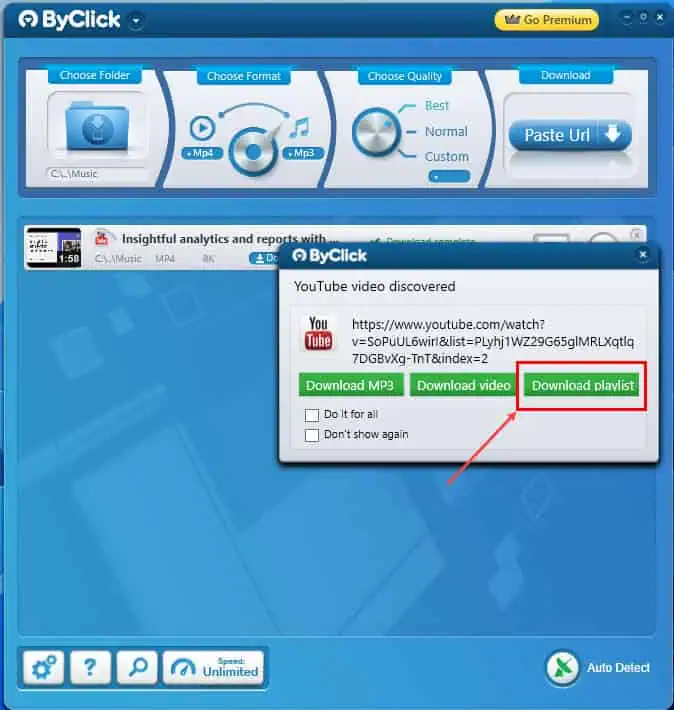
Whenever you download a video from a playlist, once the downloading is over, the content strip on the ByClick app will show the green Download playlist button.
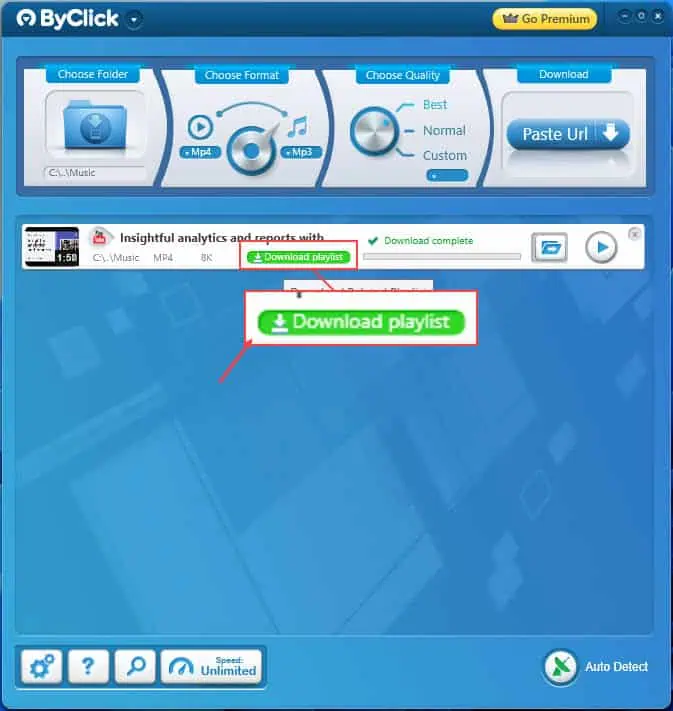
Click on that to bring up the ByClick Playlist tool.
It has the following options so you can customize your bulk download tasks:
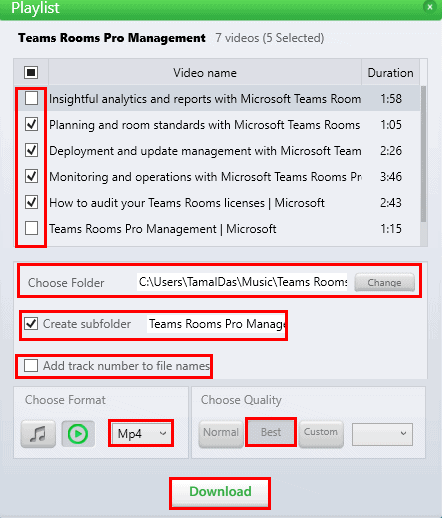
- Choose Folder: It allows you to change the destination directory for the downloaded videos.
- Create Subfolder: Here, you get the option to set up a subfolder by typing a name for that.
- Add track number to file names: You can checkmark this checkbox to number the downloaded videos.
- Choose Format: You can click on the Audio icon on the left to get music file format options, Contrarily, select the Video icon to get available video formats. Usually, you should choose Mp3 for audio and Mp4 for video.
- Choose Quality: There are three auto-quality buttons. If space and internet data aren’t any constraints, click Best. Also, there’s a drop-down button that shows more video resolutions to choose from, like 720p, 1080p, 4K, 8K, etc.
Custom Proxy-Based Downloading
If you wish to access geo-restricted content or looking for extreme privacy when downloading online videos, you might want to use a different IP address than your own. Setting up such a proxy can be daunting for many other YouTube video downloaders but not for ByClick.
It uses a simplified approach. If you’ve already set up a proxy address on your PC and want the app to connect to the internet through that protocol, you can simply choose the Use system proxy settings option.
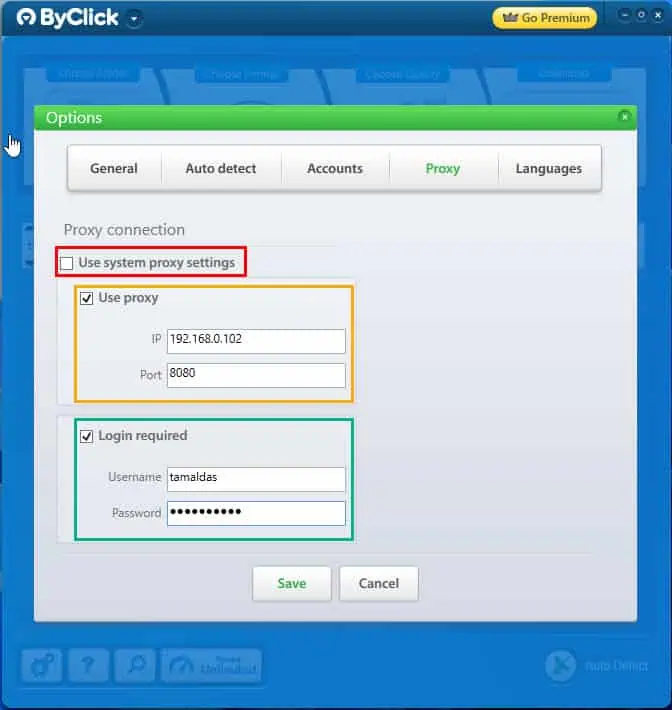
However, if you aren’t using any system proxy or are willing to use a paid proxy server, you can enable the Use proxy setting. All you need to do is type in the Proxy IP, Port, Username, and Password supplied by the proxy service provider to connect seamlessly.
Customizations
There are a few other changes too, like making it faster, and easier to download and manage storage, and so on.
To download videos in a consistent video and audio format, you can tune ByClick.
- Choose Format: This allows you to switch between the video and audio format for the output of downloaded YouTube videos. Let’s say, you’ve switched to Mp4. Hover the cursor over the Mp4 option to extend the list of available video formats. When I reviewed ByClick, I could choose from seven video formats, like MKV, MP4, WEBM, FLV, etc. Similarly, if you hover over the Mp3 option, you’ll find four audio file types, like Mp3, M4A, AAC, and WAV.
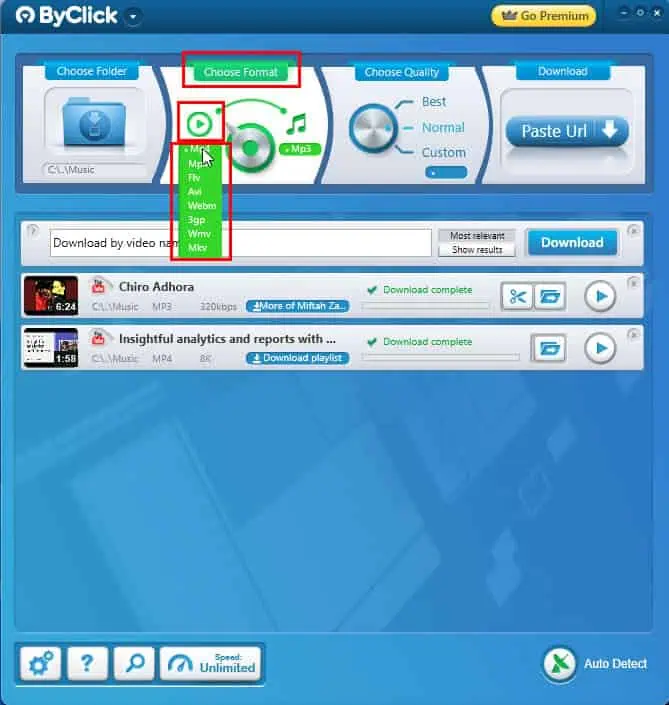
- Choose Quality: You can switch between the default Best and Normal video qualities. If you need a resolution other than these two, switch to the Custom option and hover the cursor over the Custom video resolution options drop-down. It’ll expand the tree showing choices, like 720p, 1080p, 4K, 8K, etc.
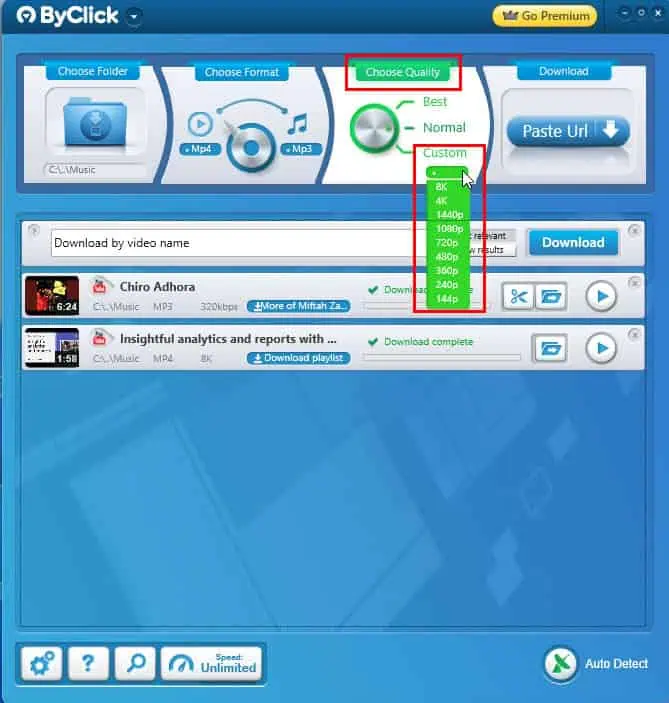
You’ll also find a Speed button that can throttle downloads through ByClick within a range of 250 KB/ second to unlimited.
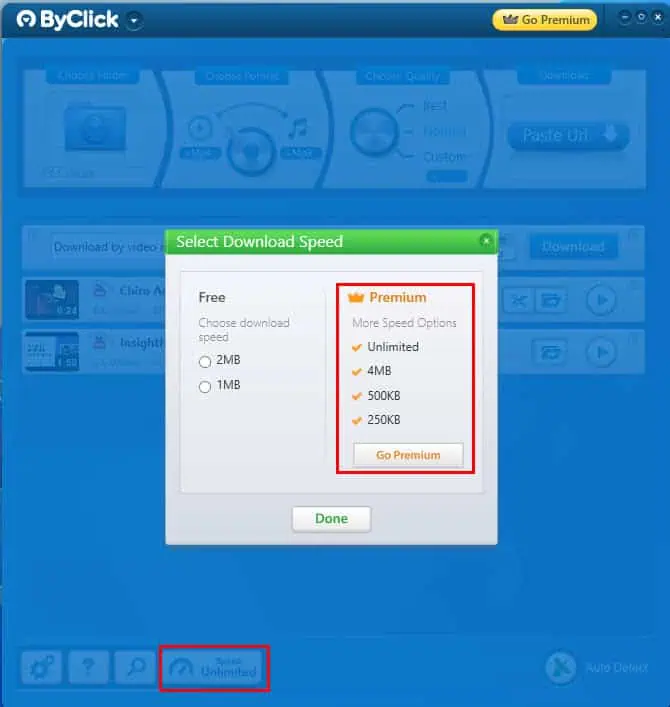
Data Security, Privacy, and Conditions
Before you start using this app, you must understand its implications for your privacy and security. According to ByClick’s Privacy Policy, the developer collects minimal data from your device or browser.
Also, they don’t share user data with third parties for free or for a fee. Moreover, all the data collected takes place through HTTPS or TLS encryption so no one can read the exact content you are transmitting or receiving from ByClicks servers.
However, you might raise concerns over the Terms of Use section. The developer clearly says that you can’t use the software for commercial purposes. You can only use it to manage personal videos from YouTube, Dailymotion, Vimeo, etc.
If you’re a YouTube channel owner you can send an email to ByClick to exclude your content to block downloads.
ByClick User Interface and Experience
The user interface is one of the simplest you’ll see in the industry.
Its smart program code ensures you don’t need to interact with it much when downloading videos. For instance, if you visit a YouTube video and select its URL, it will detect this action automatically and show a download pop-up.
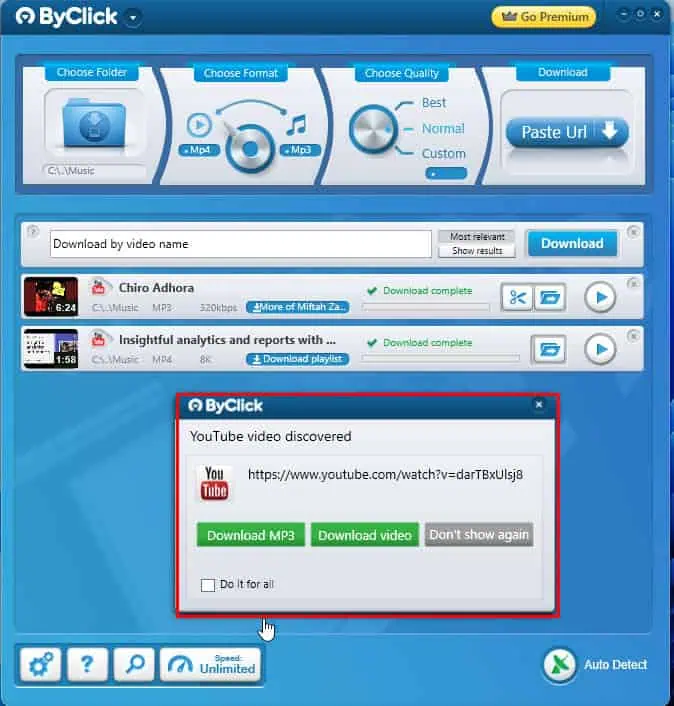
Even if you need to customize a few settings, like the download directory, video quality, audio quality, video resolution, etc., you can do that effortlessly using the big knobs located at the top of the app.
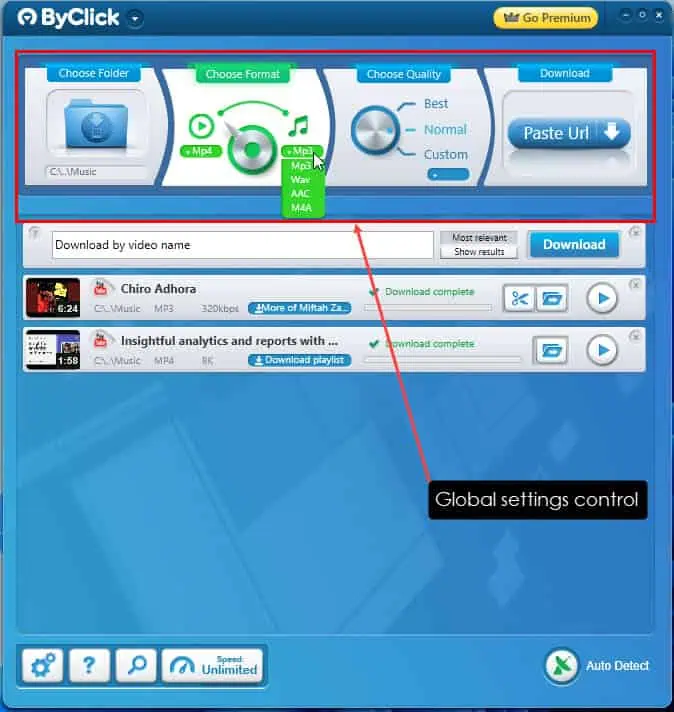
The app also supports 20 popular languages.
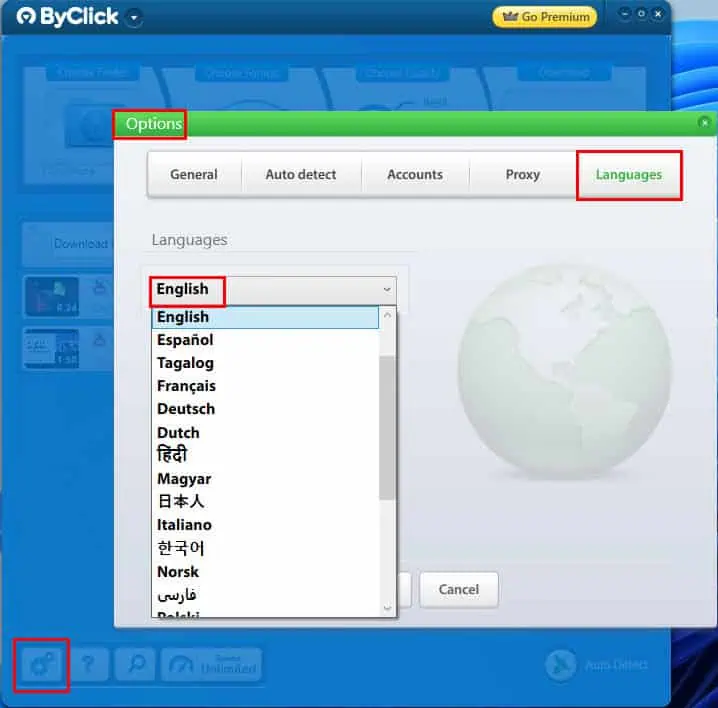
Its user experience is also excellent. During my ByClick Downloader review period, I didn’t find it hard to remember any feature and its respective locations or buttons. Since most of the app functions are automated, I barely needed to interact with it. Also, the large global settings control panel makes it easier to apply ad-hoc configurations any time you want.
The software is lightweight. Hence, it works smoothly on a Windows 10 and 11 PC. I’ve tested whether the app impacts my PC’s performance considerably if I download a 30-minute long 4K video. I didn’t even realize that the software had silently downloaded and rendered the video without slowing down my PC.
ByClick Technical Support
During my ByClick Downloader review, I couldn’t see any live support through channels like chat or phone calls. You can only contact the billing and technical support team by submitting this Contact Us form.
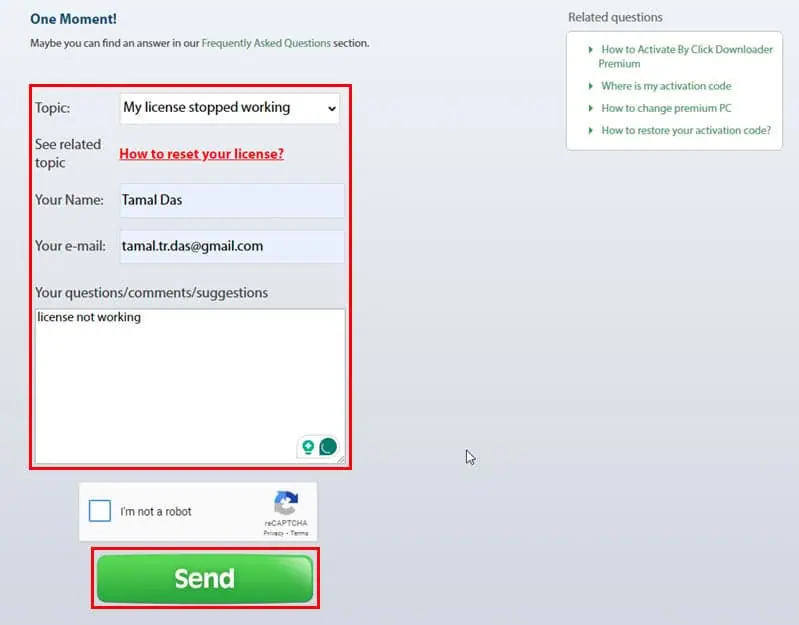
I contacted the ByClick customer support team to test their responsiveness.
I sent an email on Sep 9, 2024, at 12:25 GMT+3.
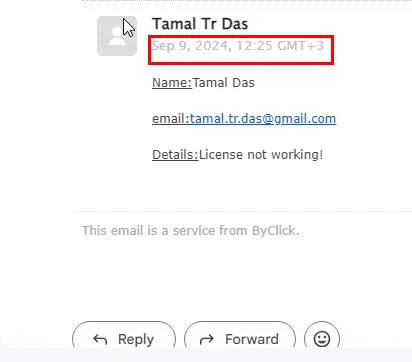
I got a reply by Sep 9, 2024, at 14:59 GMT+3, effectively within 2 to 3 hours.
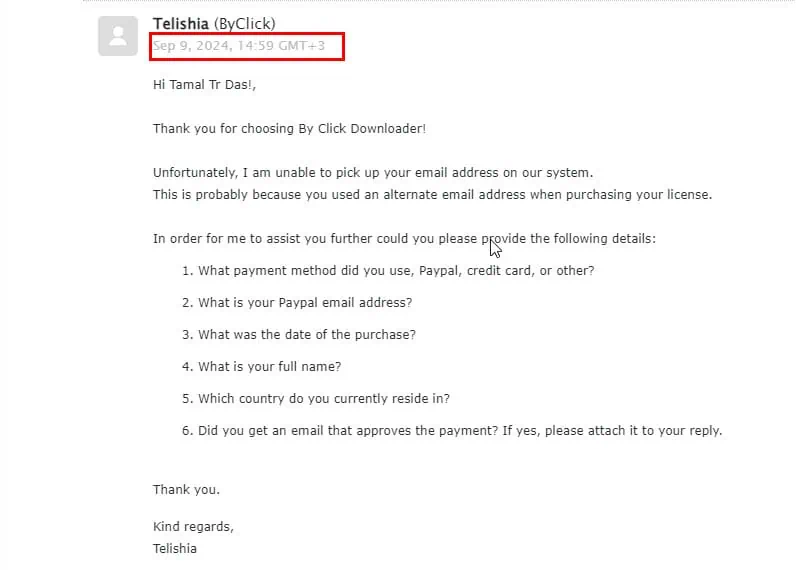
ByClick Downloader Pricing
The ByClick evaluation copy is valid for one day only. Also, if you download up to two videos from any source, it deactivates the trial. So, you’ll need to buy a paid plan to use the tool continuously.
There’s only one Premium plan that gives you complete access to the software with unlimited downloads, unlimited length of videos, and so on.
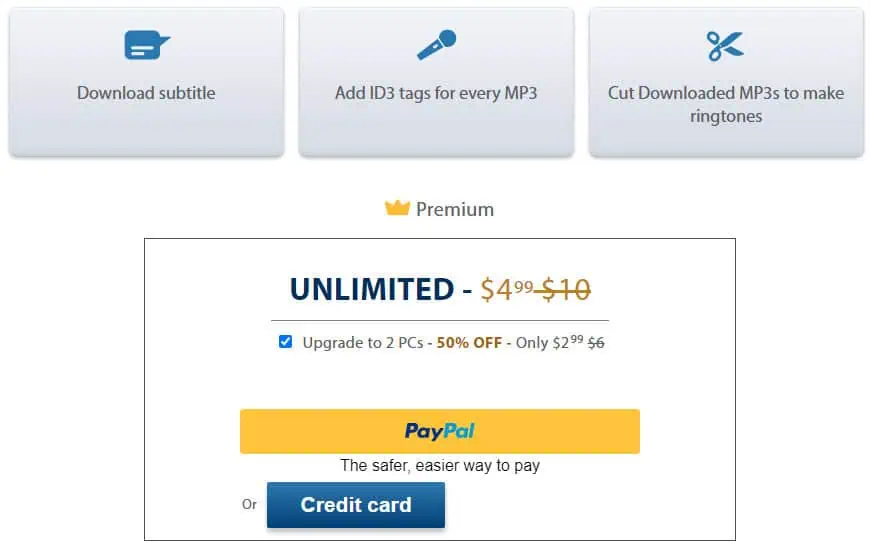
You can buy a lifetime unlimited license for $4.99. You can also upgrade to two PCs for $2.99 each.
The developer offers a 30-day money-back guarantee. You must contact ByClick support within this time frame for a refund. They process refunds on a case-by-case basis.
ByClick Downloader Review – Verdict
If you’re looking to download online audio and video content as an individual user, ByClick Downloader is a great option. However, if you’re in business, this app might not be right for you since the developer doesn’t allow commercial use.
After reading this ByClick Downloader review, you should have a better idea of whether this YouTube downloader is right for you. Did you give the free version a try? Let us know what you think in the comments.
Read our disclosure page to find out how can you help MSPoweruser sustain the editorial team Read more




User forum
2 messages