Bug Fixes and Known issues in Windows 10 Insider Build 17692
6 min. read
Published on
Read our disclosure page to find out how can you help MSPoweruser sustain the editorial team Read more
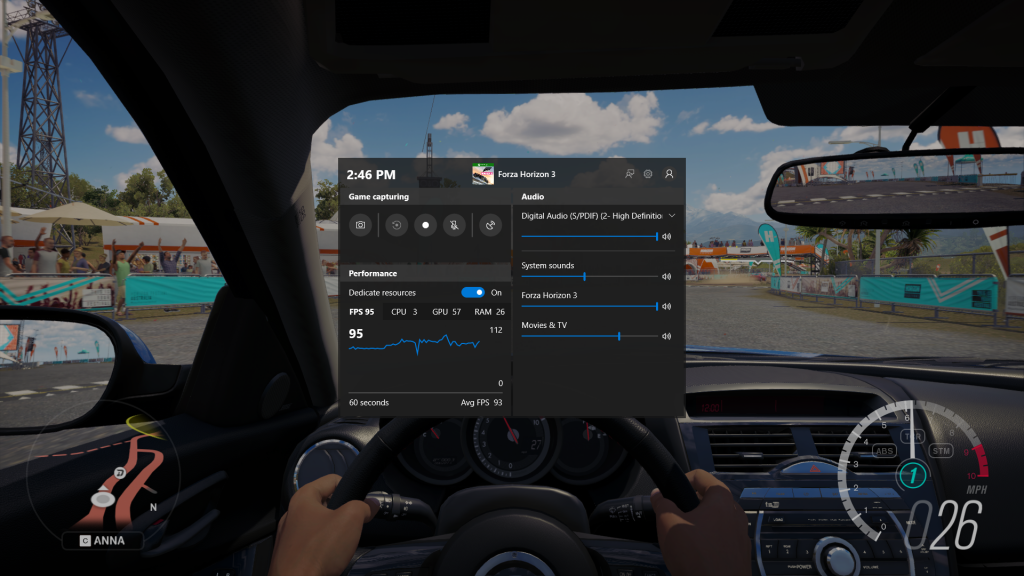
Microsoft today released Windows 10 Insider Preview Build 17692 (RS5) to Windows Insiders in the Fast Ring and Skip Ahead ring. This build comes with SwiftKey keyboard, Edge browser improvements, Game Bar improvements, Windows Mixed Reality improvements and more. You can find the full list of new features included in this build here. This build also includes several bug fixes and known issues, you can read about them below.
General changes, improvements, and fixes for PC
- We fixed an issue resulting in audio glitching on systems with lots of firewall rules.
- We fixed an issue from the last few flights where Eye Control would fail fast and not start.
- We fixed an issue resulting in certain games, such as Counter Strike: Global Offensive, to crash on launch in the last two builds.
- We fixed an issue resulting in Settings crashing when attempting to open Data Usage Settings in the last few flights.
- We fixed an issue resulting in an unexpected “codecpacks.vp9” entry in the Start menu.
- We fixed a recent issue for some Insiders resulting in an explorer.exe crash with AppXDeploymentClient.dll.
- We fixed an issue resulting in some Insiders recently experiencing a bug check (green screen) with the error SYSTEM_SERVICE_EXCEPTION in afd.sys.
- With Build 17672 we made a fix for an explorer.exe crash in structuredquery.dll – that fix stopped anyone new from encountering the crash, however we heard your reports that anyone already impacted was still impacted. Today’s build has a fix for this issue that should resolve it for anyone who was already impacted.
- To improve discoverability, we’ve moved Delivery Optimization Settings to now be directly listed as a category under Settings > Update & Security.
- We fixed an issue in Microsoft Edge impacting websites like Facebook.com, where when starting a message only the first contact name entered was automatically resolved while typing.
- We fixed an issue in Microsoft Edge where if both images and text were selected, right-clicking on the image and selecting copy wouldn’t work.
- We fixed an issue resulting in the Windows Security app crashing recently when adding a process to the exclusion list.
Known issues
- The login screen will crash in a loop when the active sign-in method is set to Picture Password. We recommend removing your Picture Password before upgrading to this build.
- This build will only be offered to Insiders running Builds 17655 and higher. You will not be able to update from RS4 to this build without first taking Build 17686 first.
- We’re working on adding dark theme in File Explorer and the Common File Dialog, but we still have some things to do. You may see some unexpectedly light colors in these surfaces when in dark mode.
- DRM video playback in Microsoft Edge from websites such as Netflix is broke on this build. But you should be able to use the Netflix app to play videos.
- Some Insiders may find increased reliability and performance issues when launching Start on this build. We’re investigating.
- When you upgrade to this build you’ll find that the taskbar flyouts (network, volume, etc) no longer have an acrylic background.
- There is a bug in these builds that will impact driver testing scenarios. When executing HLK Component/Device driver tests, you may experience a bug check that blocks test execution. We are aware of the issue and actively working on a fix.
- Due to a merge conflict some settings in Settings may be unexpectedly missing and / or missing their labels.
- When Narrator starts you will be presented with a dialog that informs the user of the change to Narrator’s keyboard layout. This dialog may not take focus or speak after Narrator has started. We recommend that you Alt + Tab to this dialog, which should cause it to read.
- The Settings for Keyboard Settings found in the Ease of Access center are missing text as well as visible values in the two combo boxes. Narrator users can interact with these controls and get some information pertaining to the settings that are available to them.
- When using scan mode you may experience multiple stops for a single control. An example of this is if you have an image that is also a link. This is something we are actively working on.
- If you change Narrator’s default Narrator key to just caps lock the Insert key will continue to function until the caps lock key is used as the Narrator key or if the user restarts Narrator.
- If the Narrator key is set to just Insert and you attempt to send a Narrator command from a braille display then these commands will not function. As long as the Caps Lock key is a part of the Narrator key mapping then braille functionality will work as designed.
- There is a known issue in automatic dialog reading where the title of the dialog is being spoken more than once.
- The state of a Narrator command such as toggling Scan Mode on and off, volume up and down, voice speed, changing verbosity and context verbosity commands may not be announced when executed.
- If you have previously performed a Find using Narrator’s Find feature and you bring up the dialog the text will not be cleared from the field.
- Please refer to the Narrator Keyboard Layout documentation for other issues found in this release that pertain to Narrator. (Intro to New Narrator Keyboard Layout doc).
Known issues for developers
- Please note that there is an issue in this build that regresses the time it takes to remotely deploy and debug a UWP application to a local virtual machine or an emulator. Please skip this flight if you rely on deploying or debugging to a local virtual machine or an emulator for your UWP development. Please note, this does not impact deployment and debugging on the local machine, to a physical target device, or a remote machine. We have seen the following workaround alleviate some of the performance regression here:
From an admin PowerShell window, please run the Disable-NetAdapterLso cmdlet and pass in the virtual switch information using -name attribute.
Example: PS C:\> Disable-NetAdapterLso -name <VirtualSwitchName>
You can use Get-NetAdapterLso to retrieve the virtual switch information for the corresponding Virtual Machine.
- If you install any of the recent builds from the Fast ring and switch to the Slow ring – optional content such as enabling developer mode will fail. You will have to remain in the Fast ring to add/install/enable optional content. This is because optional content will only install on builds approved for specific rings. There has not yet been a RS5 build released to the Slow ring.
Known Issues for Game bar
- The Game bar may crash on x86 machines.
- The framerate counter chart sometimes doesn’t show up correctly over known games.
- The CPU chart shows an incorrect percentage of usage in the top left corner.
- Charts in the performance panel don’t update immediately when clicking through tabs.
- The user’s gamerpic doesn’t display correctly, even after signing in.
Source: Microsoft








User forum
0 messages