Bug fixes and known issues in Windows 10 Build 17704
11 min. read
Published on
Read our disclosure page to find out how can you help MSPoweruser sustain the editorial team Read more
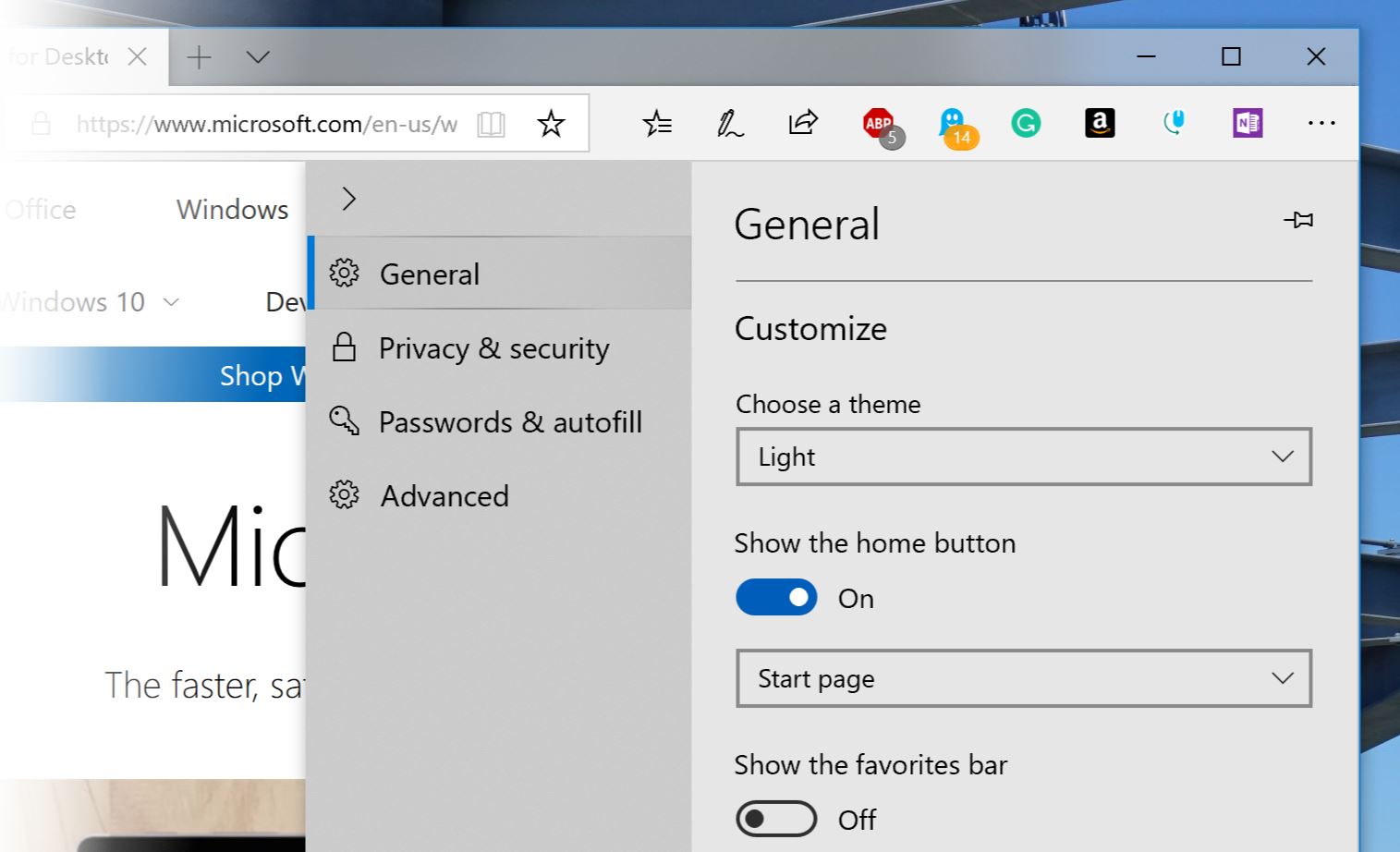
Microsoft today released Windows 10 Build 17704 to Insiders in the Fast Ring and Skip Ahead. This build comes with design improvements for Edge web browser, new PDF file icon, improved Skype for Windows 10 app, improvements to Windows Security and more. Find the full list of new features here. As usual, this build also includes several bug fixes and known issues. Read about them below.
General changes, improvements, and fixes for PC
- Thank you for your continued support of testing Sets. We continue to receive valuable feedback from you as we develop this feature helping to ensure we deliver the best possible experience once it’s ready for release. Starting with this build, we’re taking Sets offline to continue making it great. Based on your feedback, some of the things we’re focusing on include improvements to the visual design and continuing to better integrate Office and Microsoft Edge into Sets to enhance workflow. If you have been testing Sets, you will no longer see it as of today’s build, however, Sets will return in a future WIP flight. Thanks again for your feedback.
- If you have a Surface Studio, you should be able to update to Build 17698. Previously – Surface Studios were unable to update to Builds 17682, 17686, and 17692.
- We fixed an issue that could result in seeing a 0x80070057 error in Windows Update when upgrading to the last few flights.
- We fixed an issue from the last two flights resulting in the lock screen crashing in a loop when Picture Password was selected.
- We fixed an issue resulting in some Insiders experiencing a high volume of Start reliability issues in the last few flights.
- We fixed an issue where if you used WIN+A to open the Action Center you couldn’t immediately press Esc to close it.
- If clipboard history isn’t enabled, you can now enable it straight from WIN+V.
- Have multiple items in your clipboard history (WIN+V)? You can now start fresh in one shot by clicking the new clear all button.
- We fixed an issue resulting in noticeable lag when launching Task View on high DPI devices.
- We fixed an issue where Task View would still have a launch animation if “Show animations in Windows” was turned off.
- We fixed an issue where some cards in Timeline would appear with the text drawn twice, once normally, and a second time dimmer and with slightly different line spacing.
- We fixed an issue resulting Cortana crashing when attempting to edit reminders in the last few flights.
- We fixed an issue when using Cortana causing search results to sometimes not do anything when clicked in the last few flights.
- We fixed an issue where the People flyout was using the old Microsoft Store icon.
- We fixed an issue resulting in Credential Manager having white on white text when using Windows in dark theme.
- We fixed an issue where the string “Don’t use the index when searching…” in File Explorer’s Folder Options dialog had corrupted text.
- We’ve heard your feedback and are updating our sorting by size filters in File Explorer to be something a bit more modern. When you upgrade to this build you’ll find Tiny, Small, Medium, Large, Huge and Gigantic are now defined as 0 – 10KB, 16KB – 1MB, 1 MB to 128 MB, 128 MB – 1 GB, 1 GB – 4 GB, and > 4 GB, respectively.
- We’ve added some new keywords to help you get to the settings you’re looking for – for example “rename” will now find “View your PC name” (from which you can rename your PC). Please log feedback if there are any others that you’d like us to add!
- We fixed an issue resulting in Settings crashing when changing the default browser in the last flight.
- We fixed an issue where after a reboot, settings for Background Apps would revert to default.
- We fixed an issue where on demand features that were less than 1 MB (such as RSAT: IPAM Client) would fail to install.
- We fixed an issue where if your Bluetooth was turned off when upgrading to recent builds, the toggle for turning on/off Bluetooth wouldbe missing in the Settings page and the Bluetooth quick action button in the Action Center will not work. Note: this fix willprevent the issue from happening again, however if you are already impacted you will need to uninstall the radioadapter and re-enumerate it to get yourself back into a good state. You can do this by opening Device Manager, finding the radio adapter listed under Bluetooth, right-clicking and selecting Uninstall (make sure “delete the driver software for this device” is left unchecked), clicking Uninstall, then going to the Action menu and selecting “Scan for hardware changes”.
- We fixed an issue resulting in certain Bluetooth devices, like the NOAHLink, not connecting after upgrading.
- We fixed the bug that was impacting driver testing scenarios where executing HLK Component/Device driver tests might havecaused abugcheck that blocked test execution.
- We fixed the issue causing the Game bar to crash on x86 machines.
- To improve clarity, we’ve separated Settings > Privacy > Speech, Inking & typing into two settings: Settings > Privacy > Speech and Settings > Privacy > Inking & typing personalization.
- We fixed the issue that caused Settings > Ease of Access > Narrator, Choose Keyboard settings to be missing text as well as visible values in the two combo boxes.
- We added DTS:X to the list of spatial audio technologies you can use.
- We addressed a crash in the audio troubleshooter if querying the volume or mute state failed.
- We fixed an audio service issue that could cause some previously-recoverable hangs to become unrecoverable.
- We’ve updated Microsoft Edge so that even if a tab is not actively playing audio you will now be able to preemptively mute it from the context menu when right-clicking the tab.
- We fixed an issue for certain languages where when loading tabs in Microsoft Edge you may briefly see a formatting placeholder (%) in the tab name.
- We fixed an issue where drag events in Microsoft Edge (after moving a tab) could arrive out of order, leading to not being able to close that window.
- We fixed an issue where Microsoft Edge would exit full screen video mode if focus was set to an Outlook window on a secondary monitor.
- We fixed an off-by-one error when using the up arrow to go through your command history in Command Prompt in recent flights.
- Thanks everyone who shared feedback about the Microsoft Pinyin IME experience introduced with Build 17661. With today’s build the experience will be returning to the one that shipped with the April 2018 Update, while we take your feedback into consideration.
- We fixed an issue resulting in text being unexpectedly finalized when typing using the Japanese IME in Outlook 2016.
- We fixed an issue where when using the Emoji Panel in a win32 app the first letter of the search might get dropped.
- When using the touch keyboard you’ll find that the clipboard button is now always visible in the candidate pane. Tapping it will bring up your clipboard history for you to browse and paste from.
- Shapewriting on the touch keyboard is now available when using English (Australia)!
- We have fixed an issue where if you had previously performed a Find using Narrator’s Find feature and you brought up the dialog the text would not have been cleared from the field.
- We’ve updated Ease of Access flyout on the login screen so that Narrator now has an on / off toggle
Known issues
- Please note that this build will fail to download and install for the following languages: km-KH, sd-Arab-PK, si-LK, gu-IN, hy-AM, ha-Latn-NG, nso-ZA, ta-IN, tt-RU, te-IN, ti-ET, tk-TM, ur-PK, ug-CN, uz-Latn-UZ, ca-ES-valencia, vi-VN, cy-GB, wo-SN, yo-NG, kok-IN, mk-MK, lb-LU, ky-KG, lo-LA, ms-MY, ml-IN, mt-MT, af-ZA, sq-AL , am-ET, hi-IN, as-IN, is-IS, ig-NG, id-ID, ga-IE, xh-ZA, zu-ZA, kn-IN, kk-KZ, tg-Cyrl-TJ, tn-ZA, fil-PH, gl-ES, ka-GE, quc-Latn-GT, rw-RW, az-Latn-AZ, mi-NZ, mr-IN, mn-MN, ne-NP, nn-NO, or-IN, fa-IR, pa-IN, pa-Arab-PK, quz-PE, gd-GB, sr-Cyrl-BA, sr-Cyrl-RS, sw-KE, bn-BD, bn-IN, eu-ES, be-BY, bs-Latn-BA, ca-ES, ku-Arab-IQ, chr-Cher-US, prs-AF.
- We’re working on adding dark theme in File Explorer and the Common File Dialog, but we still have some things to do. You may see some unexpectedly light colors in these surfaces when in dark mode and/or dark on dark text.
- When you upgrade to this build you’ll find that the taskbar flyouts (network, volume, etc) no longer have an acrylic background.
- We’re working on improving settings for HDR videos, games and apps in a new Windows HD Color page under System > Display. Some things temporarily will not work; notably, some users will not be able to enable/disable HDR display support.
- Applications that use ICC color profiles may encounter errors such as Access Denied. This includes the Color Management control panel, and color profile switching on certain Surface devices.
- When you use the Ease of Access > Make Text bigger setting, you may see text clipping issues, or find that text is not increasing in size everywhere. Also if your System > Display > Scaling and layout is not set to 100%, some text might appear unexpectedly tiny after reverting the “Make text bigger” value back to 0%.
- Windows Mixed Reality may get stuck after going to sleep and display a persistent error message in Mixed Reality Portal or a “Wake up” button that doesn’t work. To work around this, restart your computer or explorer.exe to use Windows Mixed Reality again.
Known issues for Developers
- Please note that there is an issue in this build that regresses the time it takes to remotely deploy and debug a UWP application to a local virtual machine or an emulator. Please skip this flight if you rely on deploying or debugging to a local virtual machine or an emulator for your UWP development. Please note, this does not impact deployment and debugging on the local machine, to a physical target device, or a remote machine. We have seen the following workaround alleviate some of the performance regression here:
From an admin PowerShell window, please run the following set of commands:
PS C:\> net stop DPS
PS C:\> Disable-NetAdapterLso *PS C:\> net start DPS
Note: If your target environment is a Windows VM, please apply the above workaround from within the VM as well. You will need to repeat the above workaround for new network adapters created in case of a system reboot.
- If you install any of the recent builds from the Fast ring and switch to the Slow ring – optional content such as enabling developer mode will fail. You will have to remain in the Fast ring to add/install/enable optional content. This is because optional content will only install on builds approved for specific rings. There has not yet been a RS5 build released to the Slow ring.
Known issues for Narrator
- We are aware of an issue causing Narrator speech to fade when waking from sleep mode. We are working on a fix.
- When the Narrator Quickstart launches, Scan Mode may not reliably be on by default. We recommend going through the Quickstart with Scan Mode on. To verify that Scan Mode is on, press Caps Lock + Space.
- When Narrator starts you will be presented with a dialog that informs the user of the change to Narrator’s keyboard layout. This dialog may not take focus or speak after Narrator has started. We recommend that you Alt + Tab to this dialog, which should cause it to read.
- When using Scan mode you may experience multiple stops for a single control. An example of this is if you have an image that is also a link. This is something we are actively working on.
- If you change Narrator’s default Narrator key to just caps lock the Insert key will continue to function until the caps lock key is used as the Narrator key or if the user restarts Narrator.
- If the Narrator key is set to just Insert and you attempt to send a Narrator command from a braille display then these commands will not function. As long as the Caps Lock key is a part of the Narrator key mapping then braille functionality will work as designed.
- There is a known issue in automatic dialog reading where the title of the dialog is being spoken more than once.
- The state of a Narrator command such as toggling Scan Mode on and off, volume up and down, voice speed, changing verbosity and context verbosity commands may not be announced when executed.
Known Issues for Game bar
- The framerate counter chart sometimes doesn’t show up correctly over known games.
- The CPU chart shows an incorrect percentage of usage in the top left corner.
- Charts in the performance panel don’t update immediately when clicking through tabs.
- The user’s gamerpic doesn’t display correctly, even after signing in.
Source: Microsoft








User forum
0 messages