Browse AI Review: Is It Any Good?
7 min. read
Updated on
Read our disclosure page to find out how can you help MSPoweruser sustain the editorial team Read more
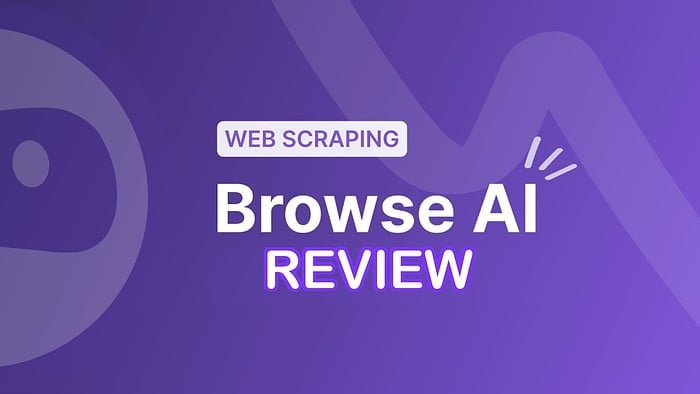
AI has many applications. Web scraping and data extraction is one of them. In this Browse AI review, I put this modern scraping solution to the test.
Does it save time, how does it compare to similar tools, and is it worth the price?
You’ll find all the answers here!
What is Browse AI?
Browse AI lets users scrape, extract, and monitor data from websites without having to do any coding or complex configurations. It’s suitable for researchers, developers, scraping for lead generation, and anyone who wants to gather info from the web.
The online platform offers several premade ‘robots’ for common scraping use cases, but you can also train bots based on your own unique requirements. The best part? All you need to do is navigate a simple point-and-click interface.
Its monitoring feature particularly stands out for its ability to schedule tasks and get notifications.
Browse AI – Terminology
- Robot – Creating the automated scraping workflow.
- Task – The process of running the robot.
- Data Retention – How long the data is saved within your web account.
- Monitoring – How regularly your task is monitored for updates.
Browse AI – Top Features
A lot can be accomplished with Browse AI and the following features caught my attention. Here’s what I like, think can be improved, and what competitor tools have to offer.
No Coding Data Extraction
The point-and-click data extraction method is a user-friendly, no-code approach to extracting data from websites. Having limited scraping knowledge, I got the hang of it in minutes.
All you have to do is click on the data elements you want, and the AI will recognize and highlight the selected elements to create a robot. Then you can run the task. I.e., the extraction process.
You can review and modify the data as desired and save it in multiple formats, including:
- Spreadsheets
- Google Sheets
- Airtable
- Raw CSV or JSON files
The data is also retained in your web dashboard for easy access at any time, but the retention period depends on your plan.
It’s worth noting that some tasks can take a long time, which may be frustrating if you need the data quickly. It’s also difficult to know whether a project will run out of time or credits, which can prove costly.
Pre-built Robots
While writing this Browse AI review, I looked at other tools like Diffbot and ScrapeOwl. Although these are certainly powerful scrapers, Browse AI is much more simplified.
It provides over 140 prebuilt robots for common use cases like extracting data from LinkedIn, online stores, YouTube, and countless others.
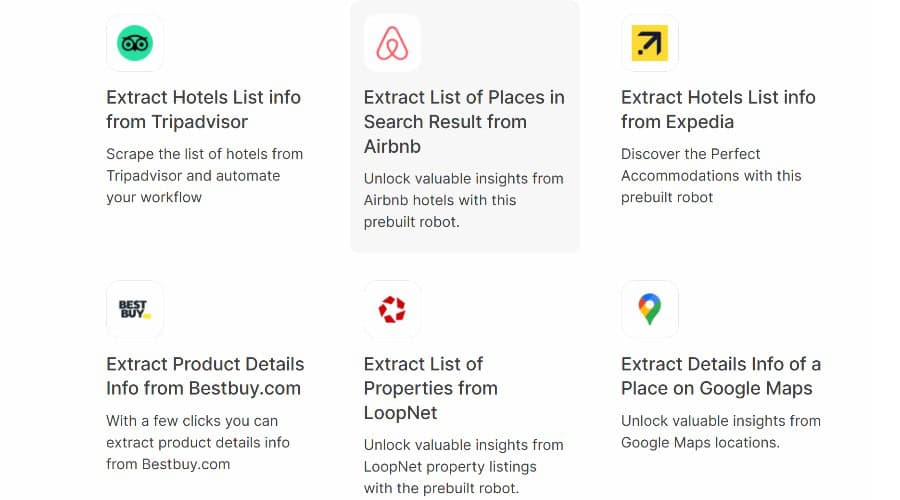
For example, ‘Extract List of Places in Search Results from Airbnb’ is right there ready to go. You only need to fill out a couple of fields to tweak the task to your needs.
A closer comparison is ScraperAPI, though it still lacks the number of prebuilt options of Browse AI.
Monitoring
Data from websites isn’t always static, so when something changes you can use the monitoring feature to get alerts.
Depending on your plan, you can schedule checks every 5 minutes to once a day.
I like that you can define what should trigger an alert, such as missing data, new data, or an increase in a value. This helps streamline your project and avoid unnecessary notifications.
ScraperAPI offers a similar feature, but Diffbot and ScrapeOwl miss the boat here.
Bypass CAPTCHAs
Are you human? Perhaps not in this case, but thanks to Browse AI, you can automatically bypass most CAPTCHAs, so your scraping task doesn’t fall at the first hurdle.
Pagination Detection
Simple websites are easy to scrape but modern sites are full of features like infinite scrolling, numbered pages, and other types of pagination that can trip up older scraping methods.
I found that with Browse AI, all you need to do is click on the pagination element, such as a Load more button, and the AI automatically recognizes the coding and understands how to extract the data.
What’s more, you can set a limit on how many items or pages should be scraped, so you don’t end up with an infinite task.
Chrome Extension
Besides the web app, Browse AI offers a Chrome Extension, so you can seamlessly use the tool while browsing the web outside of the dashboard.
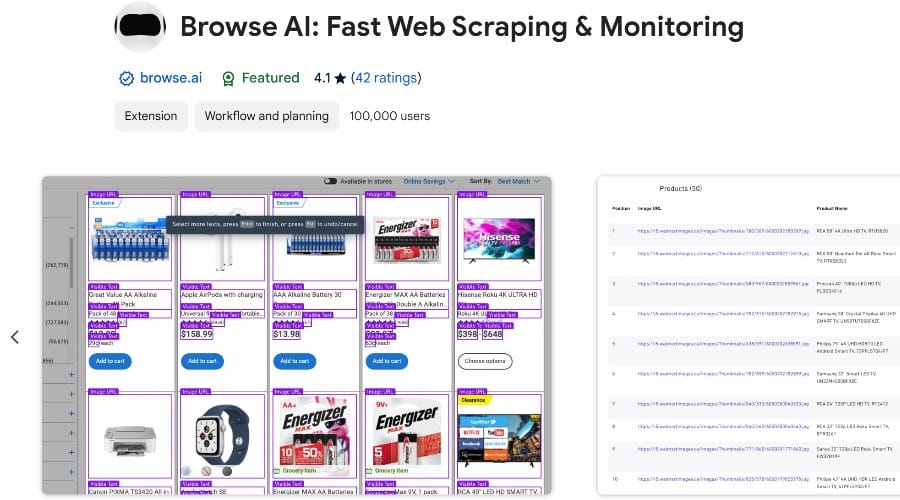
You can create your robot by simply selecting areas on a webpage. The AI observes and learns from these actions, creating a reusable task.
This is most useful when something catches your eye, and you don’t have the Browse AI dashboard open.
Integrations
Unlike tools like ScrapeOwl, Browse AI’s functionality is greatly expanded by automatic integrations with Zapier, REST API, and webhooks.
This essentially turns any task into an API, allowing you to automate your data workflows with existing tools and even potentially develop your own apps.
How to Use Browse AI
Here’s how to get started with Browse AI, create a scraping robot, and start monitoring a task:
1. Go to Browse.AI and click Get Started for Free or purchase a suitable plan.
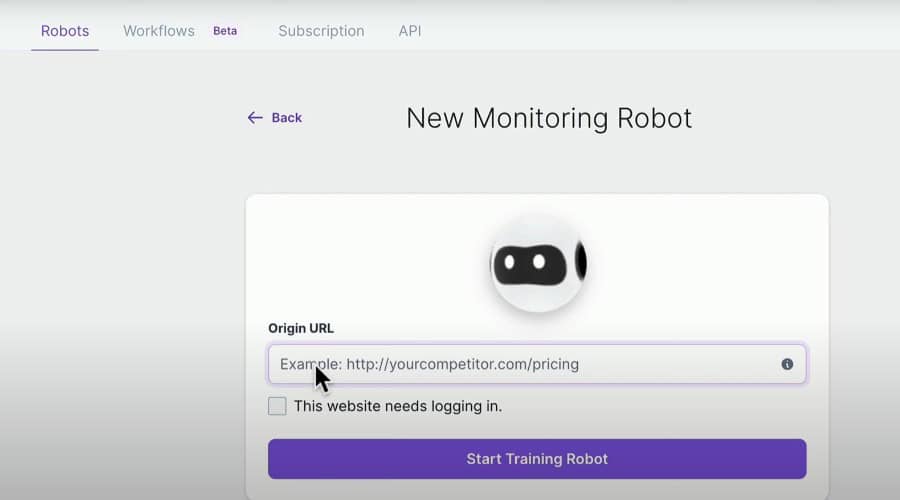
2. Within your dashboard, click the Robots tab and enter the URL of the page to scrape. Then click Start Training Robot.
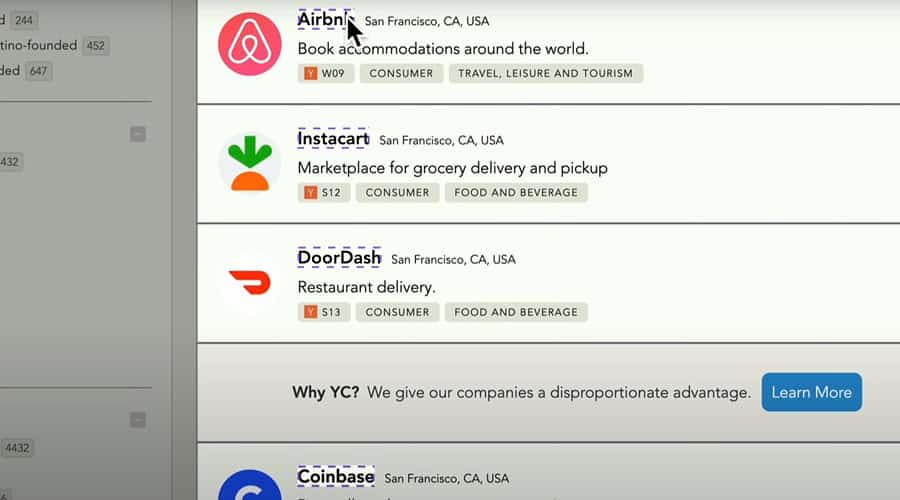
3. The page will load within the dashboard, allowing you to click the data elements on the page to scrape.
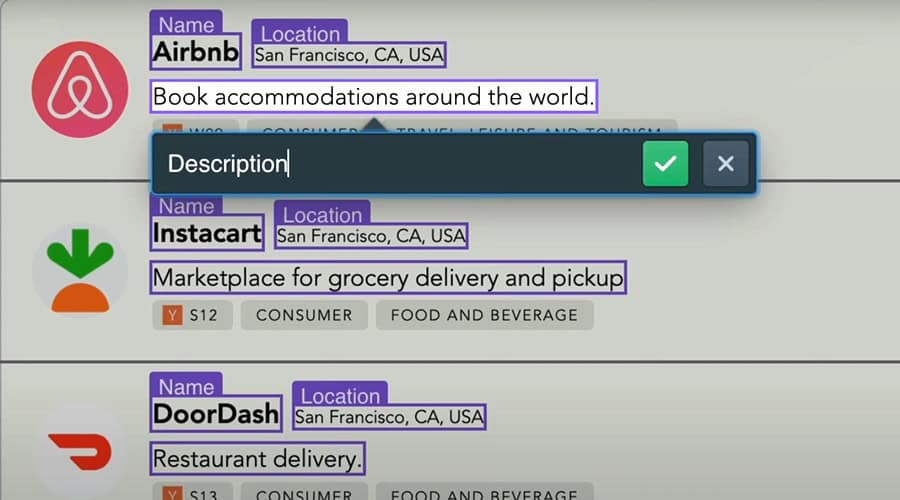
4. A window will pop up where you should give each data element a descriptive name.
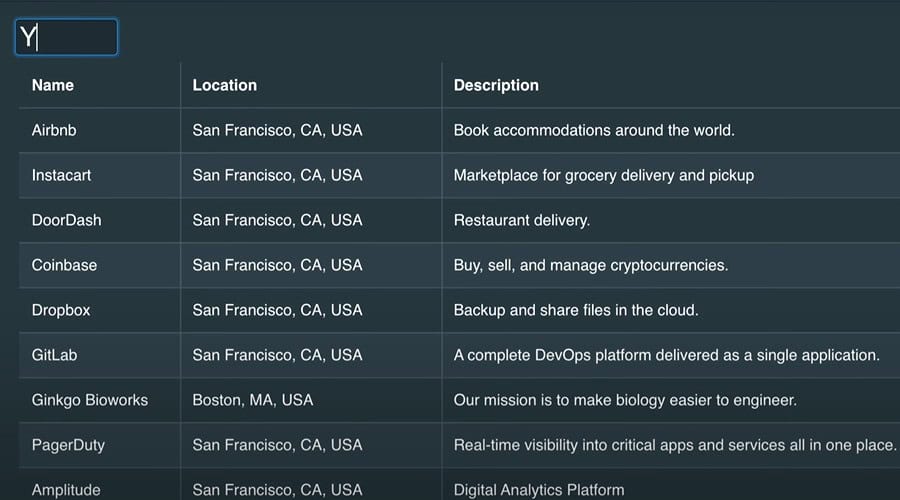
5. Once you’ve finished selecting, give your list of data a project name and click capture list to run the task.
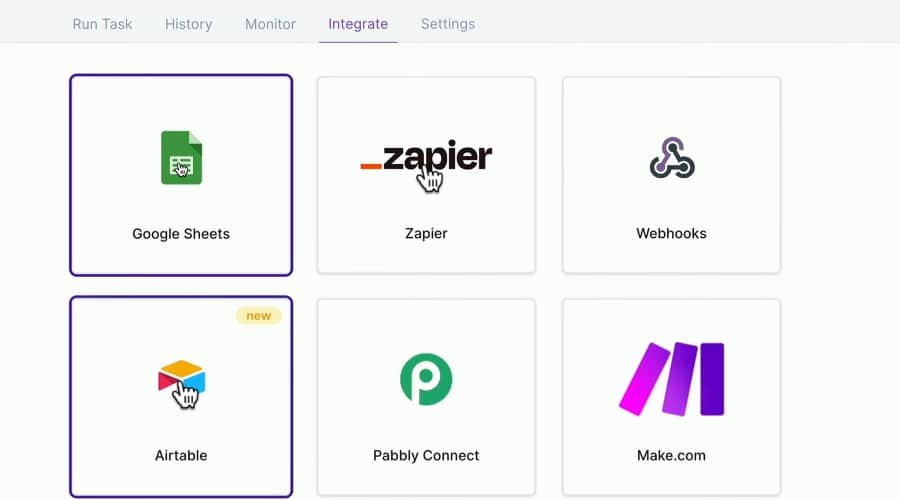
6. Download your data in a raw format or send it to an integrated app like Google Sheets under the Integrate tab of the dashboard.
7. To monitor a task, click the Monitor tab and Add new monitor.
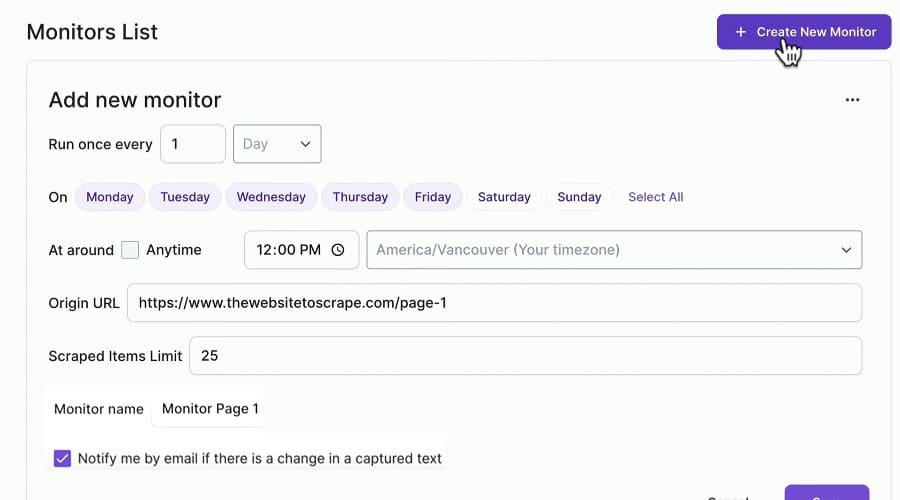
8. Depending on your plan, choose how often to run in it, the day and time, and how many items to scrape. Give it a name and don’t forget to check the box to receive notifications.
9. To use a prebuilt robot, click the Prebuilt Robots link on the homepage and browse the options, such as Extract Products from ProductHunt.
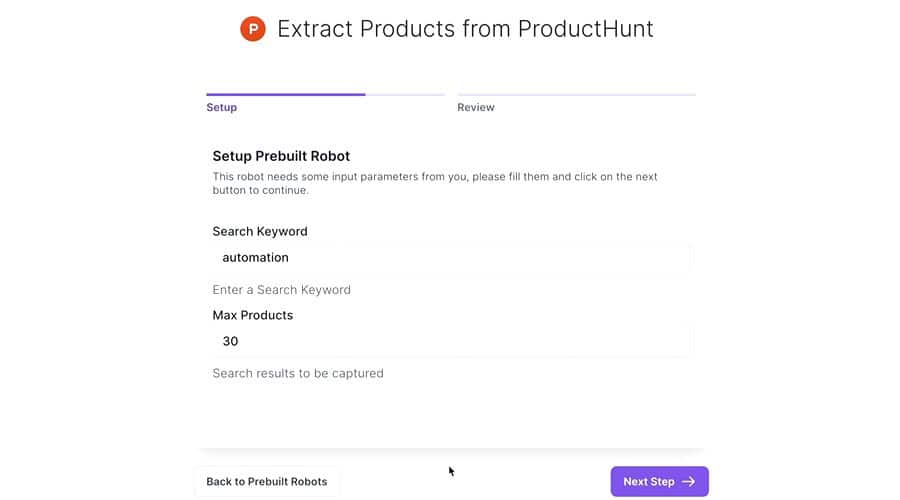
10. Fill in the basic information, click next, and then Extract when you are ready to run the task.
Pricing
You can purchase Browse AI on a monthly or annual subscription, which comes with a 20% discount. A limited free tier is also available for low-volume users.
- FREE – 1 user, 50 credits/mo, 5 robots, 15-day data retention, 12-minute task limit, once-a-day monitoring, email-only support.
- Starter $48.75/mo or $228/yr – 1 user, 2,000 credits/mo, 10 robots, 40-day data retention, 30-minute task limit, hourly monitoring, email-only support.
- Pro $123.75/mo or $1,188/yr – 1 user, 5,000 credits/mo, 20 robots, 70-day data retention, 60-minute task limit, 15-minute monitoring, email-only support.
- Team $311.25/mo or $2,988/yr – 5 users, 10,000 credits/mo, 30 robots, 90-day data retention, 60-minute task limit, 5-minute monitoring, onboarding, and live chat support.
There are also options to purchase more credits on the fly and build a custom plan for larger organizations.
Money-back guarantee:
- 14-day for monthly subscribers
- 30-day for yearly subscribers
- Full refund if no credits have been used
Browse AI – Verdict
Web scraping is as old as the internet and many modern tools can extract data more efficiently than ever. In 2024, Browse AI is one of the most well-rounded solutions on the market.
It’s very easy to use and its prebuilt robots, integrations, and monitoring capabilities go beyond that of its competitors in either functionality or user-friendliness.
The only drawback I found during this Browse AI review is that the tool is quite expensive. However, there’s a free tool for casual users, and the price tag shouldn’t be an issue for larger teams and businesses.









User forum
0 messages