How to block Windows 10 feature updates from downloading
2 min. read
Updated on
Read our disclosure page to find out how can you help MSPoweruser sustain the editorial team Read more

Last month Microsoft released the May 2020 Update but the update came with a whole lot of known issues. While the update is still not available to everyone, Microsoft went ahead and blocked Windows 10 Pro, Enterprise and Education users from deferring updates forcing them to download and install updates when they are made available for those devices.
However, Microsoft has now published a document (via Ed Braiter) that talks about Windows Updates and provides a way to block Windows 10 feature updates. You can follow the steps below to block updates from downloading on your device:
- Press Windows+R to open Run and type “Regedit” and click on “ok” (Click on Yes if you get a UAC prompt)
- Navigate to “HKEY_LOCAL_MACHINE\SOFTWARE\Policies\Microsoft\Windows\WindowsUpdate”
- Right-click on “WindowsUpdate” and navigate to New>DWORD (32-bit) Value
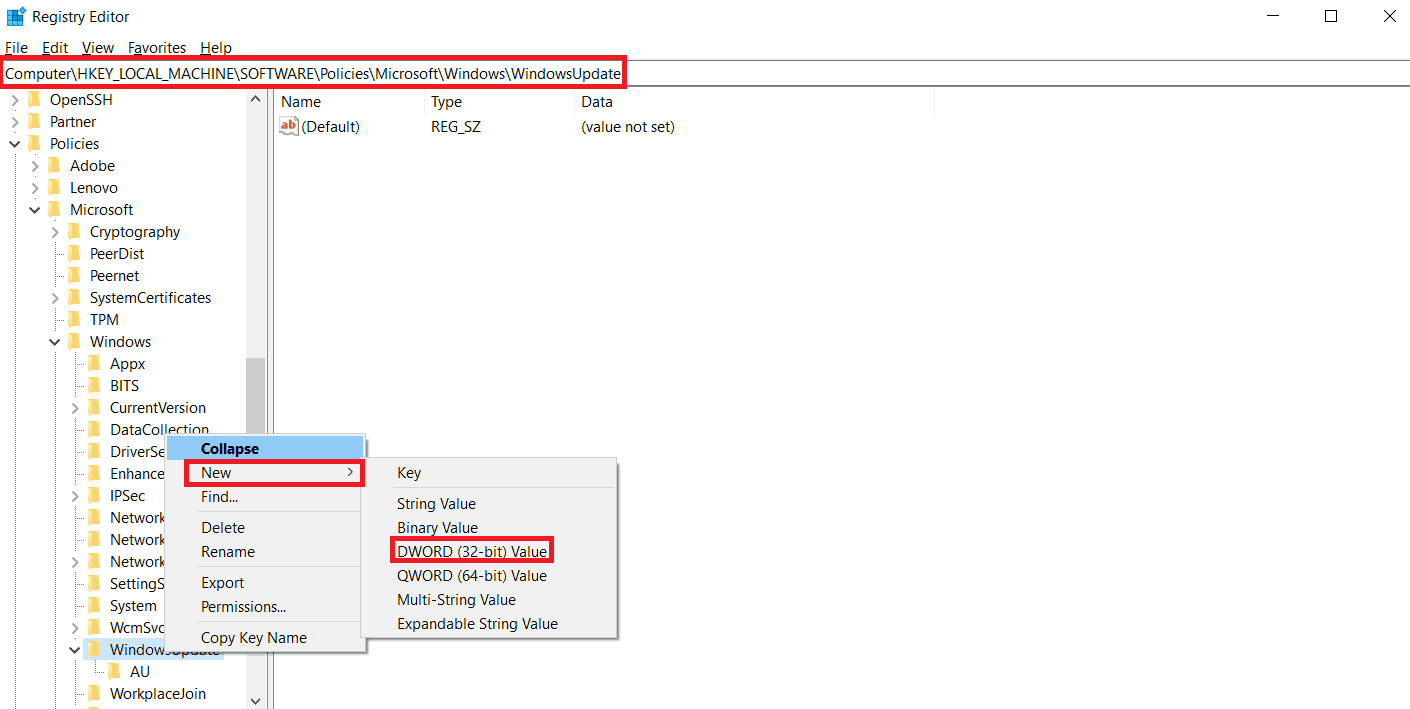
- Name the DWORD “TargetReleaseVersion” (without quotes) and set its value to “1” (without quotes)
- Right-click on “WindowsUpdate” and navigate to New>String Value
- Name the String Value “TargetReleaseVersionInfo” (without quotes) and set the value to the Windows 10 release you want to stick to. For instance, if you don’t want to update to Windows 10 v2004 and want to stick to 1909 then put in “1909” (without quotes) as the value
That’s it! This should stop Windows 10 updates on your device. You can now close the Registry Editor and go on with your life without worrying about Windows 10 feature updates. Do note that changing/adding keys in Registry Editor comes with a risk and you should perform the changes at your own risk.









User forum
0 messages