Best Windows Emulator for Android: 7 Tested Apps
8 min. read
Updated on
Read our disclosure page to find out how can you help MSPoweruser sustain the editorial team Read more
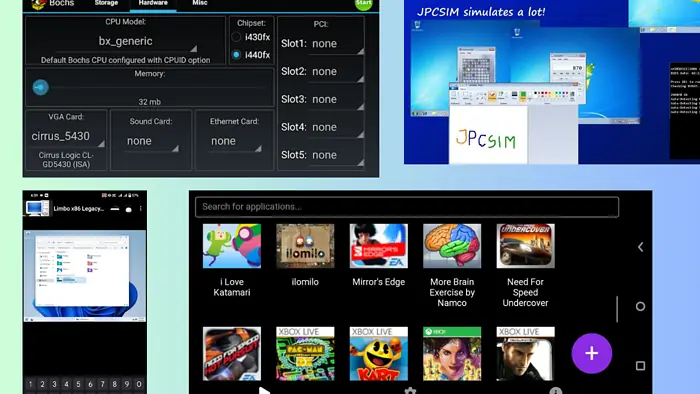
Finding the best Windows emulator for Android can be challenging considering many come bundled with malware and security concerns. So, if you want to play games, access geo-restricted apps, try Windows apps on Android, or test software quickly, read on.
I initially tested 15 options, but these seven emulators stood out. They’ll help you increase accessibility, solve device compatibility issues, and bypass hardware requirements.
Let’s get into it!
Best Windows Emulators for Android
Let’s look into the top seven tools that made my list:
1. Winlator
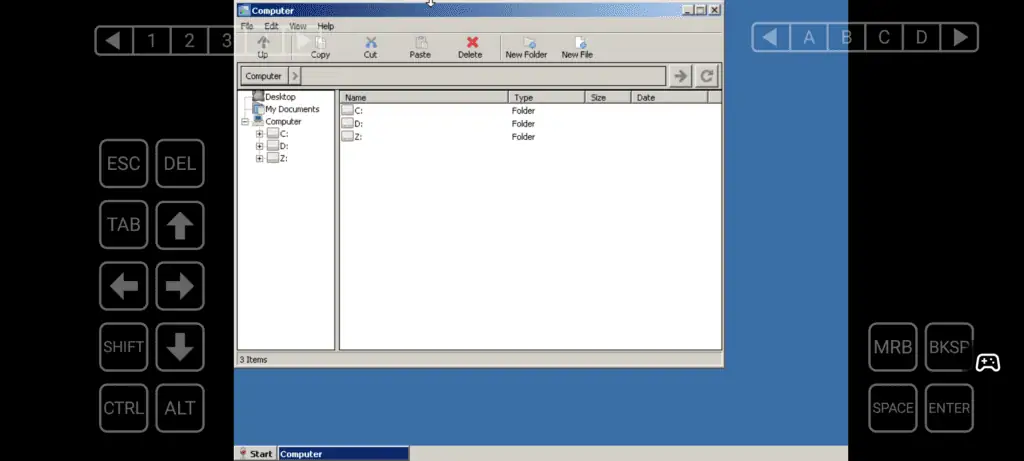
Winlator is a free-to-use Windows emulator available for Android phones. You can access it completely offline after set up and it has customizable settings.
Moreover, Winlator is compatible with Wine and Box86/Box64. Hence, I was able to run most software, games, and apps easily.
Whether you’re trying to play Windows games, or access productivity software on your Android device, you can get lag-free performance using Winlator. My experience with it has been smooth, though some users do complain of crashes.
Installing the app was a bit challenging but its detailed guide helped me with the steps.
| Pros | Cons |
| Native touchscreen support to make your experience more natural. | Users complain of occasional crashing. |
| It’s free to use and you can run Windows apps with Wine. | Some games or software might fail to run due to software limitations or incompatibility. |
You can also try the best Windows emulator for Mac if you’ve shifted to a Mac recently and miss the familiarity of Windows apps and games.
2. Limbo by Virtual Machinery
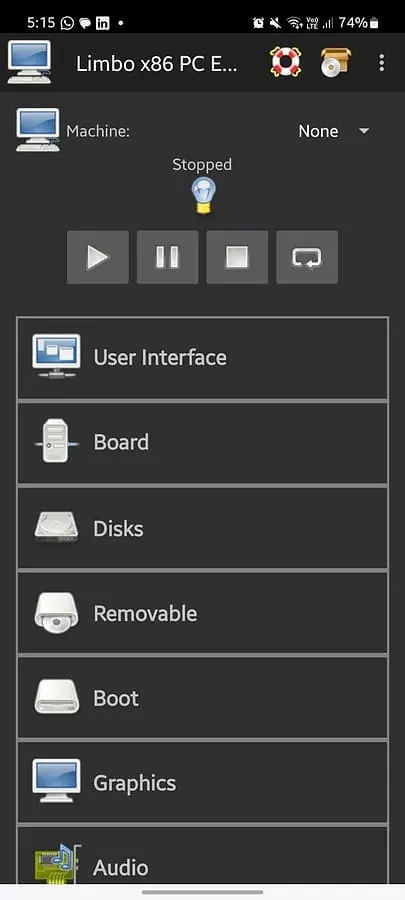
Limbo by Virtual Machinery is a QEMU-based open-source Windows emulator for Android. All its code is available on GitHub for download and installation, and can also be modified, redistributed, or published.
Limbo is compatible with most Android devices, including tablets, desktop-enabled devices, and laptops running on ARM 32 and 64-bit devices.
It also works with Intel x86 32/64 bit devices and can emulate CPU, memory, disk drives, graphics, audio under the SGL interface, network for NAT, and other advanced parameters.
| Pros | Cons |
| Dedicated support and a thriving community. | Supports only lightweight operating systems, so some might not work at all. |
| Very responsive to feedback. | Struggles with resource-intensive tasks because of hardware limitations. |
3. WPR Windows Phone Emulator
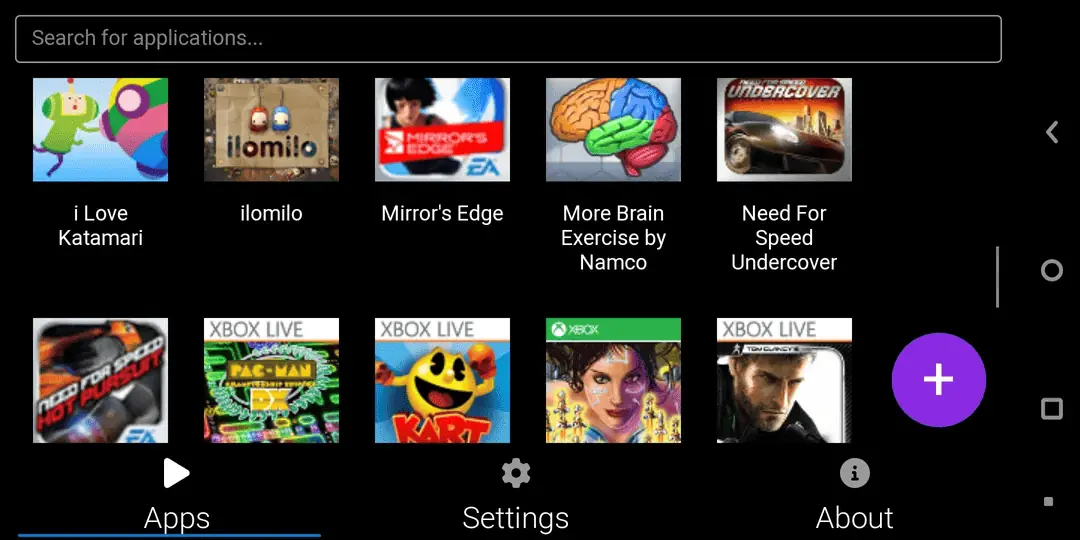
Still in its early phases, WPR is a basic Windows emulator for Android that’s good for running XNA apps and games available on Windows 7 and 8. Its capabilities are limited and OpenGL graphics distortion isn’t resolved for now.
The software is open-source and hosted on GitHub. There’s a list of supported games like Ilomilo, Zuma’s Revenge, Tower Bloxx, Kinectimals, MonstaFish, Bug Village, and others. While I did enjoy playing a few Windows games, I couldn’t emulate other Windows apps and the app kept crashing.
It emulates using Vulkan on Android and offers an intuitive interface. The interface was easy to use, and seamless, in my experience.
| Pros | Cons |
| Open-source, so you have access to the code on GitHub. | Features are limited when it comes to complete Windows emulation. |
| Support for 30+ games and XNA apps. | There haven’t been a lot of updates since its release in 2022. |
If you love playing Windows games, you can also consider the best games on Windows 11 like The Call of Duty: Warzone or Genshin Impact.
4. JPCSIM – PC Windows Simulator
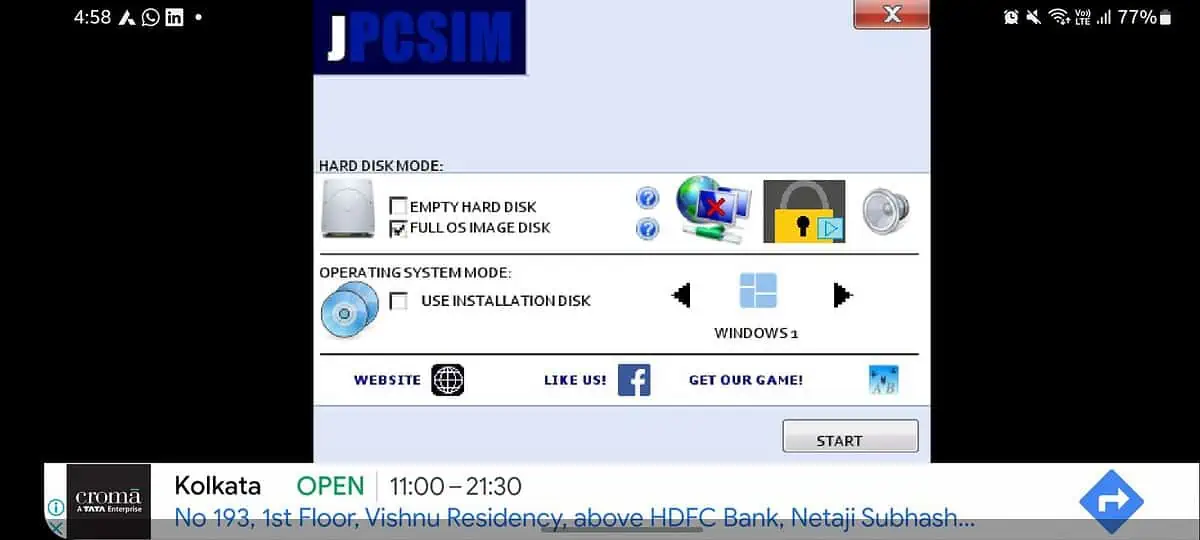
JPCSIM is more of a simulator than an emulator. If you’re wondering what’s the difference, the latter mimics both hardware and software, offering a more realistic experience, whereas a simulator mimics software only and might not be as accurate.
JPCSIM can simulate any operating system from bios to post, from installation to desktop, and also a few computer programs. So, using it was like taking a nostalgic tour of Windows OS.
However, you can’t expect advanced functionalities. In my case, Edge and File Settings wouldn’t open. The controls were hard to operate and it all felt like I was running an experiment.
| Pros | Cons |
| Great at simulating Windows XP apps and games, without actually emulating. | The controls can be hard to operate at first |
| Good for a nostalgic reminder of older Windows versions. | Most programs won’t work. |
5. Win7 Simu
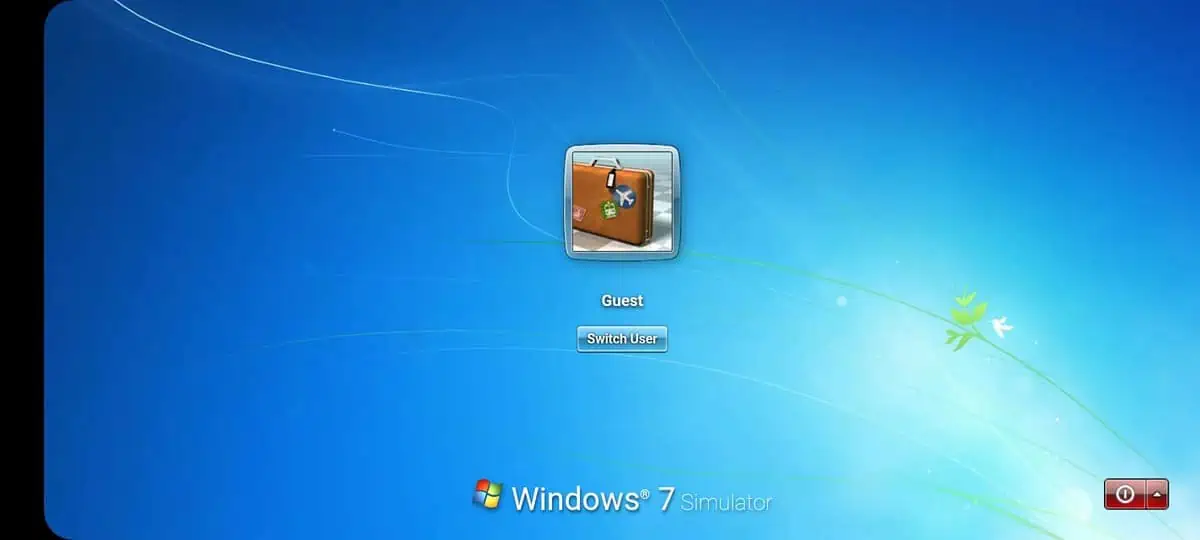
Win7 Simu will let you relive Windows 7 memories on your Android device. It’s simple to use and supports all apps and games available within Windows 7. To make the most of it, I paired a wireless device and played a few games.
The ads can be annoying. However, you can consider getting the paid version to get rid of them.
You’ll be able to access a lot of Windows themes, including ones available on versions 10 or 11. Not only that, it supports fully functional programs like Calculator, Notepad, Wordpad, Internet Explorer, Media Player, and even the Snipping Tool.
I especially loved how all elements like the logo, boot animation, logon screen, desktop, taskbar, and start menu, have been recreated to match the Windows 7 interface.
| Pros | Cons |
| Fully functional support for Windows programs, touch support, and games. | The ads are annoying and you need a subscription plan to play peacefully. |
| The initial learning curve can be steep. | Initial learning curve can be steep. |
6. Bochs
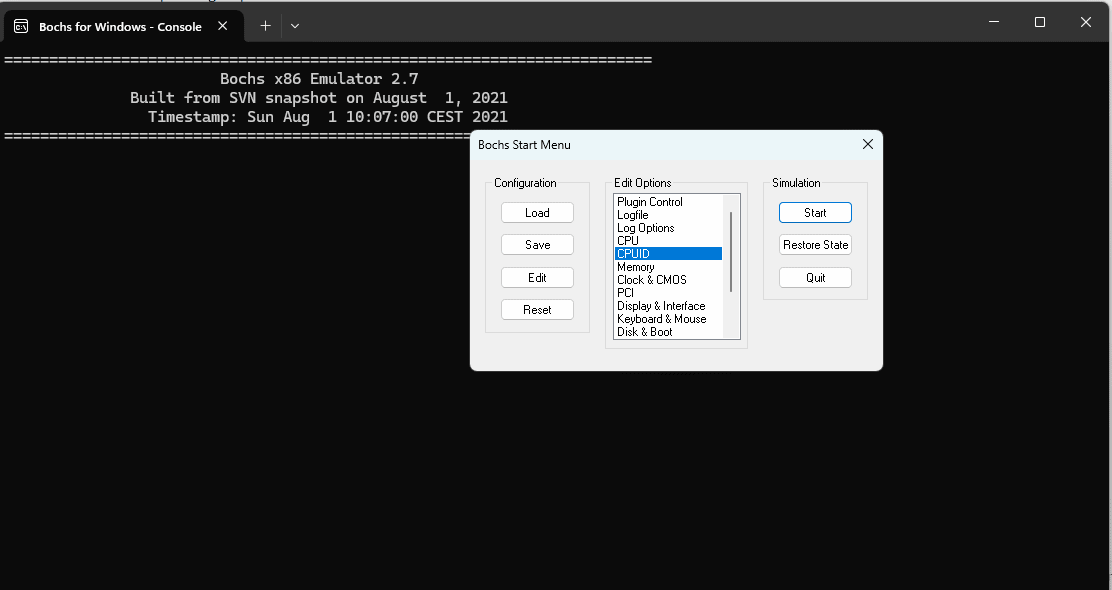
Bochs is a highly portable Windows emulator for Android that’s open-source, and written in C++.
It can emulate Intel x86 CPU, common I/O devices, and a custom BIOS. In fact, it’s perfect for emulating a machine within a machine for a complete x86 PC, from processor to hardware devices, to memory.
It has detailed documentation, site docs, and guides for users and developers alike.
When I emulated Windows on Android, I was delighted to find my right and left phone buttons work as the mouse. For a complete computer experience, an online keyboard popped up on my screen. I was able to use Bochs on an older version of Android.
My latest version didn’t support the app though.
| Pros | Cons |
| Complete emulation of a machine | Not very user-friendly – steep learning curve. |
| Can emulate different operating systems like Linux, Windows, and DOS. |
7. Wins 10 Simulator
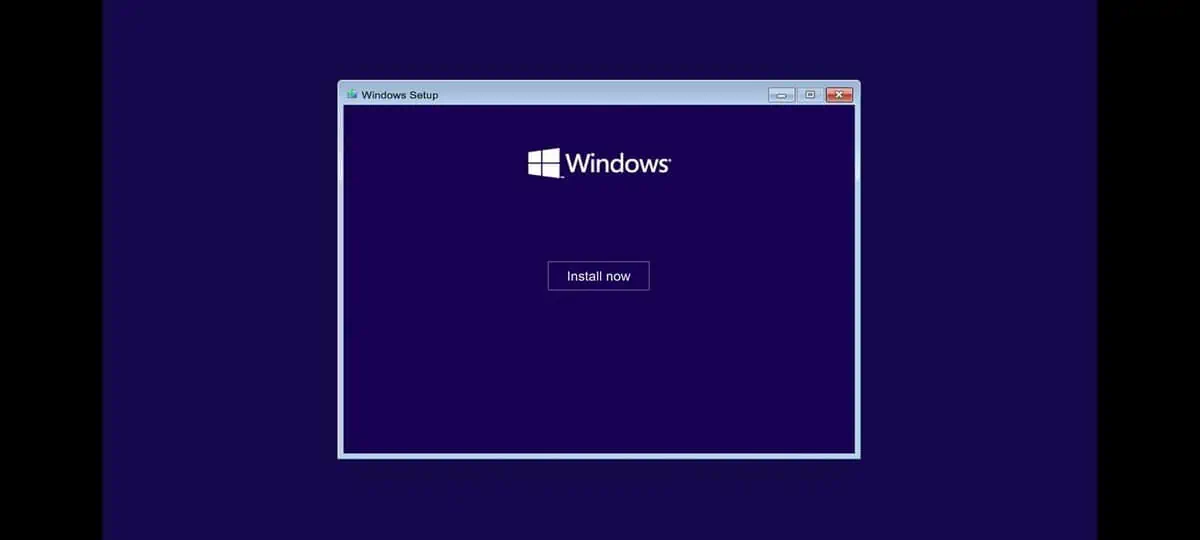
Wins 10 Simulator works like a virtual Windows PC on Android and is the best Winlator alternative. Barring the usual limitations of a simulator, this app does an excellent job. You can’t download apps yet.
However, you can play Windows games via browsers like Chrome and Edge.
The best part is Wins 10 Simulator has no annoying ads and it doesn’t use up too much battery. You can control it using touch, or a wireless mouse. You can even access desktop launch bar apps and Windows 10 sounds.
The file explorer helps you access files and you also get the camera option to take pictures.
You can even access your phone’s Android settings using the LordHonor Settings application. There’s a premium version available for advanced functionalities like better speed and SuperRoot.
| Pros | Cons |
| Ad-free Windows simulator with access to games and launch bar apps. | You can’t download a lot of apps or programs yet. |
| Low battery usage. | Occasionally struggles opening websites. |
Pros and Cons of Using a Windows Emulator for Android
Each Windows emulator for Android has its own set of pros and cons that you should take into account:
Pros:
1. Cost-Effective
Emulating different devices can be cost-effective as you don’t need to invest in hardware or software specific to the emulated system. If you have legacy systems that you can’t afford to replace entirely, emulators can bridge the gap to some extent.
2. Increased Efficiency and Accessibility
You can use an emulator to access games and apps from Windows devices on Android. In fact, you can even test software across multiple configurations in multiple emulations. You can also reduce downtime by using emulation for troubleshooting.
You can also leverage emulation for rapid testing and feedback to create faster development cycles.
Cons
1. Lack of Accuracy
Emulation can never get all the hardware and software specifications right. Plus, not all hardware features can be emulated, which might affect app performance or functionality.
2. Compatibility
When you emulate apps, there’s a high chance that not all apps will work. Even if they do, they’ll lag constantly and have limited functionality.
Working with most Windows emulators can involve a steep learning curve. If you just want one for games, opt for WPR. If you’re after an easy interface, go for Wins 10 Simulator, Win 7 Simu, Bochs, or JPCSIM.
Limbo and Winlator, on the other hand, are good for emulating entire systems.
All of these are free to use and some of them are open-source as well. So, you’ll be able to suggest changes or modify and publish the code, as long as you abide by the general licensing rules.








User forum
4 messages