Top-Rated PC Cleaners for Windows 11 [Free and Paid]
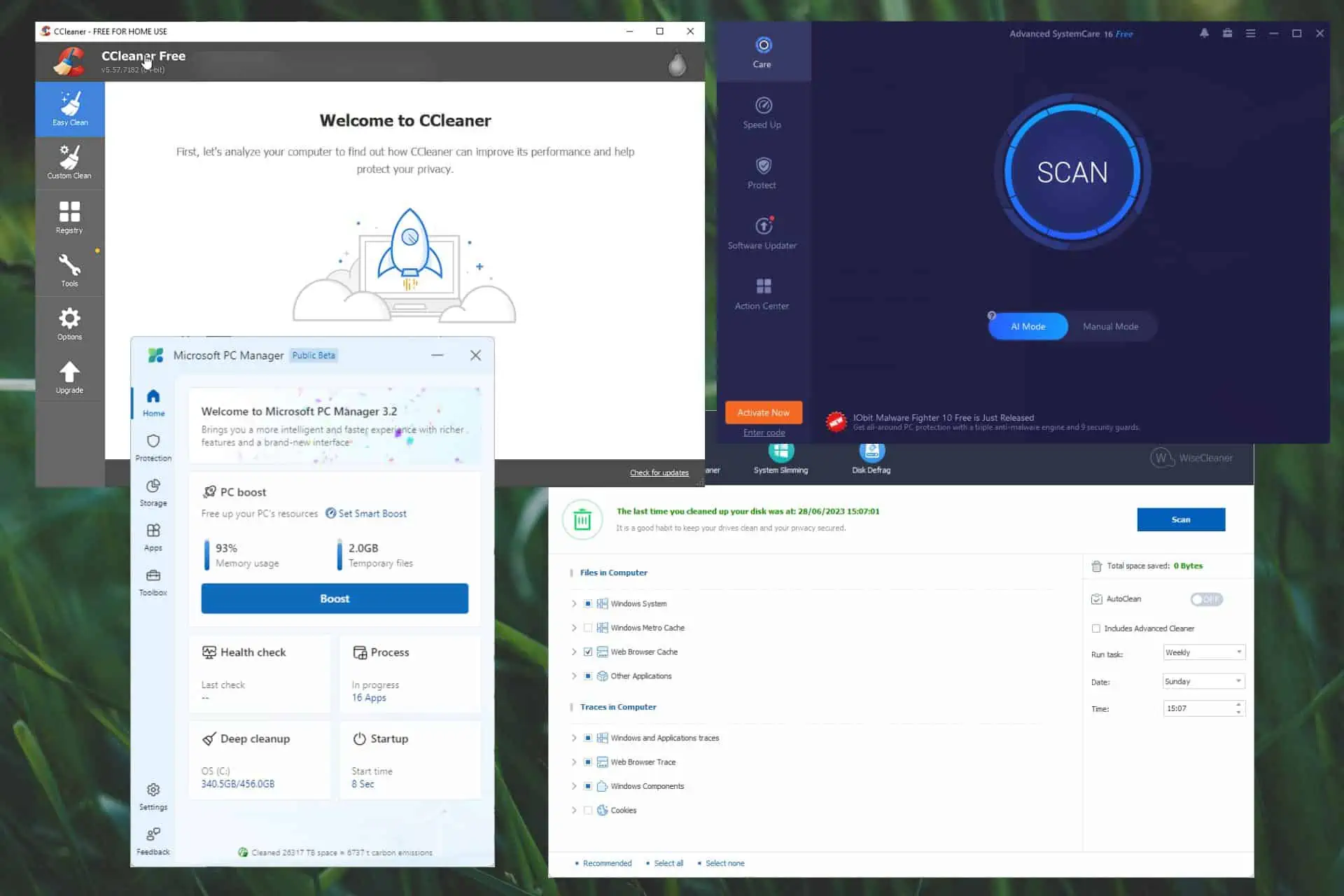
Are you trying to optimize the performance of your system and searching for the best PC cleaner for Windows 11? A seamless user experience requires a clean, well-functioning computer.
It’s crucial to optimize your system’s performance while using Windows 11.
Let’s examine some options.
Why Use a PC Cleaner for Windows 11?
Windows 11 offers some cleanup tools, but they might miss out on app leftovers and temp files taking up space on your system. That’s where dedicated PC cleaners come into play.
They let you delete invalid shortcuts, clean up caches, and get rid of missing registry entries. Other than freeing up space, you can also speed up startup procedures, and increase system speed.
Table of contents
- Why Use a PC Cleaner for Windows 11?
- Comparison Table
- 1. Fortect – Best system cleaner for Windows 11 with virus protection
- 2. Microsoft PC Manager – Best free PC cleaner for Windows 11
- 3. CCleaner – Best freemium cleaner for Windows 11
- 4. IObit Advance d SystemCare – Best user interface
- 5. Ashampoo WinOptimizer – Recommended for multiple-machine setups
- 6. Wise Disk Cleaner – Great free PC cleaner
- 7. Tweaking Repair – All-in-one powerhouse Windows 11 cleaner
- 8. CleanMyPC – Versatile and effective cleaner
- 9. BleachBit – Free open-source disk cleaner
- 10. AVG Tune-Up – Includes real-time system monitoring
- Does Windows 11 have a PC cleaner?
- What PC cleaner does Microsoft recommend?
- What happened to Disk Cleanup in Windows 11?
Comparison Table
| Product | Real-time Optimization | Deep Cleaning | Malware Protection | Price (USD) |
|---|---|---|---|---|
| Fortect | ✔ | ✔ | ✔ | $33.95 |
| Microsoft PC Manager | ✔ | ✔ | ❌ | Free |
| CCleaner | ❌ | ✔ | ❌ | $29.95/year |
| IObit Advanced SystemCare | ✔ | ✔ | ✔ | $29.99 |
| Ashampoo WinOptimizer | ✔ | ✔ | ❌ | $29.99 one-time |
| Wise Disk Cleaner | ✔ | ✔ | ❌ | Free |
| Tweaking Repair | ✔ | ✔ | ✔ | Free |
| CleanMyPC | ✔ | ✔ | ❌ | $39.95 |
| BleachBit | ❌ | ✔ | ❌ | Free |
| AVG TuneUp | ✔ | ✔ | ❌ | $69.99 |
Let’s dive into the features and capabilities of some of the best Windows 11 PC cleaner software on the market!
1. Fortect – Best system cleaner for Windows 11 with virus protection
Fortect is a powerful PC optimizer and cleaner with several tools to improve system performance.
It provides junk file check and removal, corrects registry issues, and offers real-time spyware and virus protection.
Advanced algorithms in Fortect assure complete system cleanup and its user-friendly interface makes it appropriate for novice and expert users.
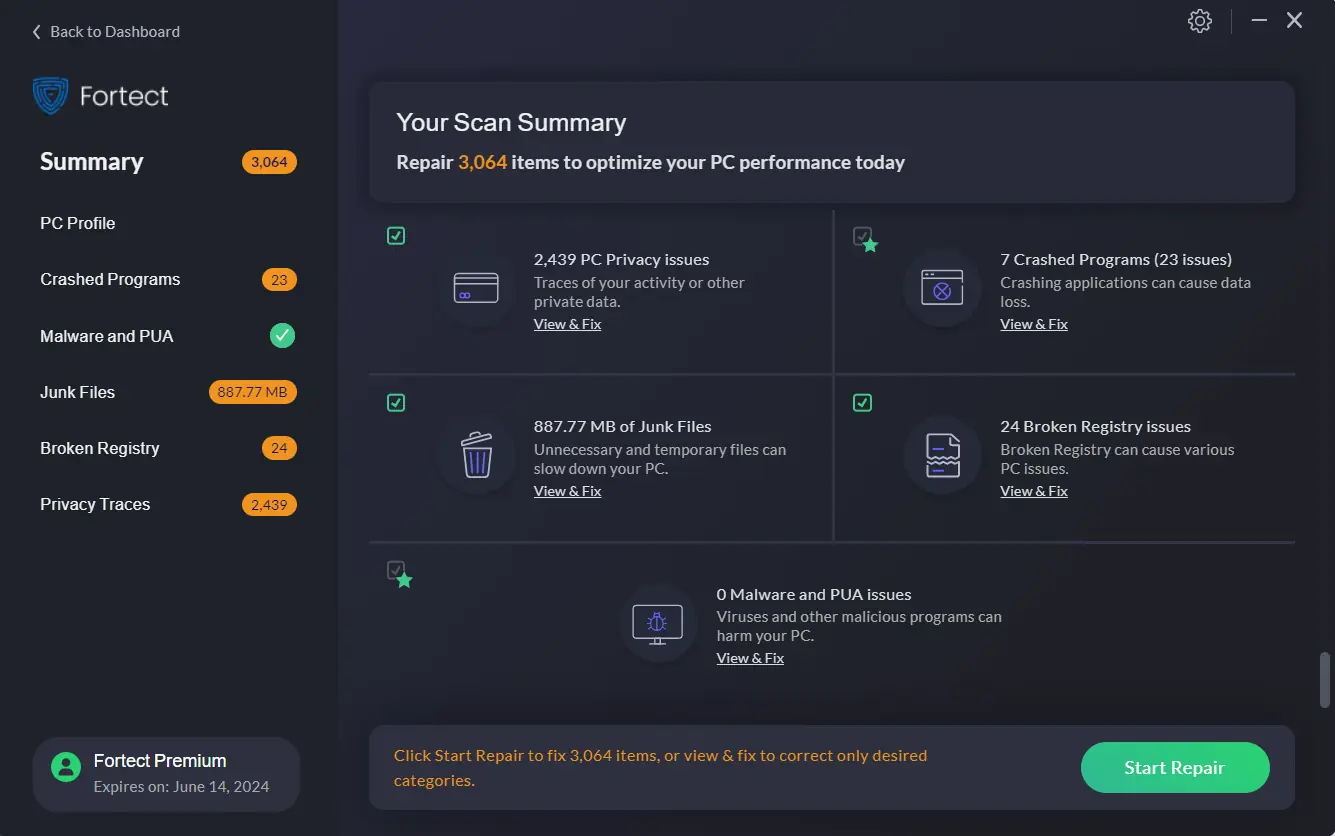
I have tested it (the screenshot above is the screenshot from the program itself after I purchased a license and navigated through it) and it found the following issues:
– 24 broken registry issues (broken keys, bad files, DLL issues, etc)
– 887 MB of junk files in the temp folder
– 7 crashed programs (among them, important .exe files)
– 2400 privacy issues (elements related to the browser, like cache and cookies, which look odd to the program)
After cleaning all this mess, I restarted the PC and opened my browser again and the usual programs I use on my PC – it’s a better experience in terms of speed.
Pros
- Powerful system cleaning and optimization
- Easy-to-use interface
- Offers real-time protection against malware and spyware
- Can create custom scanning and cleaning setups
Cons
- The advanced features are only available for the premium version of the app.
- The trial version is a bit more limited than in other cases.
2. Microsoft PC Manager – Best free PC cleaner for Windows 11
This is the best PC cleaner for Windows 11 if you don’t feel like getting third-party apps. It provides a seamless cleaning experience designed for the most recent version of Windows.
This Microsoft PC cleaner is a convenient and effective device-clearing tool created especially for Windows 11 users. It performs junk file scans and cleanup while optimizing system resources and enhancing general performance.
Users who want a dependable cleaner from Microsoft will find PCManager a practical option because of its user-friendly interface and integration with this OS.
Pros
- Completely free
- Developed by Microsoft
- Specially optimized for Windows 11 machines
- Integrates seamlessly with this OS
- Efficient junk file cleanup
- Can optimize PC resource usage
Cons
- The advanced features are limited compared to other software options
- Some users could prefer having more cleanup customization options
3. CCleaner – Best freemium cleaner for Windows 11
Millions of users worldwide use CCleaner, a well-known and trustworthy PC cleaner. It provides a full suite of tools to enhance your Windows system, making it one of the best PC cleaners for Windows 11.
CCleaner is a feature-rich PC cleaner that checks for invalid registry entries, unused files, and temporary data. By erasing traces of internet activity, it increases system speed, helps free up crucial disk space, and improves privacy.
This app can be classified as a freemium and has limited features, including tools for cleaning up the system, removing junk files, and optimizing performance.
The CCleaner Professional adds more useful features like real-time monitoring, automatic updates, and priority customer service.
The user-friendly design of CCleaner and its strong cleaning capabilities make it a fantastic option and might be the best PC cleaner for Windows 11.
Pros
- User-friendly interface with easy access to all settings
- Powerful cleaning capabilities
- Includes a helpful registry cleaner
- Privacy protection features
- Customizable cleaning features
Cons
- The free version lacks some advanced features
- Some of the features require technical knowledge
4. IObit Advanced SystemCare – Best user interface
As one of the top Windows 11 cleaning tools, IObit Advanced SystemCare offers several functions to enhance system performance.
It eliminates trash files, optimizes registry settings, controls startup applications, and offers real-time virus protection. One-click optimization makes Advanced SystemCare user-friendly for both inexperienced and seasoned users.
Pros
- One-click optimization option for fast results
- Real-time protection against malware and other threats
- System optimization capabilities
- User-friendly interface
Cons
- Some advanced features are only available in the Pro version
- Expert-level users should use other additional tools
5. Ashampoo WinOptimizer – Recommended for multiple-machine setups
Ashampoo WinOptimizer is a robust PC cleaner with various Windows optimization features. It eliminates trash files, controls system settings, and enhances system functionality. It’s also among the best registry repair software for Windows 10 and 11
The user-friendly design of Ashampoo WinOptimizer and its rich features set make it a popular option among Windows 11 users.
Pros
- Wide-range of optimization features
- Easy-to-use software interface
- Includes deep cleaning capabilities
- Good range of system customization options
Cons
- Some of the advanced features require technical proficiency
- It can be expensive for some users
6. Wise Disk Cleaner – Great free PC cleaner
Wise Disk Cleaner is a small, effective, and free PC cleaner that focuses on clearing up disc space by deleting unnecessary files.
It scans your system for temporary files, trash files, and other unused clutter and provides a method to free up critical storage space. This app is well-known amongst Windows 11 users because of its efficacy and simplicity.
Pros
- Lightweight and very fast
- Allows you to customize cleaning options
- Powerful disk cleanup with deep scanning features
Cons
- The limitations of the Free version at stronger than those of other apps
- The user interface is not very intuitive
7. Tweaking Repair – All-in-one powerhouse Windows 11 cleaner
Tweaking Repair is one of the most powerful PC cleaners and optimizer software that doesn’t take much of your system resources to run. It works perfectly on almost all Windows versions, starting with XP and ending with Windows 11.
This versatile toolset includes a wide array of functions, including repairing Windows corrupted files, creating backups and editing your registry, modifying the way Windows works and looks with tweaks, and even malware cleanup.
You can’t go wrong with Tweaking, so check out its capabilities!
Pros
- Powerful all-in-one toolkit with great results
- Registry backup and restore
- Performance and visual tweaks
- Malware removal
- Windows updates repair
Cons
- The user interface might be complicated for novice users
8. CleanMyPC – Versatile and effective cleaner
CleanMyPC is another great paid PC cleaning software that offers one of the easiest-to-understand user interfaces on the market while ensuring great results.
This lightweight cleaner removes unwanted files and pieces of leftover software, optimizes start-up times, and includes a registry fixer.
Pros
- Easy-to-use interface
- Great cleaning tools
- Registry optimization
- Secure file deletion tool
- Software uninstaller is included
Cons
- Automatically adds a Secure Erase option to context menus, and can’t be removed
9. BleachBit – Free open-source disk cleaner
BleachBit is a free and open-source PC cleaning software with a privacy and security emphasis. This app lets you delete any leftover files, refresh your browser history, and remove any evidence of online activity.
Windows 11 users can use its powerful cleaning capabilities while enjoying the app’s focus on online privacy.
Pros
- Completely free and open source
- Provides deep cleaning capabilities
- Strong privacy protection features
- Supports a wide variety of apps
Cons
- The user interface can be a bit complicated at times
- It does not include any advanced features when compared to paid software
10. AVG Tune-Up – Includes real-time system monitoring
AVG Tune-Up is another powerful PC optimization tool that covers a variety of features that are helpful for Windows 11 PC and their users.
This software cleans junk files, provides real-time monitoring of the situation, and optimizes system settings to make your PC configuration fit your needs exactly.
Pros
- Easy-to-use interface
- Real-time system monitoring
- A large number of optimization features
- Automatic maintenance scheduling options
Cons
- Can be expensive
- Additional tools might be required for a complete PC cleanup
Does Windows 11 have a PC cleaner?
No specific built-in PC cleaning app is included with the Windows 11 OS. It does, however, include particular maintenance tools that may improve system performance:
As your device’s HDD uses your PC almost every second of the time, keeping it in top shape is very important.
- Press Win + E to open the File Explorer.
- Choose This PC from the sidebar.
- Right-click one of your hard drives and choose Properties.
- Inside the General tab, click the Disk Clean-up button to initiate it.
- Click Clean up system files, and tick the boxes next to the elements you want to clean from the list.
- Open the File Explorer, right-click on the drive you want to scan, and choose Properties.
- Open the Tools tab, click the Check button, followed by Scan Drive.
- Follow the on-screen instructions to finish the drive scanning process and fix any potential errors.
- Press the Win + E key combination.
- Inside File Explorer, choose the drive you want to defrag, right-click it, and open its Properties.
- Choose the Tools tab, and click the Optimize button in the Optimize and defragment drive section.
- Click Optimize again to start the defragmentation process.
To simplify this process, the team at Microsoft created the PCManager tool, which offers some great Windows cleaner features, and all are included within just one app with a user-friendly interface; the best thing is that it is also a great PC cleaner for Windows 10, make sure to check it out!
What PC cleaner does Microsoft recommend?
Microsoft recommends PCManager, a PC cleaner they developed specifically for Windows 11.
You can find more information on the app by checking out software suggestion #3 from the abovementioned list.
What happened to Disk Cleanup in Windows 11?
The Storage Sense feature has replaced Disk Cleanup in Windows 11. This element automates the process of disk cleaning in this OS.
Storage Sense is a Windows app that assists in managing online and offline storage on the system by automatically eliminating temporary files, emptying the Recycle Bin, deleting trash files, cleaning the Downloads folder, and more.
In conclusion, keeping your Windows 11 PC running smoothly depends on maintaining a clean and optimized system.
You can boost system speed, liberate disc space, and increase privacy by utilizing a trusted PC cleaner, such as CCleaner, PCManager from Microsoft, IObit Advanced SystemCare, and others.
When selecting the best PC cleaner for Windows 11, consider your unique requirements and preferences, and read the entire information presented.
FAQ
Microsoft PC Manager and Fortect are two of the best free options. Microsoft’s tool is tightly integrated with Windows 11, while Fortect offers more in-depth cleaning features.
Yes, especially if your system is slowing down. PC cleaners help remove junk files, optimize startup processes, and fix registry issues that Windows 11’s built-in tools might overlook.
Most popular PC cleaners like Fortect, AVG TuneUp, and CCleaner are safe when downloaded from official websites. Avoid lesser-known tools that may come bundled with unwanted software or malware.
It can help indirectly. By cleaning up system clutter and freeing up memory, PC cleaners allow Windows to dedicate more resources to games, which can improve responsiveness and loading times.
Read our disclosure page to find out how can you help MSPoweruser sustain the editorial team Read more


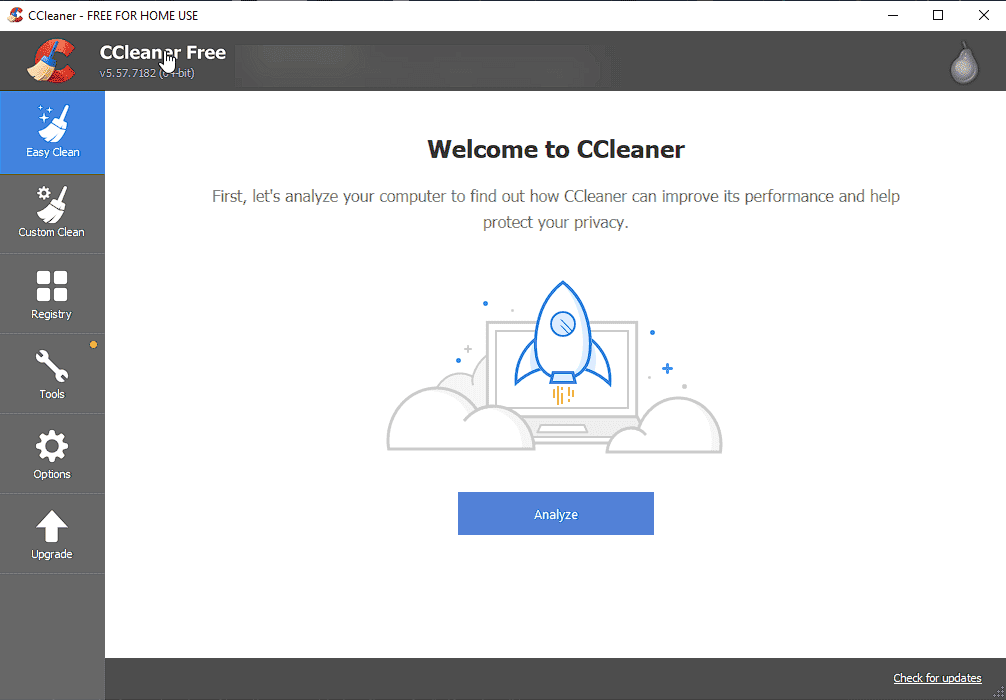


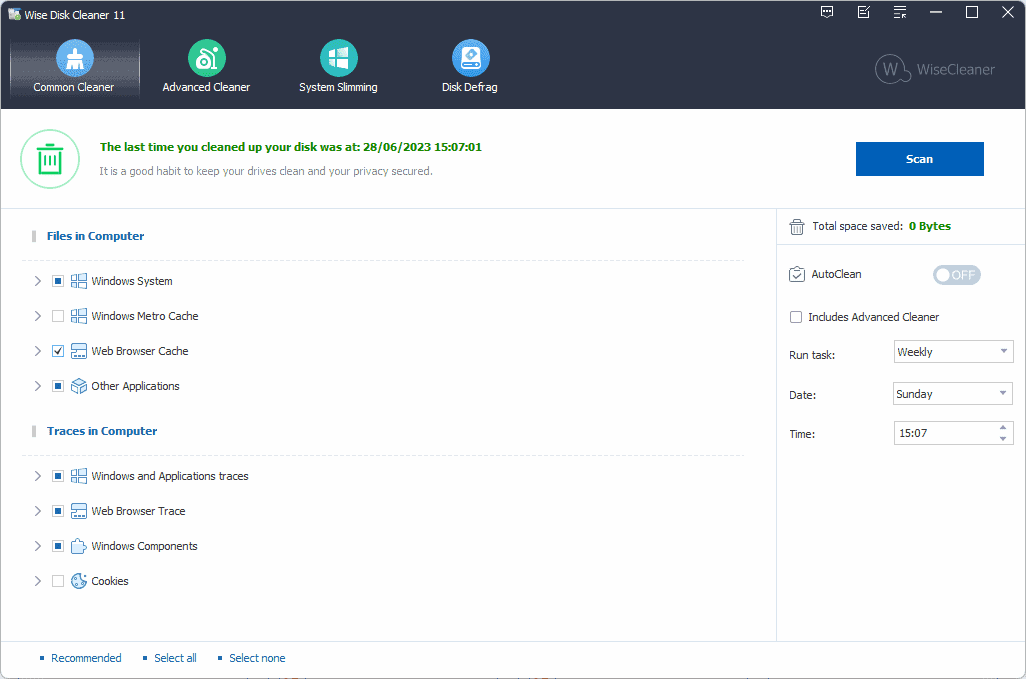

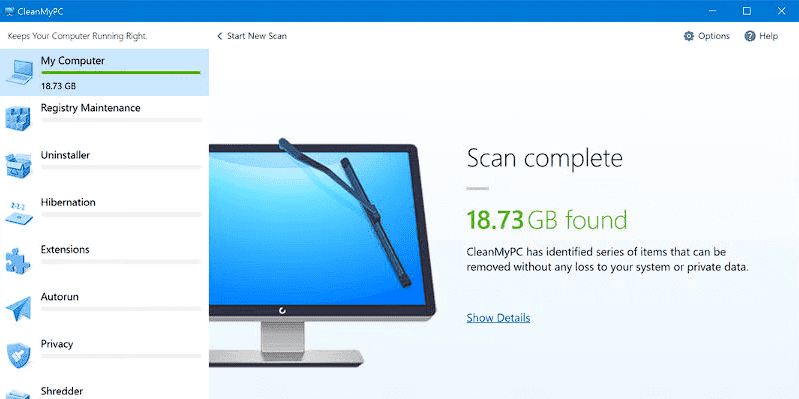
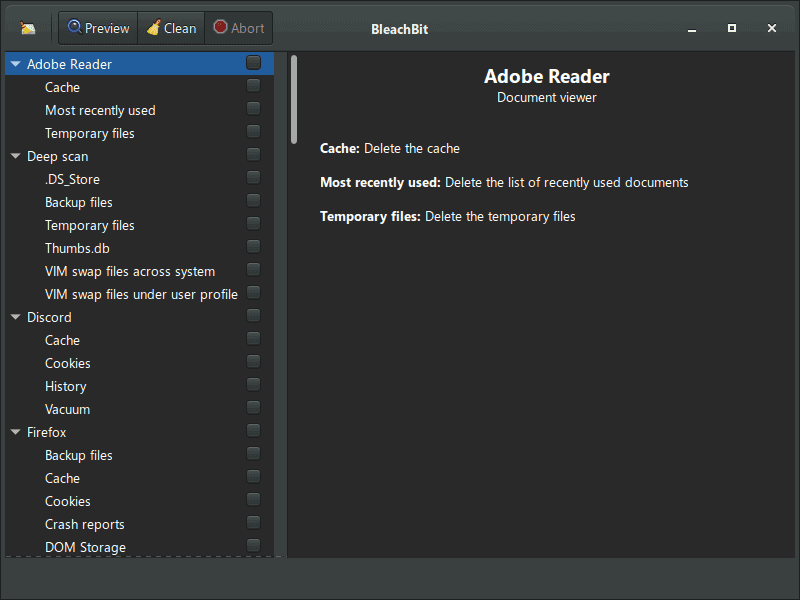

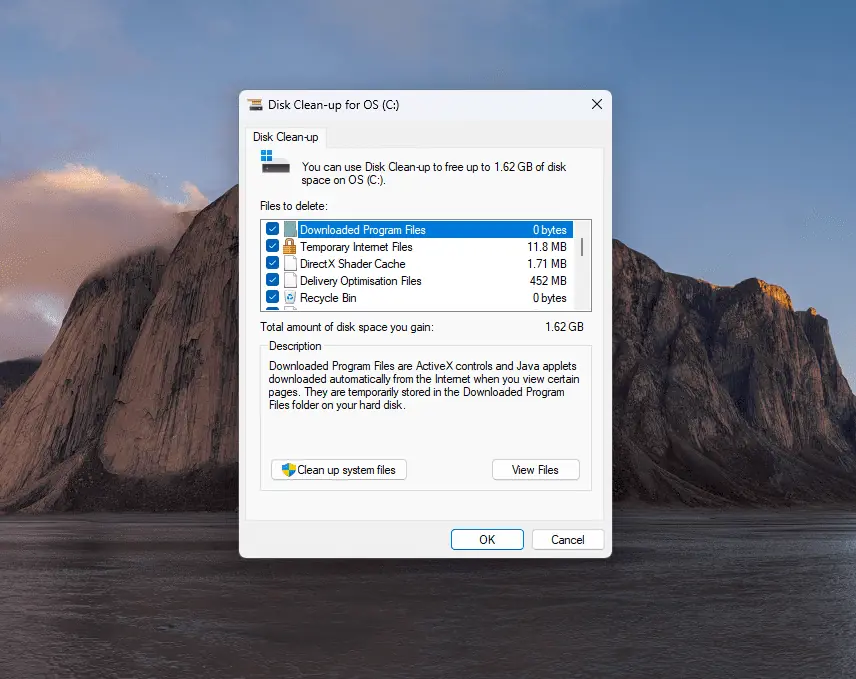
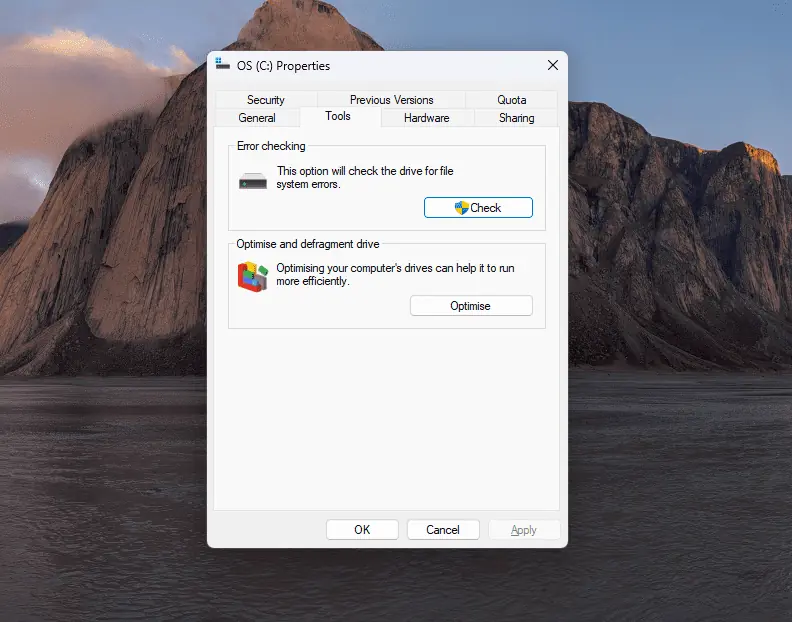
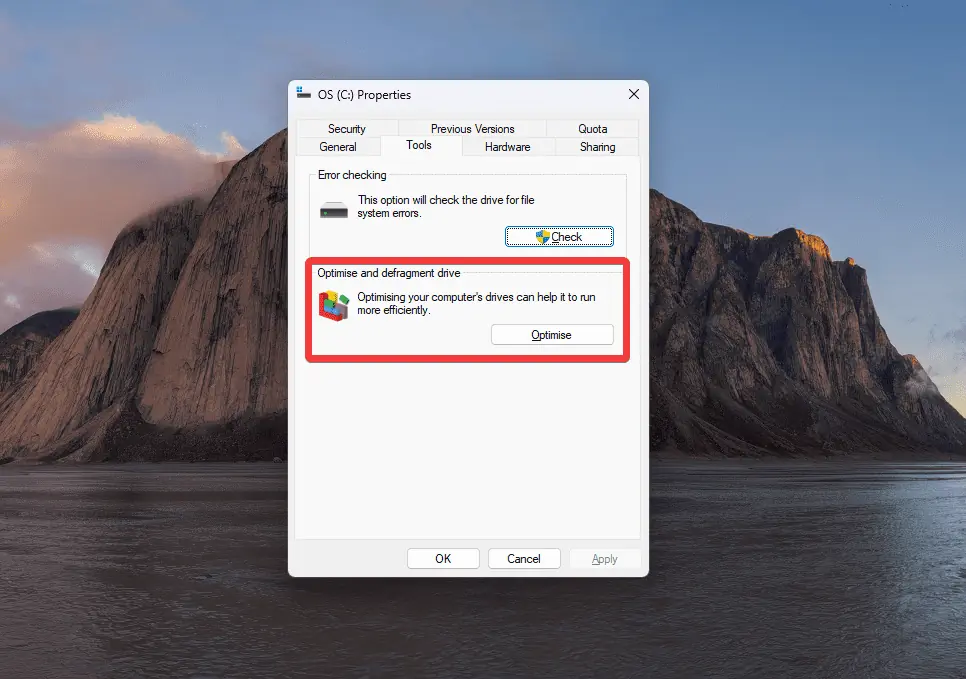
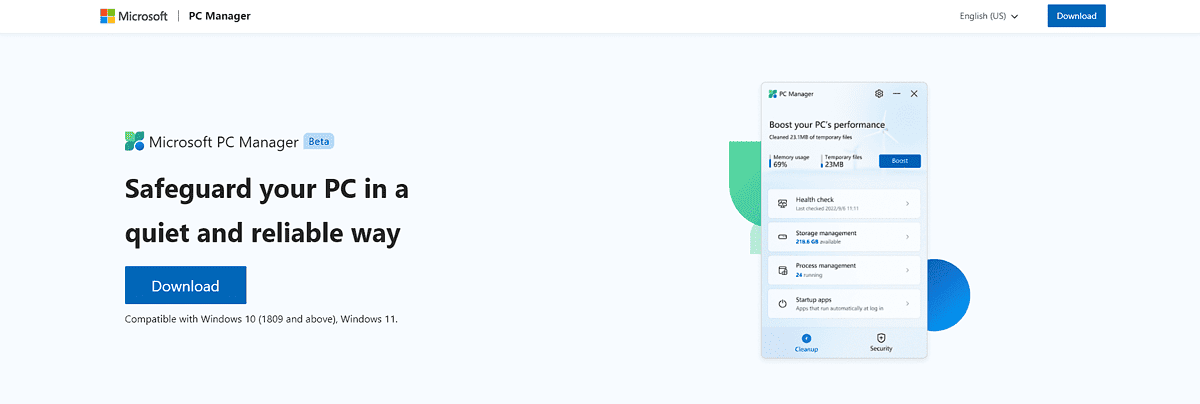
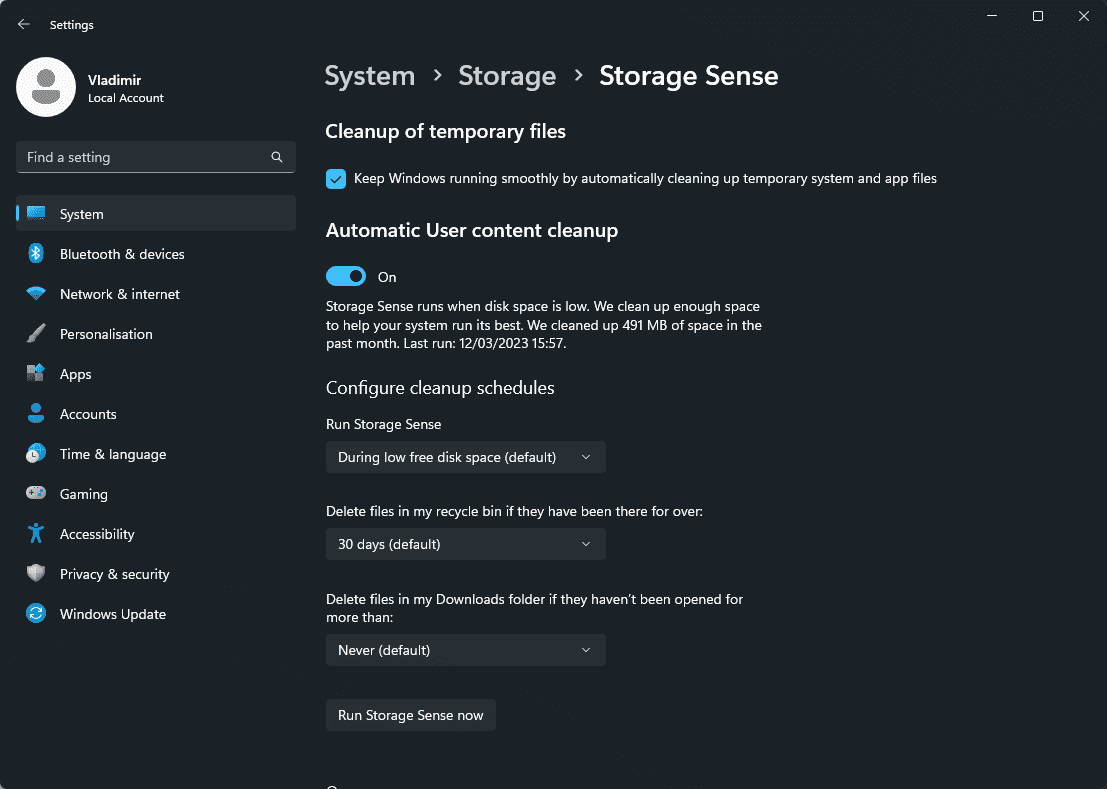




User forum
0 messages