Best EPUB Reader for Windows - 10 Powerful Options
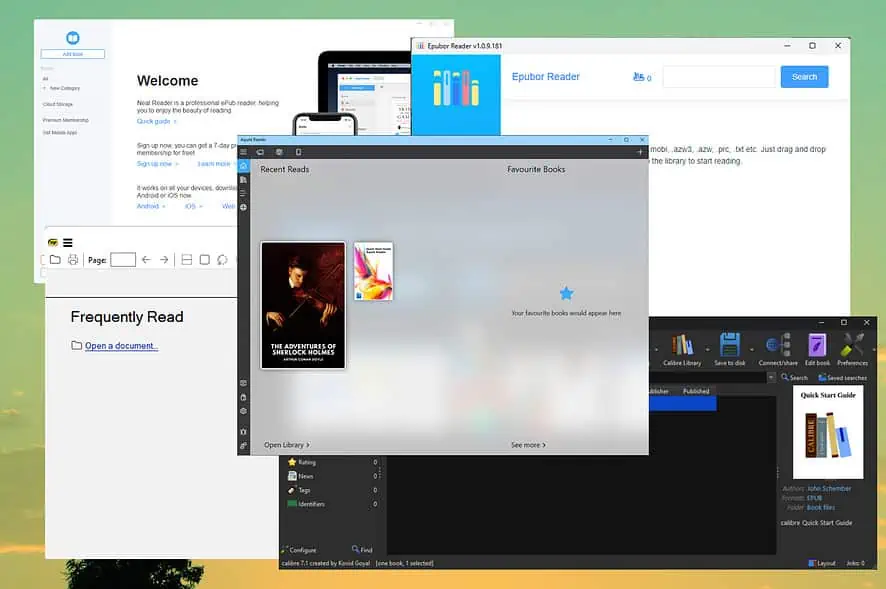
Choosing the best EPUB reader for Windows can be daunting since there are so many options. This is where this guide comes into play.
I’ve tested over 20 tools to choose these 10 readers. They’re lightweight, with extensive format support. Let’s check them out together!
Best EPUB Reader for Windows
1. Aquile Reader
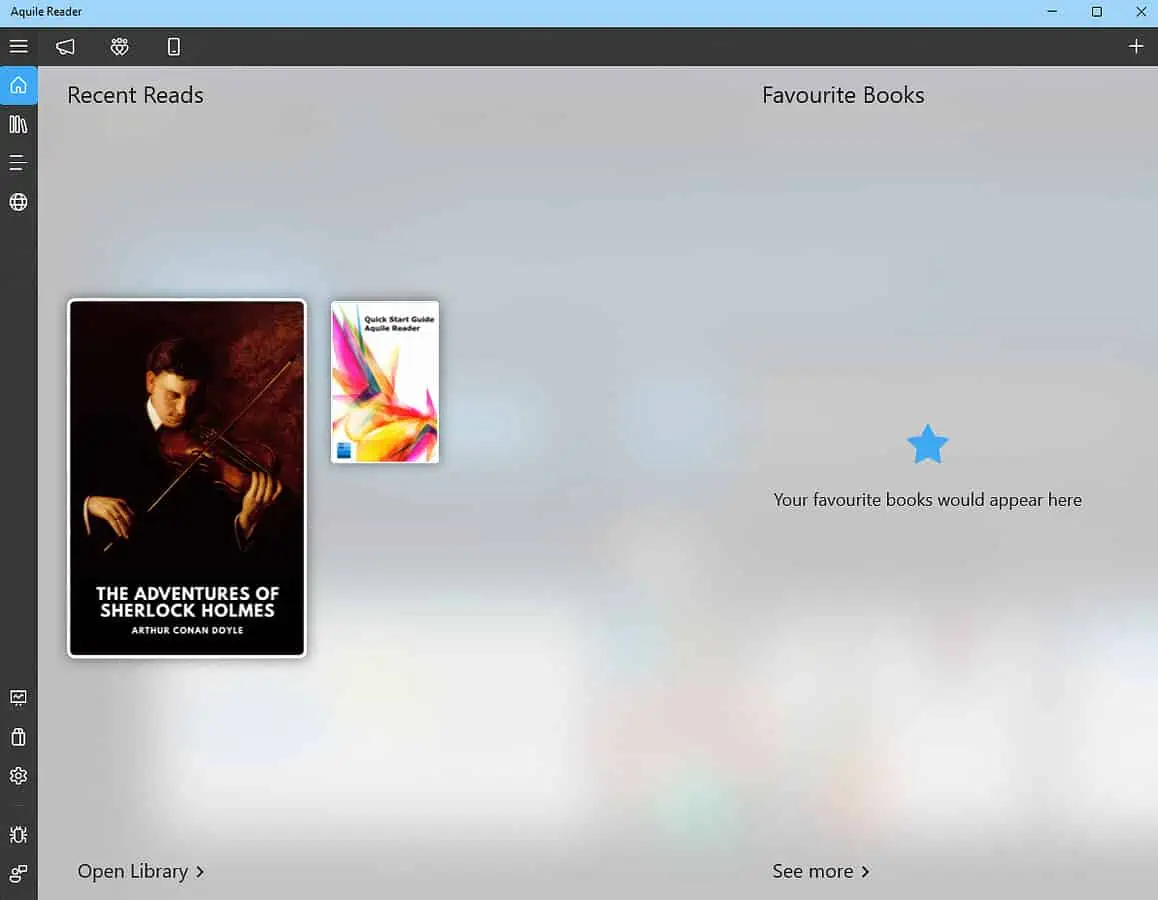
Aquile Reader is a great EPUB reader for PC that supports a wide range of e-book formats. The user interface is well-designed, modern, and intuitive, so I could easily reach any needed options.
I especially liked that it stores the last 3 e-books I opened.

One of the main highlights is the wide range of customization options. You can choose the spacing between lines and paragraphs, word space, and text alignment.
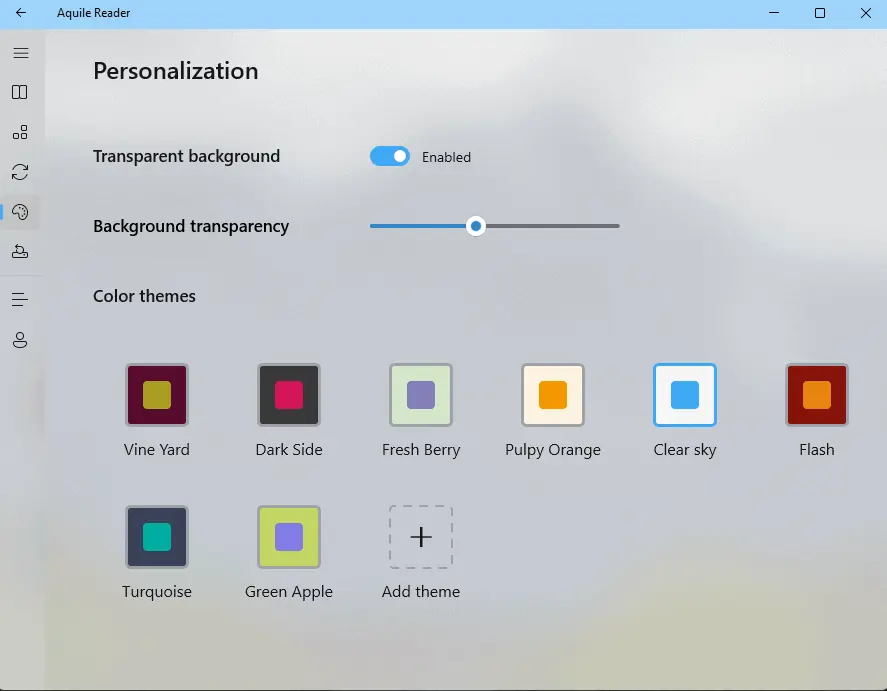
This feature ensures that you can read without straining your eyes too much.
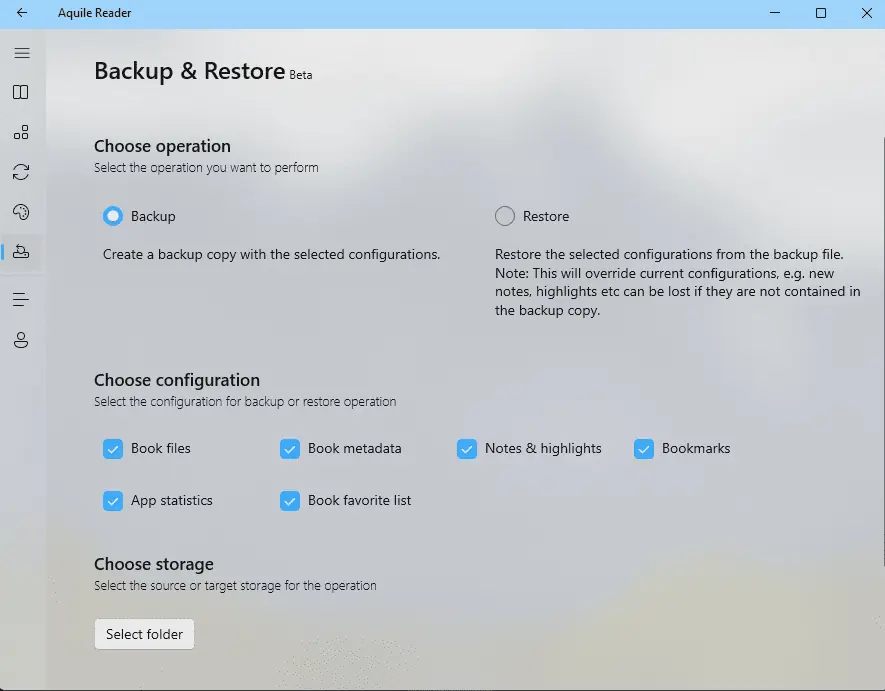
Aquile includes a text-to-speech feature that can read your favorite books aloud.
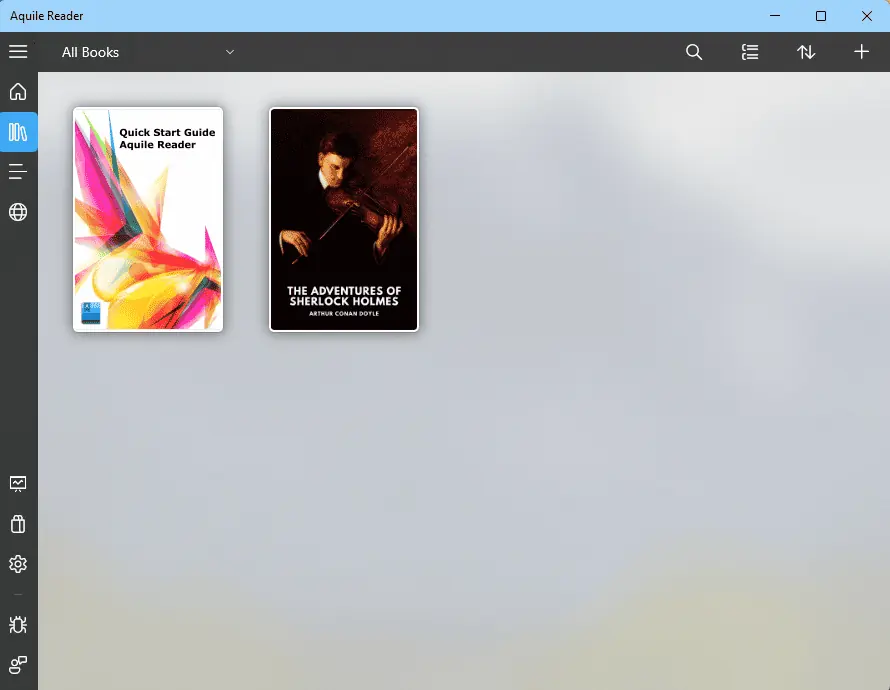
The library management feature lets you add bookmarks, highlights, and notes.
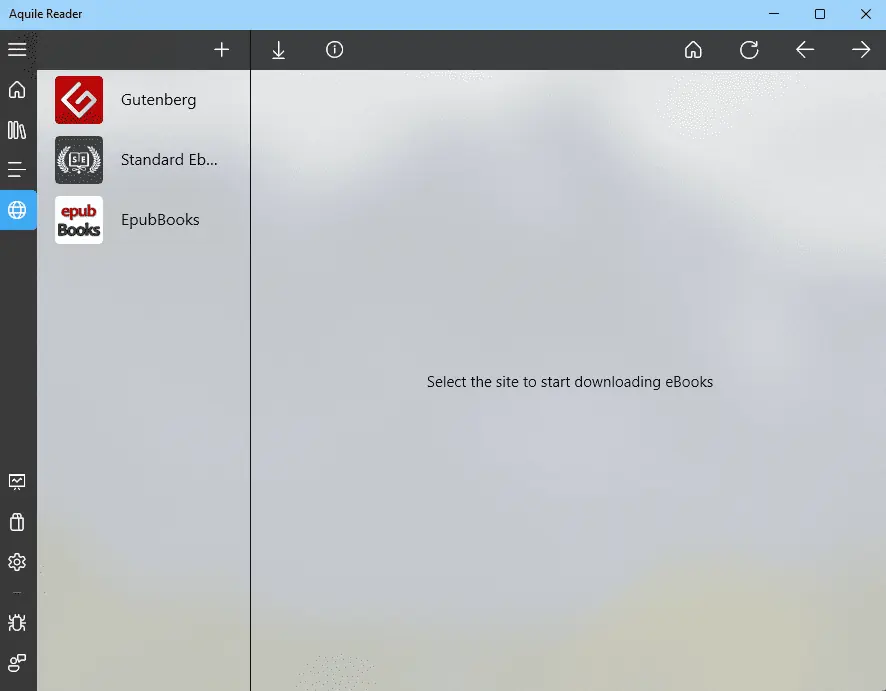
Performance-wise, Aquile Reader works fast and responds instantly to any command.
Pros:
- It has a modern and well-designed interface
- Extensive range of eBooks to choose from
- The reading screen can be customized according to your needs
- Supports notes, highlights, and bookmarks
- Text-to-speech capability
- You can get insights into reading habits
Cons:
- It doesn’t have a full-screen mode
- No categories or submenus can be created
2. Calibre
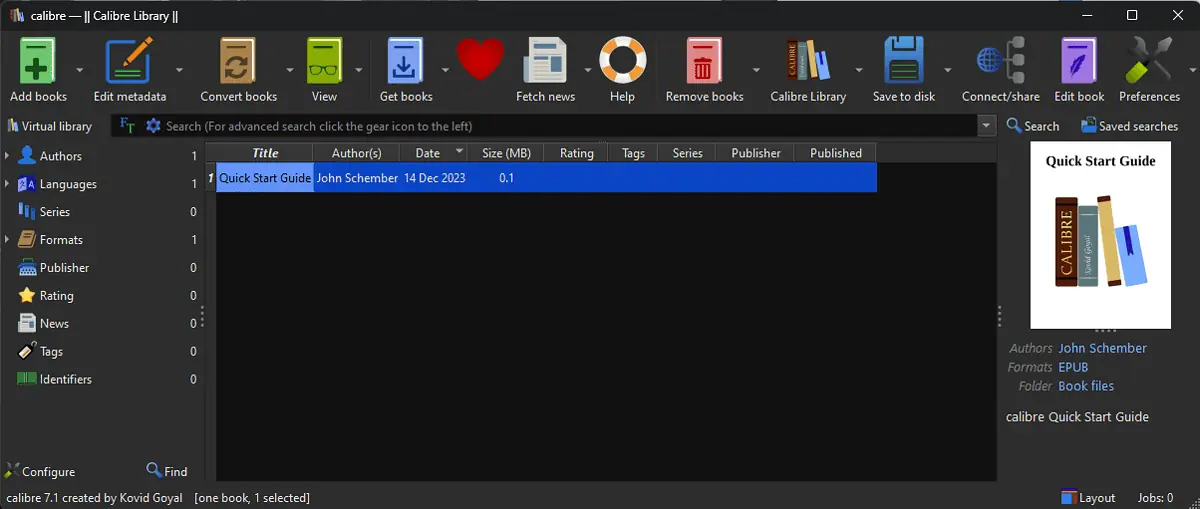
Calibre is the best free ebook reader on my list that works seamlessly on Windows and fully supports various formats.
I liked that the installer asks what kind of e-book reader you’re using, so it customizes accordingly.
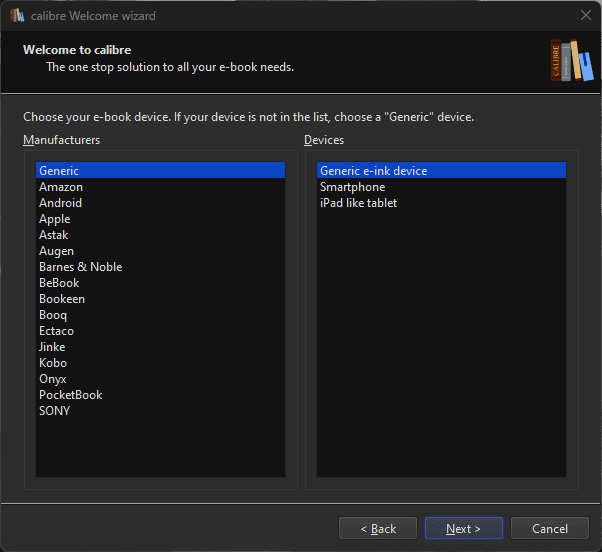
The interface is well-designed and allows me to reach any option.
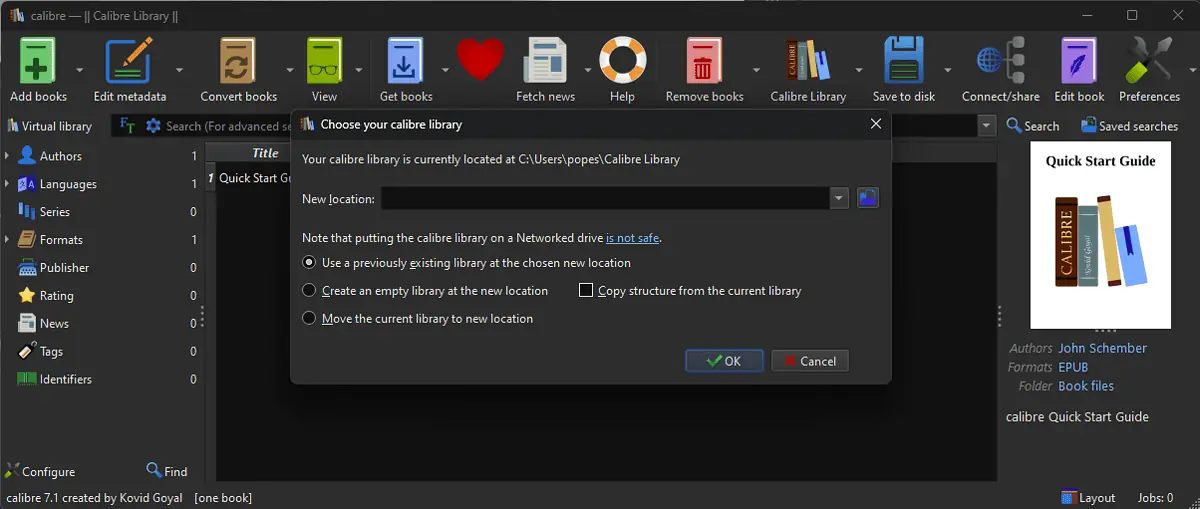
The icons are big and bold, making it perfect for touch-based devices and normal PCs alike.
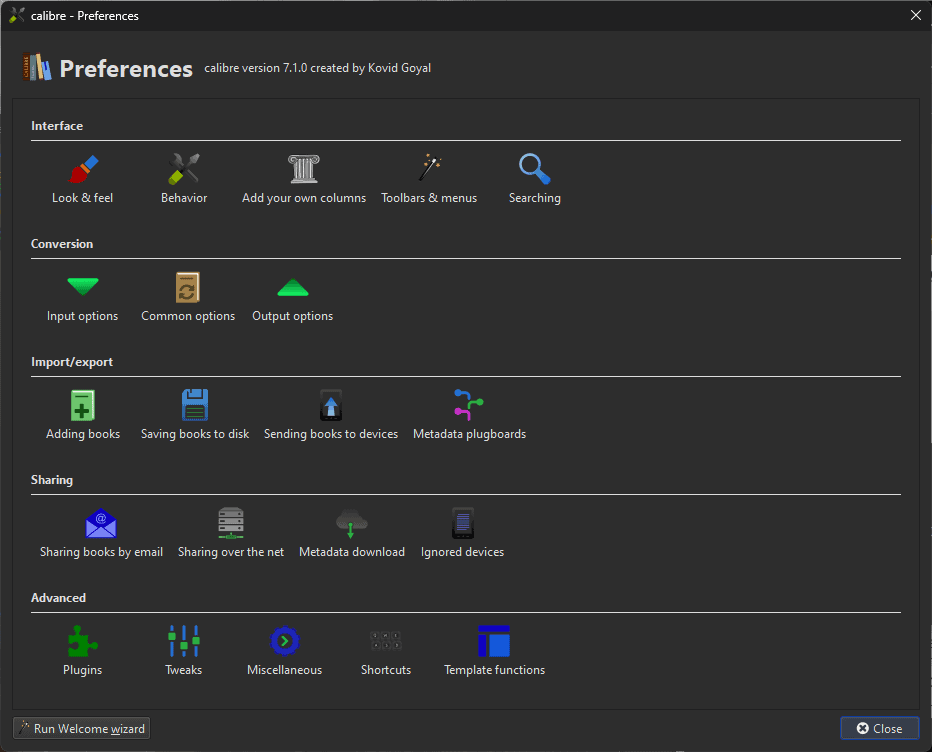
Like the previous app, Calibre has a text-to-speech feature that instantly transforms your e-book into an audiobook. You can customize the pitch, volume, and speed of the reading voice.
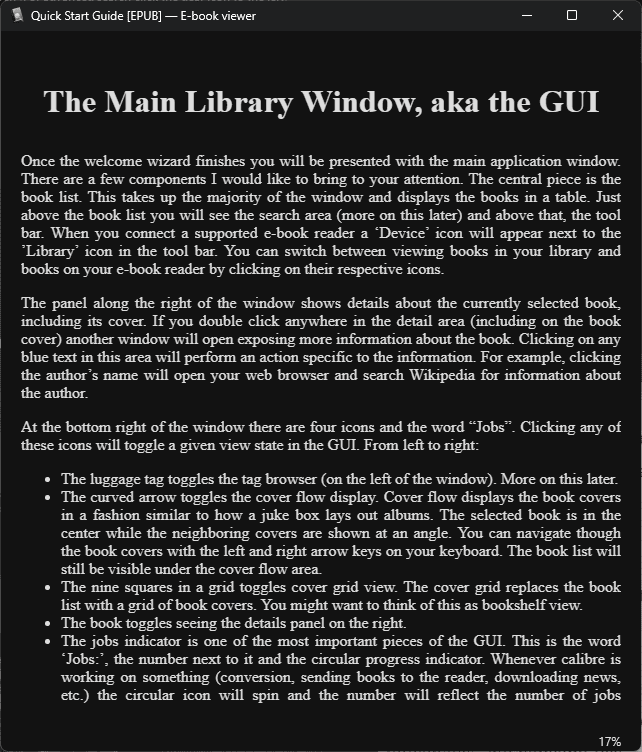
It also includes RSS feed support, so you can gather news from your favorite online publications and store them locally.
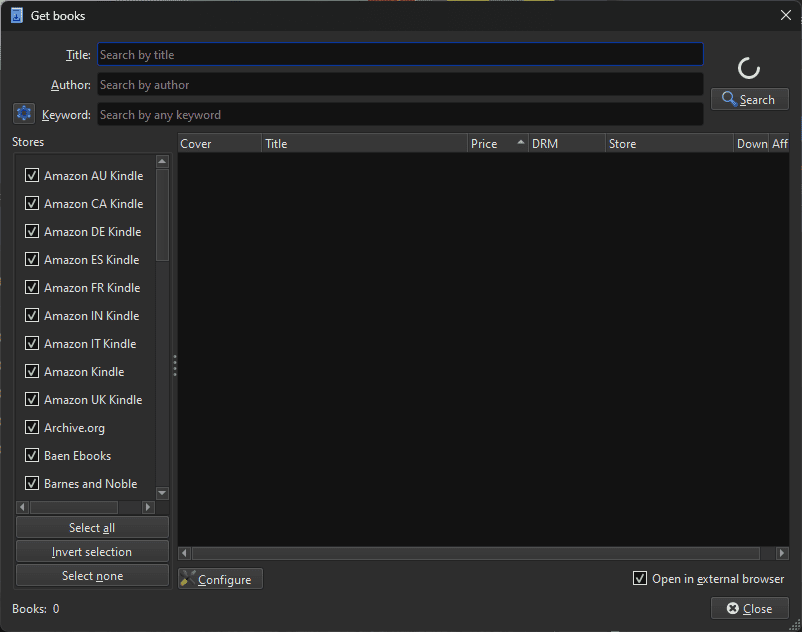
The library management features are also well-tuned, and you can easily create and manage your book collections. You can add notes, bookmarks, and highlight text.
Regarding performance, Calibre works perfectly, and the page-turning process is very smooth.
Pros:
- Supports multiple formats
- Includes a great plugin system that can extend capabilities
- Completely free and open-source
- Can convert books from one format to another
- Reduces the size of converted book for optimal usage
- The app is portable
Cons:
- At times, it consumes more memory than expected
- It’s not a WYSIWYG (what you see is what you get) reader
- The learning curve could be steep for some users
3. Sumatra PDF Reader
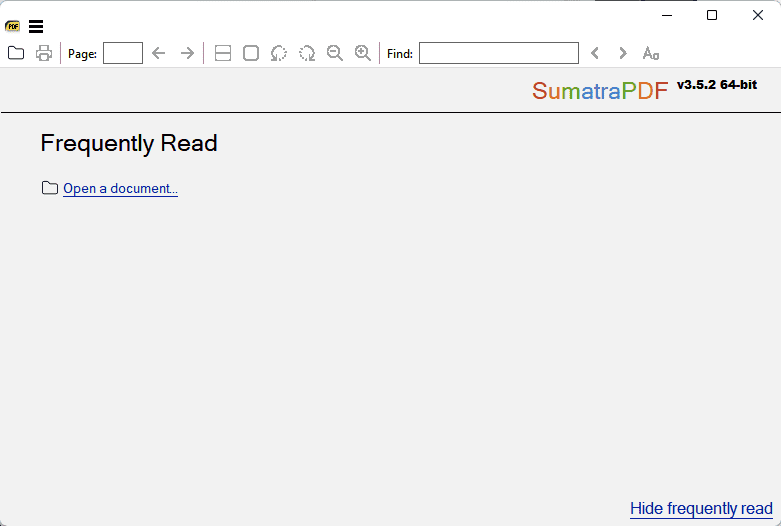
Sumatra PDF Reader is probably the most lightweight EPUB reader I’ve encountered in my research.
This tiny software can open PDF, ePUB, Mobi, XPS, DjVu, CBZ, CHM, and CBR.
Even though the user interface is minimalistic, it offers excellent performance.
To test it, I downloaded Animal Farm by George Orwell and opened the book with Sumatra.
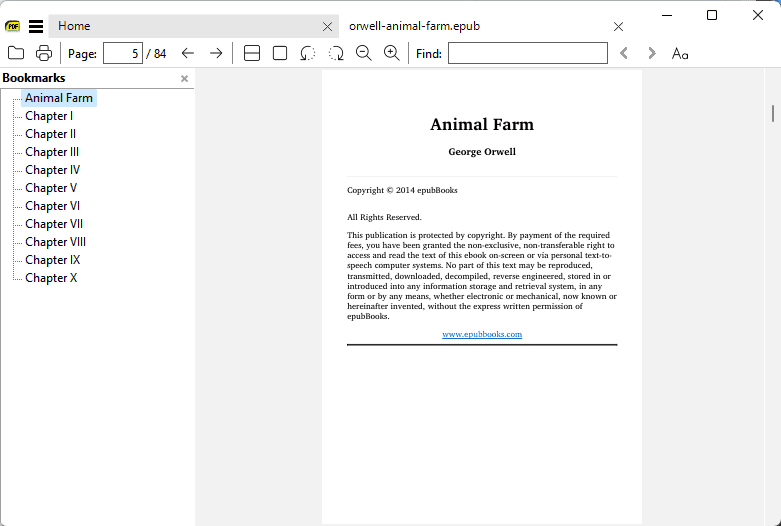
It’s very portable, as it can be run directly from a USB device.
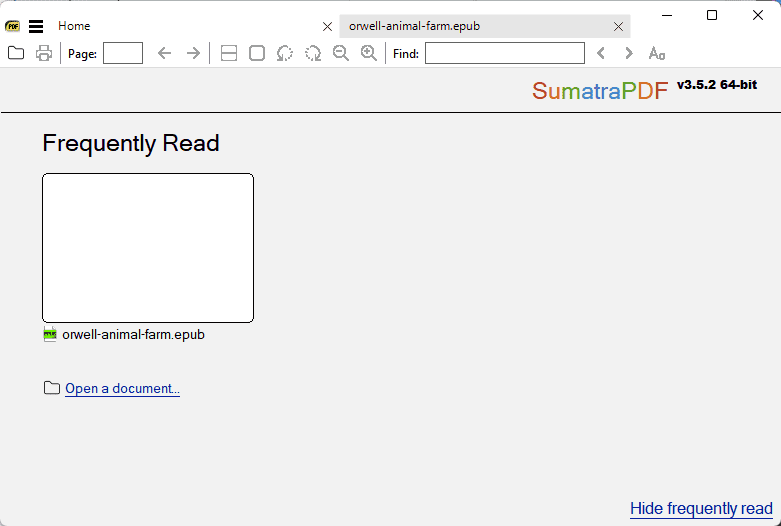
The library management feature also works spotless, organizing your books in an easily accessible manner.
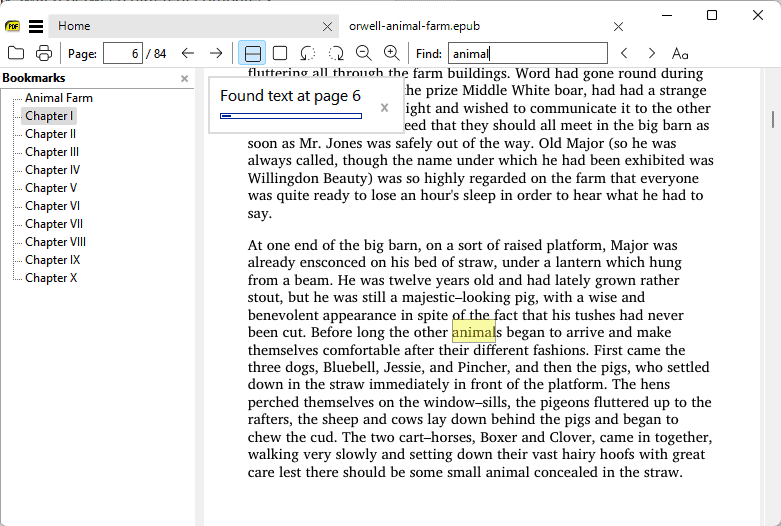
Sumatra also allows you to use keyboard shortcuts to streamline your reading process. Moreover, the search feature ensures you’ll never lose any book.
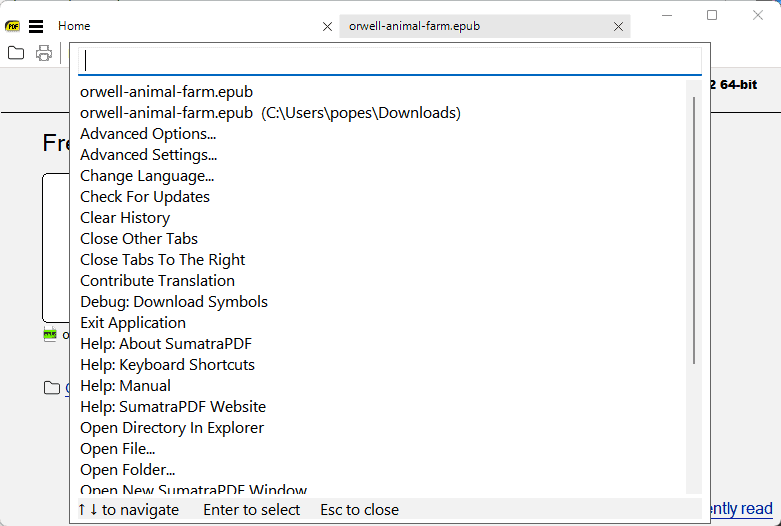
The performance of this software is astonishing, providing a quick and light overall experience.
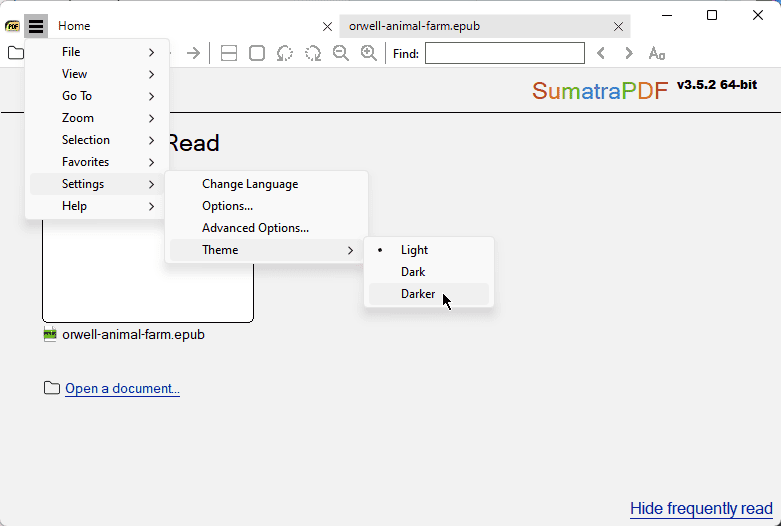
That being said, the speed comes at a price, with some of the more current features not being present. These include forms and in-depth customization.
Pros:
- Lightweight and fast build
- Offers support for multiple formats
- It can be run off a USB drive, making it very portable
- Includes a set of helpful keyboard shortcuts
- Fast search feature for texts of any size
- Well-organized PDF library
Cons:
- It’s a simple reader, lacking some advanced features
- Some users encountered issues while modifying preferences
4. Epubor Reader
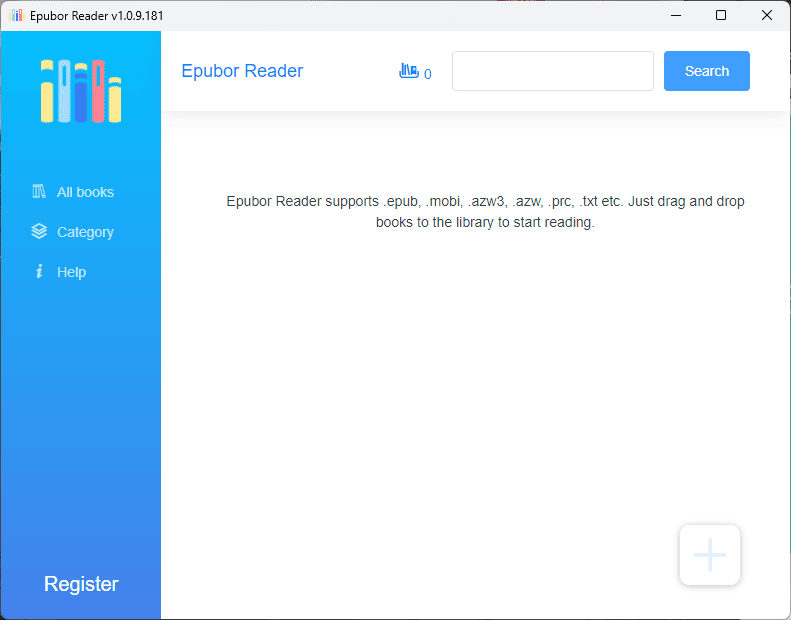
Epubor Reader is an e-book reader that supports EPUB, PDF, MOBI, AZW3, TXT, etc.
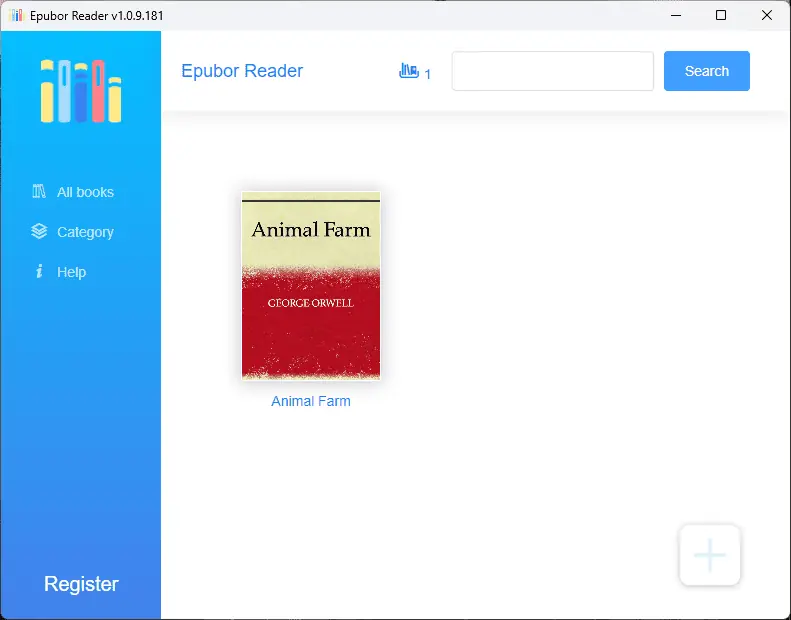
The interface is simple to use and intuitive even for beginners, and the drag-and-drop feature makes it even more accessible.
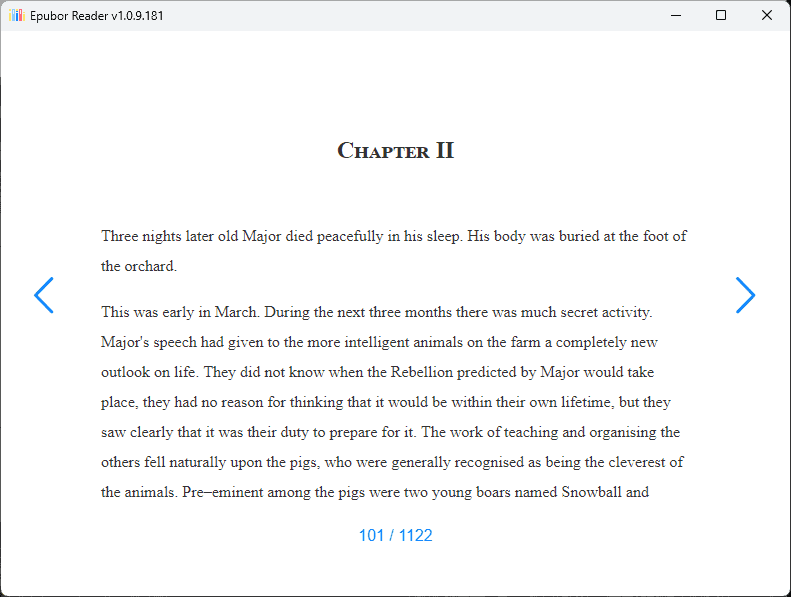
The software also includes a text-to-speech function, but it doesn’t work as well as other software.
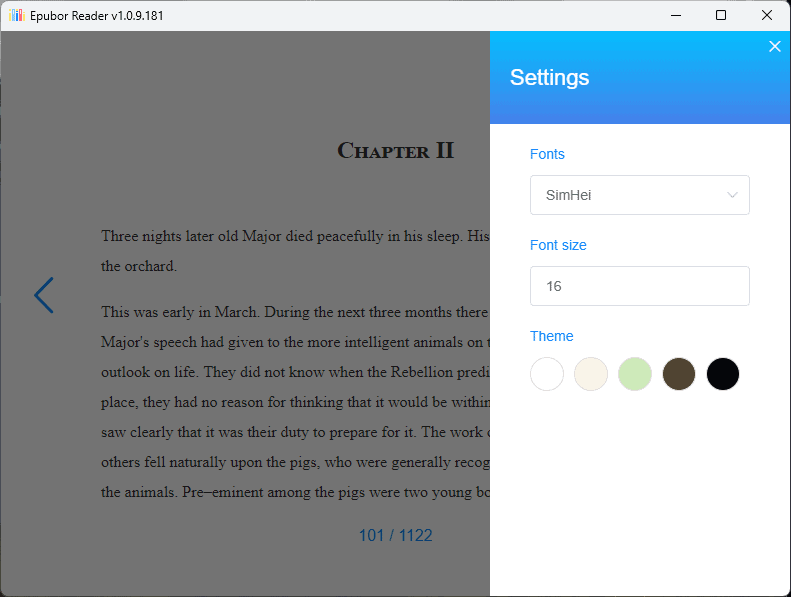
What stood out from my testing of this app was its ability to modify the e-book’s metadata information.

You can rate it, add a note, and even change the cover image.
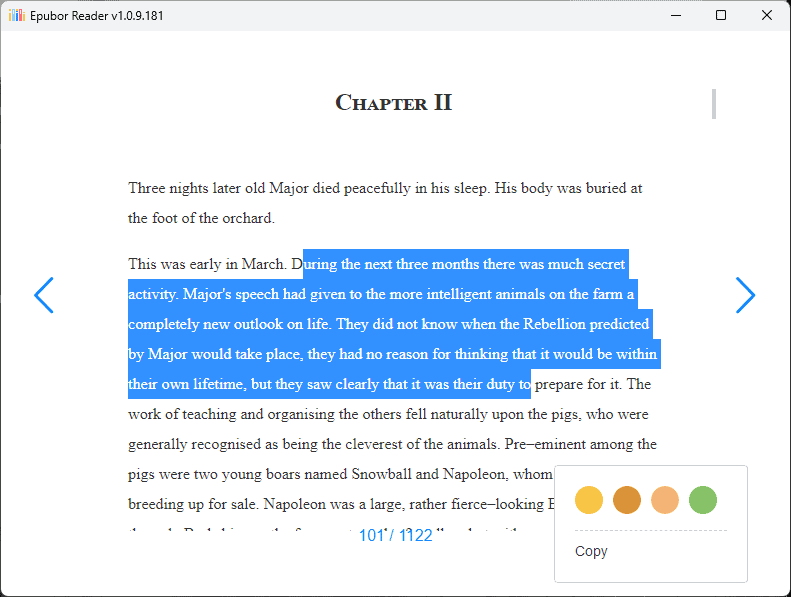
Epubor Reader’s performance is well-rounded and stable. However, some users have complained about lifetime license problems, so I recommend first trying out the trial version.
Pros:
- Supports a variety of eBook formats, including Kindle, Kobo, and Adobe DRM
- The software is easy to use to read and add books
- High-quality e-book conversion included
- Capacity to edit ebook’s metadata, add ratings, and notes
- Includes a DRM-stripping tool
- It can be used as an online e-book reader
Cons:
- Your Windows Defence system might block the installation file, but it’s a false-positive. I’ve tested the installer with the latest Bit Defender Internet Security antivirus.
- The license can be quite costly
- If you’re flipping through pages too fast, the software lags
5. Neat Reader
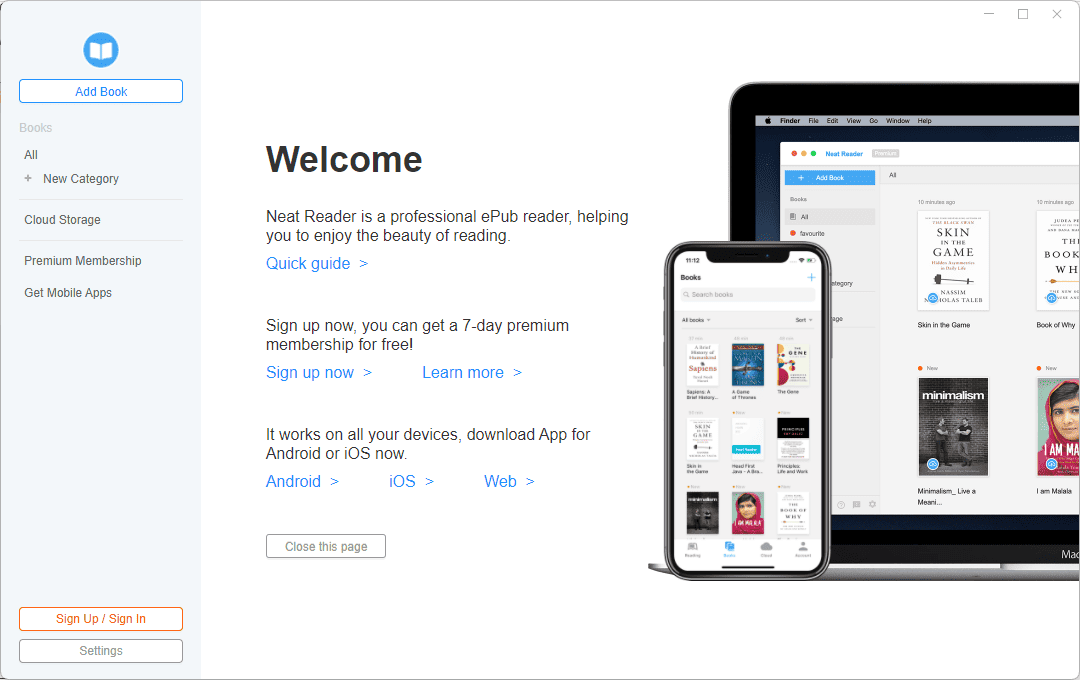
Neat Reader is another good software option if you want to read e-books in various formats. This helpful app allows you to import EPUB files even via Wi-Fi transfer.
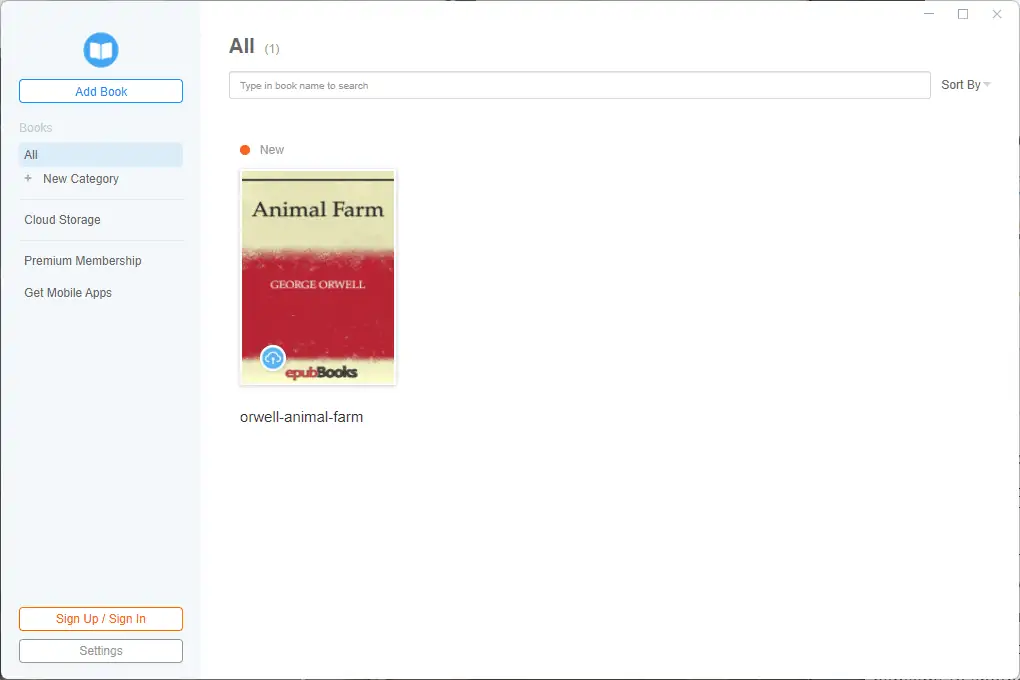
The feature that stood out the most during my testing was the comprehensive annotation tools.
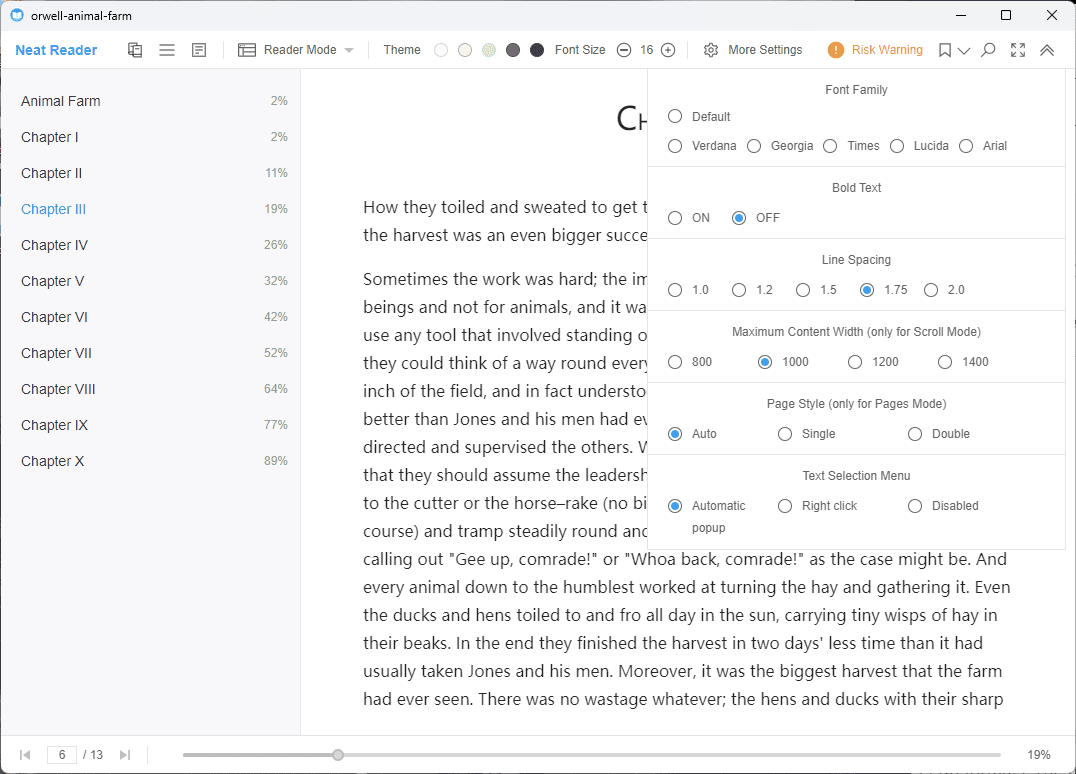
You can use them to highlight parts of the text, write your notes, and move quickly from one highlight to another.
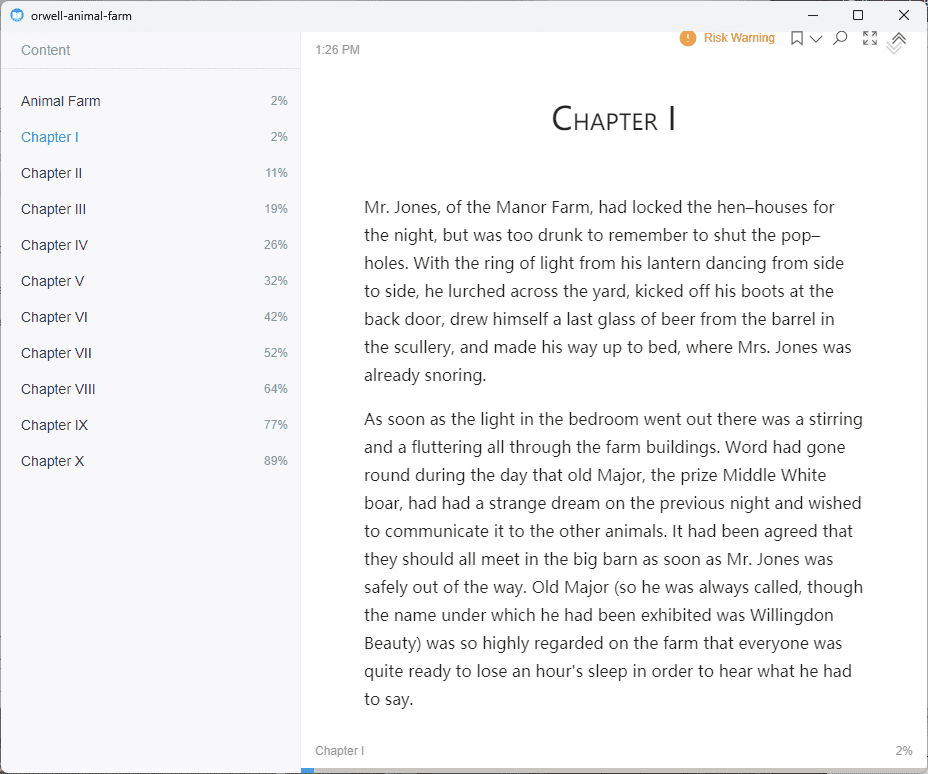
The library management is not as well-designed as in the case of other software, but it’s still useful. You can create categories and then even store them in the cloud as backups.
Neat Reader was also decent performance-wise, offering a stable and responsive platform for your reading.
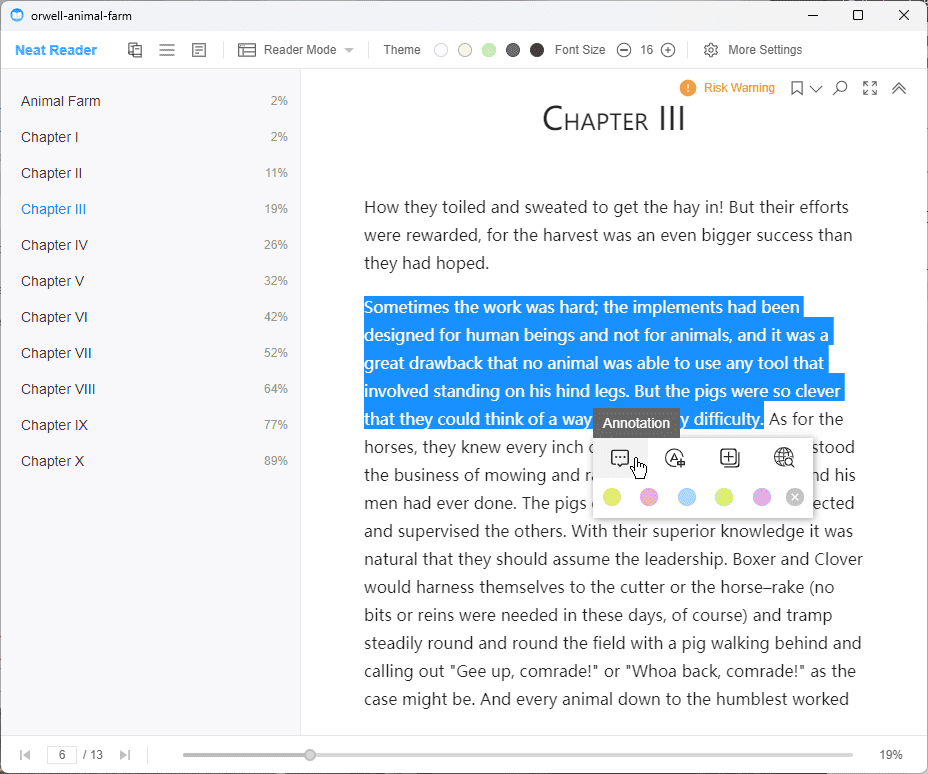
Still, some users were dissatisfied with the fact that the app doesn’t support DRM files. This applies to both free and paid plans.
Pros:
- It can be used on tablets, smartphones or desktop
- The free version of the software offers everything you need to read e-books
- Perfectly supports ePub 2 and most ePub 3 standards
- You can add annotations to the text
- Provides a secure cloud storage option for your books
- Notes can be exported at all times
Cons:
- The app lags a lot if using it offline, especially for large books
- The flip-through-page process works, but can be laggy for larger documents
- The free features of the app are limited, but it’s still useful
6. BookViser
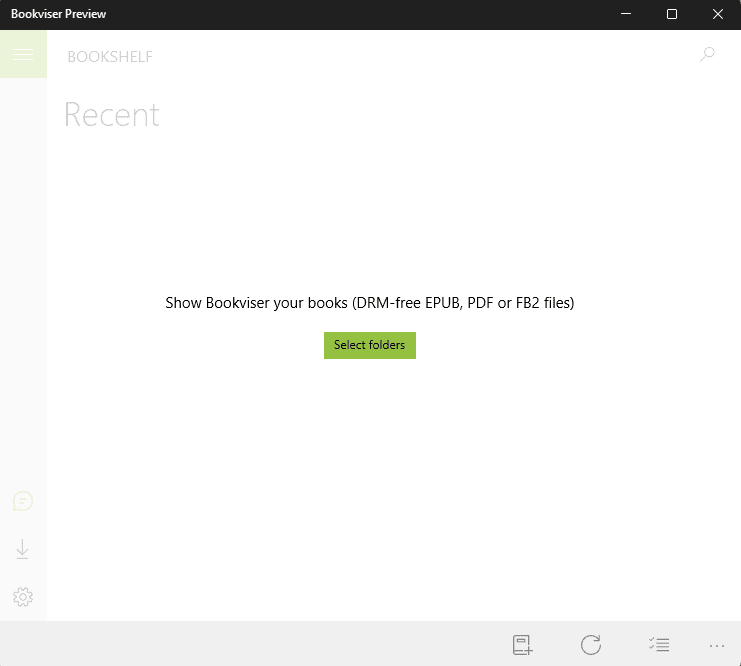
BookViser is a good e-book reader that easily supports text, FB2, and ePub formats. The user interface is very nicely designed and offers a unique way to read through your books with a 3D page-flipping effect.
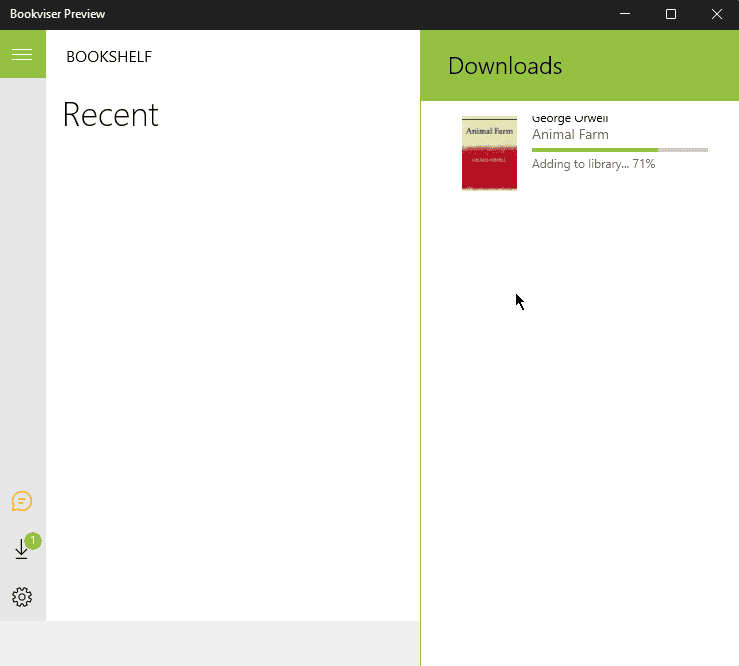
What I liked about this software is the large number of customization options.
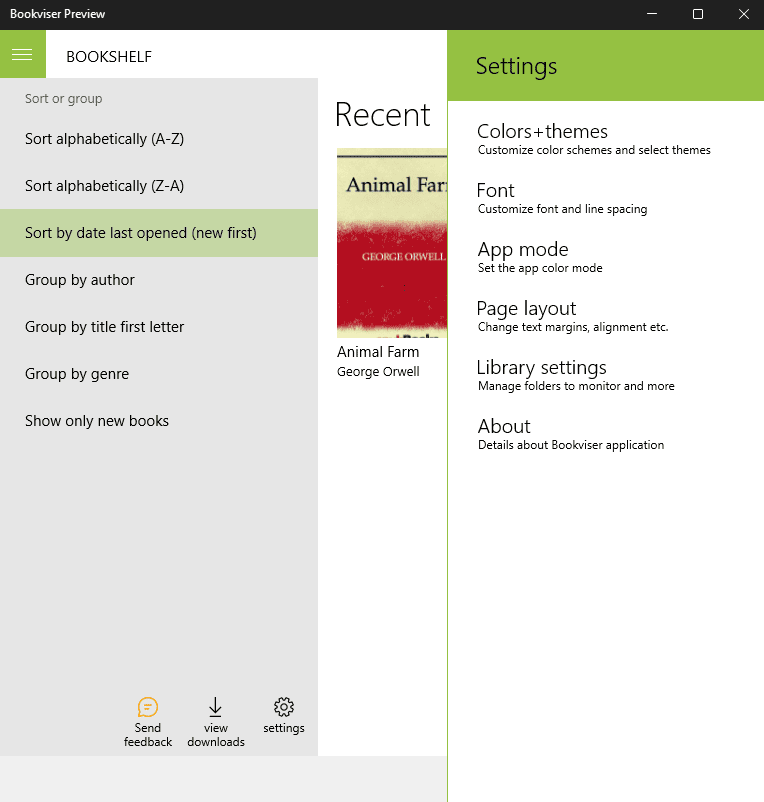
You can change the font size and color, adjust the margins, and even set customized areas to tap or swipe for the page-turning effect.
The library is simple but effective, offering access to great e-book sources like Project Gutenberg, Smashwords, and Feedbooks.

During my testing, the software was fast and responded quickly to my commands. Still, I noticed that the page-turning feature lagged a bit at times (depending on how fast you scroll).
Pros:
- Supports a varied format selection, including text, FB2, and ePub
- 3D page-flipping effect imitating a physical book
- You can customize the reading screen to fit your needs
- Includes annotation tools
- Offers access to a set of free books
- The interface is easy to navigate and modify options
Cons:
- Fast page-flipping will cause slower responses
- The free version offers a limited number of features
7. Freda
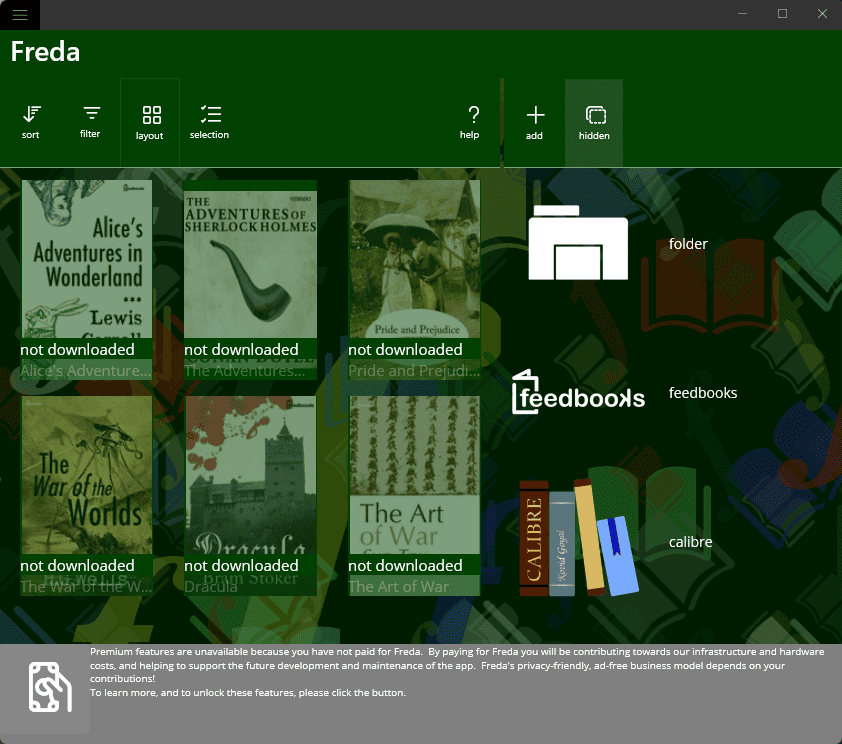
Freda supports EPUB, FB2, and TXT formats without issues.
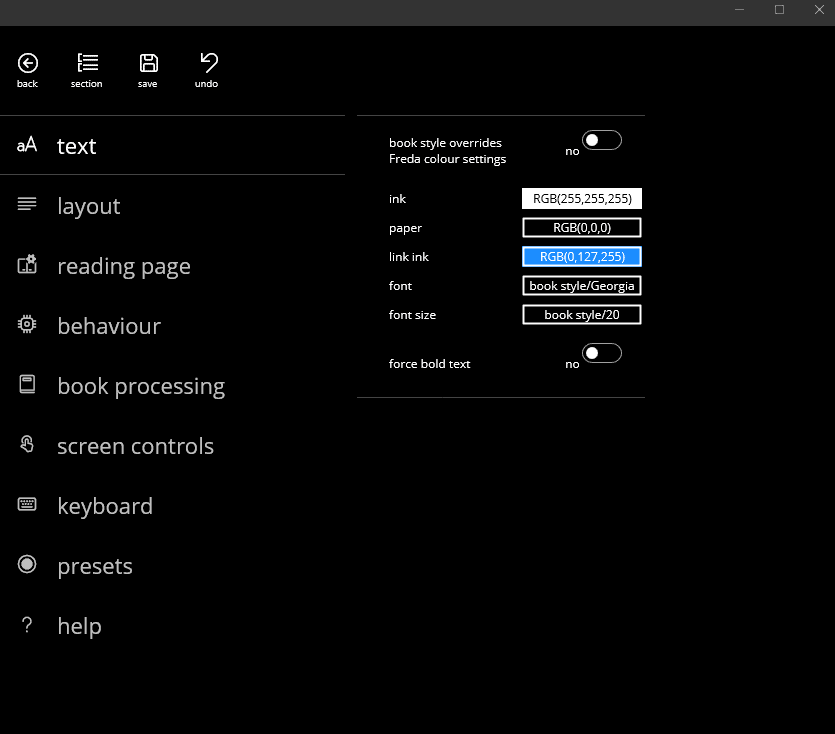
It also provides a 3D page-flipping feature, imitating a physical book.
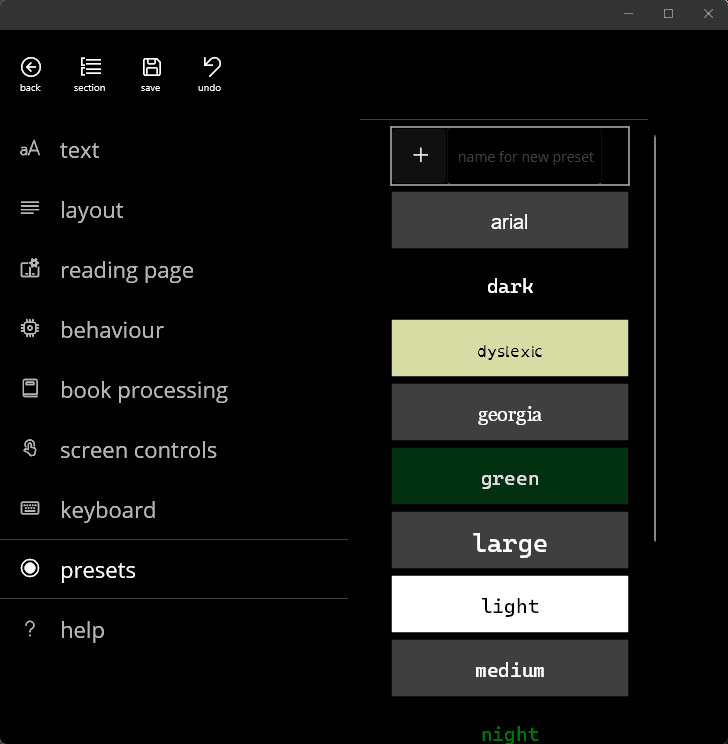
I liked that I could customize every aspect of the app, including font size, color, and background.
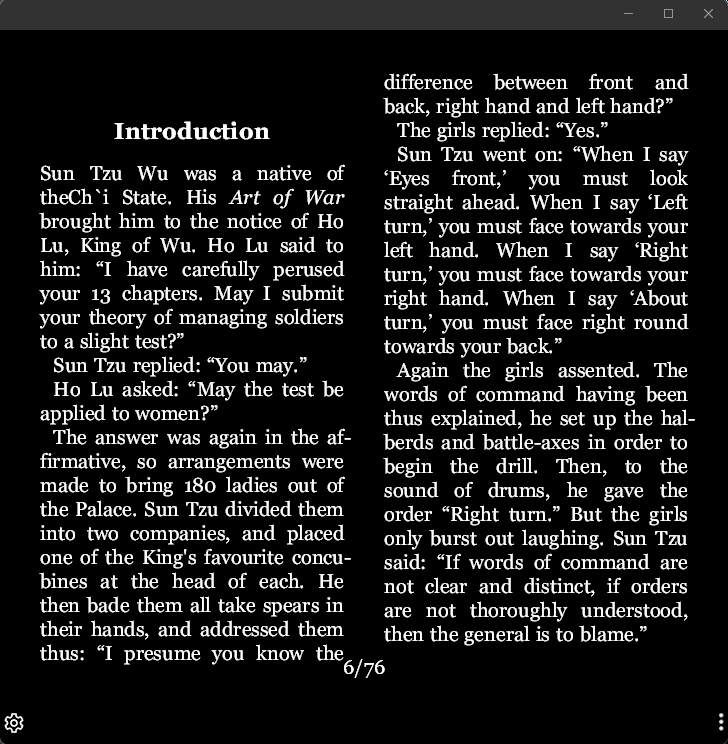
Freda also supports bookmarks, annotations, and highlights to quickly mark your books or documents. Even more, the text-to-speech option can be helpful in some situations.
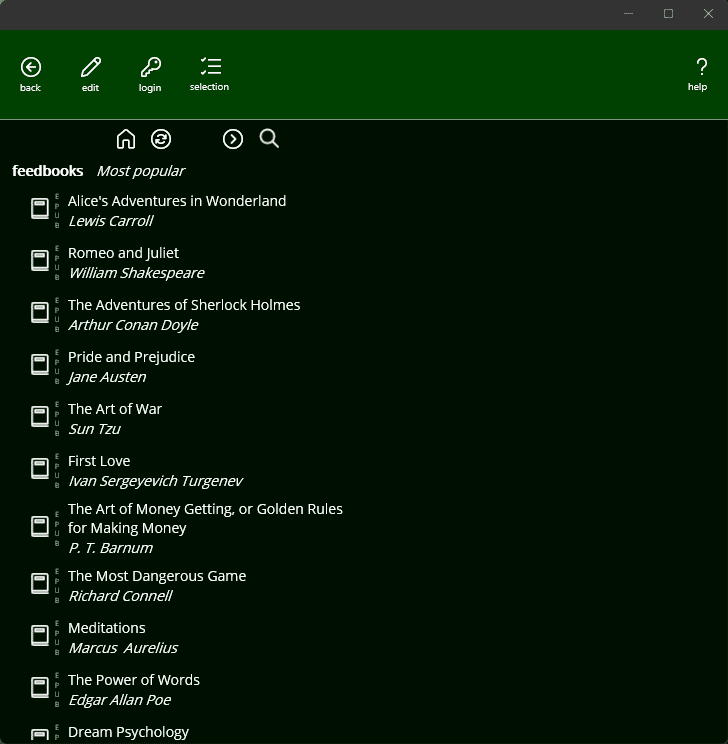
You can use Freda to transfer books from SD cards, OneDrive, and even websites by using the Internet Explorer browser. Furthermore, you also get access to thousands of classical books for free from Project Gutenberg.
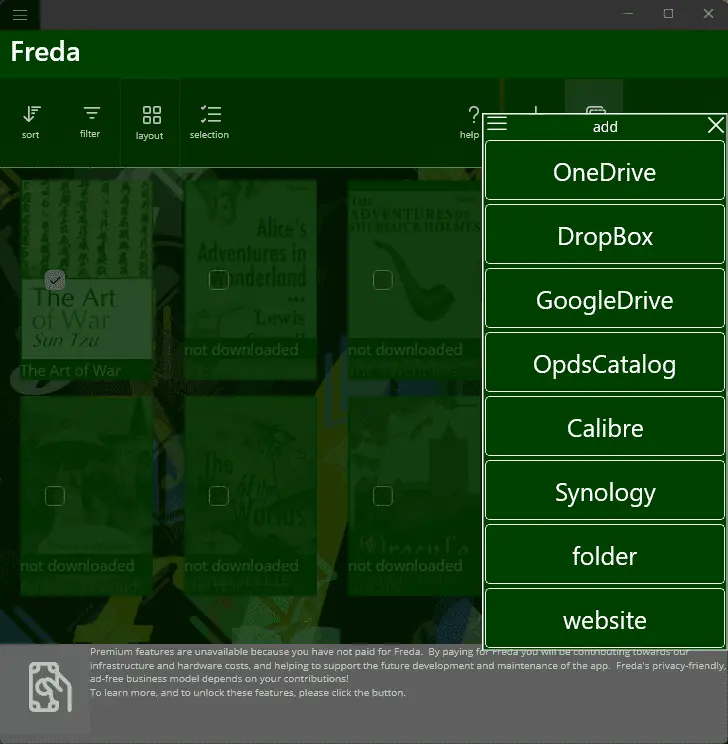
Freda is very responsive, stable, and not prone to lagging while dealing with bigger books. While reading user comments on this app, they were upset that it doesn’t read DRM EPUB content.
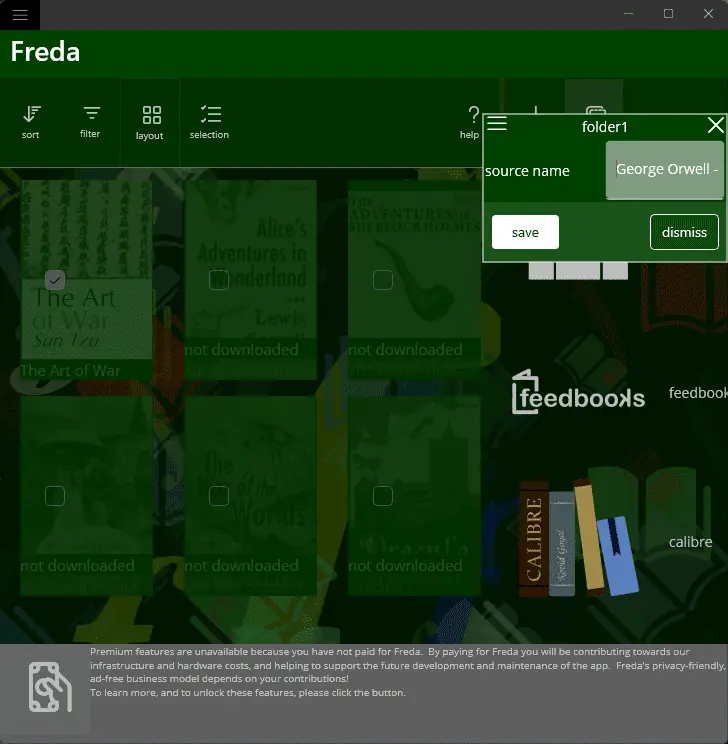
This is only a problem if you’re keen on having a DRM capacity included, but the reader is a well-rounded option nonetheless.
Pros:
- Supports a good set of formats, including EPUB, FB2, and TXT
- You can customize the font size, color, and background
- Includes useful annotation tools and notes
- Offers access to a limited number of free books
- It is easy to navigate the menus and reach your goal
- Offers cloud support
Cons:
- The free version is limited, but can still be used for reading e-Books
- The free version includes some ads
- The interface could be confusing to some users
8. Adobe Digital Editions
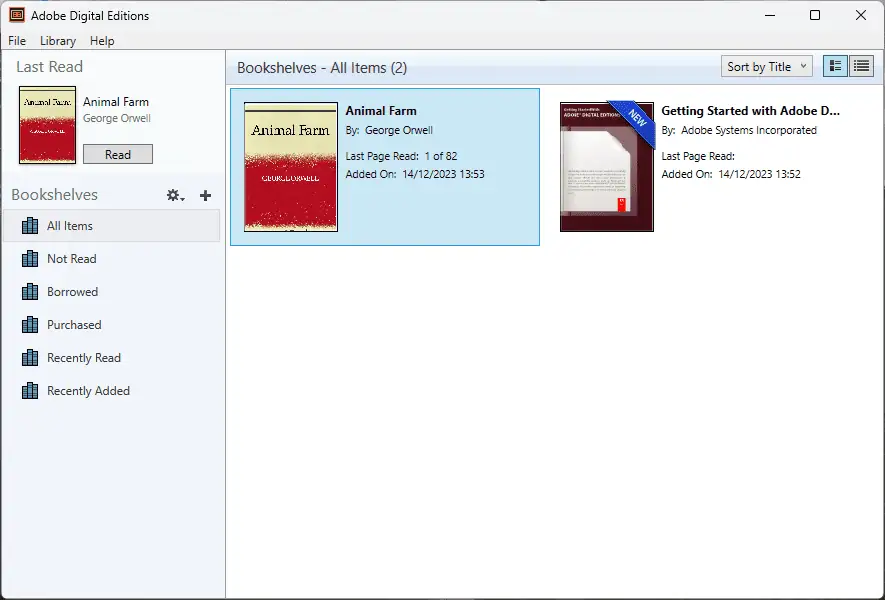
As Adobe designed the software, I expected it to be the best option on the market, but it’s not even close.
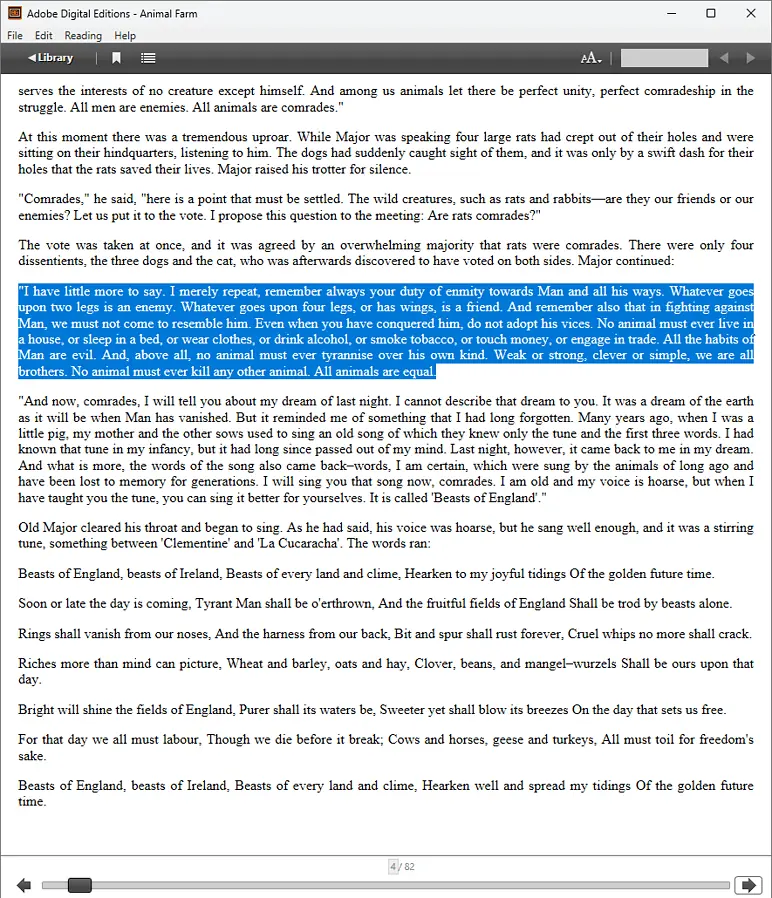
The software is entirely free to use, and it supports an extensive range of formats, including EPUB and PDF. The interface is well-designed, but the lack of UI customization options made it lose ground compared to other e-book readers.
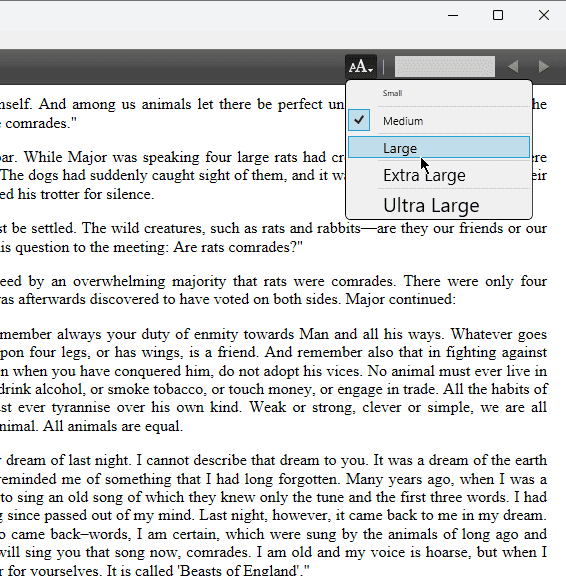
Adobe Digital Editions (ADE) offers full support for Adobe DRM-protected books, allowing users to borrow e-books from public libraries.
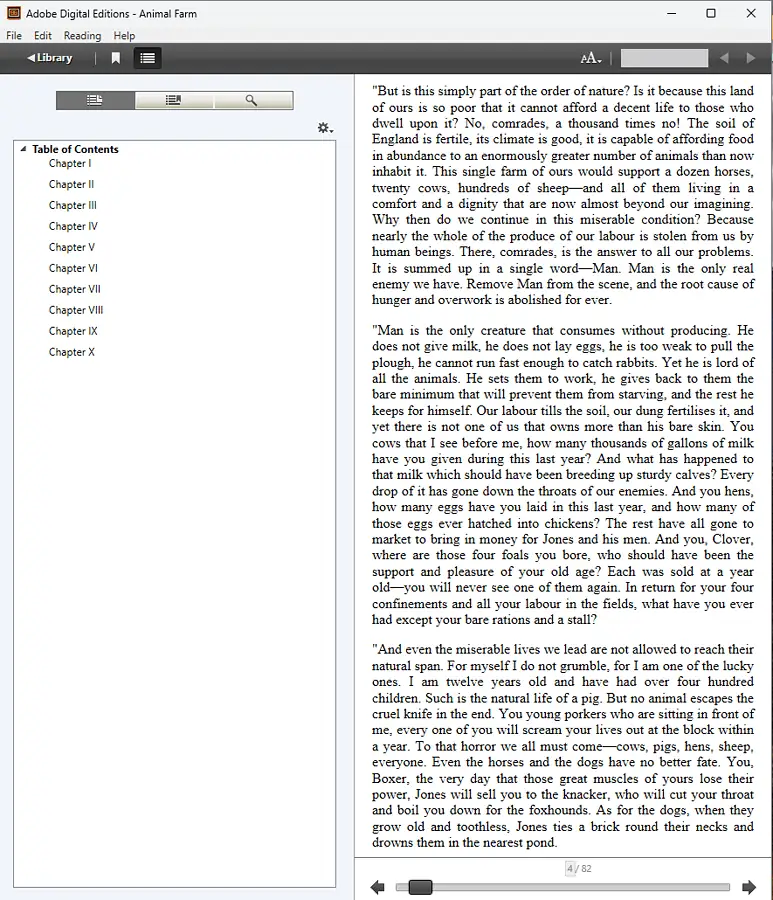
Furthermore, it supports the EPUB3 standard, which ensures that the audio and video content is always rendered optimally. This implies that you can use the software to resize images dynamically, and offers support for columns, quizzes, and math formulas.
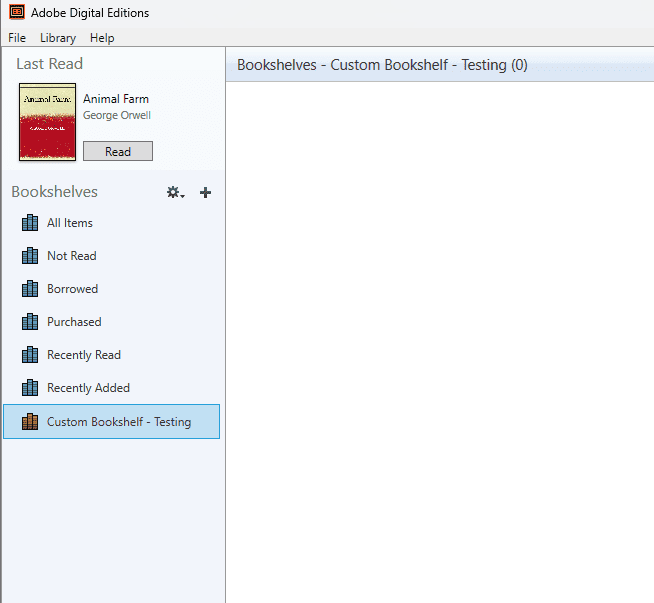
ADE is fast and responsive to any command, so its performance is as expected, even though the lack of features makes it sub-par.
Pros:
- Supports a wide range of e-book formats including PDF and EPUB
- Can easily transfer libraries to other computers or iPads
- Fully supports the Adobe DRM Protected Books
- It offers support for EPUB3
- Built-in search functionality that works effectively
- It can be used with various screen readers like JAWS and NVDA in Windows
Cons:
- The offline usage is very limited
- It lacks any advanced customization features
- No support for Linux
9. Cover
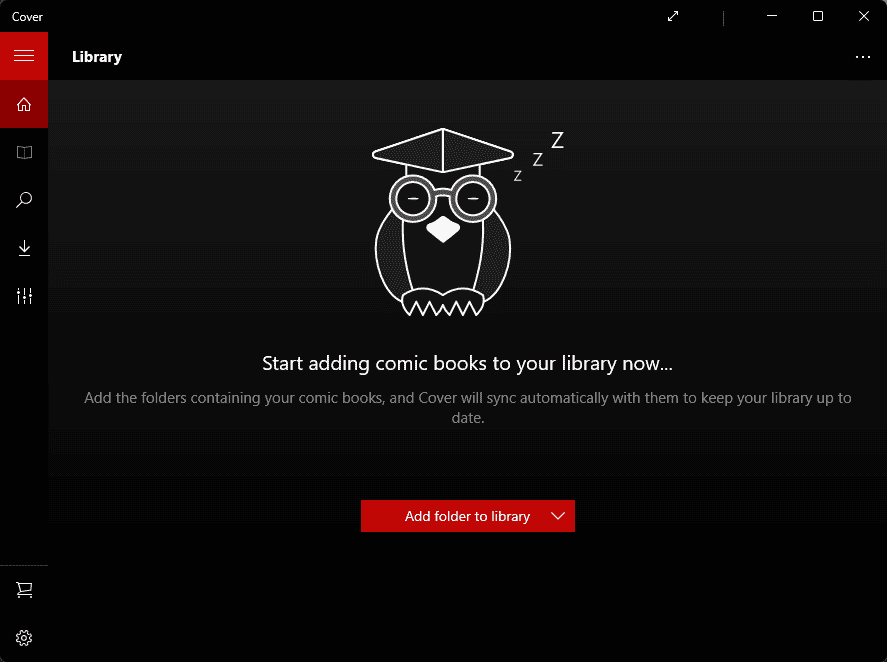
Cover is a lightweight EPUB reader that supports various formats. This app was specifically designed with comic book reading in mind and has the features to prove it.
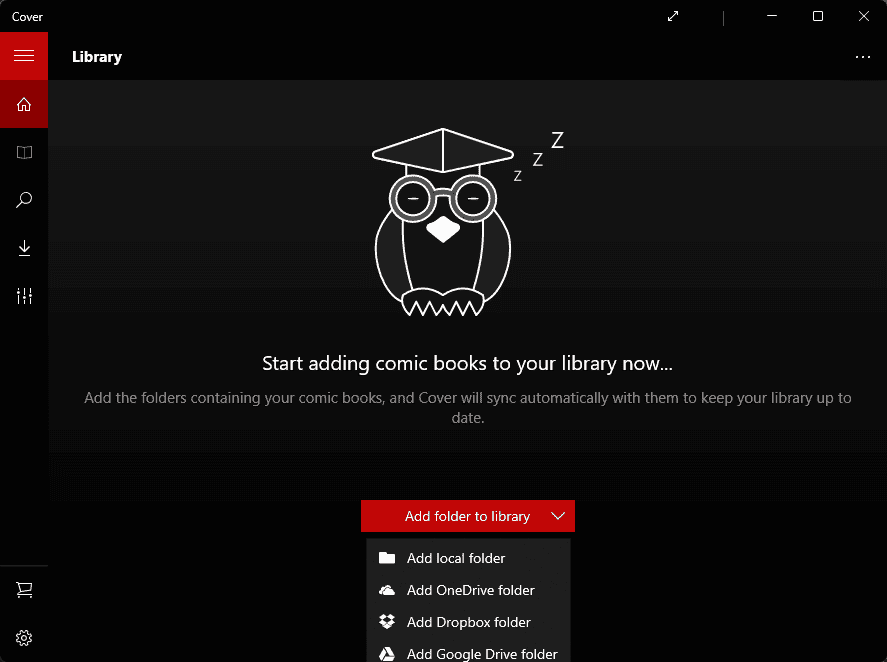
This app also has a wide range of customization options. You can change the font size, background, and even text color. If you want to listen to the book, you can also use the built-in text-to-speech feature.
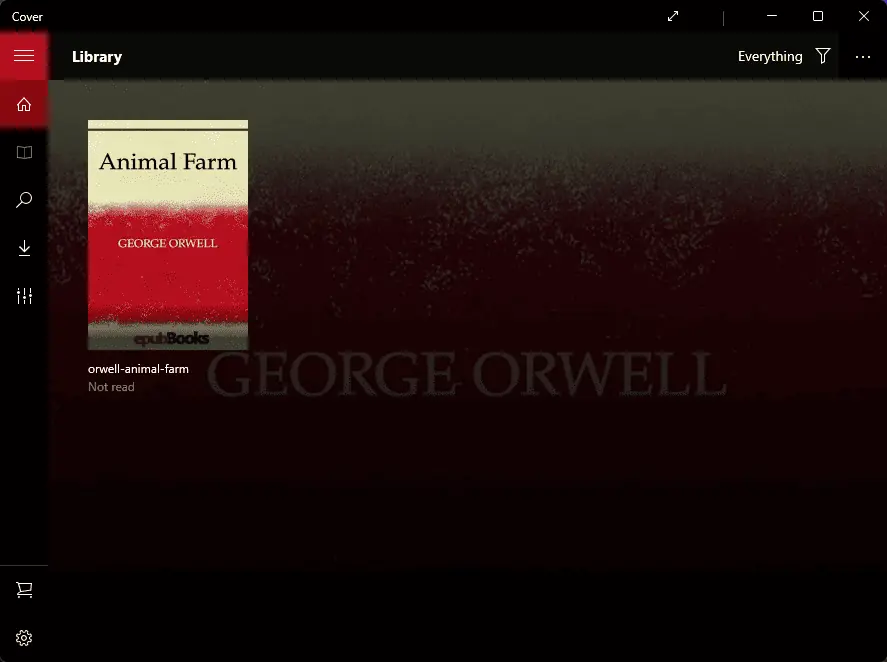
Furthermore, Cover accepts annotations, bookmarks, and highlighting.
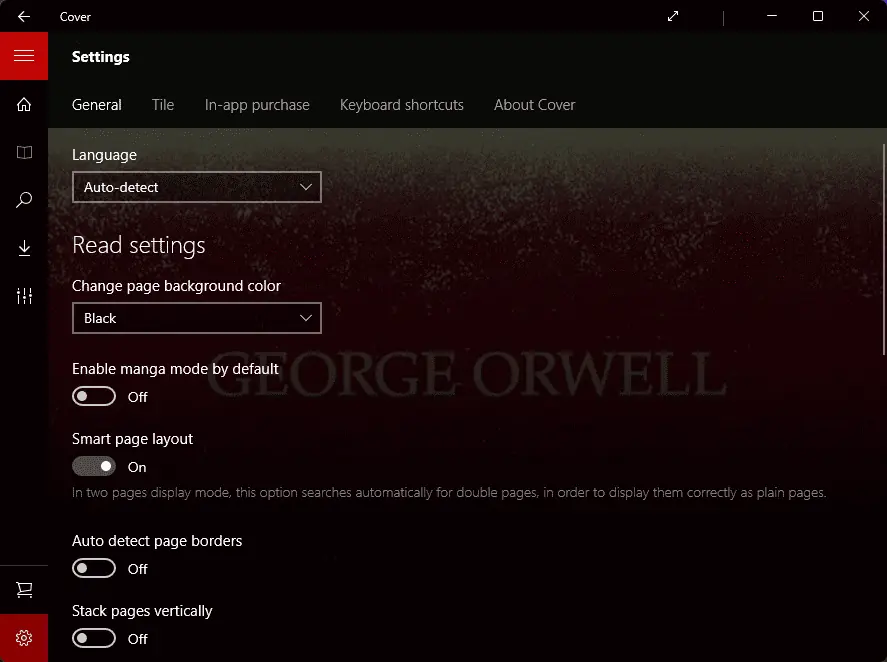
Moreover, Cover permits book transfers from an SD card and even OneDrive.

You can also access e-book content from Smashwords, FeedBooks, and the Project Gutenberg libraries.
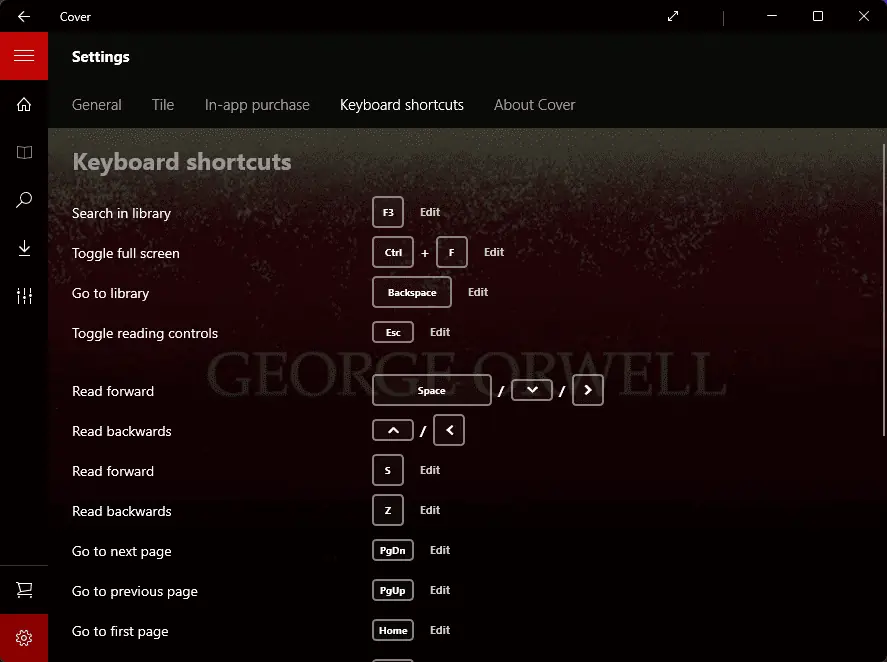
During performance testing, it functioned without any lagging or stuck pages.
Pros:
- Designed for reading e-comic books but works with any type
- The reader screen can be customized to fit your requirements
- It has a lightweight build
- The menus are well-designed and ensure easy navigation
- It has some built-in annotation tools
Cons:
- Some users have mentioned that the app freezes at times
- The free version has only limited features
10. Kobo Desktop
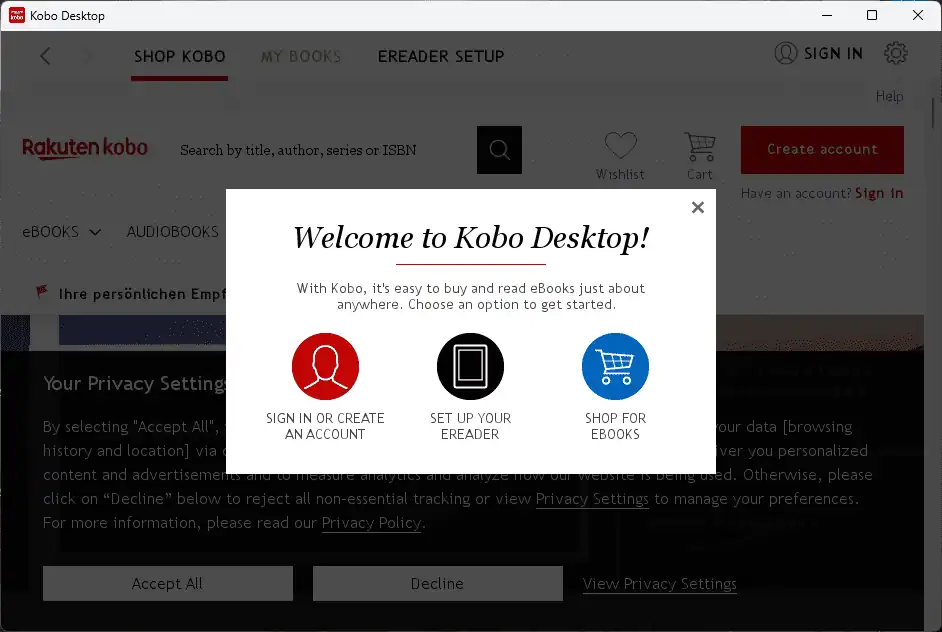
Kobo Desktop is a well-rounded e-book reader that accepts various file formats, including EPUB. The user interface is simple but effective.
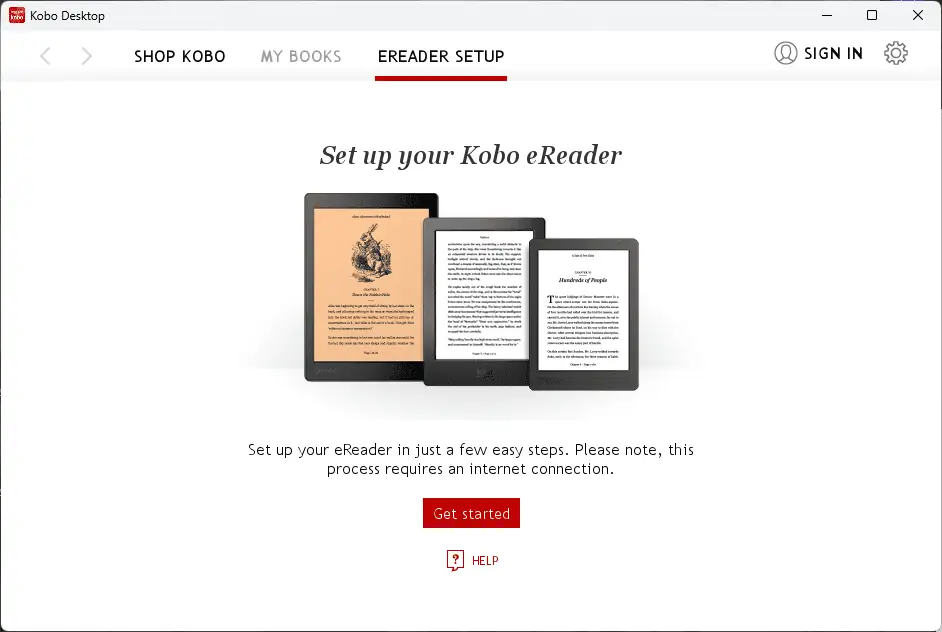
Even though the software is mainly known for its access to a wide range of bookstores, you can also upload your e-books.
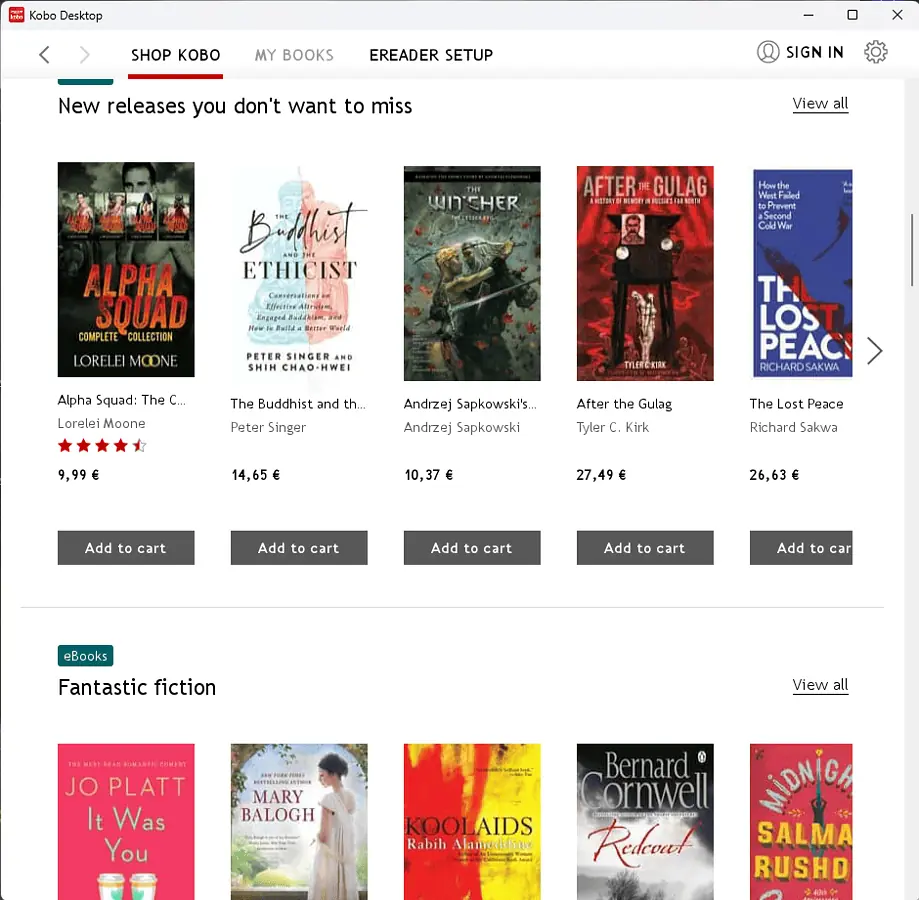
Kobo supports the EPUB3 standard, ensuring that audio and video content synchronization is always perfect. You can also find new books to read by exploring the Smashwords, FeedBooks, and Project Gutenberg libraries.
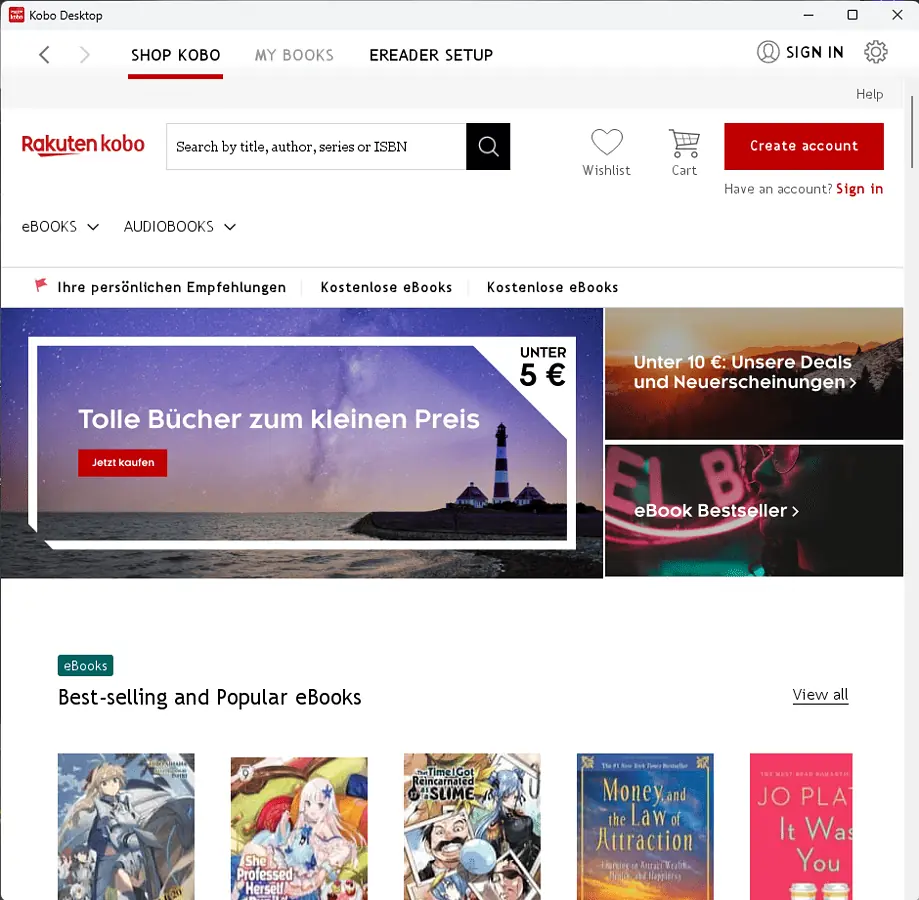
Still, it lacks customization options.
Pros:
- Kobo provides a wide range of options compared to Kindle or other services
- Supports an array of formats and file types
- It comes with integrated Wi-Fi functionality for easy access
- Fully compatible with the Universal ePub format
- It’s part of a multi-device setup allowing easy access on any device
Cons:
- It works slowly, especially with large e-books
- The setup of the menus can be confusing
- The wireless feature drains the device’s battery much faster
How I Chose the Best EPUB Reader for Windows
I’ve tested over 20 software options to create this list:
- I downloaded all tools from the official sources and installed them on my testing rig.
- I ensured the software supports various e-book formats like EPUB, PDF, MOBI, etc.
- All the software I chose for the final list must have a user-friendly interface. This includes visual design and the capacity to adjust fonts, color themes, and night mode.
- I checked for annotation features like the capacity to highlight text, add notes, and bookmark specific pages.
- Good EPUB readers should also include a powerful library management feature. This includes sorting your books, searching within your library, and tracking your reading progress.
- It should be fast and responsive.
Here’s a brief overview and ranking of the best EPUB reader software:
| Software | File Format | User Interface | Annotation | Library Management | Performance |
|---|---|---|---|---|---|
| Aquile Reader | PDF, EPUB, MOBI, TXT | Clean and user-friendly | Limited annotation features | Basic library management | 5/5 |
| Calibre | Various, including EPUB, MOBI, PDF | Feature-rich and customizable | Extensive annotation tools | Robust library management | 4.5/5 |
| Sumatra PDF Reader | PDF, EPUB, MOBI, XPS, DjVu | Minimalistic and fast | Limited annotation support | Basic functionality | 4/5 |
| Epubor Reader | EPUB, PDF, AZW3, MOBI | Intuitive and modern | Basic annotation features | Simplified library management | 5/5 |
| Neat Reader | PDF, EPUB, MOBI, TXT | Clean and modern design | Basic annotation tools | Organized library management | 4/5 |
| BookViser | EPUB, TXT, FB2, HTML, MOBI | User-friendly and customizable | Limited annotation support | Library organization | 3/5 |
| Freda | EPUB, FB2, HTML, TXT, MOBI | Modern and customizable | Basic annotation features | Library categorization | 4/5 |
| Adobe Digital Editions | EPUB, PDF | Polished and professional | Rich annotation tools | Comprehensive library management | 2/5 |
| Cover | EPUB, PDF, MOBI | Minimalistic and intuitive | Limited annotation support | Simplified library management | 3/5 |
| Kobo | EPUB, PDF, MOBI, TXT | User-friendly and customizable | Basic annotation features | Integrated library management | 4/5 |
How To Use an EPUB Reader
- Download and install the Aquile Reader from the Microsoft Store.
- Run the application from the location you installed it.
- Click the book you want to open from the library to start reading.
- Select a part of the text and annotate, highlight, or translate it.
You may also be interested in:
- How to merge PDF in Microsoft 365 mobile apps
- How to Edit PDF and Convert PDF in Windows 11/10?
- Fix PDF Preview Handler Not Working in Outlook [5 Methods]
There are plenty of options on the market, but now you’re much closer to finding the best EPUB reader for Windows.
Feel free to share your pick in the comment section below.
FAQ
What is an EPUB reader?
An EPUB reader is a program that lets you open and read eBooks in the EPUB format. This format is popular for digital books because it adjusts the text to fit your screen, making it easy to read on different devices like e-readers, tablets, and phones. EPUB readers often have extra features like changing the font size, searching the text, and adding bookmarks to make reading more enjoyable.
How to open EPUB files on Windows 10/11?
To open EPUB files on Windows 10/11, you can use a free app like Calibre, Adobe Digital Editions, or Microsoft Edge. First, download and install one of these apps. Then, right-click on the EPUB file, select Open with, and choose the app you installed. This lets you read EPUB eBooks directly on your Windows computer.
How do I convert EPUB to PDF?
To convert EPUB to PDF, use a free online converter like Zamzar or an eBook management tool like Calibre. For online converters, upload your EPUB file, choose PDF as the output format, and start the conversion. With Calibre, add your EPUB to the library, select the book, and click “Convert books” to choose PDF as the target format.
Read our disclosure page to find out how can you help MSPoweruser sustain the editorial team Read more
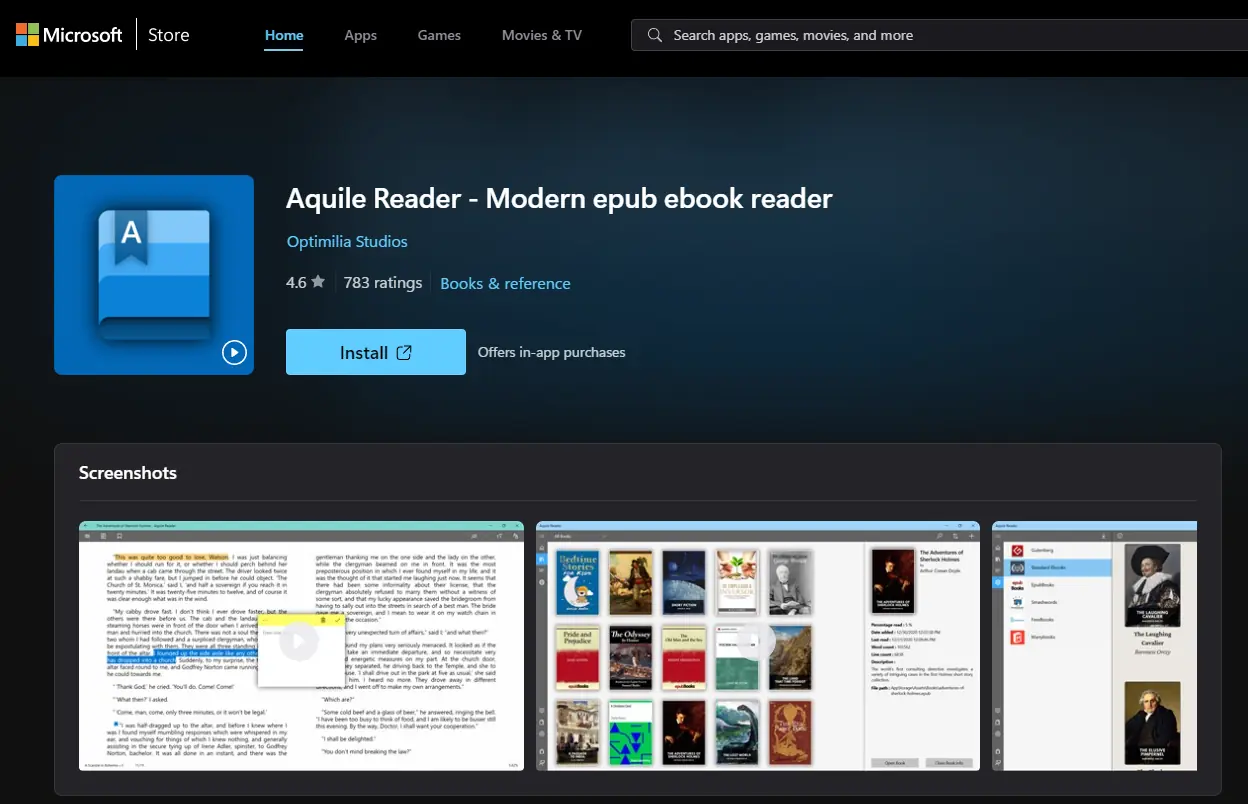

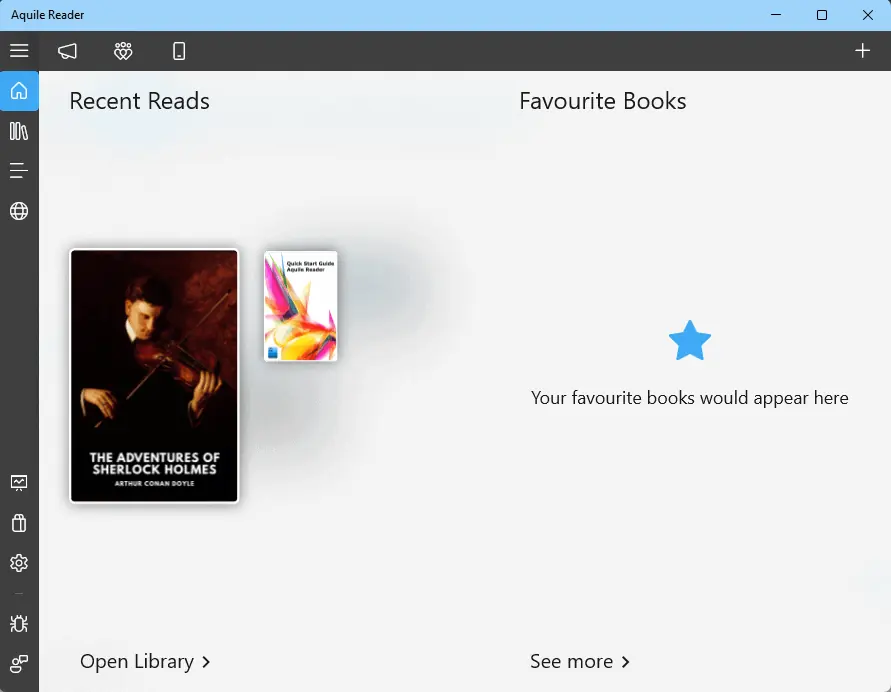
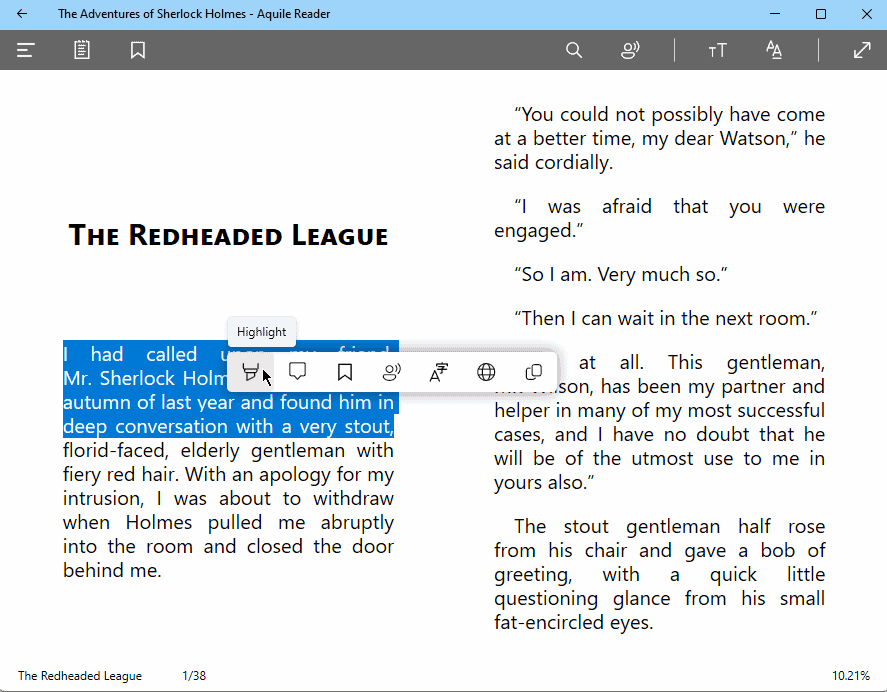




User forum
3 messages