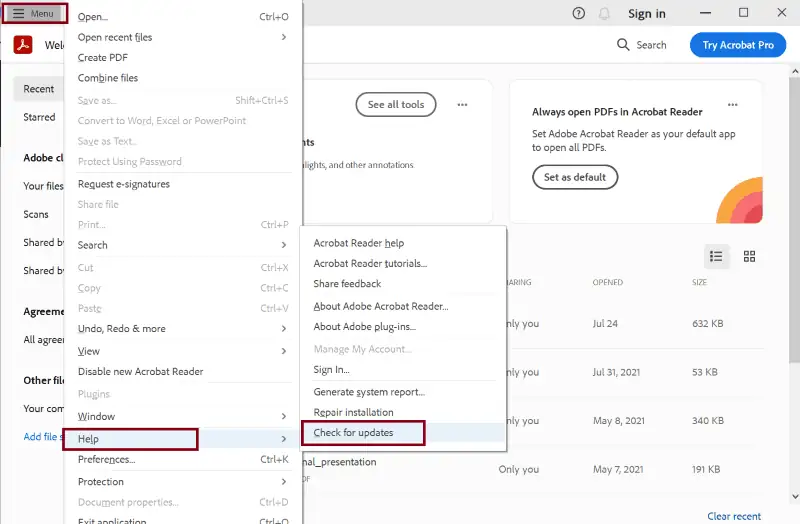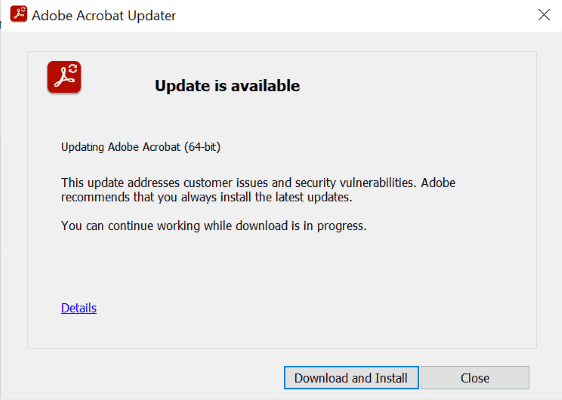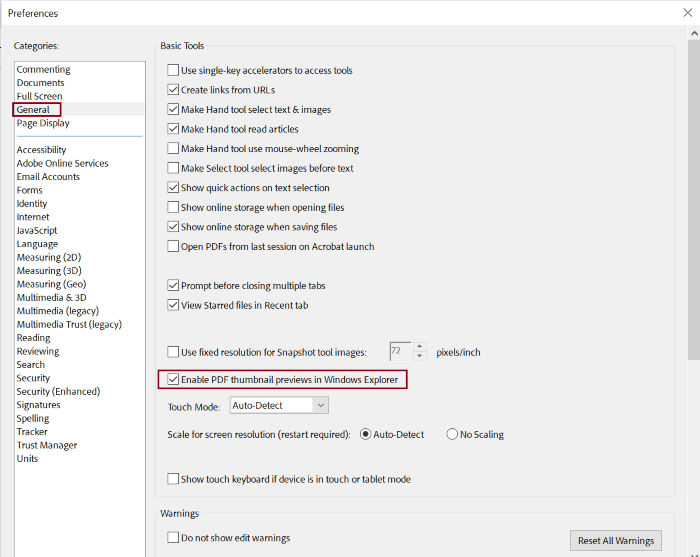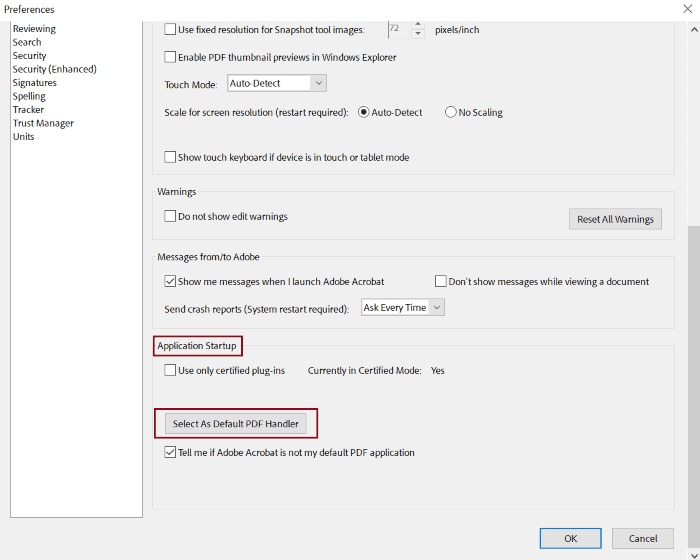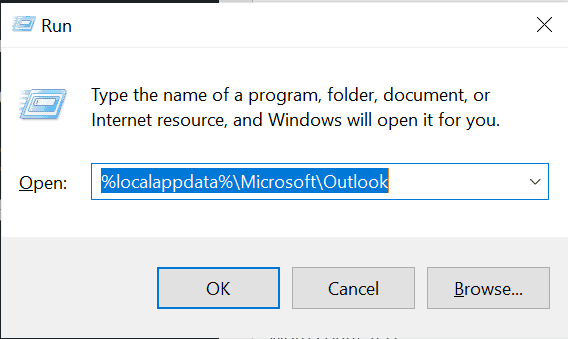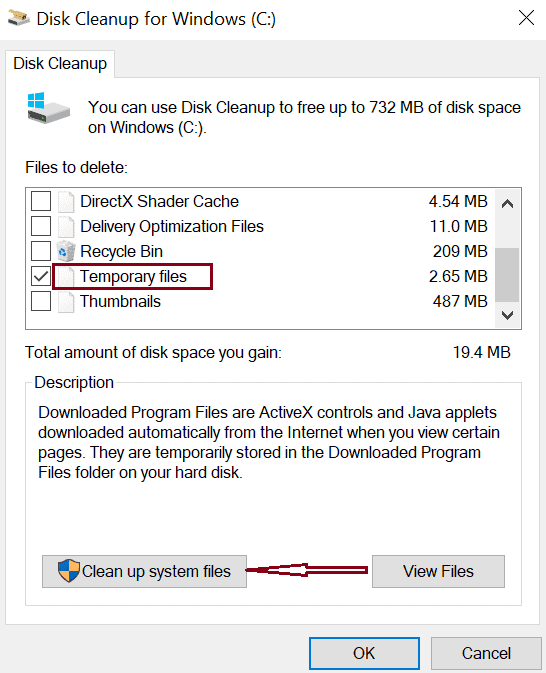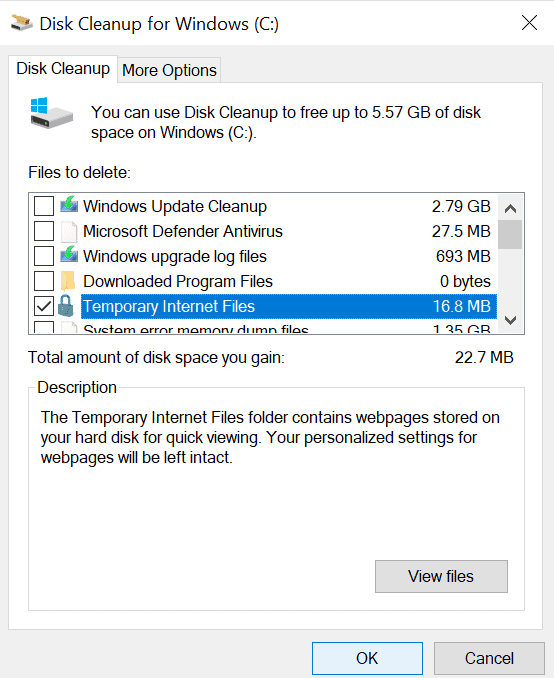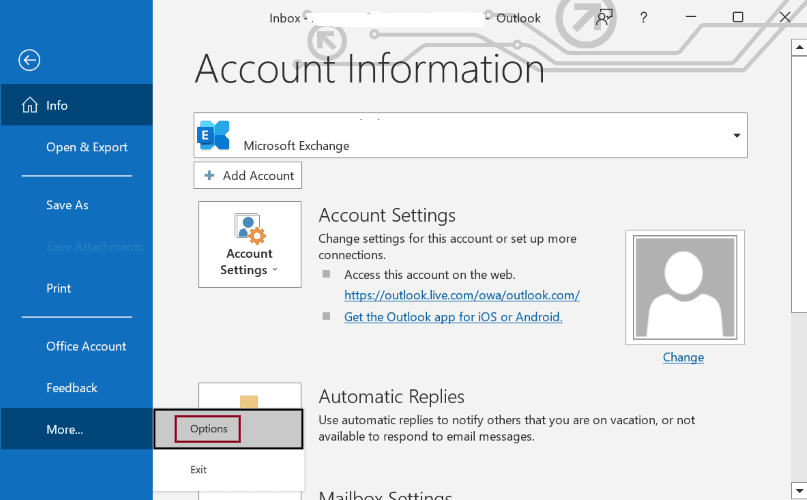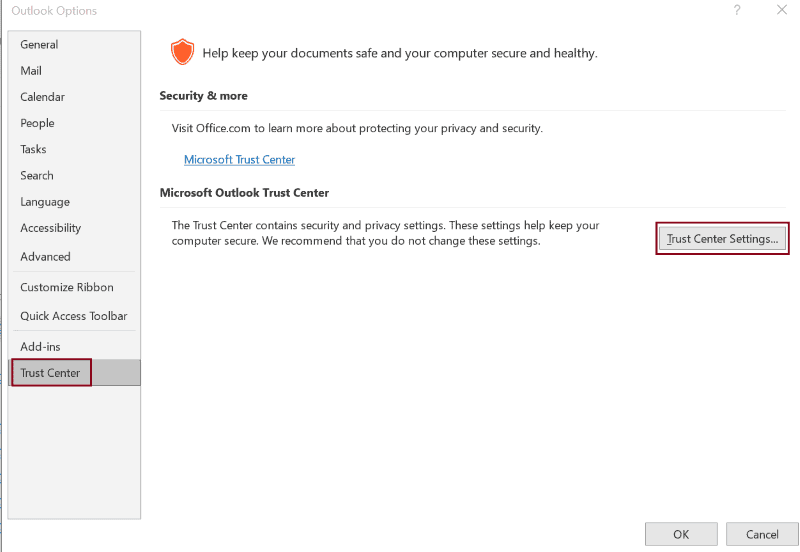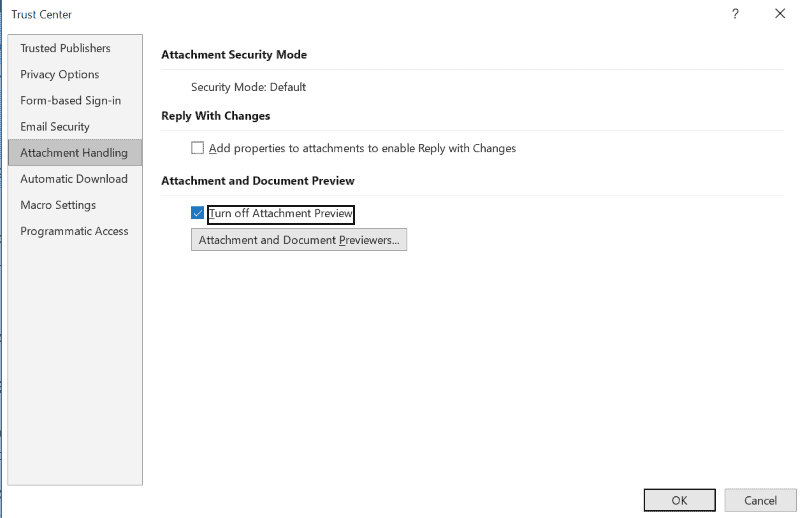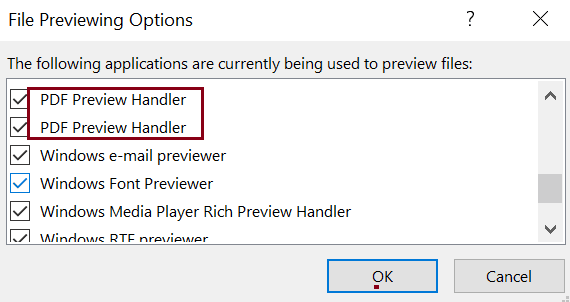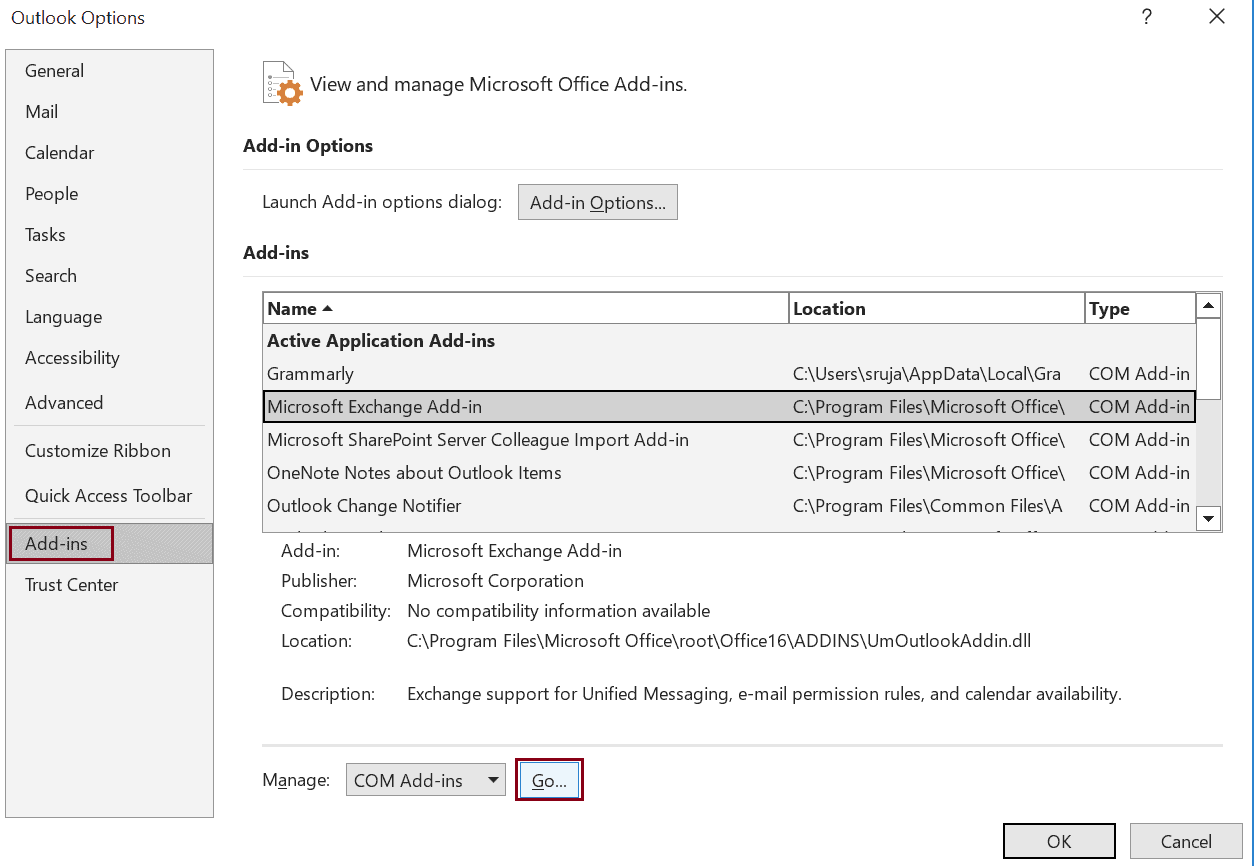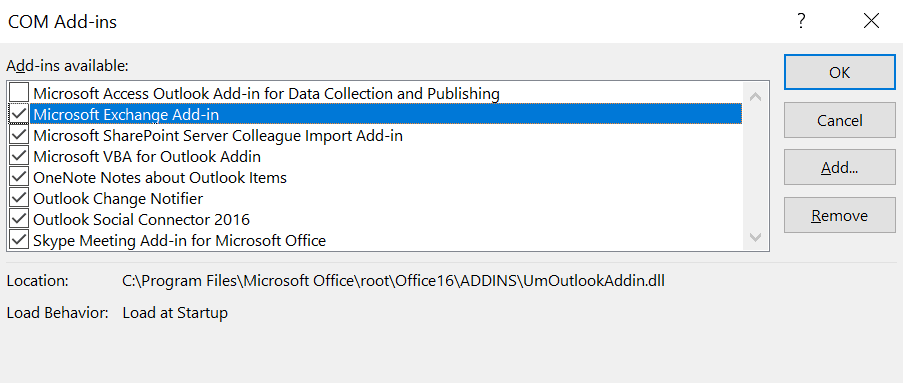Fix PDF Preview Handler Not Working in Outlook [5 Methods]
4 min. read
Updated on
Read our disclosure page to find out how can you help MSPoweruser sustain the editorial team Read more
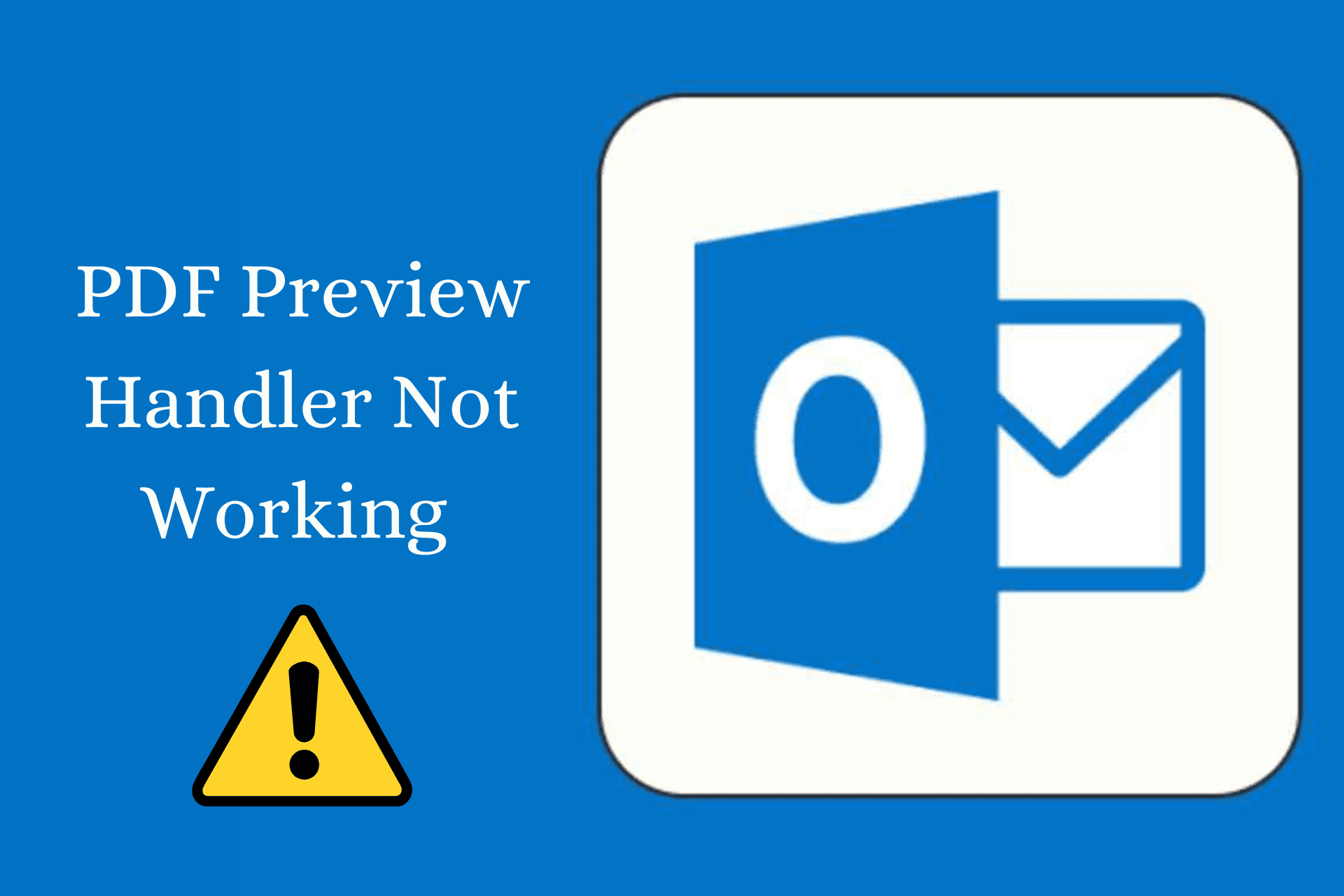
With its quick alerting system, automated emails, customizable calendars, and collaborative features, Outlook is one of the most popular email exchange services. Despite these impressive features, the “pdf preview handler not working” error has been a common issue for many Outlook users, meaning, you can’t preview the PDF in Outlook without downloading it into your local hard disk.
Usually, this happens when there is an issue with the preview handler software you are using to view the PDF files. However, no matter the cause, this guide will help you sort this out.
Method 1: Update your PDF Reader Software
You may encounter such errors due to outdated PDF reader software on your system. So, make sure you have the updated version of the pdf preview handler installed on your machine.
If you are already using the updated version, removing and reinstalling the software might help you.
In case you use Adobe Acrobat Reader to preview files, here is how you can update it.
Step 1: Launch the Adobe Acrobat reader software.
Step 2: Open the Menu present in the top left corner of the window and choose Help.
Step 3: Select Check for updates from the sub-menu.
Step 4: Click on Download and Install if the update is available.
Method 2: Make Adobe Acrobat Reader a Default PDF Previewer
Outlook may be confused to decide on which software to pick from the available preview handlers on your system.
So, if you are using Adobe Acrobat Reader, here is how you can fix the error ‘pdf preview handler not working’ by making it the default software to preview PDFs.
Step 1: Open the Adobe Acrobat reader.
Step 2: Click on Menu present in the top left corner of the window and select preferences.
Step 3: Select General from the left pane and tick the checkbox – Enable PDF thumbnail previews in Windows Explore.
Step 4: Scroll down to the Application Startup section and click on the Select As Default PDF Handler button.
Step 5: Choose Adobe Acrobat for the prompt asking how you want to open .pdf files from now on.
Method 3: Clear up Temporary Files
Sometimes, corrupted temporary files or cached data could be the reason behind the error ‘pdf preview handler not working’. So follow the below instructions to clear the temporary files and get rid of the problem.
Manually delete the temporary files
Step 1: Open the Outlook app.
Step 2: Press Windows Key + R to open the Run dialog box.
Step 3: Input the path – %localappdata%\Microsoft\Outlook to the dialog box and hit Enter.
Step 4: Check the folders and delete the files ending with .tmp, .olk, .dat, and .obi. extensions.
Delete the temporary files using the built-in disk cleanup tool
Step 1: Type disk cleanup in the Windows search bar and press Enter.
Step 2: Enable the checkboxes – Temporary Internet Files and Temporary files.
Step 3: Click on the Clean up system files button.
Step 4: Again check the Temporary Internet Files and Temporary files boxes and click OK.
Step 5: Choose yes when the prompt asks if you want to delete the files permanently.
Now you are done deleting temporary files.
Method 4: Enable “PDF Preview Handler” in the Outlook settings
Changes in settings might unintentionally disable the PDF preview handler within Outlook, resulting in the error PDF preview handler not working.
So, check whether the PDF preview handler is turned on or not. If not, enable it by following the below steps.
Step 1: Open Outlook.
Step 2: Click on the File tab located on the top menu bar and choose options from the left sidebar.
Step 3: Select Trust Center from the left pane in the new window and click on Trust Center Settings.
Step 4: Now choose Attachment Handling on the left sidebar.
Step 5: Ensure the Turn off Attachment Preview box is unchecked and click on the Attachment and Document Previewers button.
Step 6: Look for the option PDF Preview Handler in the new window and ensure it is checked.
Method 5: Disable Add-ons
Third-party add-ons and software can conflict with the PDF Preview Handler, showing the error pdf preview handler not working. So, manually disable each of them to spot the extension causing this error.
Step 1: Open the Outlook app.
Step 2: Click on the File present at the top left corner of the window and select Options.
Step 3: Select Add-ins from the left pane.
Step 4: Click on the Go button.
Step 5: Now uncheck the boxes next to the add-ins you want to disable and click OK.
Hopefully, your search for fixing the error ‘pdf preview handler not working’ should end with this article. We showed you all the major common troubleshooting methods to solve ‘pdf preview handler not working’ in outlook.
However, if the error still persists, consider employing a reliable third-party repair tool to fix it.