AOMEI Backupper Standard Review: Is It Effective Enough?
4 min. read
Published on
Read our disclosure page to find out how can you help MSPoweruser sustain the editorial team Read more
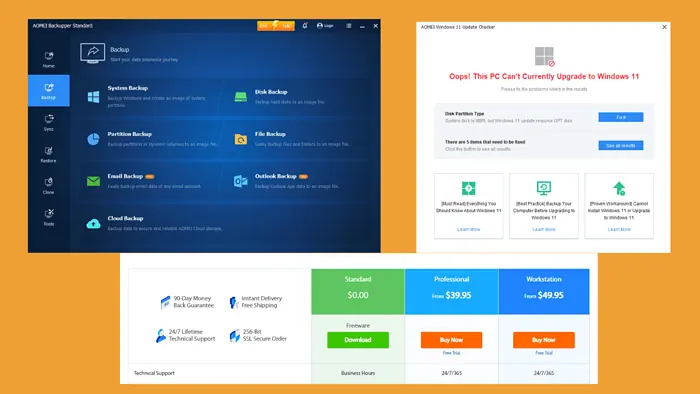
This unbiased and detailed AOMEI Backupper Standard review will help you decide if it’s the right tool for you.
The software lets you back up, sync, restore, and clone data. But is it effective? I’ll cover every detail below.
Let’s begin.
Features
Here are AOMEI Backupper Standard’s main features and my experience with them:
Backup

AOMEI Backupper Standard allows you to back up files in different ways for free including:
- System
- Disk
- Partition
- File
- Cloud
Unfortunately, Email and Outlook backups are available in the paid version.
This tool also allows you to back up and restore photos, unlike Windows File History Backup.
I could schedule the backup for after business hours. It also has an option to set the backup to run once a day or in intervals. I liked how the tool allowed me to instruct the PC to wake, run the backup, and shut down once complete.
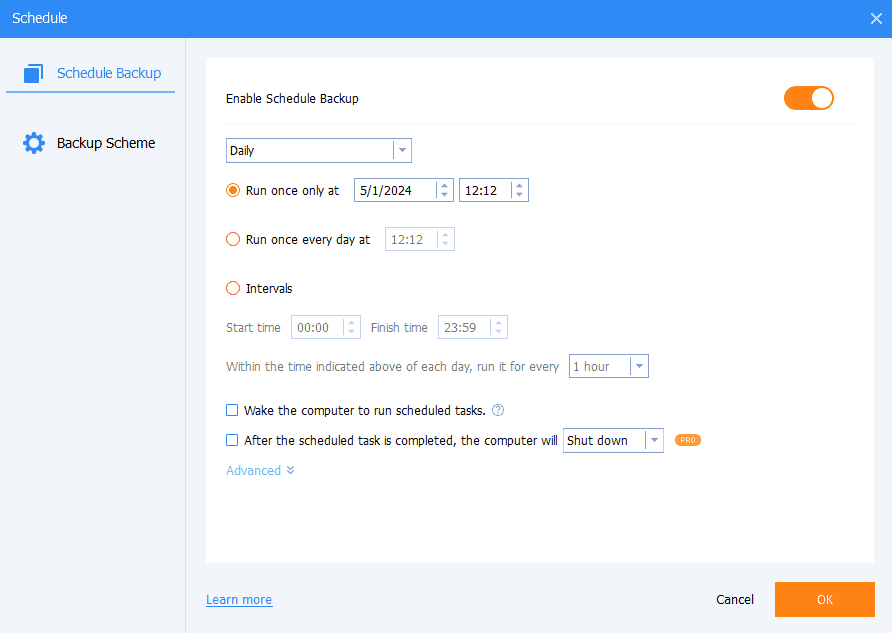
I ran a system backup, which took around 1 hour. What I loved most about the process was how the tool displayed the amount of data backed up, the speed, and the time left.
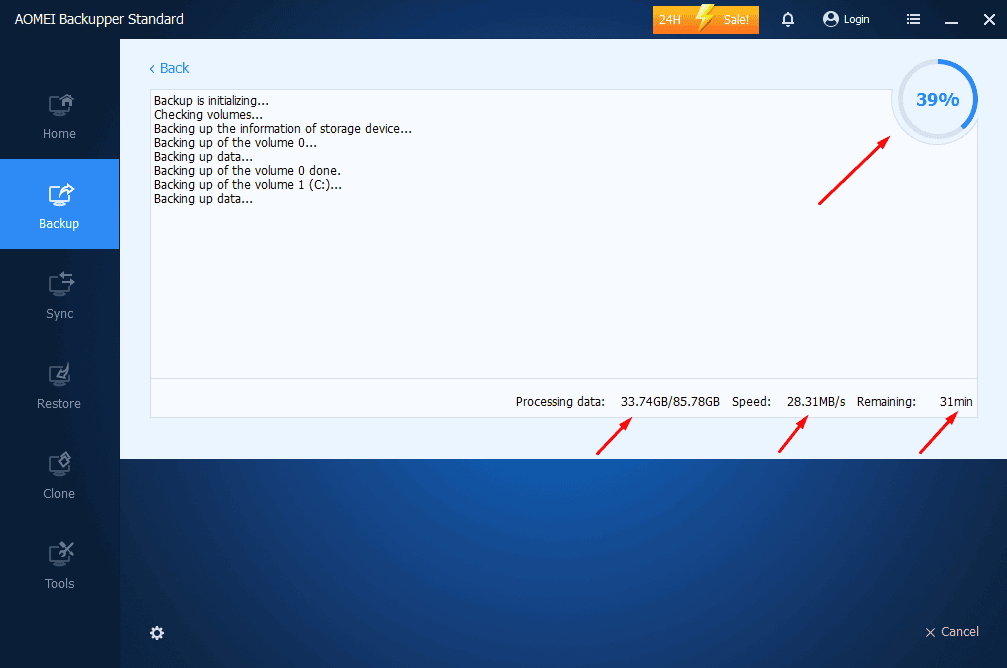
Sync
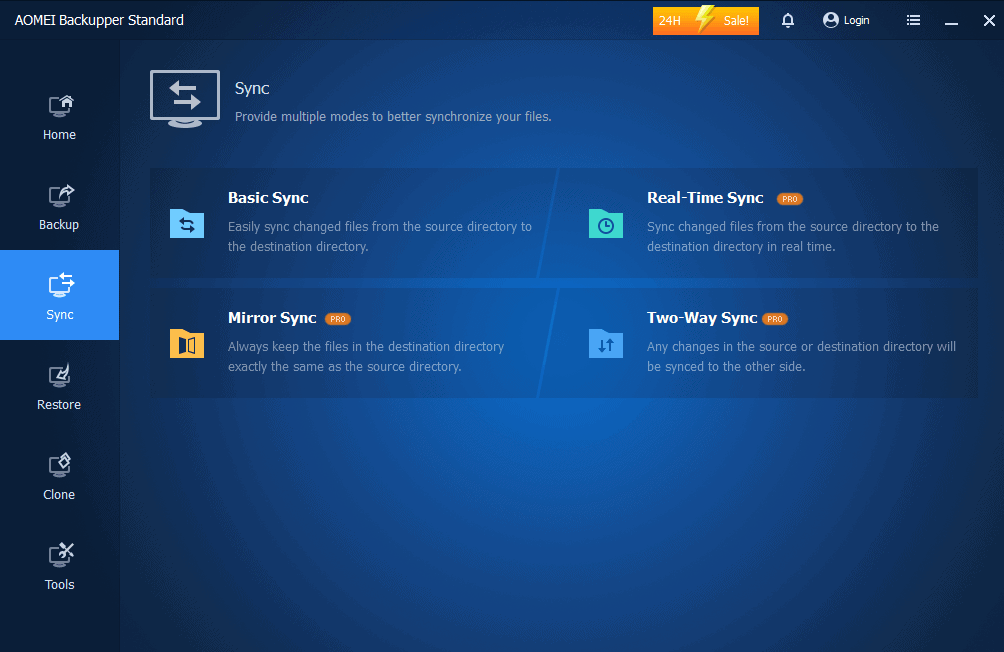
Apart from backups, Aomei Backupper Standard allows users to synchronize files across cloud services. It ensures that your data remains up-to-date and consistent.
However, the Standard version only supports basic sync. Real-time, Mirror, and Two-Way sync are only available for professional versions.
It took less than 2 minutes to sync my 773 MB worth of files.
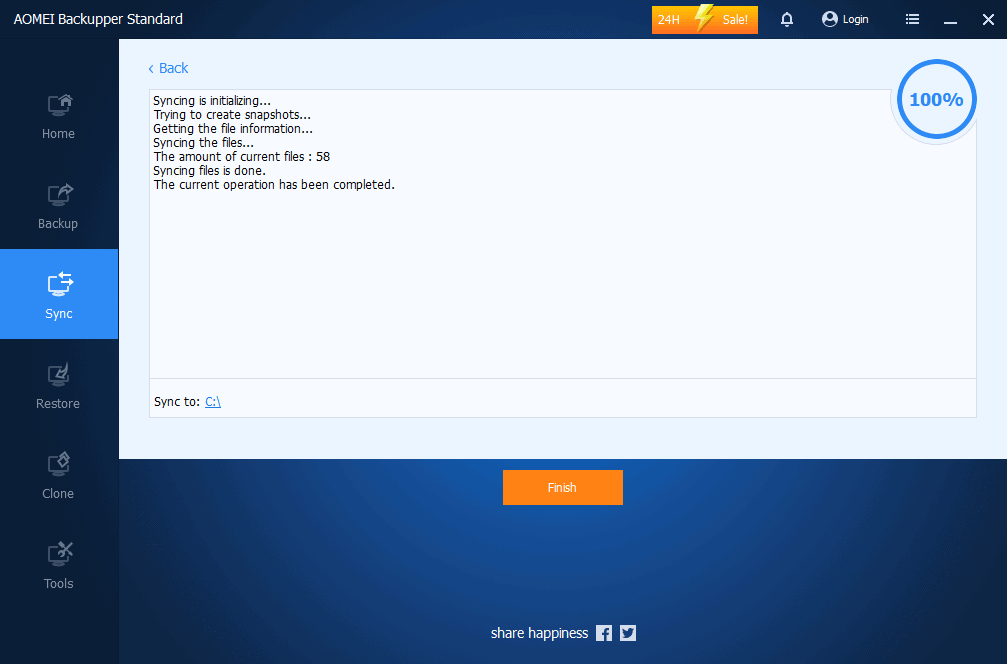
Restore
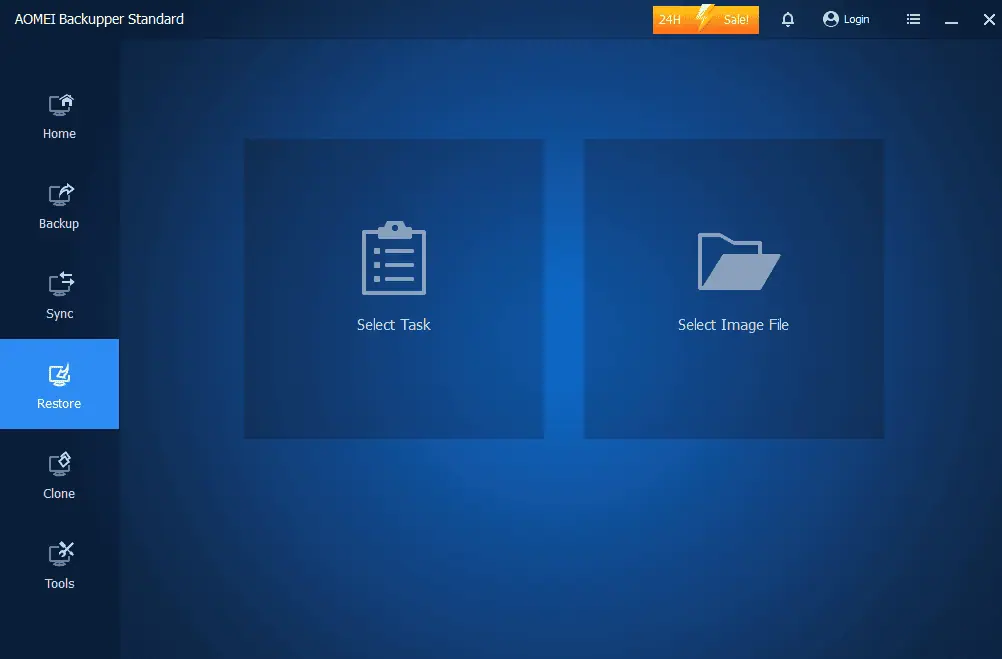
If you need to recover lost or corrupted files, this software makes it easy.
It allows you to select a task to restore to an image file. AOMEI Backupper Standard gives two options, either to recover the data to its original location or a different one. The process took less than a minute.
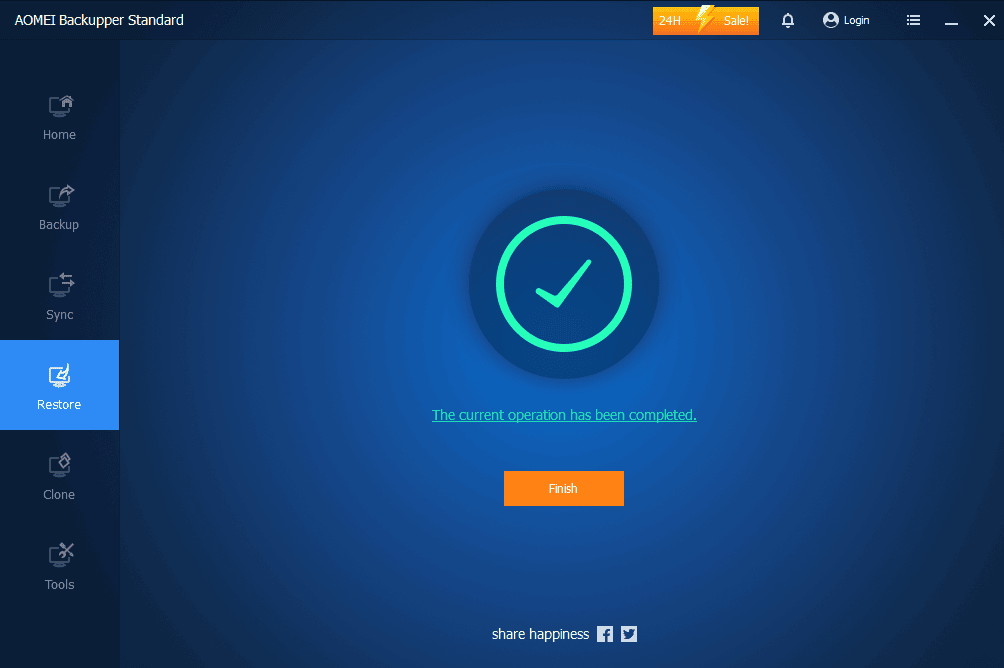
Clone
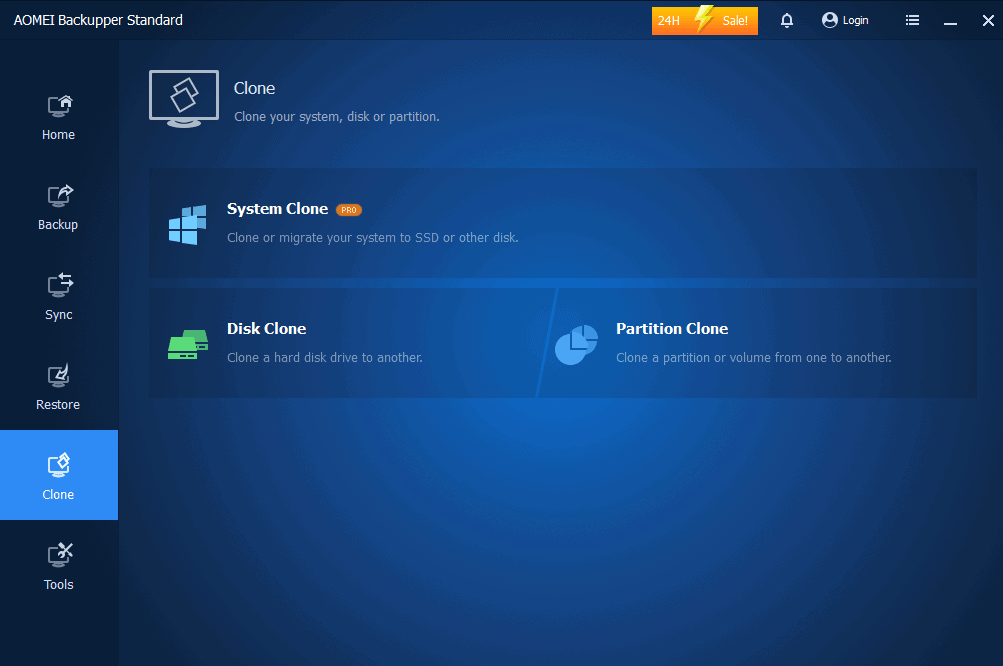
AOMEI Backupper Standard can do more than just backup and restore. It can make copies of your whole hard drive. So, if you’re getting a new hard drive or a bigger one, it’s easy to move everything over.
However, the system clone is only available in the Professional version. The Standard edition supports disk and partition clones only. I tried the partition clone and it asked me to select a disk as the new location but the tool couldn’t detect my external hard disk.
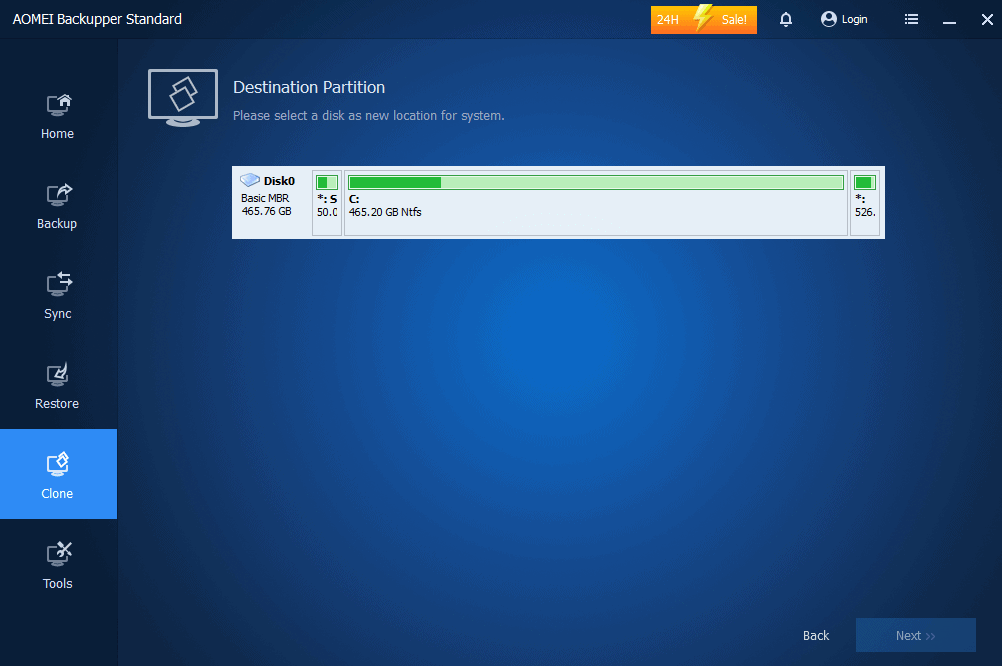
Tools
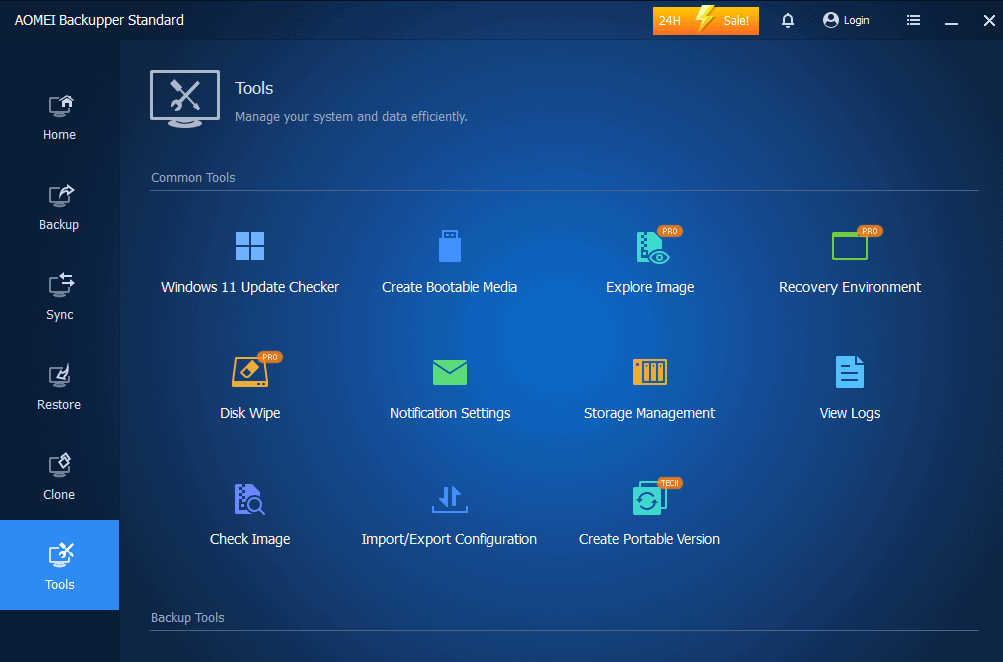
AOMEI Backupper Standard offers several tools to help you better manage your files. I didn’t see this feature when using SyncthingStellar Data Recovery.
It also has an update checker to help you confirm if your PC can run updates properly. I tried checking and it notified me that my device can’t upgrade to Windows 11. However, it suggested fixes.
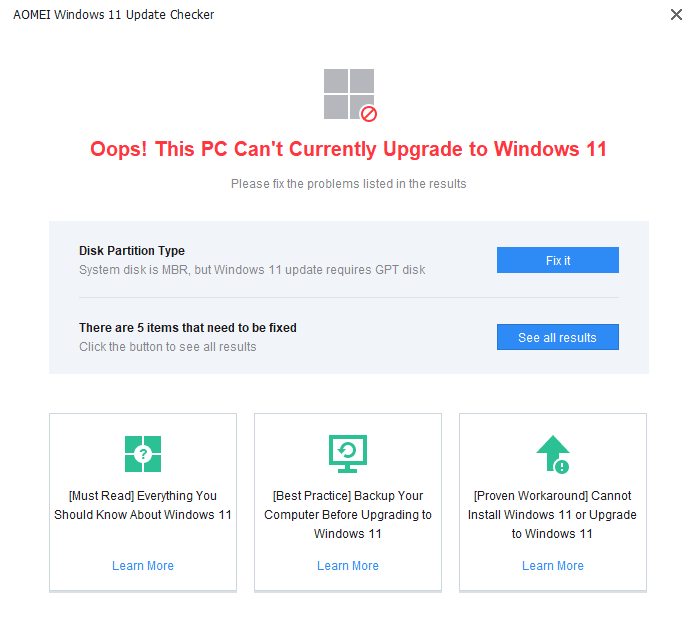
Some tools like Recovery Environment, Explore Image, and Disc Wipe were only available for the Professional version. Creating a portable version is available in the Technician edition.
Interface
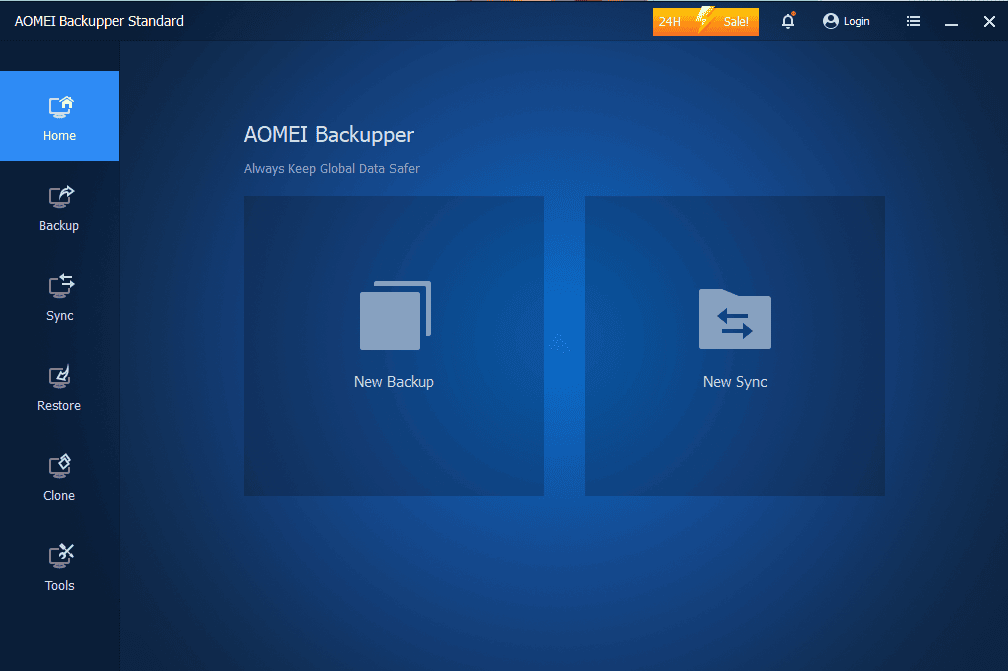
This tool has an intuitive and user-friendly interface, ensuring all its functionalities are readily accessible and clearly labeled on the home screen.
Users can easily find features like Backup, Sync, Restore, Clone, and Tools on the home screen.
Each feature is accompanied by step-by-step instructions. This comprehensive guidance makes the tool simple and user-friendly.
Customer Support
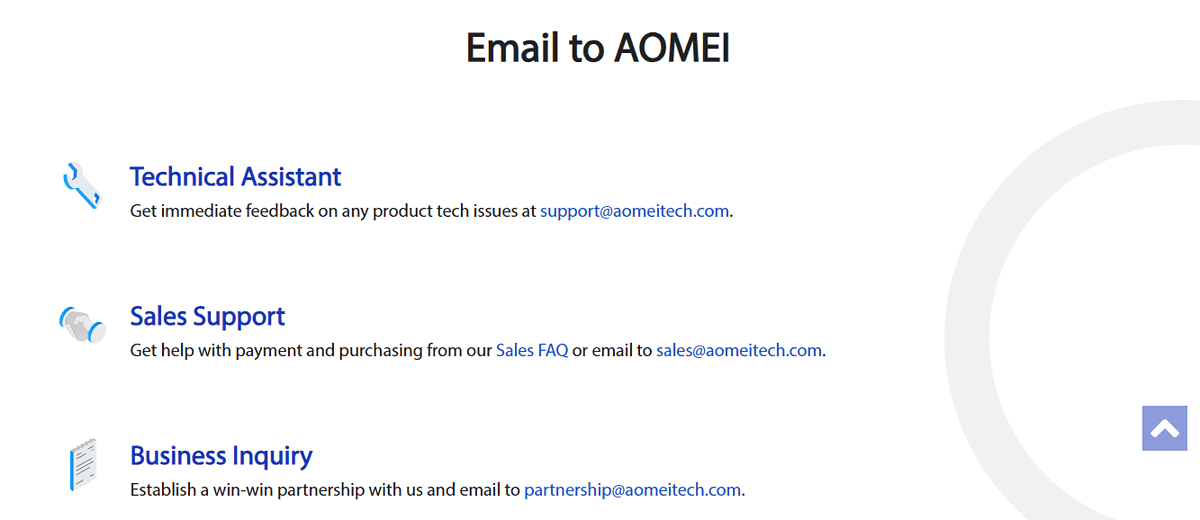
You can reach the AOMEI Backupper Standard support team through email which I found time-consuming. However, the team is knowledgeable and I got assistance despite waiting for replies for over 4 hours. Also, the support team only works during business hours.
Additionally, there’s no option for live chat or phone support.
Pricing
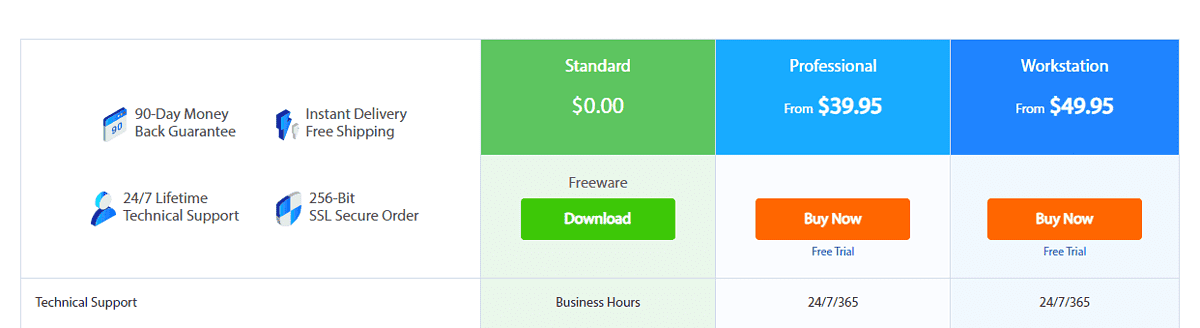
AOMEI Backupper Standard is free to use.
However, its features are limited compared to the Professional and Workstation packages which cost $39.95 and $49.95 respectively.
The latter two offer a 30-day trial – no billing info requested. The trial allows you to access all the standard features before subscribing.
Also, the tool offers a 90-day money-back guarantee policy for the paid versions.
AOMEI Backupper Standard Review – Verdict
The tool is good. I like how easy it was to use, and I could seamlessly backup, sync, restore, and clone my data.
It also has useful extra tools and a capable free version.
The only nitpick I have is the email-only customer support and the fact that backing up data can be time-consuming. However, I do recommend the tool.
Would you try AOMEI Backupper Standard after reading this review? Let me know in the comments!









User forum
0 messages