AOMEI Backupper Professional Review: Is It Reliable Enough?
5 min. read
Published on
Read our disclosure page to find out how can you help MSPoweruser sustain the editorial team Read more
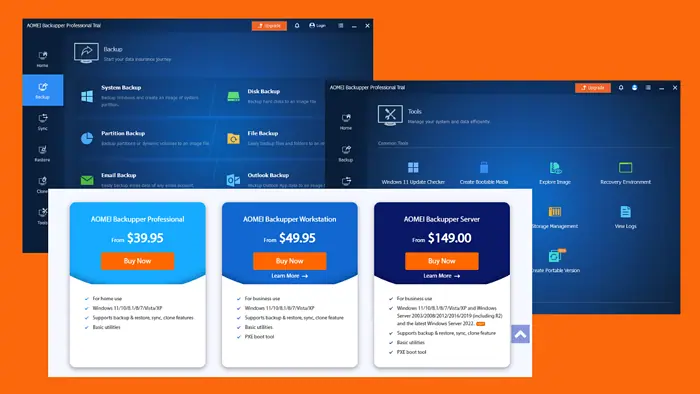
In this AOMEI Backupper Professional review, I’ll walk you through its features, pricing, customer support, and more. The software supports Windows 7 to 11, Vista, and XP to backup, sync, restore, and clone data.
Today, I’ll walk you through all these features and show you how well they perform.
Let’s get started.
Features
AOMEI Backupper Professional has the following features. I tested each of them, so I’ll share my personal experience too:
Backup
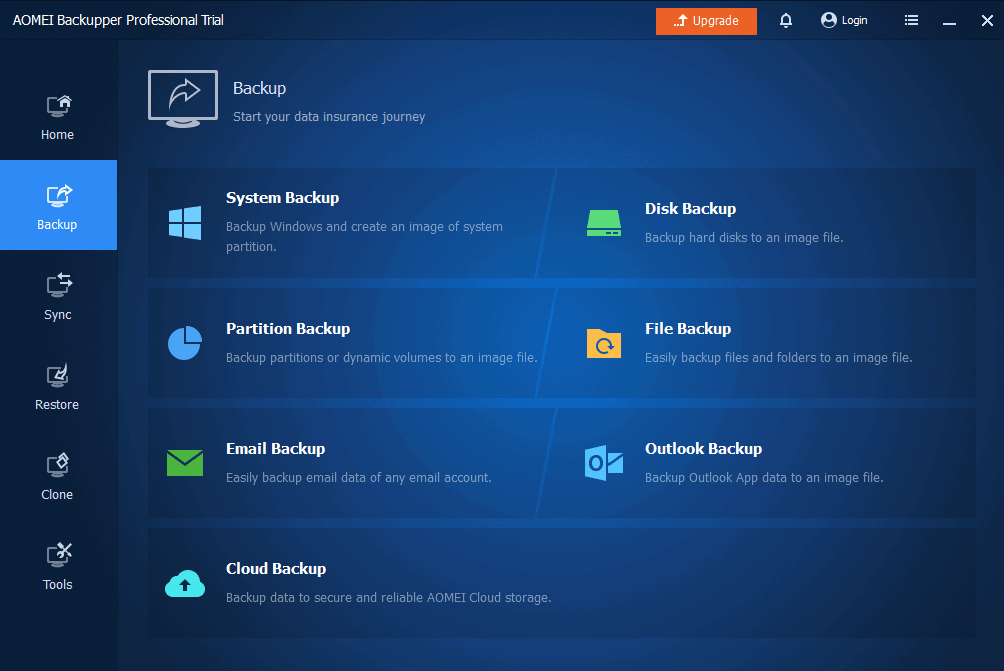
AOMEI Backupper Professional allows you to make copies of your files and folders and save them on different devices or the cloud to keep your data safe.
What impressed me about this feature is its ability to schedule the task. I could pick the date and time to start the backup process, unlike Freebyte Backup, which doesn’t have the functionality.
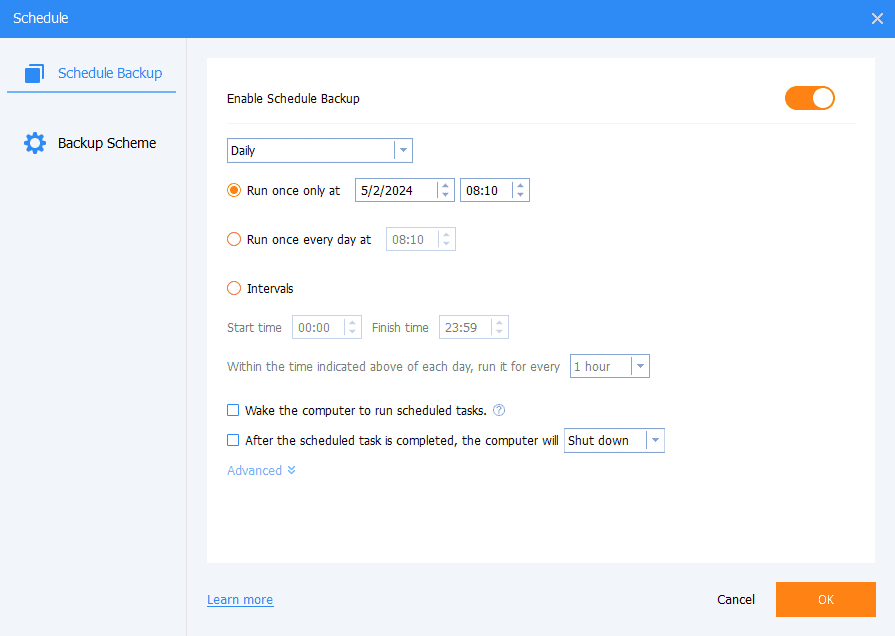
After setting the schedule, the app began backing up files automatically and did it in a few seconds for 300 MB.
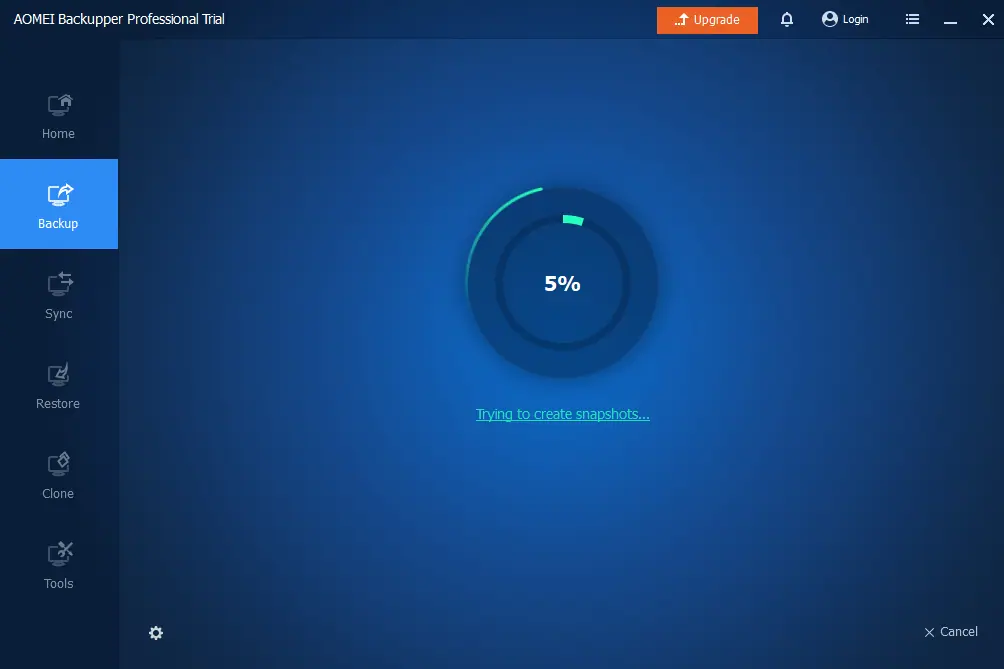
I also tried the cloud backup, which Windows Defender Firewall blocked, but it still worked. It took around 50 seconds to complete backing up 700 MB of data.
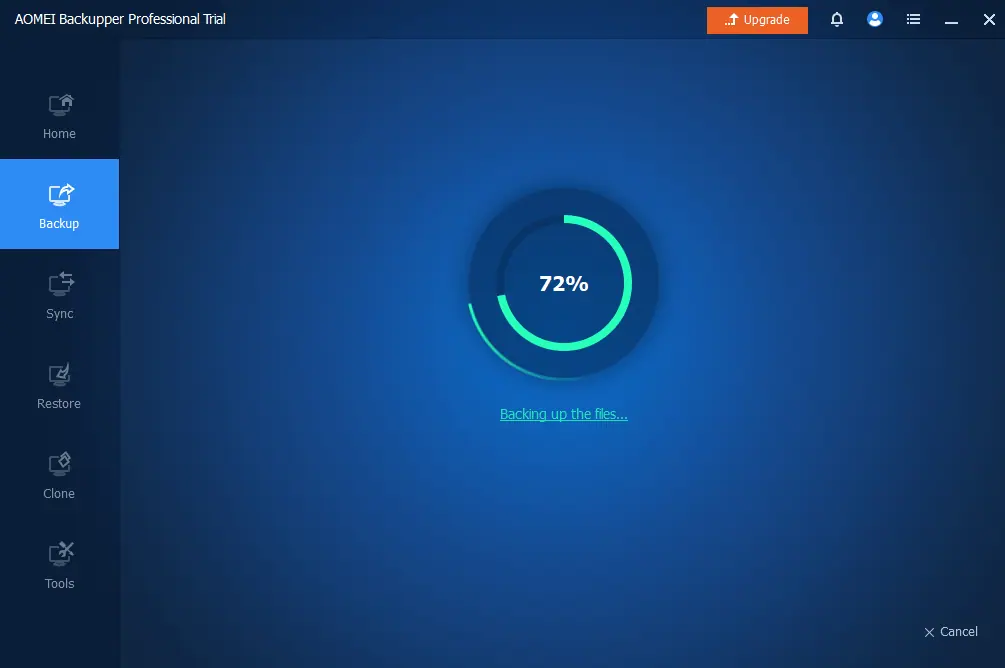
The tool works with system, partition, disk, email, and even Outlook files.
Sync
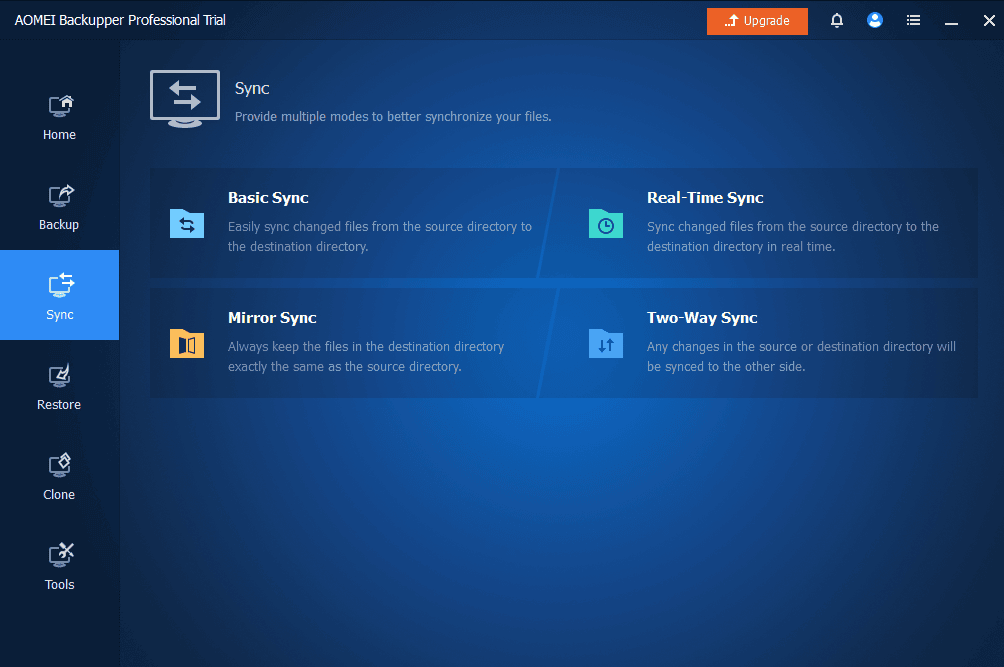
AOMEI Backupper Professional lets you use different sync features including basic, real-time, mirror, and two-way. This allows you to keep files and folders synchronized across multiple locations.
I tried the basic sync to test the feature. It copied my files from one folder to another and took only a few seconds to sync 400 MB worth of data.
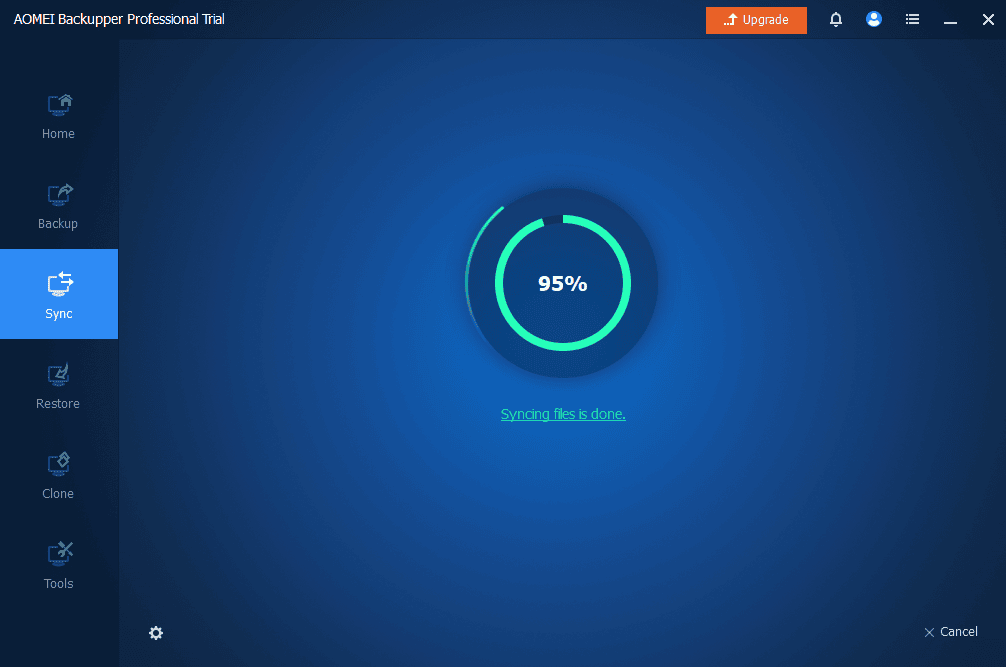
The tool also supports syncing your files across cloud storage services like iDrive, DropBox, Google Drive, and more.
Restore
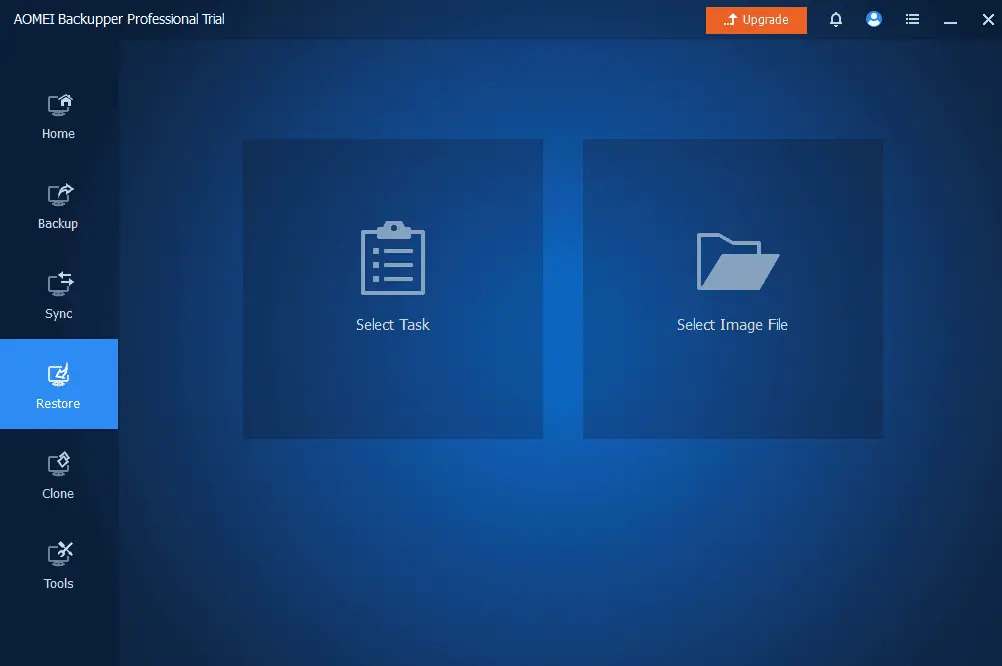
Aomei Backupper Professional allows you to restore data by selecting a task or image file. Keep in mind though that this isn’t a data recovery tool, as you’ll need to have a backup first.
I tried the Select Task option to restore some of my files.
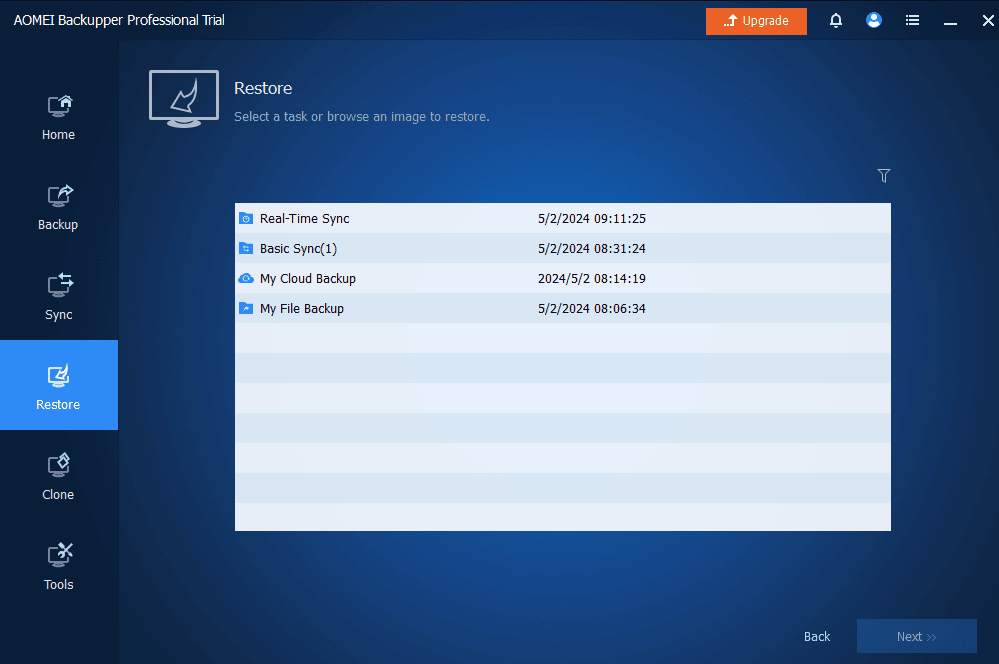
It was easy to use by simply selecting the backup source and files I needed and the process took a minute to restore 400 MB of data.
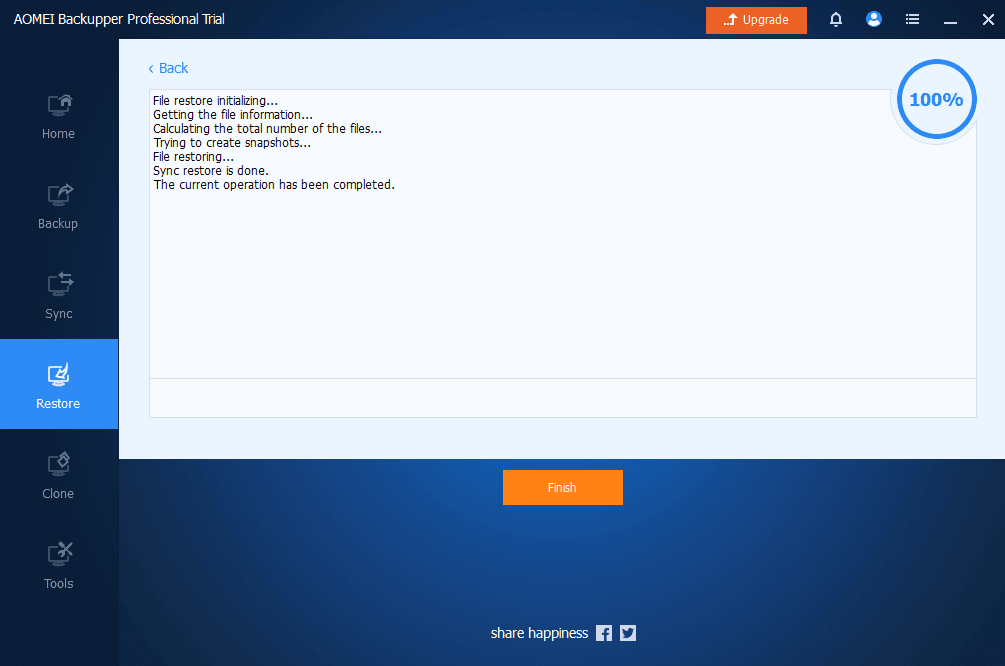
Clone
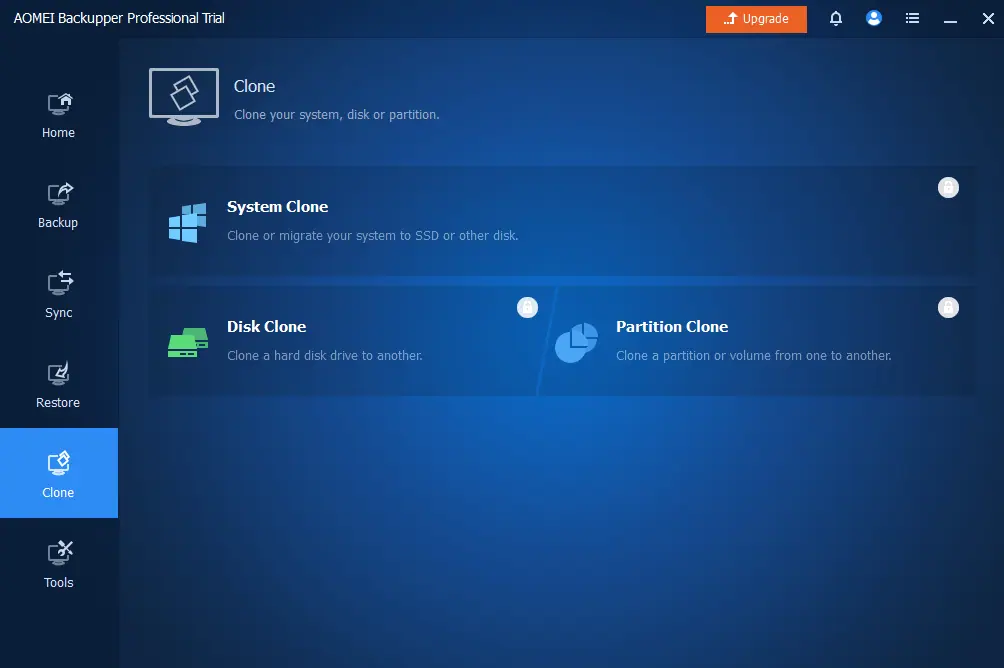
AOMEI Backupper Professional is good at making exact copies of your entire disk similar to Free Easis Drive Cloning. So if your computer crashes, you can quickly get everything back to normal.
It can clone a disk, partition, or the entire system. The latter lets you make a copy of everything needed to start up Windows, along with all the programs installed and the files stored on the main drive.
However, I got this error “Unable to clone to current system partition, please choose other location” even after inserting an external 2TB hard drive. It seemed like the app couldn’t detect my storage.
Nonetheless, after a few tries, the tool finally started cloning my disk, which took around 20 minutes.
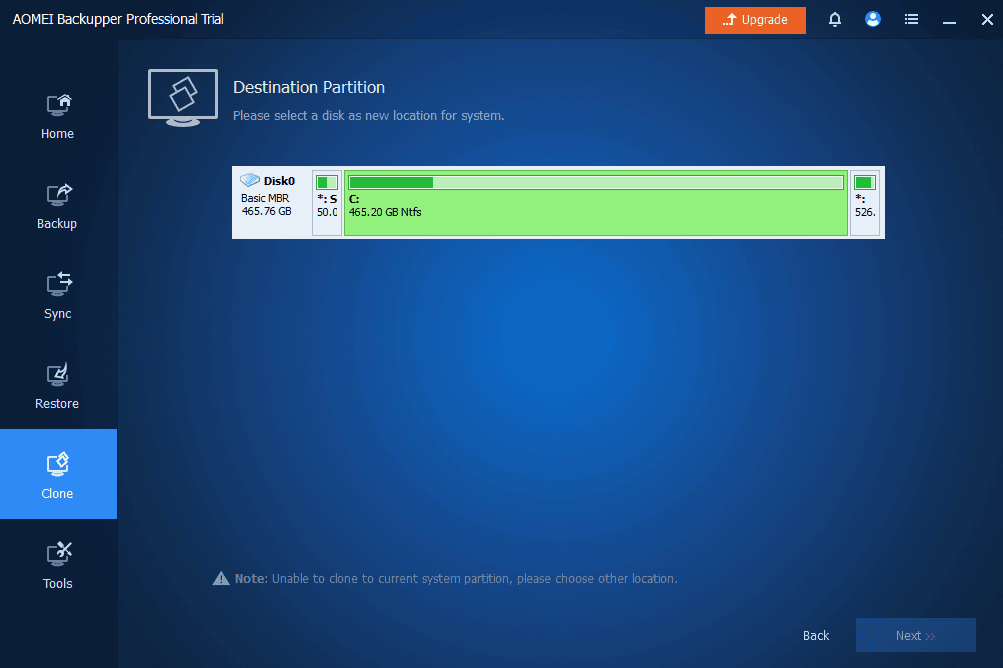
Tools
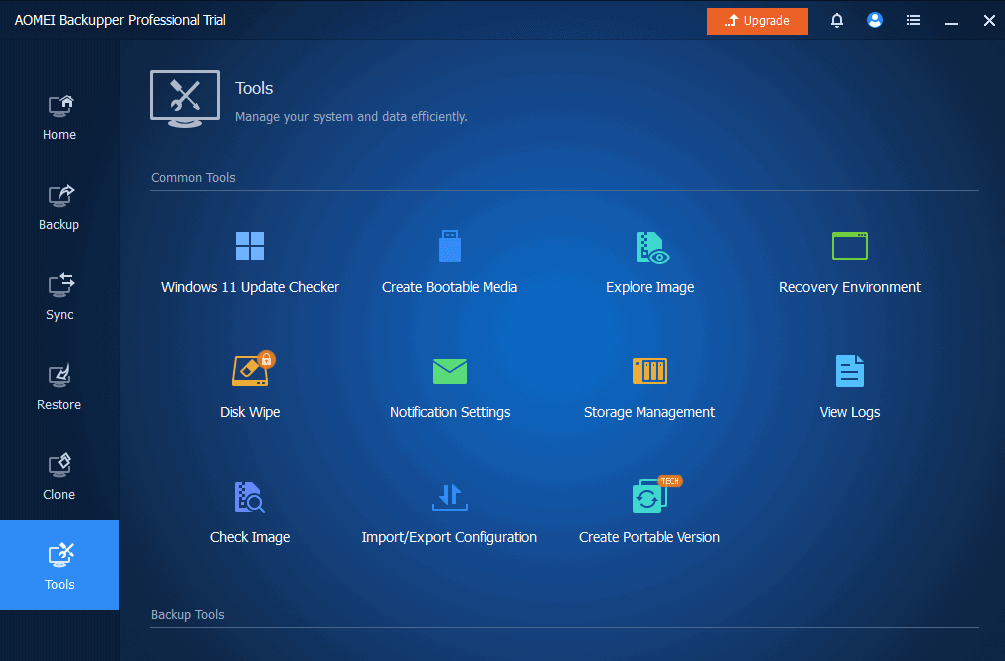
This backup app also offers several extra tools to help you manage your files. This tool allows you to manage data on Windows 7 to 11, Vista, and XP, unlike Smartli Backup, which is only compatible with Windows 8.1 and newer.
I tried using the Create Bootable Media feature and everything was smooth. It allowed me to select the disc type and each step had a clear description.
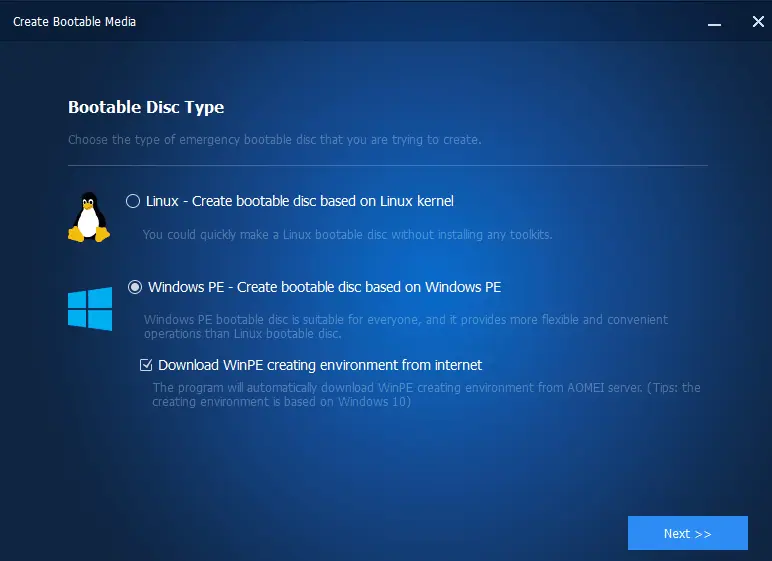
It took around 30 minutes for the process to complete.
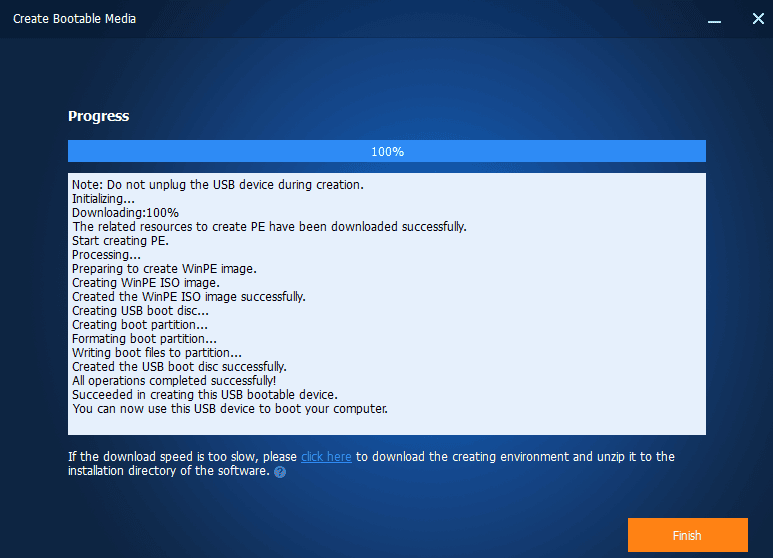
The tool also has a view log feature to monitor the log activity. It shows the date, time, action, and results.
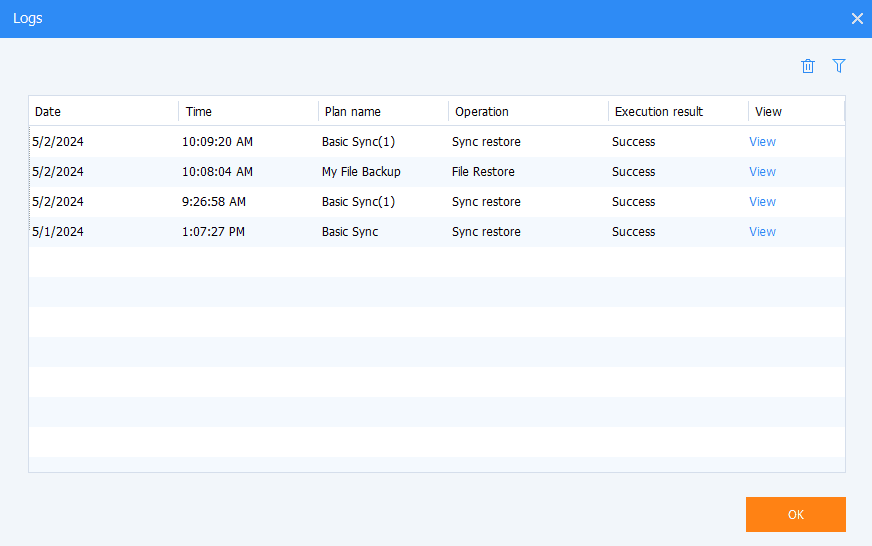
I also explored the Space Management feature and it was easy to use. You can set notifications for when the free space on your disks drops below a certain point.
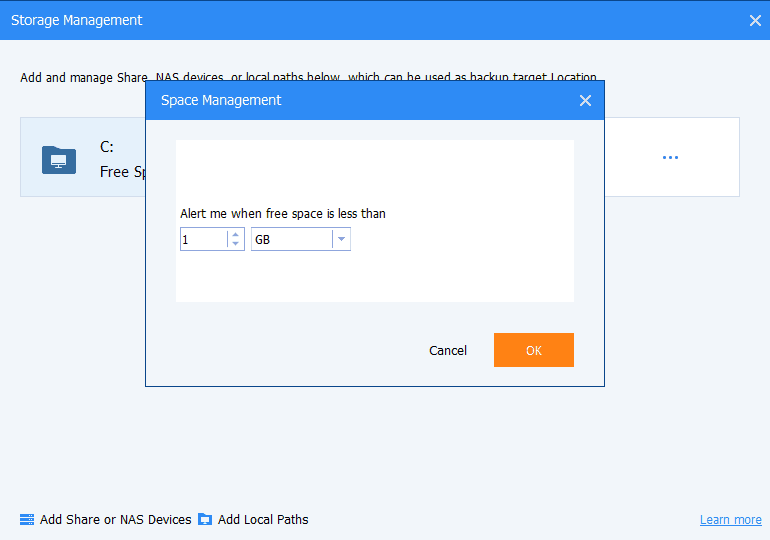
Interface
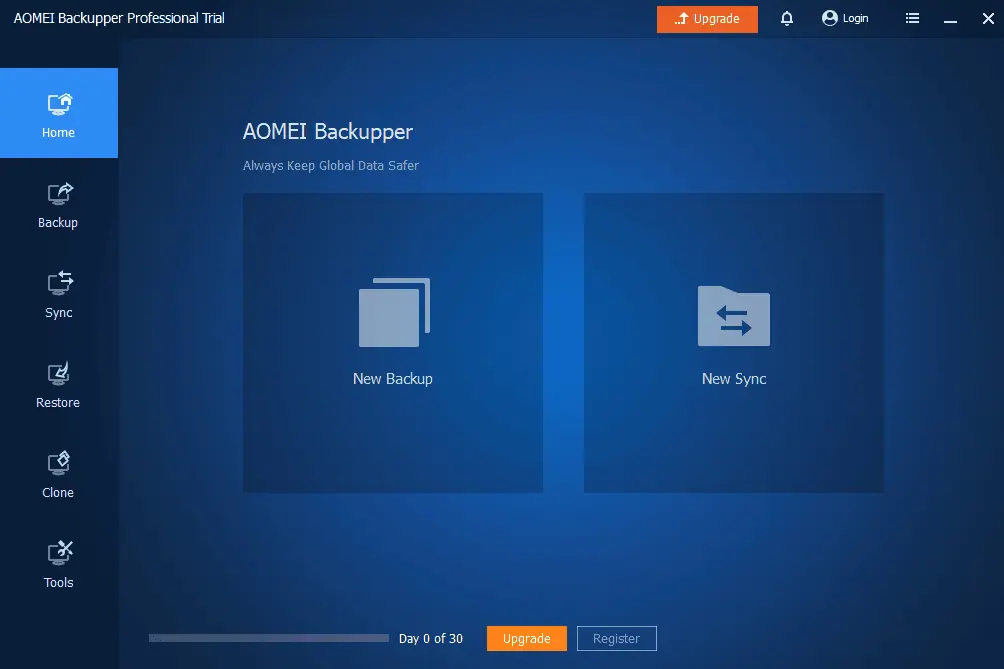
AOMEI Backupper Professional is user-friendly and straightforward.
It has an intuitive layout where you can easily find and access all the features you need. The interface is well-organized, with distinct sections for tasks like backup, restore, clone, and sync, making it easy to understand and use the software.
Additionally, the app provides helpful instructions throughout each process. It ensures that even users who are new to backup software can quickly grasp how to perform various tasks.
Customer Support
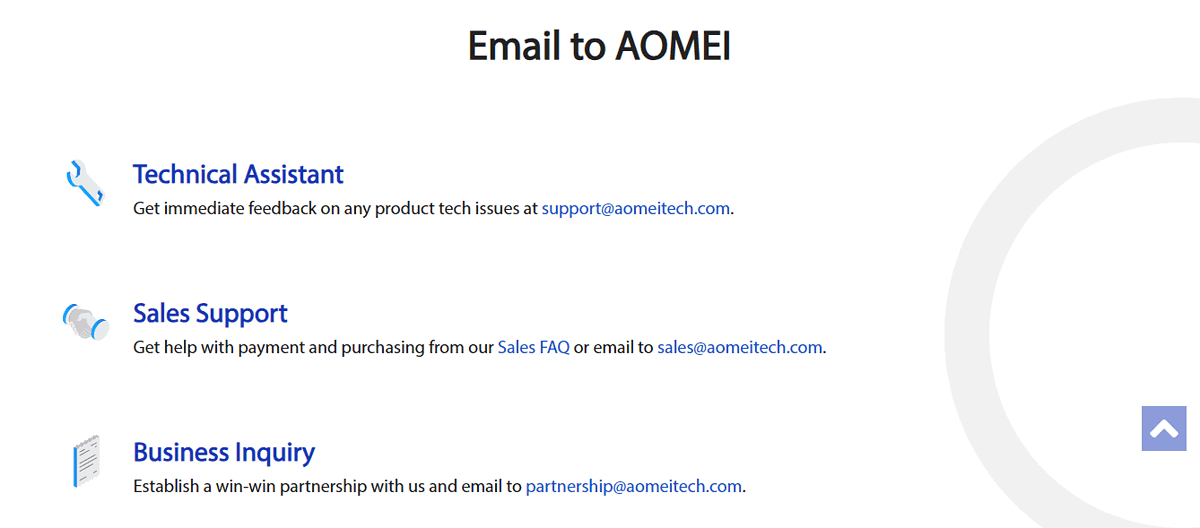
You can reach only AOMEI Backupper Professional customer support through email.
It has different addresses for technical assistants, sales support, and business inquiries.
I tested the response time and got a reply within one hour. While that’s pretty decent, there are no options for chat and phone support for urgent issues.
Pricing
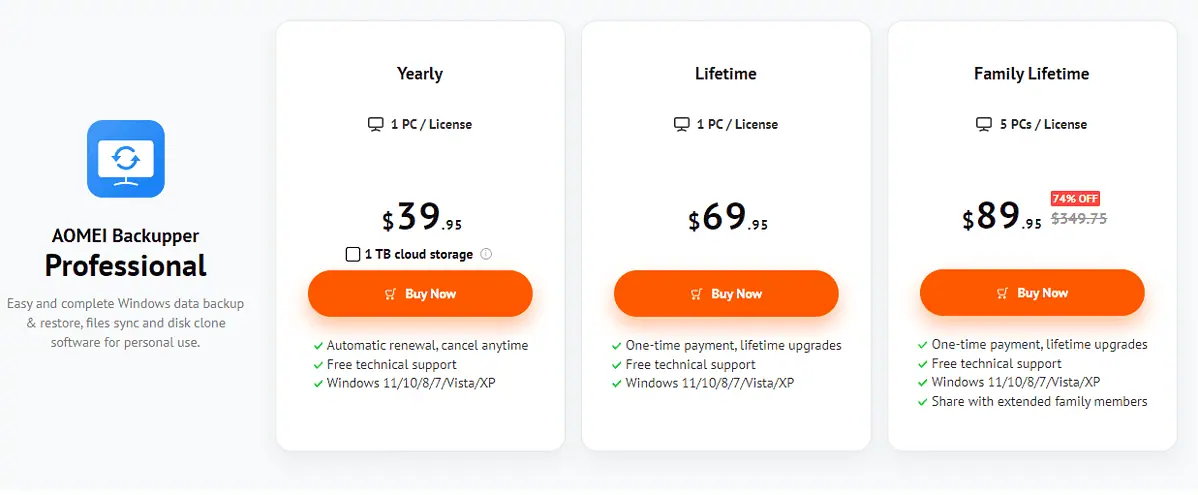
AOMEI Backupper Professional has three different packages that offer all the features I showed you above. The only difference is the payment structure and the number of supported PCs.
- Yearly – $39.95 – Licence for one PC, renews automatically each year, and supports Windows 11/10/8/7/Vista, and XP.
- Lifetime – $69.95 – You get the same features as the Yearly plan, but it’s a one-time purchase.
- Family Lifetime – $89.95 – Same features as above, but you get to use the software on 5 PCs.
All the packages come with a 30-day free trial and a 90-day money-back guarantee.
Get AOMEI Backupper Professional here
AOMEI Backupper Professional Review – Verdict
The tool offers a quick and easy way to backup, sync, restore, and clone your data. Moreover, it has numerous file management features to make it a truly all-in-one solution. And I also loved the generous free trial, which isn’t something its alternatives offer.
However, the tool’s reliability is a bit shaky. I received Windows Defender Firewall warnings when backing up files to the cloud. It also failed to detect my external hard drive during cloning.
With that said, I’d give it a solid 8 out of 10.
Did you try AOMEI Backupper Professional after reading this review? Share your thoughts in the comments!








User forum
0 messages