AMD Error Code 43: 7 Proven Fixes
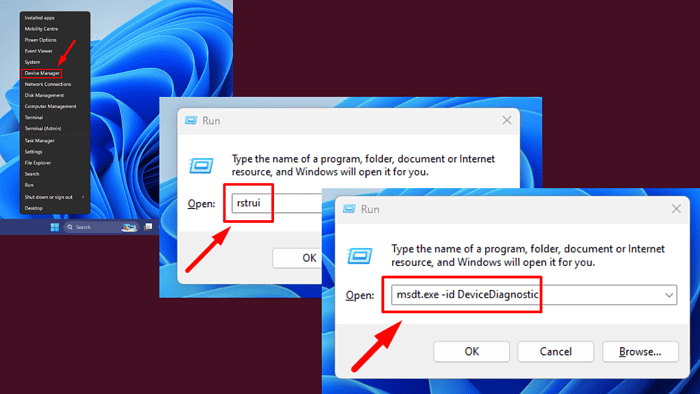
AMD Error Code 43 occurs when Windows stops a hardware device because it encounters a problem. This error is commonly associated with AMD graphics cards and can result from outdated drivers, hardware issues, or software conflicts.
I’ll show you how to fix it, so let’s get started.
Quick Fixes
Try these simple steps first:
- Update Windows: Press Windows + I > Windows Update > Check for updates > Download and install.
- Power cycle the computer: Turn off your PC, unplug it from the power source, wait a minute, then plug it back in and turn it on.
Update the Driver
Outdated or corrupted drivers are a frequent cause of AMD Error Code 43. Updating the AMD driver ensures compatibility with your system. Here’s how to do it:
- Press Windows + X and select Device Manager.
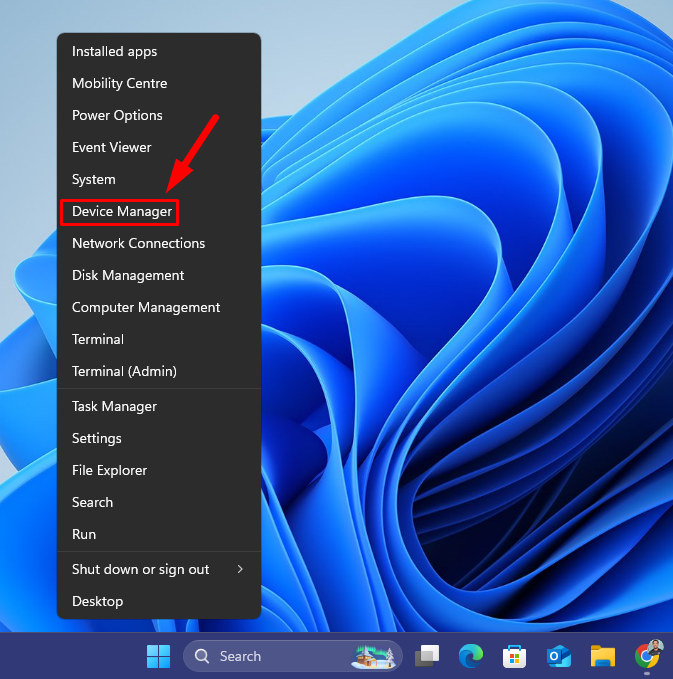
- Expand the Display Adapters category. Right-click your AMD graphics card and select Update driver.
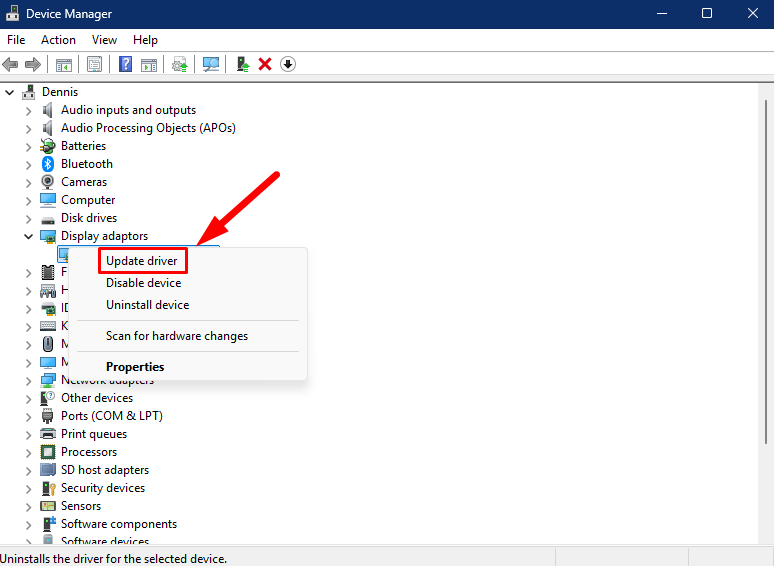
- Choose Search automatically for drivers. If Windows finds a new one, follow the on-screen instructions to install it.
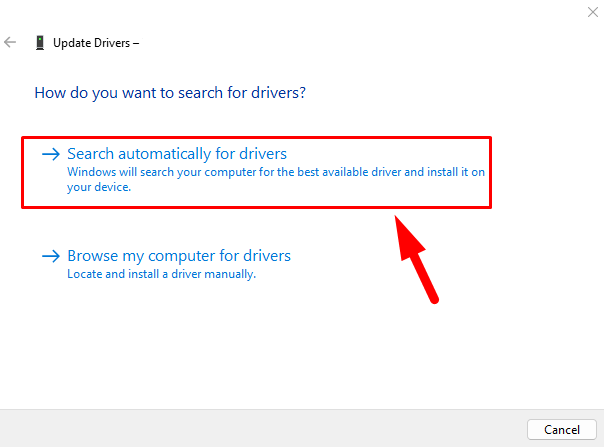
- If Windows fails to find an update, visit the AMD Drivers and Support page. Select the latest driver, download it, and install it manually.
Reboot to apply the changes.
Alternatively, you can download and install PC HelpSoft Driver Updater to help you manage everything automatically.
Roll Back the Driver
Sometimes, newer driver versions may cause issues. Rolling back to a previous one can resolve the error. Follow the steps below:
- Press Windows + X and click Device Manager.
- Expand Display Adapters, right-click on your AMD device, and tap Properties.
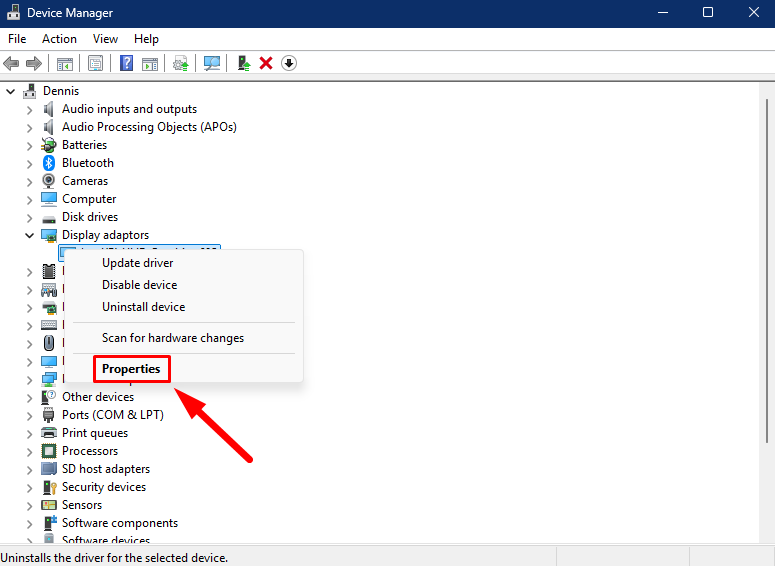
- Tap Driver tab > Roll Back Driver. Reboot to apply the changes
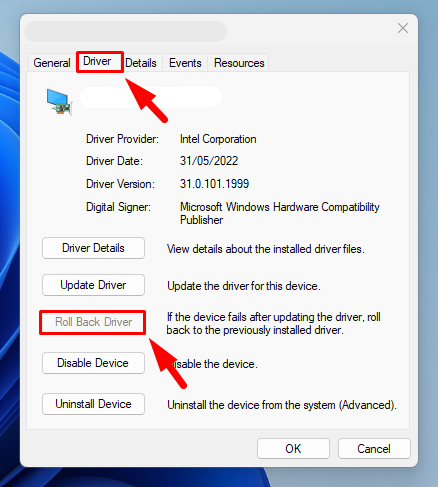
Note: If the option to roll back the driver is unavailable or grayed out, it means there’s no previous version. You’ll need to get it from AMD’s website.
Uninstall the Driver
If updating or rolling back doesn’t resolve the issue, uninstalling and reinstalling the driver can be an effective solution. Follow the steps below:
- Open Device Manager again.
- Expand Display Adapters, right-click your AMD graphics card, and select Uninstall device.
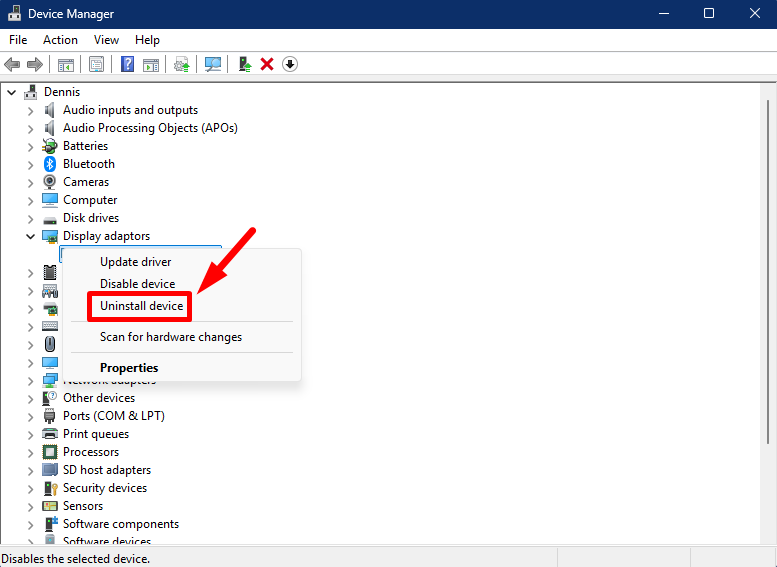
- Confirm uninstallation, then restart your computer. Windows will reinstall a new driver.
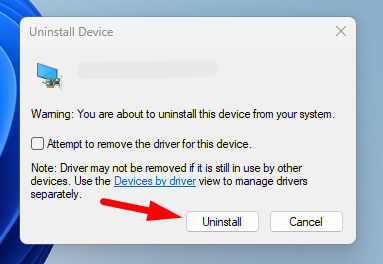
Check if AMD Error Code 43 is solved. If not, proceed to the next step.
Run the Hardware and Devices Troubleshooter
Windows provides a built-in troubleshooter designed to identify and fix hardware-related problems. This tool can detect the root cause of the error and apply potential fixes automatically. Follow the steps below:
- Press the Windows Key + R, type msdt.exe -id DeviceDiagnostic, and hit Enter.
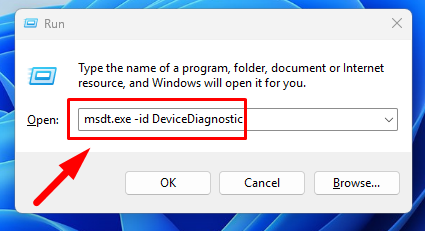
- A Hardware and Devices window tab will pop up. Tap Next to start troubleshooting.
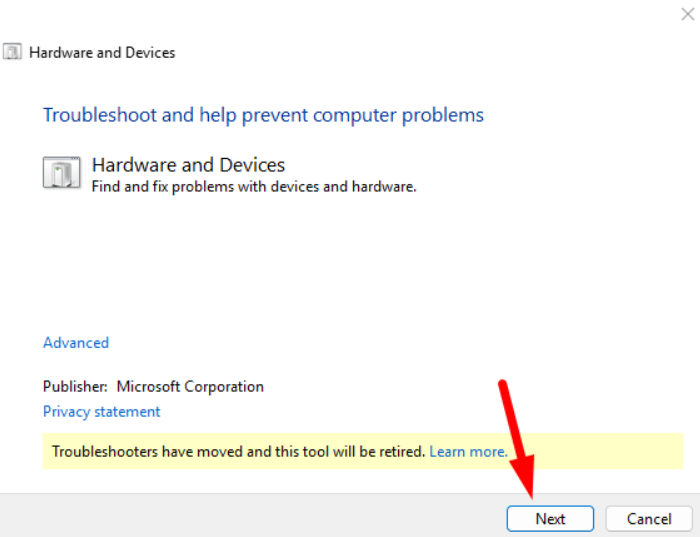
Enter the BIOS and Quit
Several Reddit users have shared this fix. Follow the below steps:
- Restart your computer and press the key specific to your system (e.g., F2, F10, Delete, or Esc) to enter the BIOS.
- You don’t need to alter any settings in the BIOS.
- Exit (even if you didn’t change anything) or quit without saving.
- After rebooting, verify if the AMD Error Code 43 persists.
Perform a System Restore
If the error started occurring after a recent update or installation, restoring your system to a previous state can help. Follow the steps below:
- Press Windows + R, type rstrui, and press Enter.
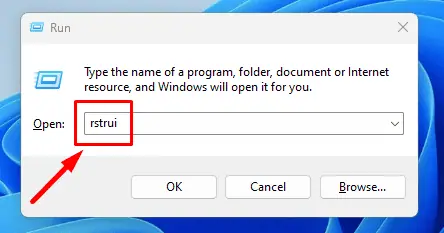
- Select a restore point created before the error appeared and click Next.
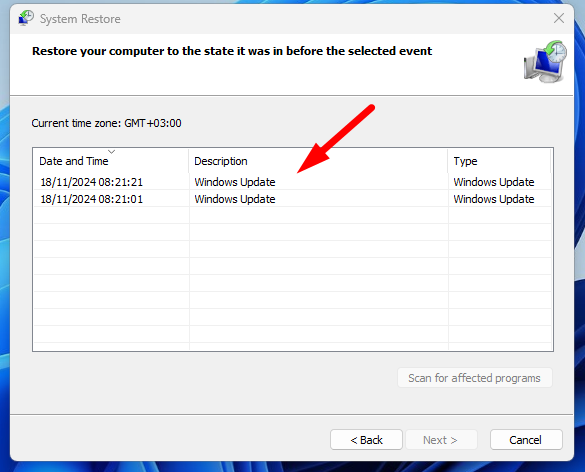
- Review the details and click Finish to start the process.
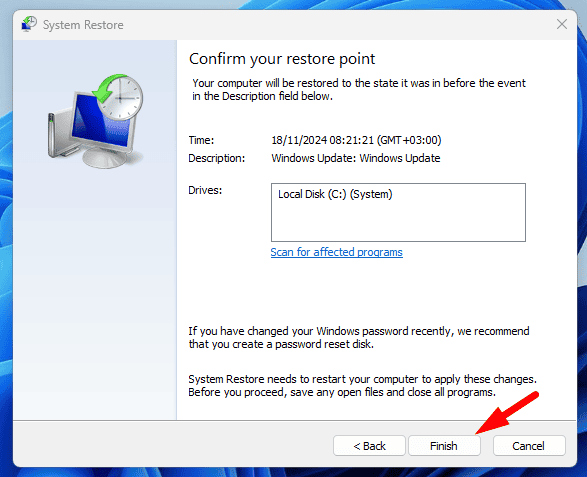
AMD Error Code 43 can be frustrating, but the solutions above address the most common causes. Start with the simple fixes before moving to the more detailed ones. If all else fails, performing a system restore can revert your PC to a stable state.
Also, learn to fix similar issues like Xbox Controller Driver Error and DRIVER_CORRUPTED_MMPOOL.
Read our disclosure page to find out how can you help MSPoweruser sustain the editorial team Read more




User forum
0 messages