Adobe adds support for OneDrive in Acrobat Reader iOS app
1 min. read
Published on
Read our disclosure page to find out how can you help MSPoweruser sustain the editorial team Read more
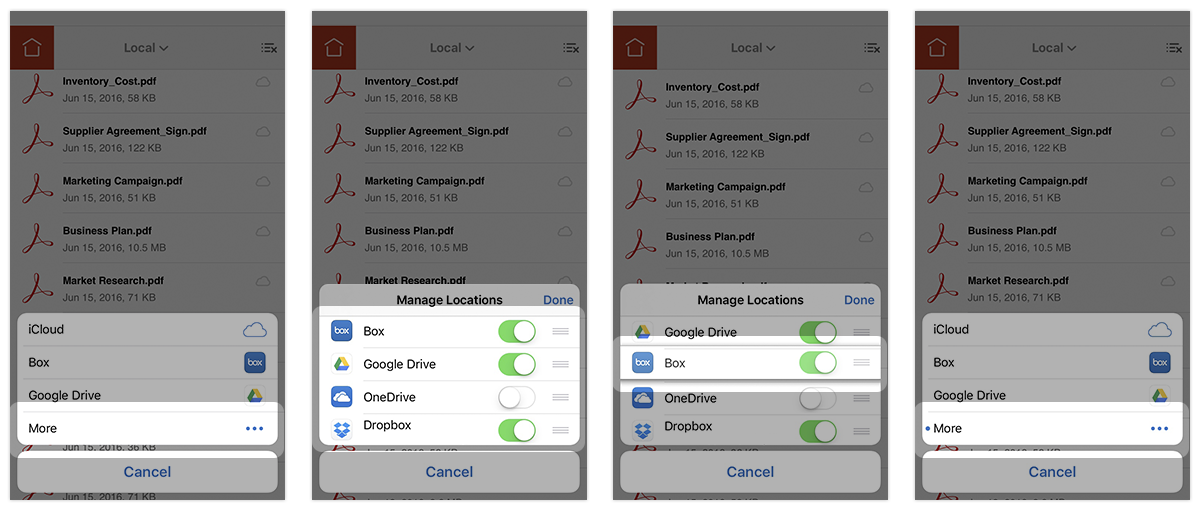
Back in April this year, Adobe announced that they will integrate OneDrive with Adobe Document Cloud. With OneDrive connector, users can now easily store and access files from your OneDrive Consumer or Business file storage account while working in Acrobat DC or Acrobat Reader DC on your desktop. Today, Adobe announced that they are bringing this OneDrive integration to iOS Adobe Acrobat Reader mobile app. Users can now select, open, and save PDFs in Microsoft OneDrive from Acrobat Reader on their iOS device.
Here’s how to get started:
Adding a storage provider:
- Install OneDrive app on your device.
- In Acrobat Reader mobile, tap the Location Chooser.
- Tap More Locations…
- You should see the OneDrive app listed. The OneDrive app installed on device should appear in window.
Managing storage providers:
From the Location Chooser, tap More Locations… then More to manage app settings. From here you can:
- Toggle access to file providers on and off.
- Rearrange the order by long pressing the three-lined icon and dragging the line to a new location.
- View whether an app is newly installed. A blue dot indicates that a new app has been installed and that you can enable it.









User forum
1 messages