Microsoft Edge gets several new shopping features and tab groups
3 min. read
Published on
Read our disclosure page to find out how can you help MSPoweruser sustain the editorial team Read more
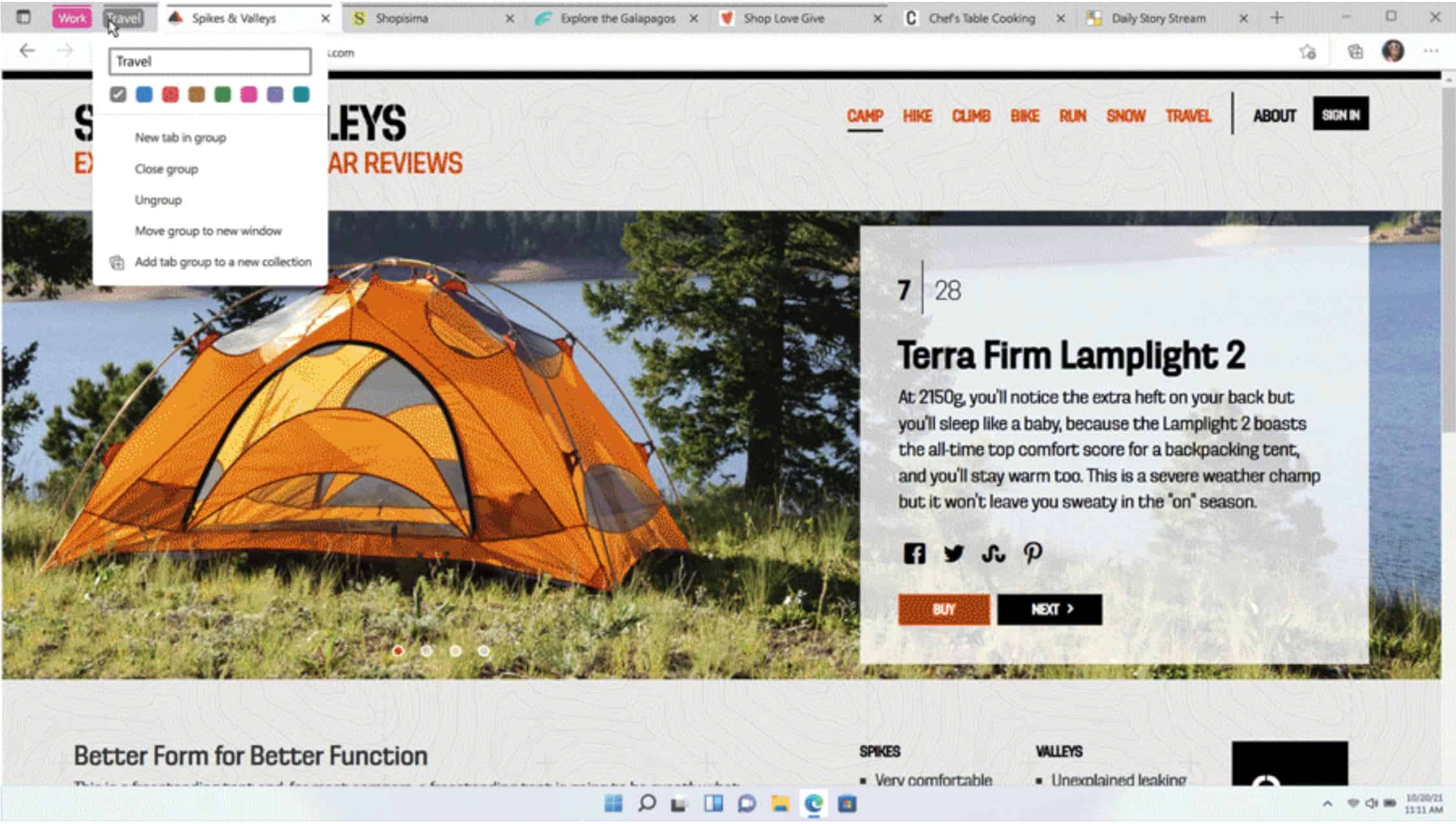
Microsoft today highlighted the new web experiences available this month in Microsoft Edge browser. Most of the new experiences are focused around shopping except for tab groups and Microsoft Start.
Tab groups in Edge will allow you to organize the tabs by grouping them together. You can add a name and a color to each tab group to help you easily find them or collapse them to make more space for other tabs. Here’s how tab groups work:
- To start a tab group, hold down CTRL and use your cursor to select the tabs you want to aggregate.
- Then right-click and select Add tabs to new group, and a menu will open with options for customization.
- In addition to this, the tab preview will allow you to sneak a peek of the tab when you hover over it.
Microsoft Start is a new personalized news feed available across platforms. You can access Microsoft Start by clicking on content in the New Tab Page of Microsoft Edge or navigating directly to https://www.MicrosoftStart.com.
Shopping features:
- Product reviews: You can now easily access online expert reviews and customer ratings for over 5 million products right from the address bar when shopping in Microsoft Edge. To access ratings and reviews, all you need to do is browse for an item at your favorite store and click on the blue tag on the address bar. There, you will find expert online reviews from trusted sources for the product you are viewing. You will also see the average customer star rating across online retailers.
- Express Checkout: The new express checkout feature speeds up the guest checkout experience. To use this feature, select guest checkout within the retailer site and then click Try express checkout in the address bar. Review the information for accuracy and then click Try all coupons and autofill details. If you haven’t used express checkout before, fill in your information once, and have Microsoft Edge save it for all your future purchases.
- Travel recommendations: Edge now offers recommendations for your travel destination. When you search for flights, you will see a notification appear in the address bar. Click on that to see the recommendations for your destination for restaurants, sightseeing and more, saving you time as you plan your trip. This feature is currently available in the U.S. across the top 10 booking sites. Support for additional sites and markets will be coming soon.
- Flights and Hotels search: A new faster way to search for flights and hotels. This feature is designed to save you time by carrying your entries for departure location, destination and number of passengers when looking for flights. When you visit a new booking site, Microsoft Edge will ask if you want to use the same information you entered on a prior travel site, saving you time when planning your travels. Click on Continue to see the changes apply.
- Flight search in Bing: You can now enjoy updated flight search experience on Microsoft Bing. Now, you don’t need to go to a flight aggregation site and fill out the intake form. On the Bing search bar, simply type what you’re looking for – such as “Seattle to JFK flights” – and all available results will pop up in an instant for you to explore further.
Source: Microsoft









User forum
0 messages