10 things to do to stay safe on Windows 7 after End of Life
7 min. read
Published on
Read our disclosure page to find out how can you help MSPoweruser sustain the editorial team Read more
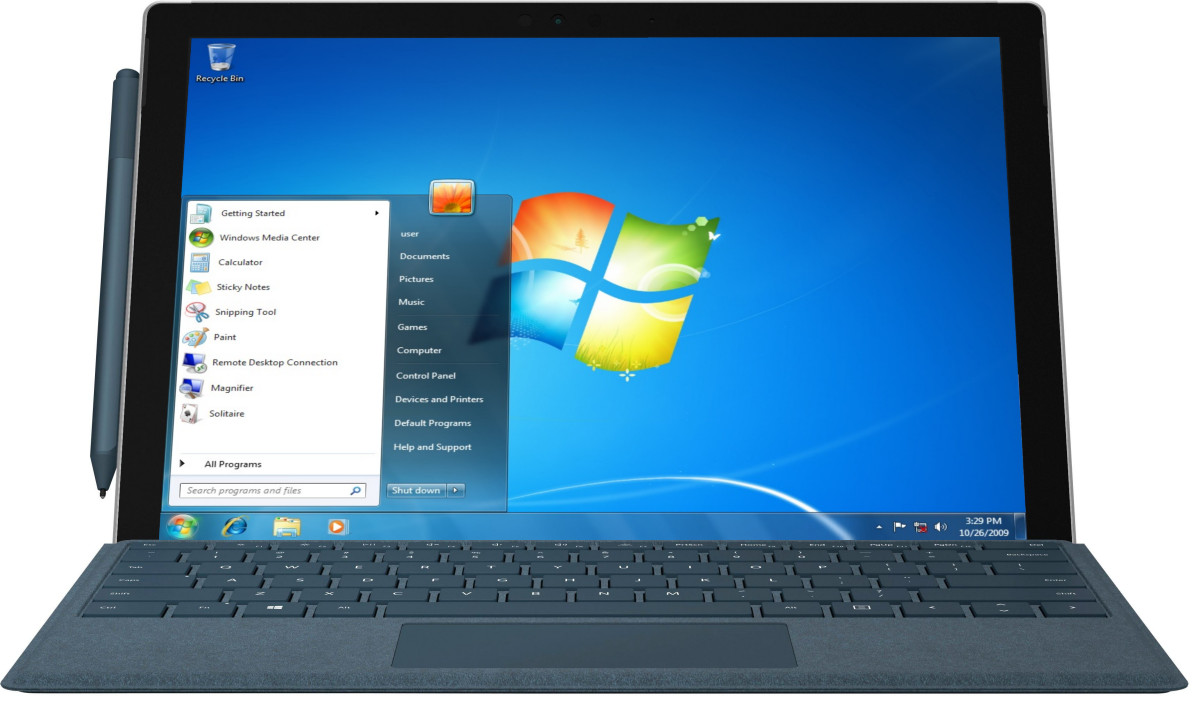
After 11 years of service and support, Microsoft pulled the plug on Windows 7 marking the end of an era. While Windows 7 has reached the End of Life, there are still around 400M enterprise and individuals that use Windows 7 as their daily driver.
If plan to use Windows 7 after the end of life, we have a list of things you can do to make sure your laptop is safe even if you are not getting updates from Microsoft. Taking these precautions should help you extend the life of your old laptop or PC but they shouldn’t be treated as a long term solution as Windows 7 has reached its end of life.
Get a premium anti-virus
This is a must when it comes to securing an old OS. There’s no such thing as a free lunch and the recent Avast revelation is a proof of that. The good thing is that no anti-virus company has announced the end of support for Windows 7 so you have a variety of software to choose from. We recommend getting Bitdefender, Kaspersky, Quickheal, Microsoft (Security Essentials), and ESET. While under normal circumstances, we would have recommended AVG and Avast, we can’t do so after the recent turn of events. As such, we strongly recommend users to stay away from free anti-virus programs and look for the paid ones.
Make sure your Firewall is on and Use its Whitelist feature
Check the status of your Firewall at Start>Control Panel>System Security>Windows Firewall and make sure its active. Then use whitelisting. Whitelisting allows users to tell the OS which programs to run and which ones to block. This should allow you to ensure no software runs without your explicit permission. To make sure of the feature, head to Start>Control Panel>System Security>Windows Firewall>Allow a program through Windows Firewall. Now you will get a list of programs installed and you can choose the ones you want to allow on different networks (Public, Private or Both). Once done, click Okay to save the settings.
Remove unnecessary/unknown software
This is one thing that everyone should do but if you’re using an outdated OS then you will need to be extra careful. This includes removing software that you don’t need or are the ones that come from unknown sources. To do that, head to Start>Control Panel>Program>Uninstall a program and then select the ones you don’t need or you can’t trust. Once done, restart your computer to make sure the programs are uninstalled correctly. This will ensure you don’t have potentially vulnerable programs or software on your computer. Examples include Java, Flash and old versions of Adobe PDF reader.
Use a password manager and activate 2 Factor authentication
Password Managers have come a long way since they were introduced and they do certainly help keep track of all the passwords. While the best password manager is your brain, in case of Windows 7 it might not cut it. Since the OS is more vulnerable to attacks, we can’t recommend recycling passwords. Hence, the best thing you can do is get a password manager and create unique strong passwords. We recommend LastPass and 1Password. You can also use Chromium-Edge or Chrome or any browser’s password manager but those don’t support 2FA which can leave you vulnerable. Also given the risk that your PC will be hacked is increased, you should activate 2-Factor Authentication on as many devices and services, especially social media and bank accounts, as possible.
Use a supported browser
Internet Explorer is no longer being supported on Windows 10, as is the old Edge, bu both the new Edge and Google Chrome will be supported for another 18 months, and vulnerabilities will likely be patched rapidly. If you have not switched already, now would be a good time to reduce your attack surface by switching to a modern browser. It goes without saying that with a more vulnerable machine you should avoid visiting dodgy websites such as filesharing sites and illegal video streaming sites.
Update your PC to the latest Windows 7 service pack
While there will be no more new patches, it is important to make sure your PC is updated to the very latest patch level for Windows 7. This is particularly important since many users have switched off automatic updates, meaning their PC may be much more vulnerable than they expect.
Microsoft has released patches for outdated OSes in the past and the WannaCry attack is a perfect example of it. Even though you won’t be getting regular patches, you should keep updates enabled and ensure you’re running the latest Service Pack for Windows 7.
Read about Malware and Ransomware, and how you can identify them
Educate yourself about vulnerabilities, scams, frauds, malware, ransomware, etc. While this is another important point for everyone, it’s a must if you are planning to use Windows 7. Keeping a track of different vulnerabilities, malware, etc. will allow you to keep your device safe and your data secure.
Isolate your machine from the internet
This is another thing you should do to ensure you’re safe. As we noted above, using the internet on an outdated OS can leave you vulnerable to attacks. If you only use your PC for Word or the odd game the solution to this is pretty simple. Cut off access to the internet to make sure you’re not vulnerable to security loopholes and attacks. However, if you’re not ready to take this extreme step then you must get a good VPN to make sure your traffic is encrypted. We recommend ExpressVPN, NordVPN, Private Internet Access, and Hotspot Shield but you can choose others based on your needs.
Create a Limited Account for day to day use
This is a layer of protection which is not commonly used, but which is useful from stopping many pieces of malware in their tracks. Create a Limited Account under Control Panel>Accounts, set up your day to day applications for that account and leave your Admin account for maintenance and other special uses.
This will be helpful as your limited account won’t have access to the critical system files and hence, it won’t allow malware to completely render your computer useless. A limited account will also allow you to delete the account and start over in case something goes wrong or you’re attacked by a malware.
You can create a fresh limited user account from your Administrator account but make sure you don’t give that account admin privileges.
Upgrade to Windows 10
Last but not the least, upgrade to Windows 10. We can’t stretch this enough. This is the best way you can keep your computer safe from vulnerabilities. If you don’t want to pay for Windows 10, there is still a way to get it for free if you have an existing Windows 7 machine.
Microsoft did recommend users to buy new devices to take full advantage of Windows 10. While buying a new device can be expensive, it will certainly be worth and at the end of the day, it all comes down to whether you’re okay with all the effort to keep your old machine running without an issue. We do strongly recommend upgrading to Windows 10 even if it’s on your old device. Even after the end of life Windows 7 will run without any hiccups but Microsoft won’t release security updates or patches for future vulnerabilities which can expose you and your data to attackers.








User forum
0 messages