0xc000012f Windows 11 Error - Fix It Quickly
4 min. read
Updated on
Read our disclosure page to find out how can you help MSPoweruser sustain the editorial team Read more
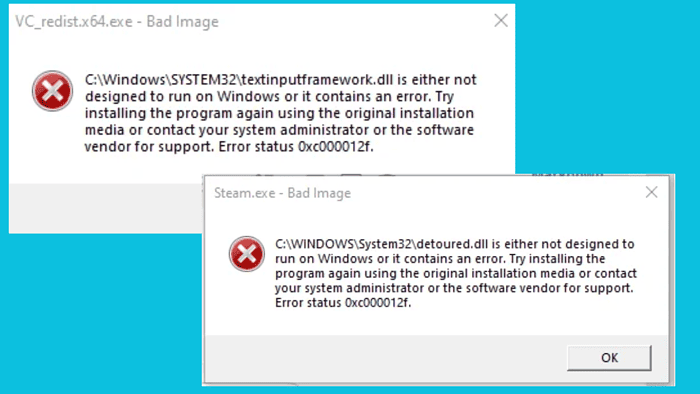
Are you facing the 0xc000012f Windows 11 status error? I’ve experienced it before, and it’s annoying. It prevents you from accessing apps or games.
It’s usually caused by a corrupted system or app file, the absence of Microsoft Visual C++, or faulty Windows updates.
Below, I’ll give you the best solutions to fix error status 0xc000012f. Make sure to keep on reading!
Before you try any advanced fixes, I recommend starting with the following:
- Restart your PC.
- Uninstall the affected software or game, and then reinstall it from the official store.
- Relaunch the affected app
- Install pending Windows updates – Go to Settings>Windows Update>Check for Updates>Install all. Restart your system to apply them.
1. Run the SFC scan
The SFC scan repairs corrupted or missing system files, which might be the cause of the 0xc000012f Windows 11 error. If it’s unable to do so, it suggests further steps.
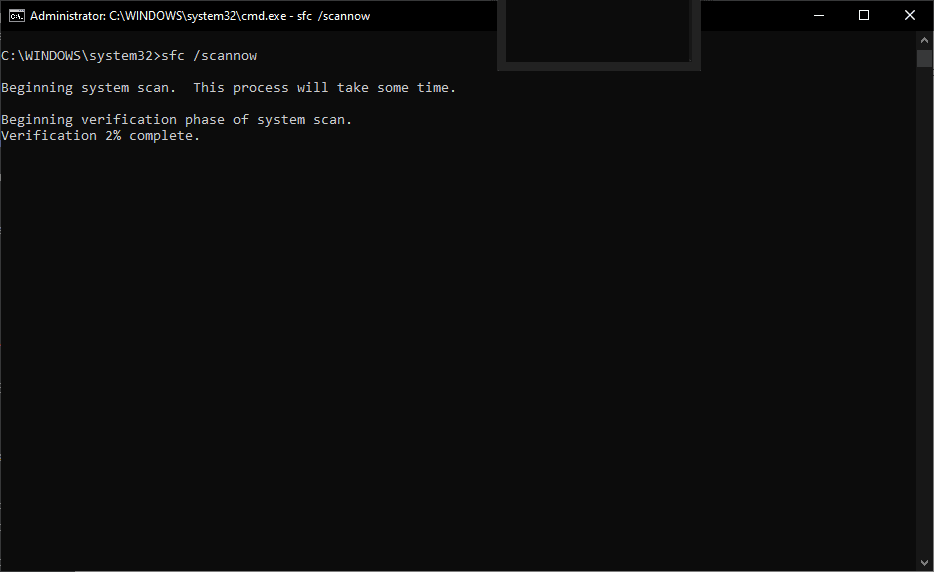
To run it, open Command Prompt as an administrator, copy-paste the following command, and press Enter on your computer keyboard:
sfc /scannow
Wait for the checker to run up to 100%, and then restart your computer. If that doesn’t resolve the issue, try the next solution.
2. Reinstall Microsoft Visual C++ Redistributable
The Microsoft Visual C++ Redistributable might have issues such as incomplete installation and missing or corrupted files. The best way to fix this is by reinstalling it:
- First, open the Control Panel, look for Microsoft Visual C++ under Programs and Features, and uninstall it.
- Next, go to the official Microsoft Visual C++ download page, select your PC architecture, and download it.
- Click the file in your download folder to install it. Follow the on-screen directions to complete the process.
- Once the installation is over, restart your PC and see if the issue is fixed.
Another alternative is to get the Visual C++ Runtime Installer from a secure source. You’ll be able to install the latest batch of Visual C++ files.
3. Re-register All DLL Files
DLL files have several roles in apps and the Windows OS. If they get corrupted, you might encounter issues such as the 0xc000012f error code on Windows 11.
- Go to the search bar and type Command Prompt.
- Select Run as administrator, and when you get the UAC prompt, select Yes.
- Copy and paste the following command and press Enter:
for %1 in (*.dll) do regsvr32 /s %1
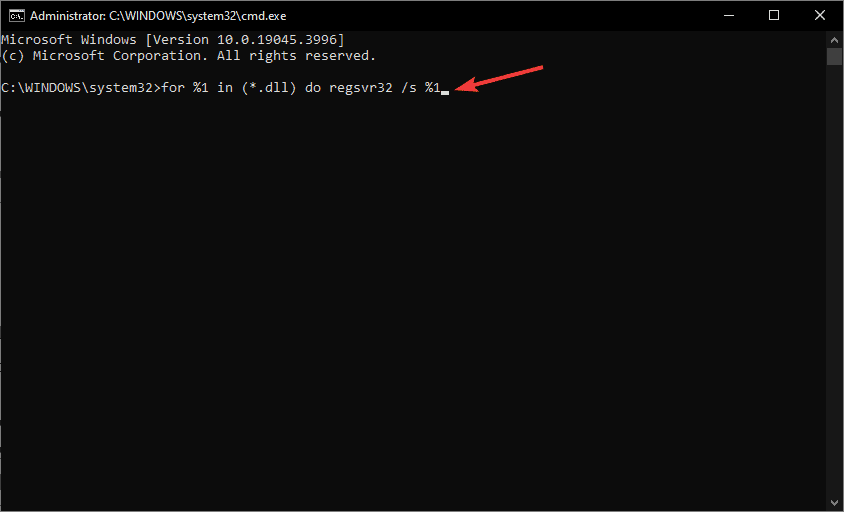
If that doesn’t work, try the next solution.
4. Perform a Clean Boot
The status error 0xc000012f can be caused by startup or third-party programs. Performing a clean boot is not a definite solution, but it can help you pinpoint which app is behind the error.
- Press the Windows button + R, type msconfig in the Run dialog, and press Enter on your keyboard.
- On the System Configuration window, click on the Services tab.
- Check the box next to Hide all Microsoft services, and then select Disable all.
- After that, press Ctrl + Shift + Esc/Delete to open Task Manager, or go to the Startup tab and select Open Task Manager.
- While on the Task Manager, select the Startup tab.
- Right-click on each startup program and select Disable.
- Exit the Task Manager, and then click OK on the System Configuration window.
If the issue is resolved, then one of the apps is causing the error. Activate them one by one to identify which one is the culprit.
5. Uninstall Recent Windows Updates
Sometimes, recent updates may have bugs and technical issues that may affect how your PC works. In my case, I uninstalled security updates, and the issue was resolved.
- Open your Settings app by pressing the Windows button + I.
- On the left side, select Update & Security, then choose the Windows Update option.
- Go to Advanced Options, and then click Update history.
- Next, select Uninstall an update. A new window will appear.
- To uninstall an update, right-click it and select Uninstall.
- After that, you must confirm your actions and follow simple on-screen directions to complete the process.
I’m sure that these solutions will help you fix the status error 0xc000012f on Windows 11. Feel free to leave any questions or suggestions in the comments section below.

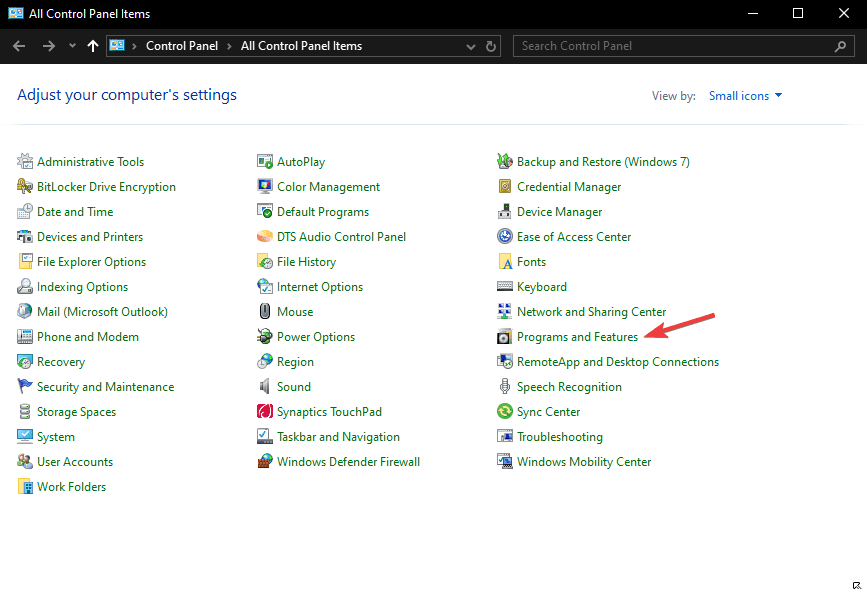

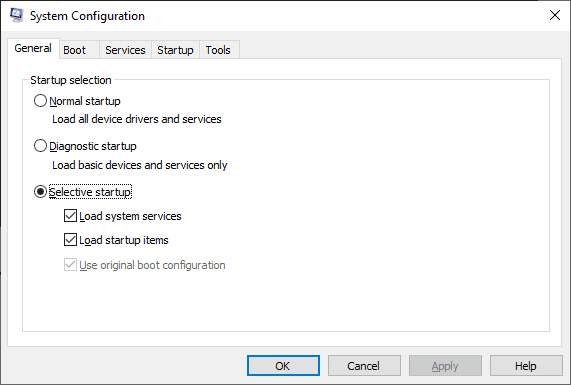
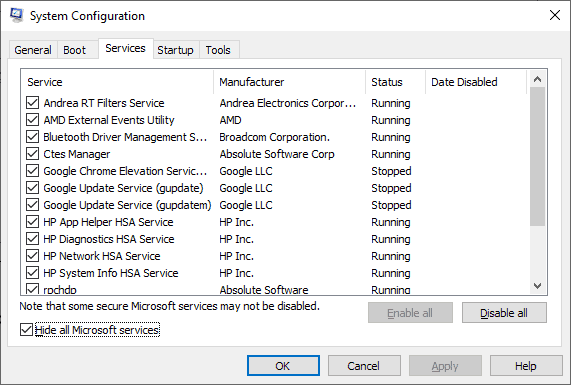
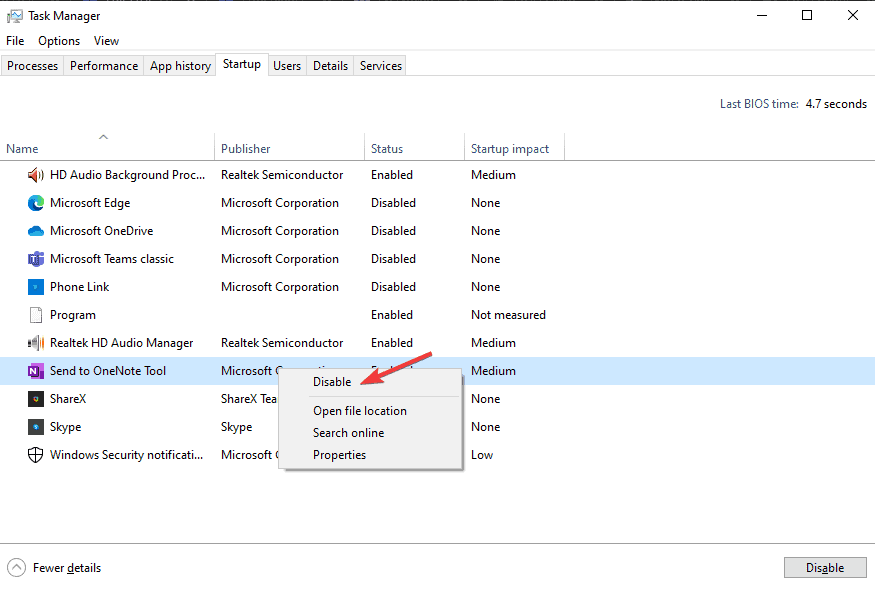
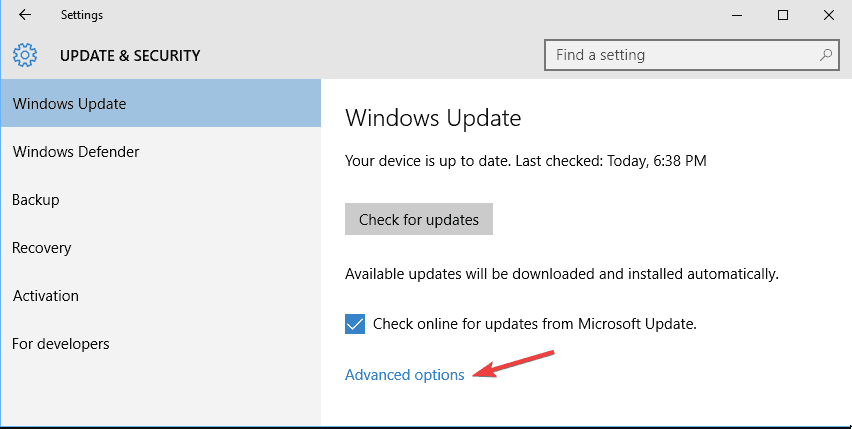
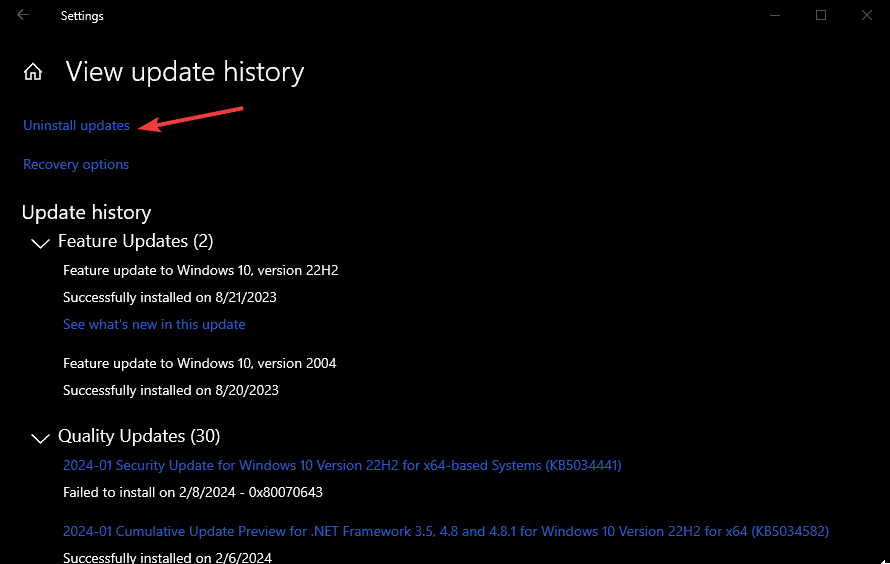








User forum
0 messages