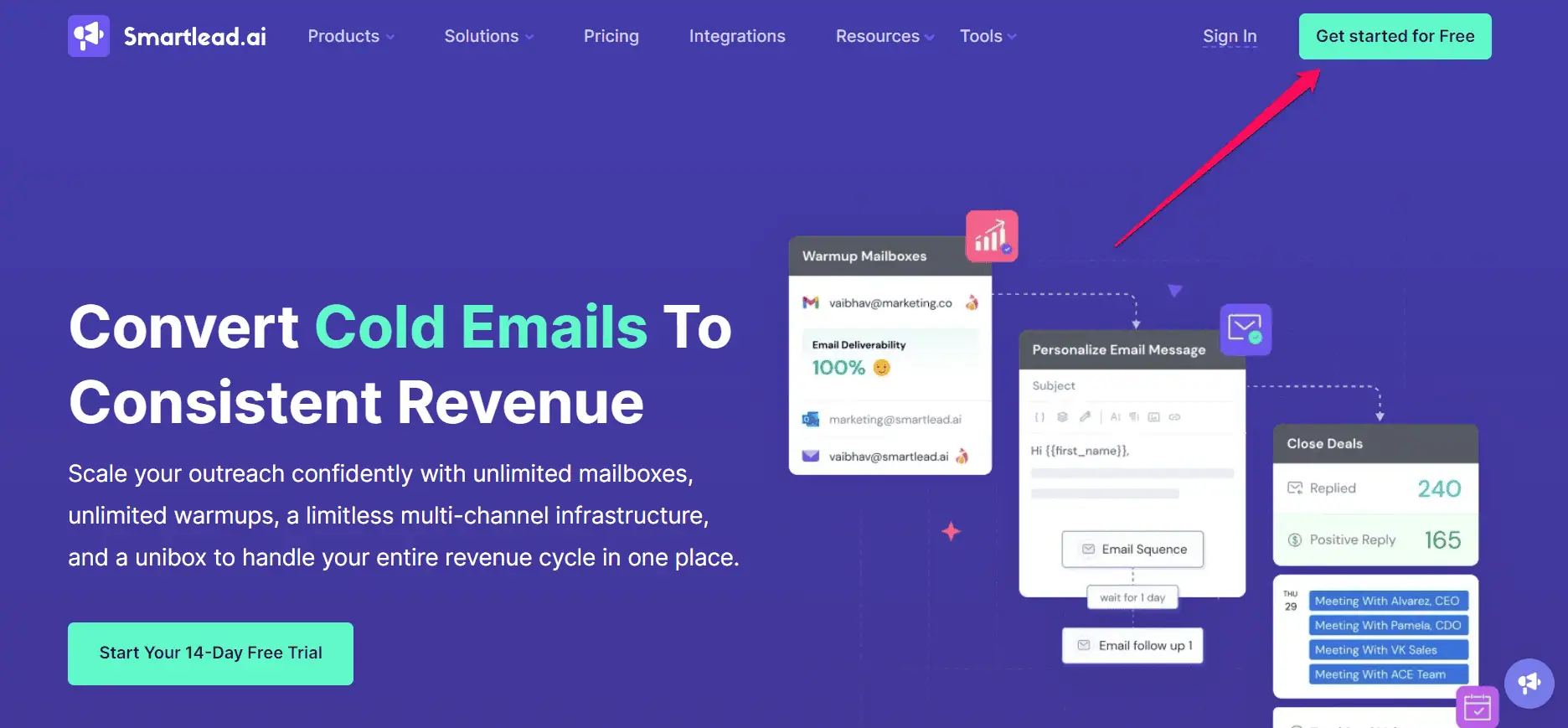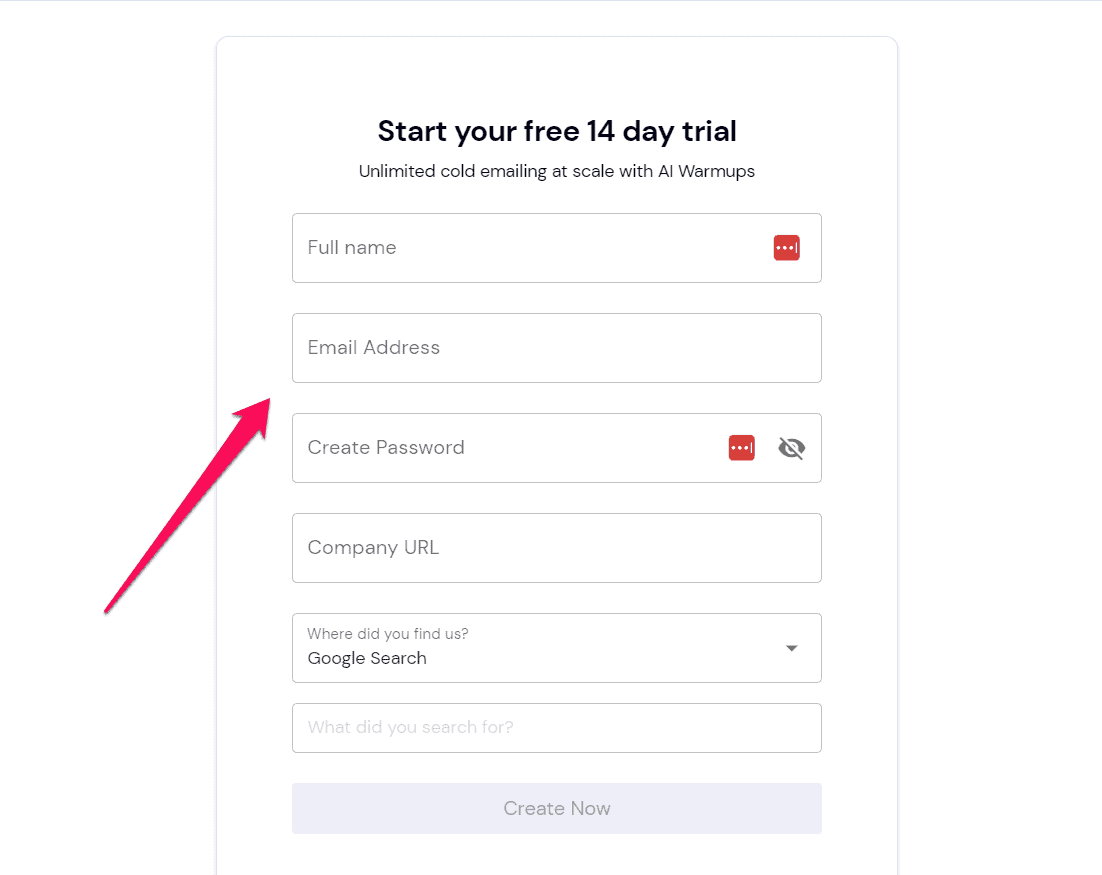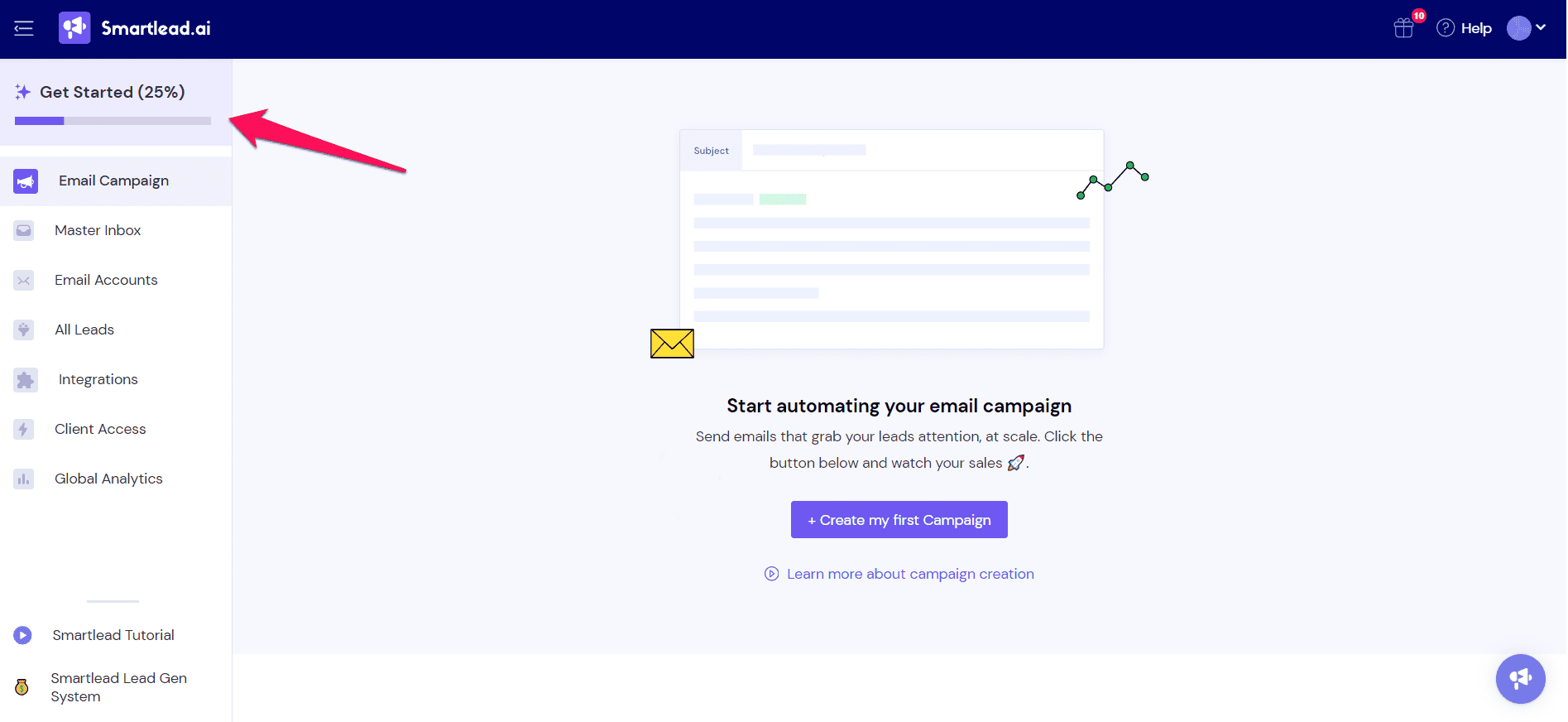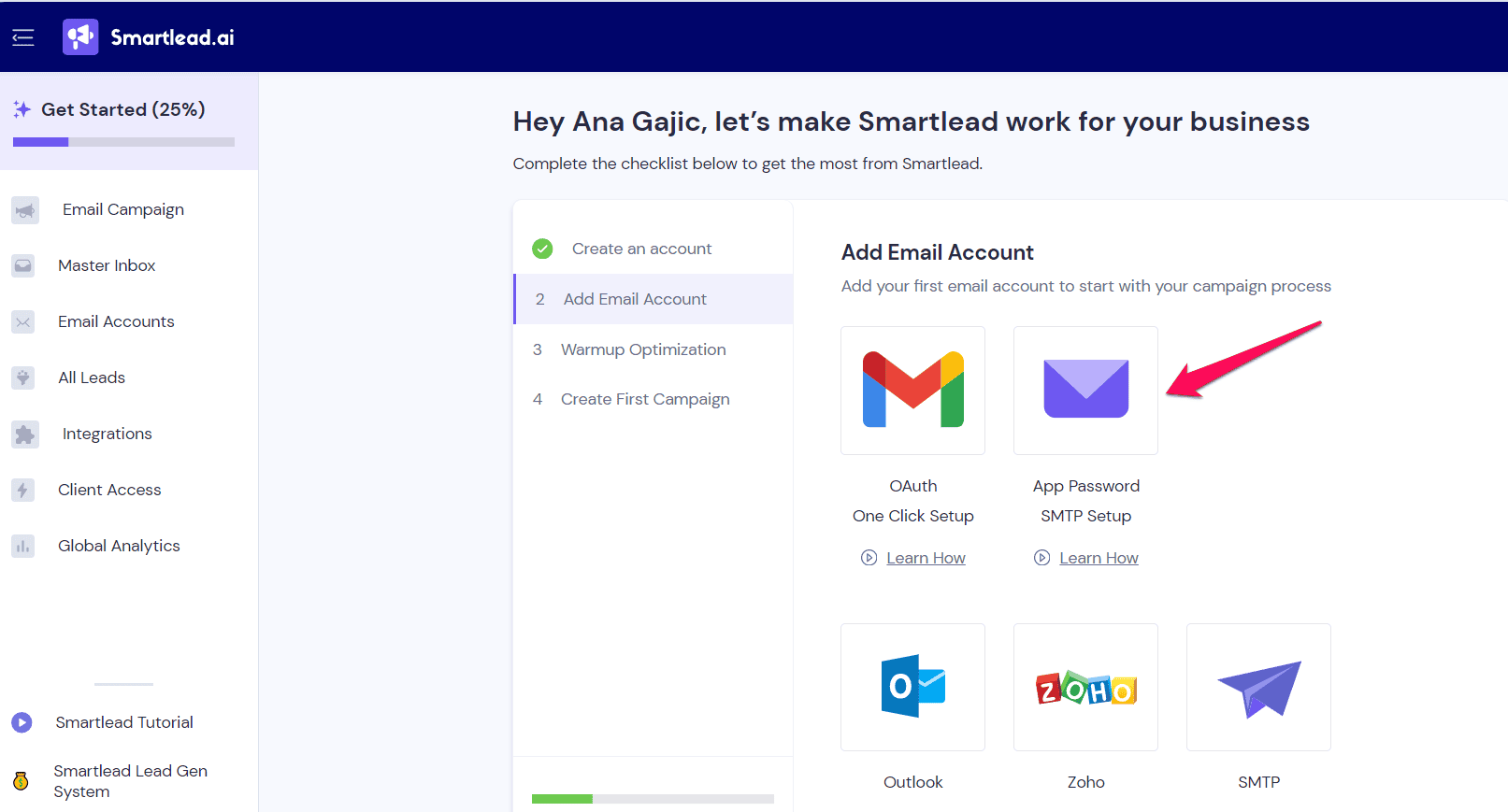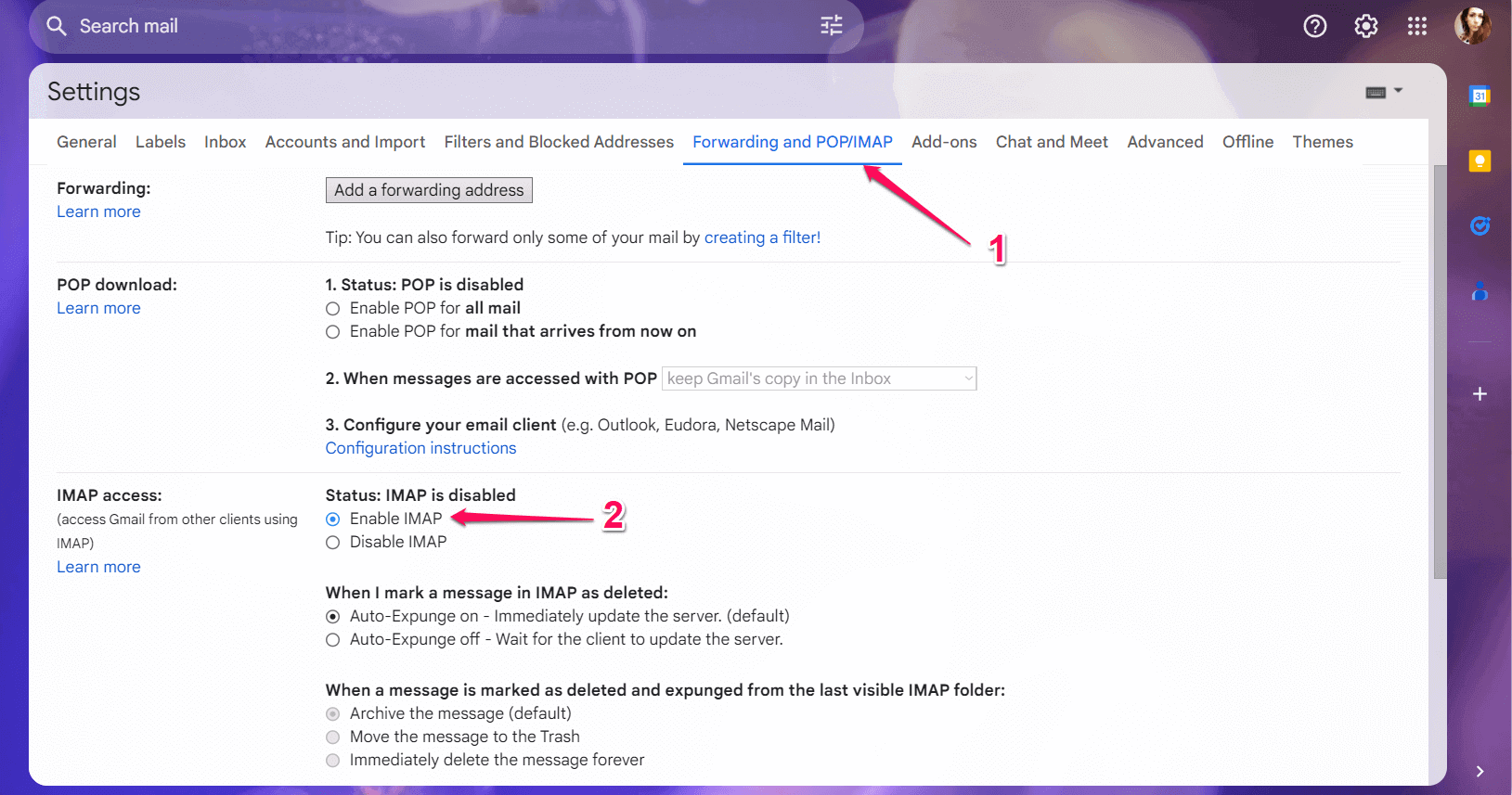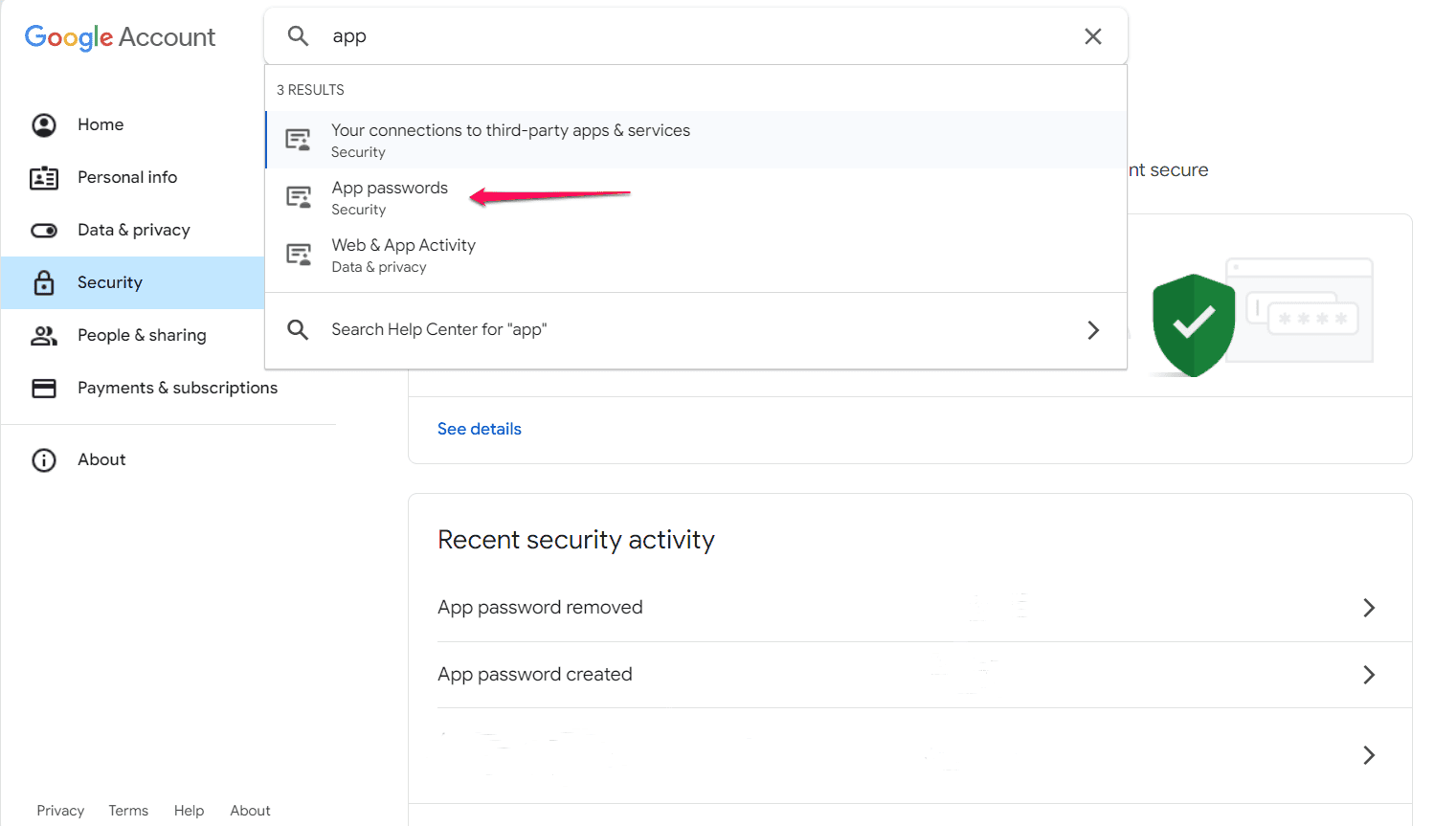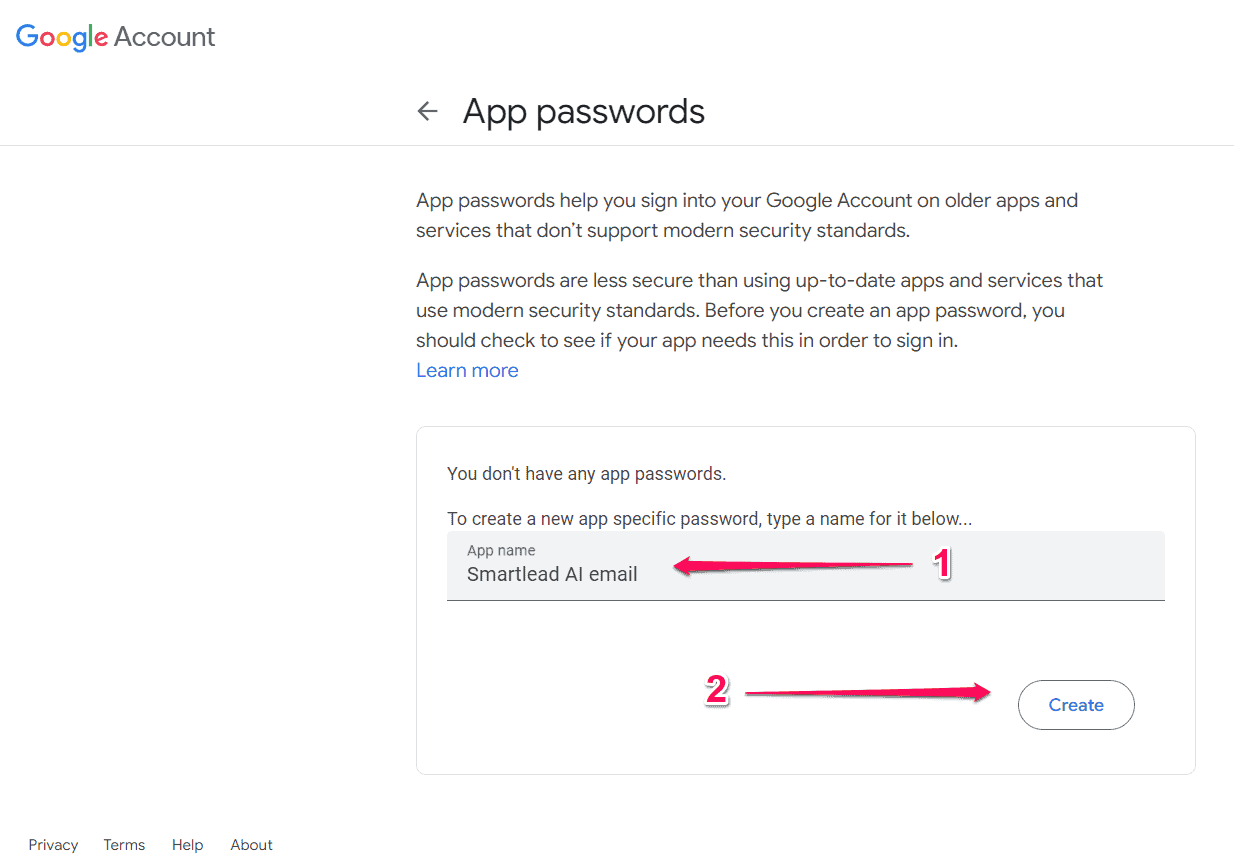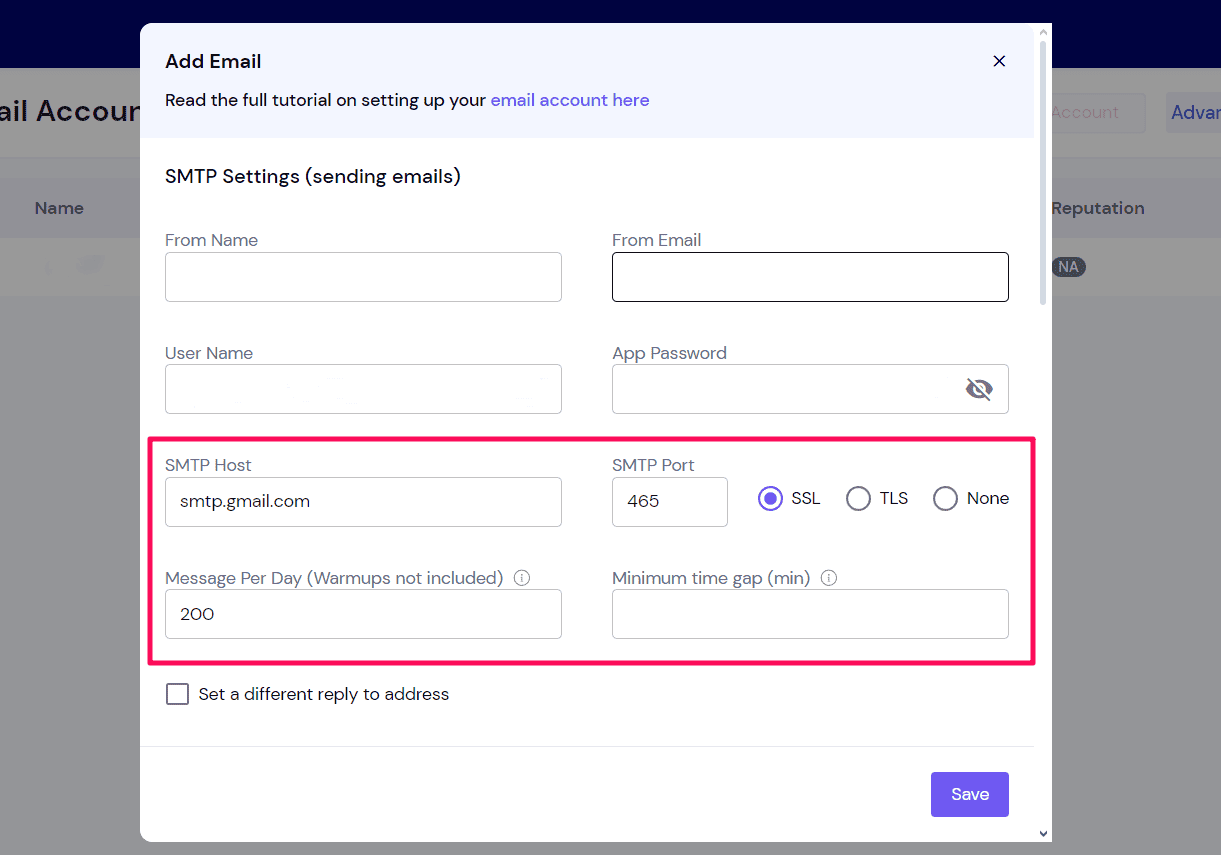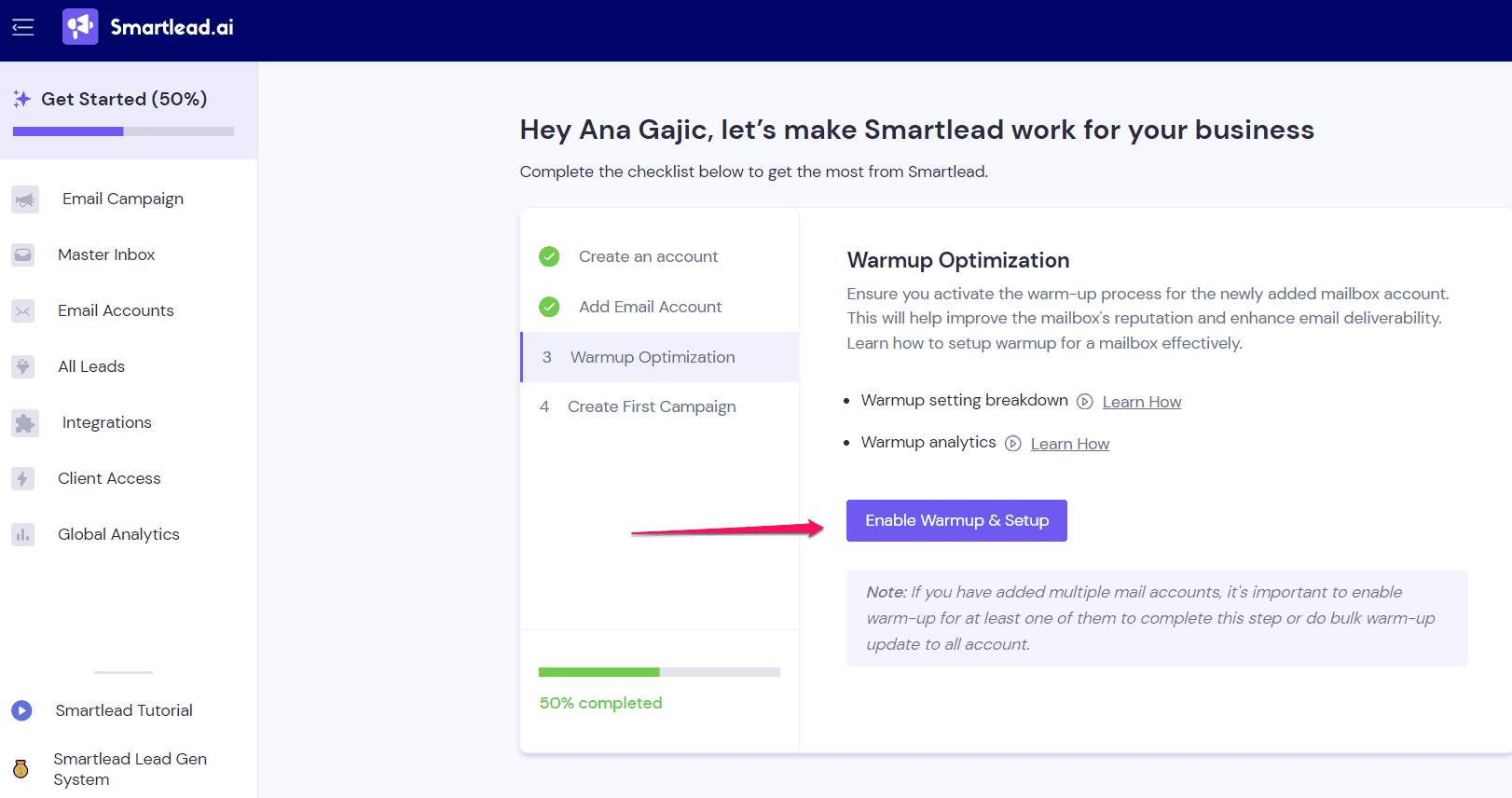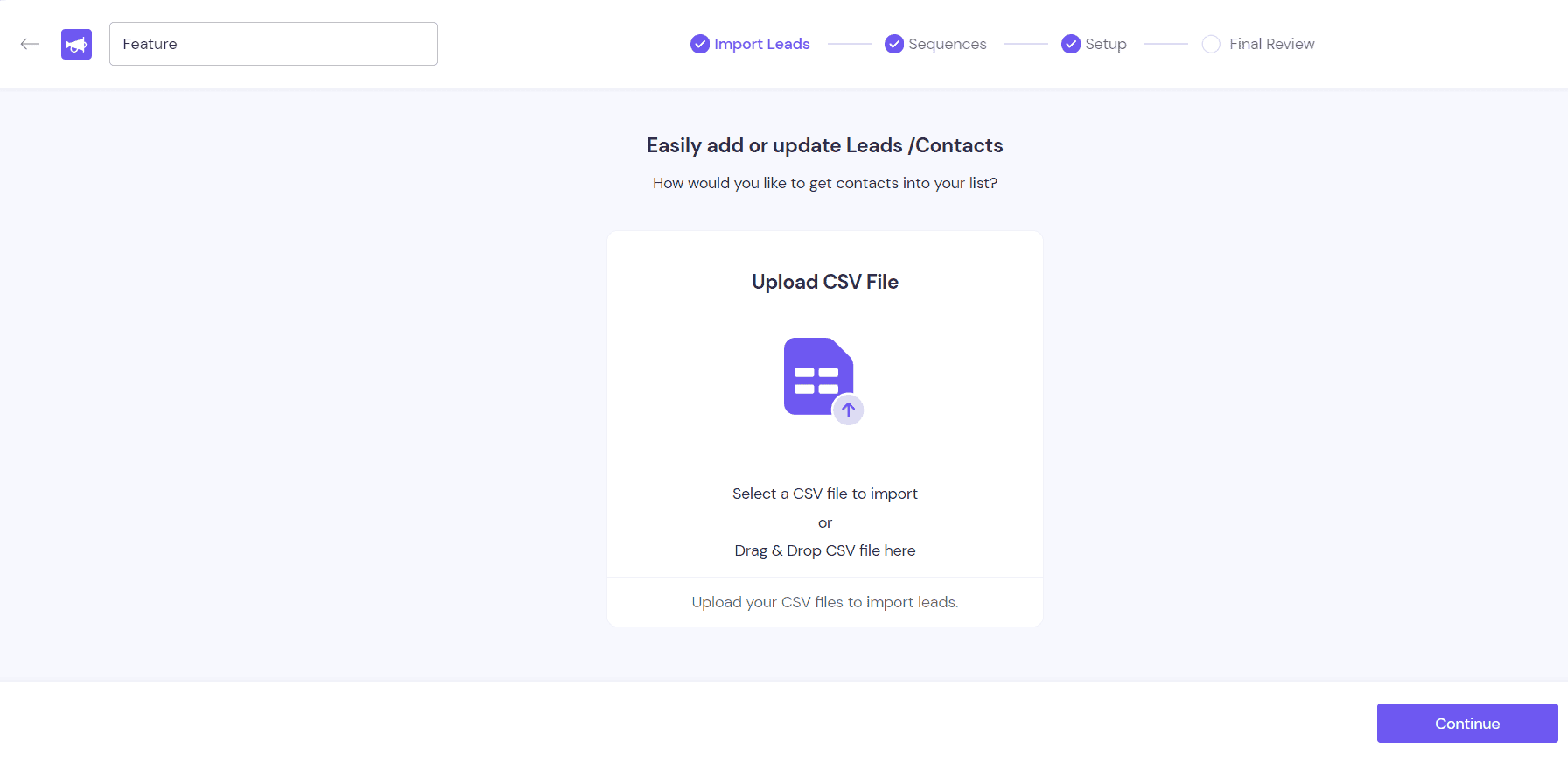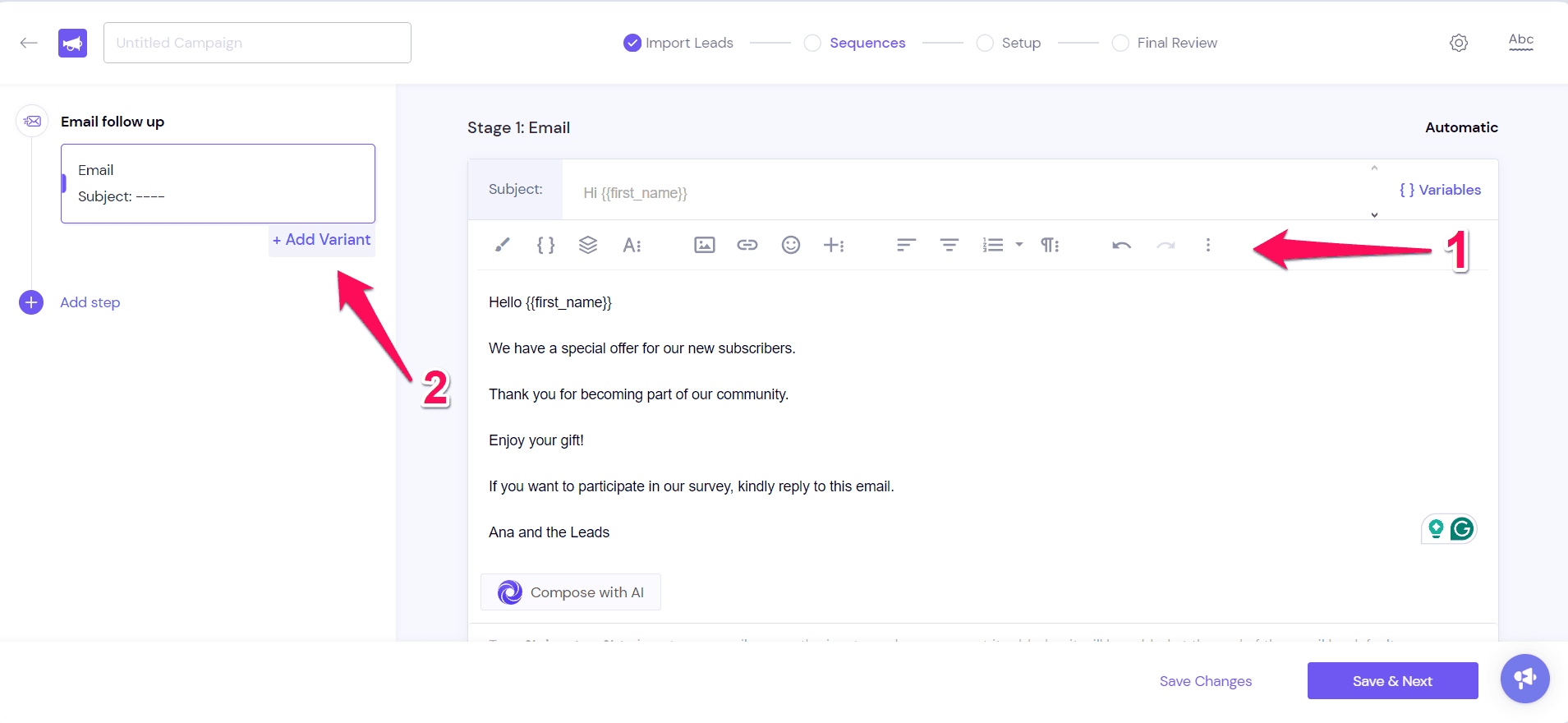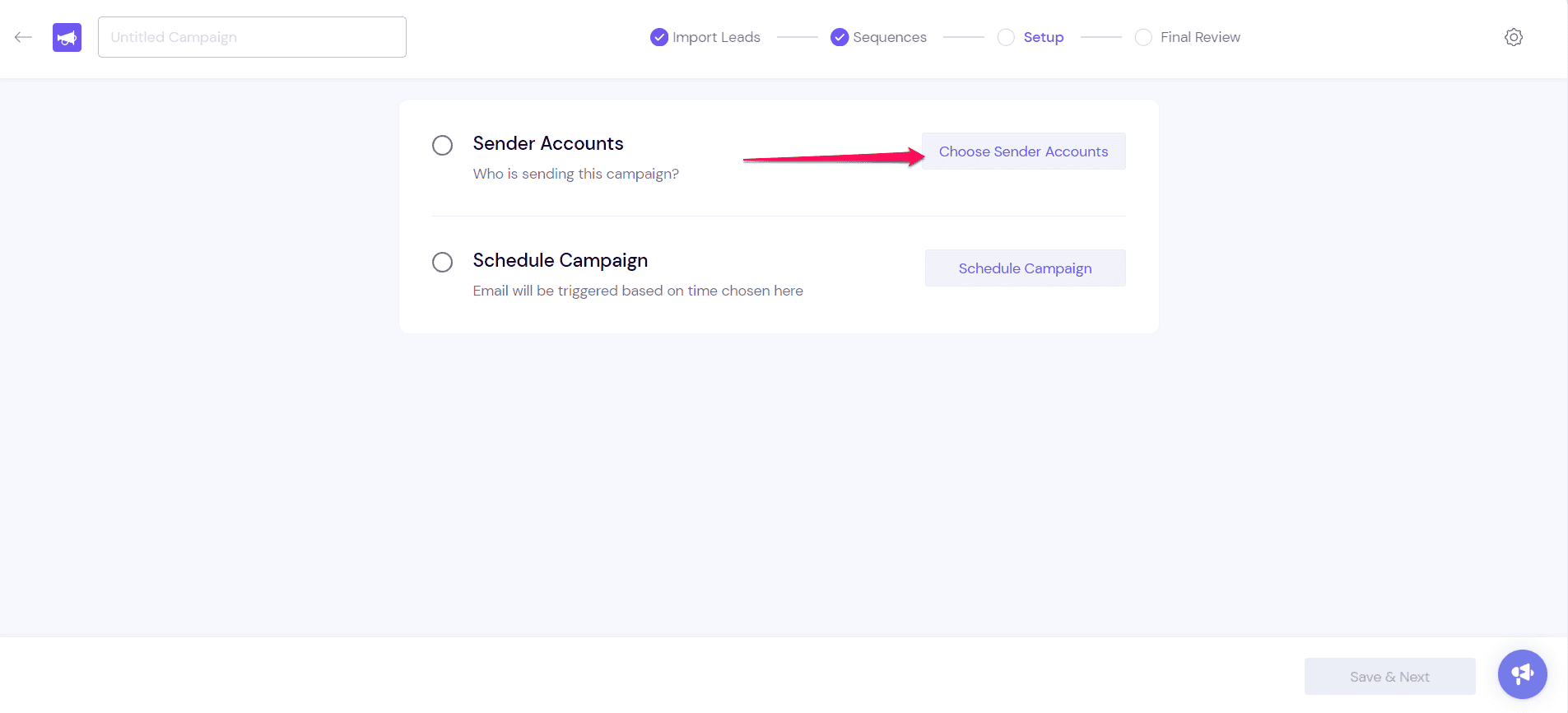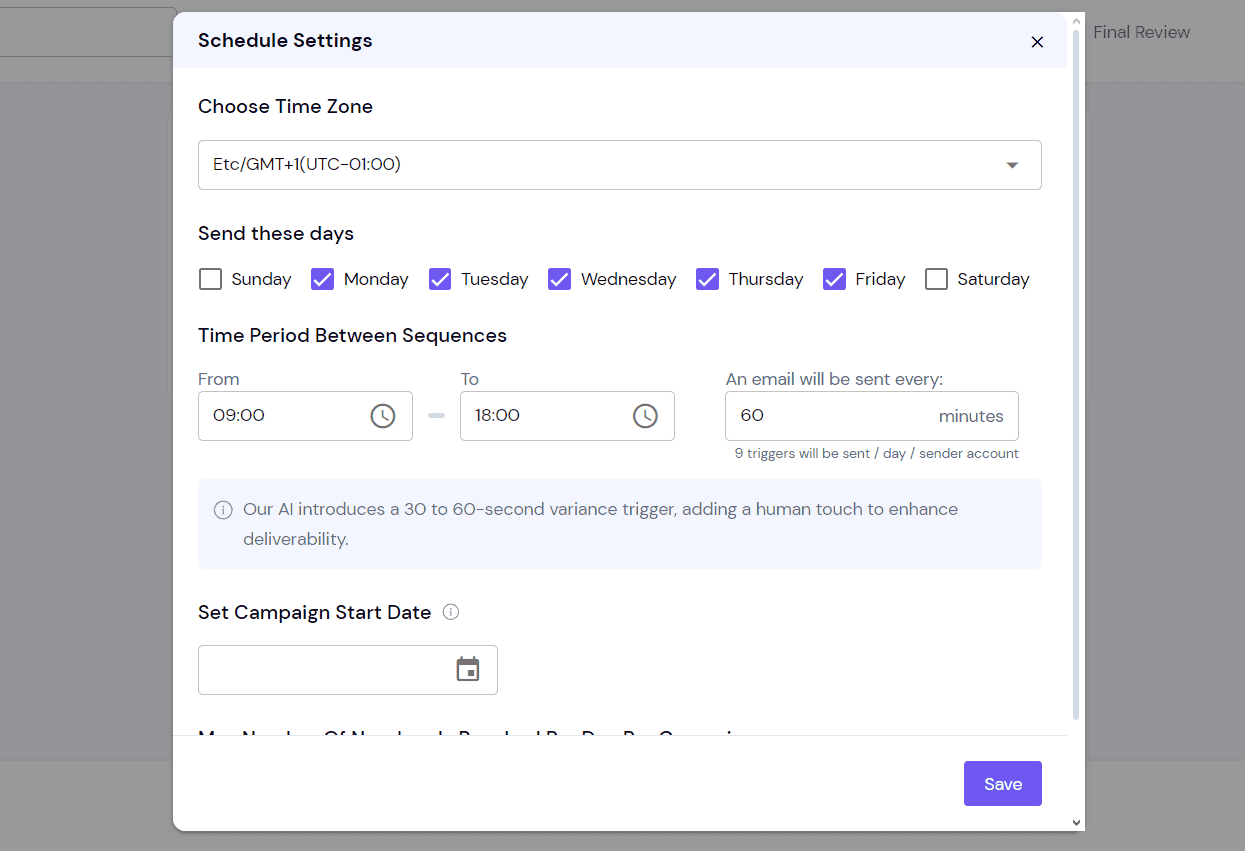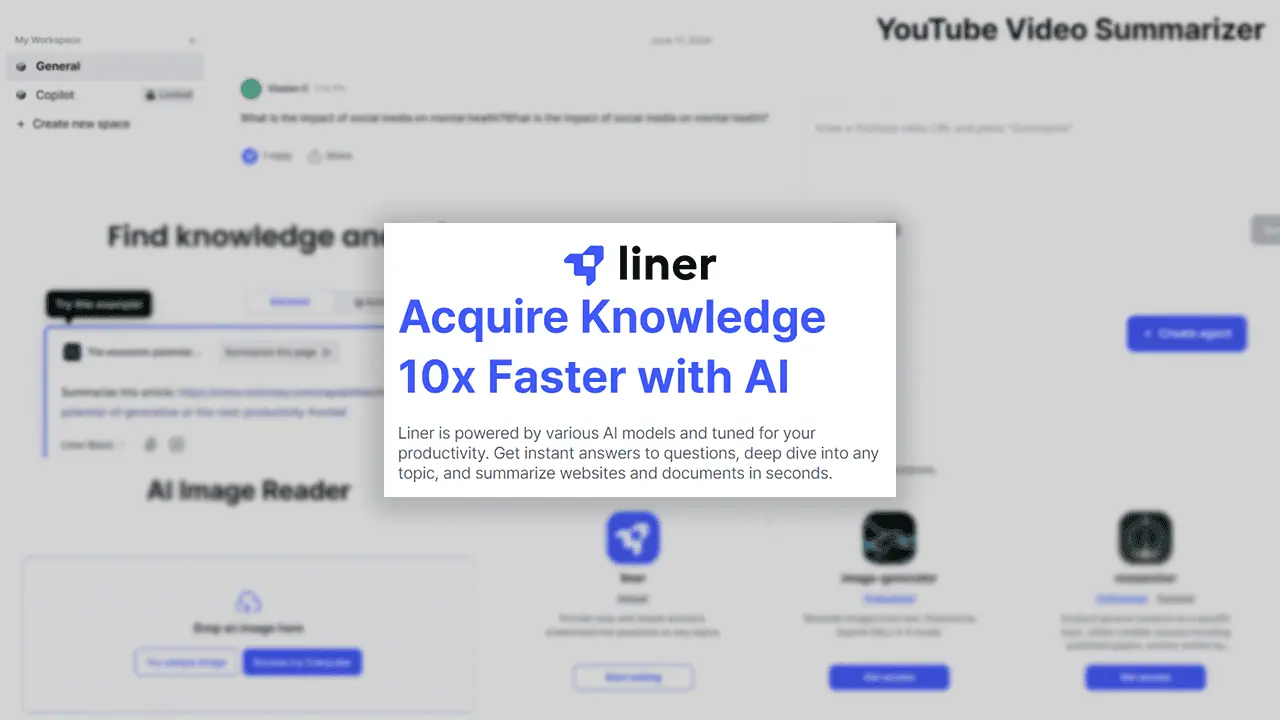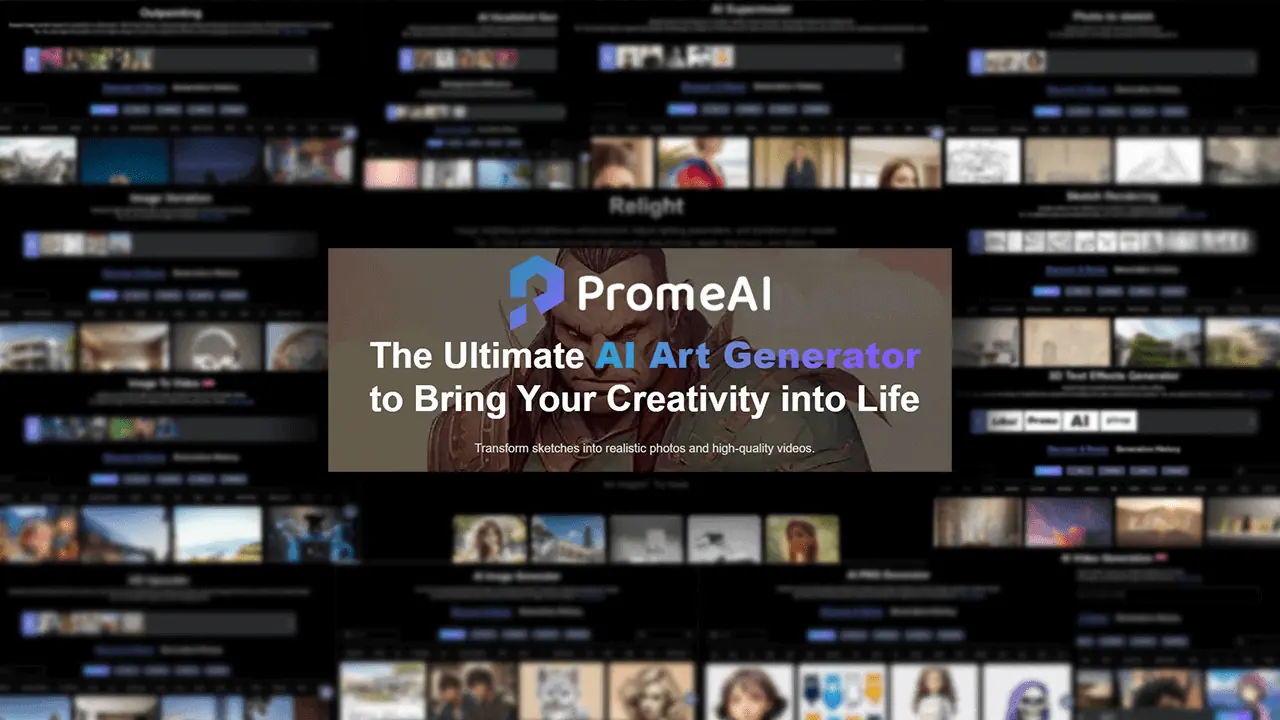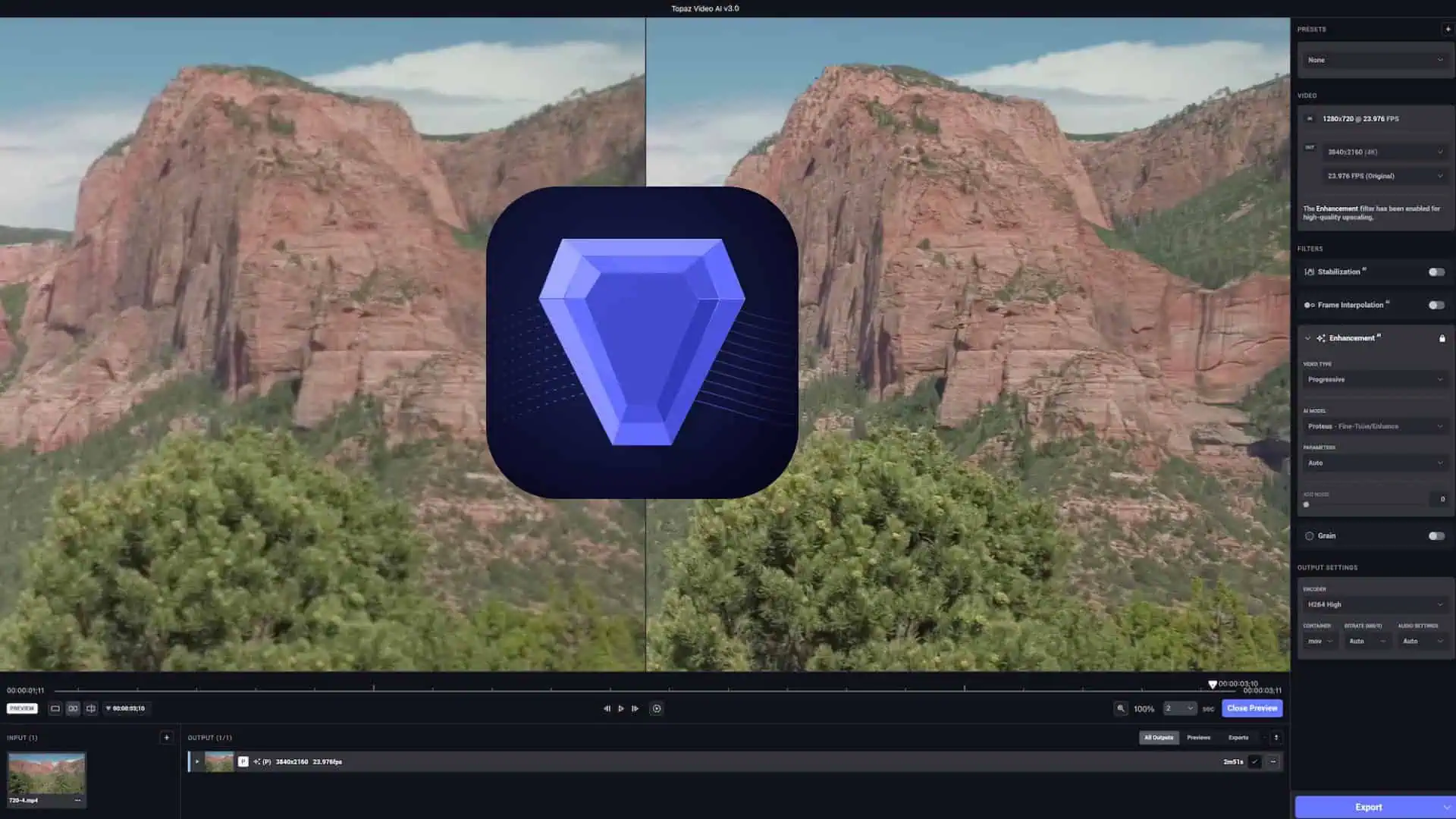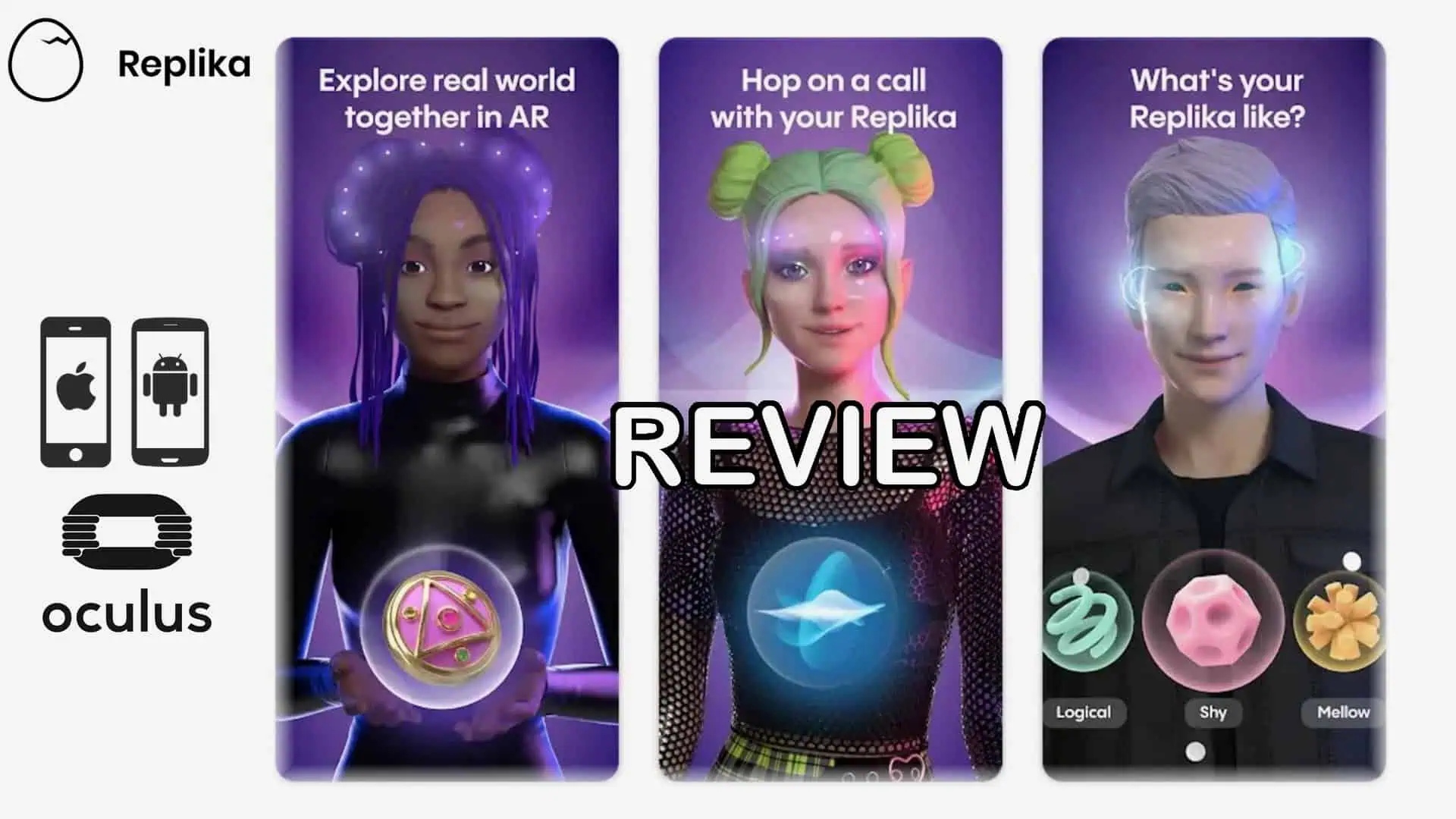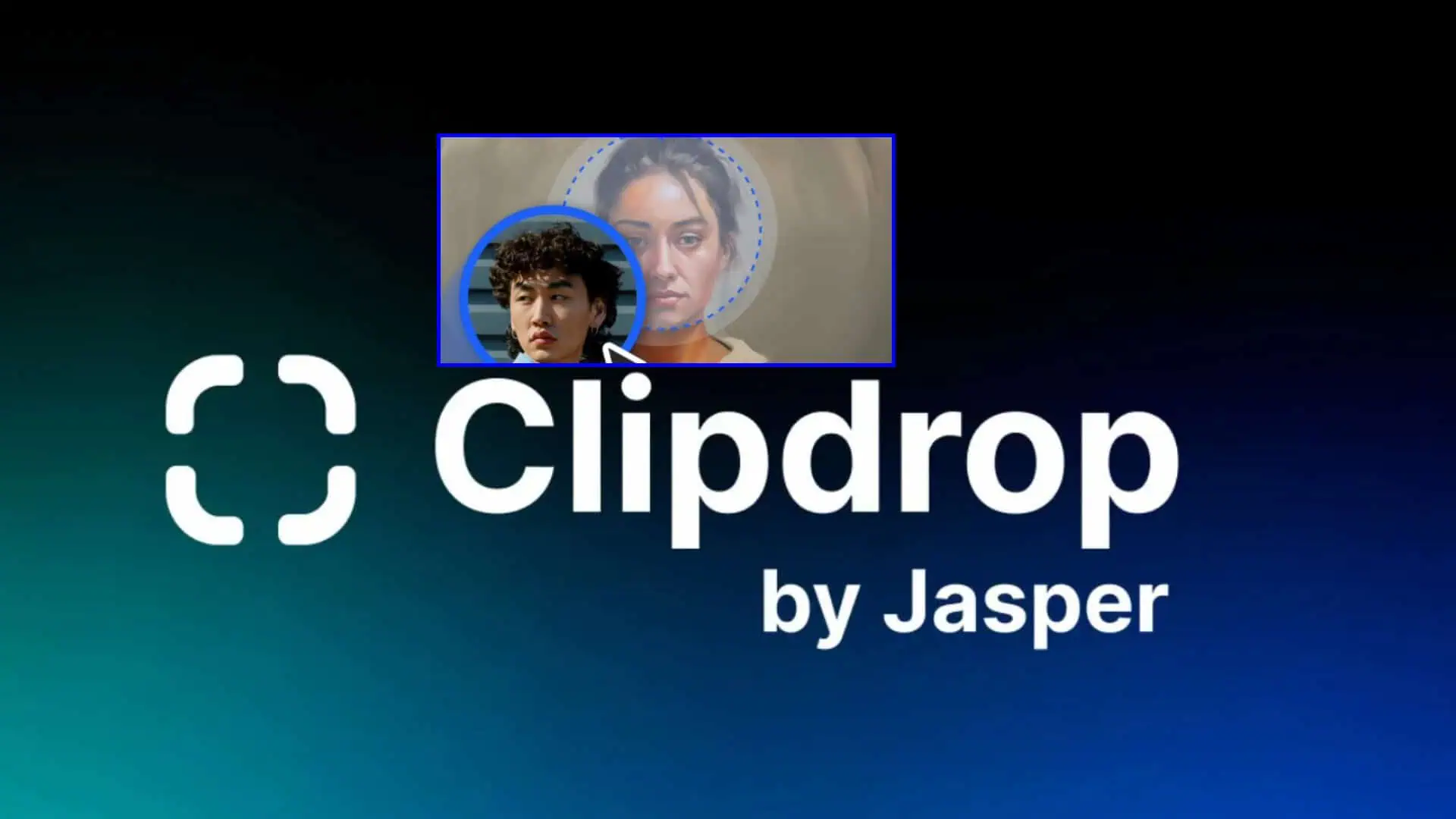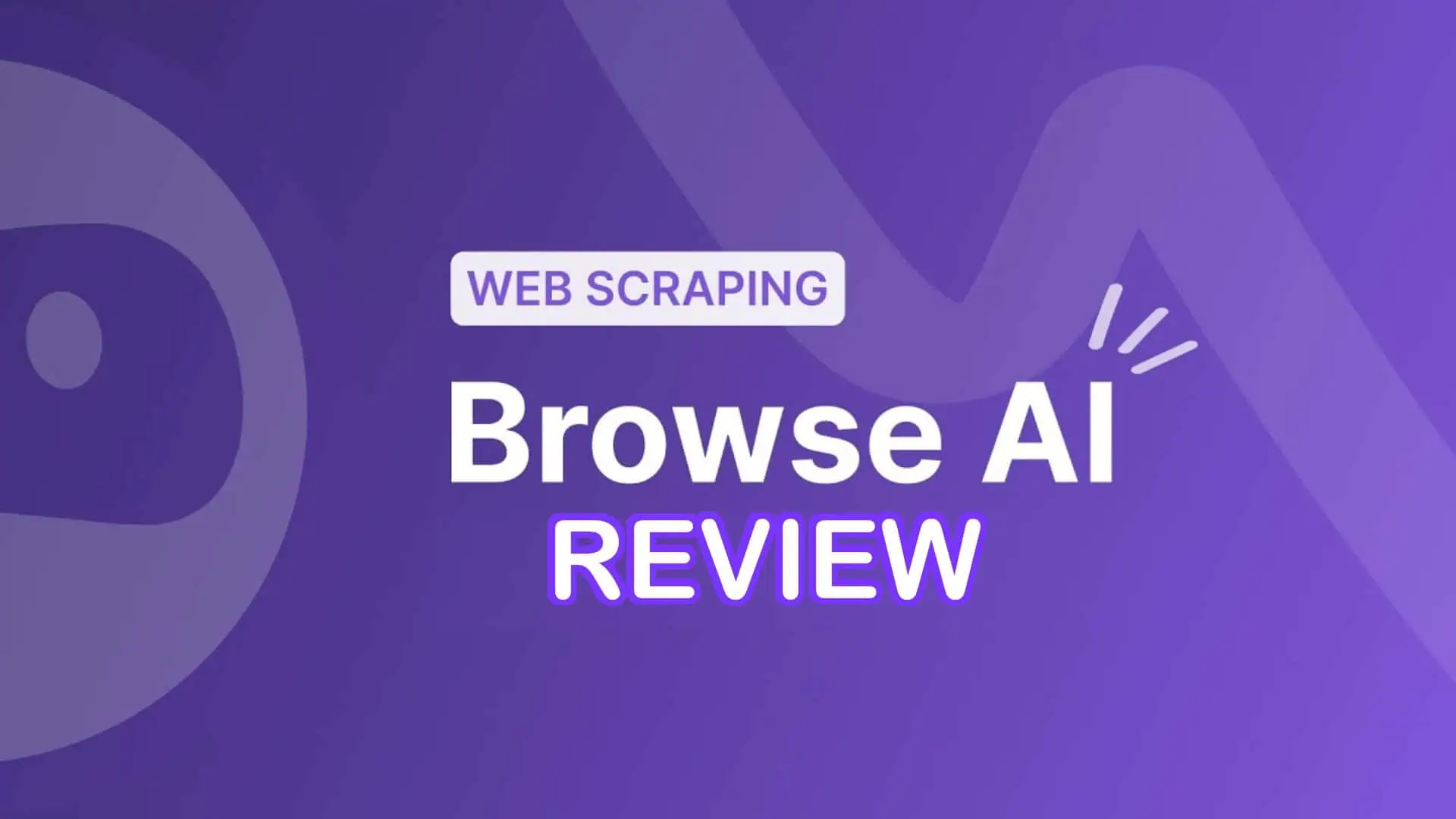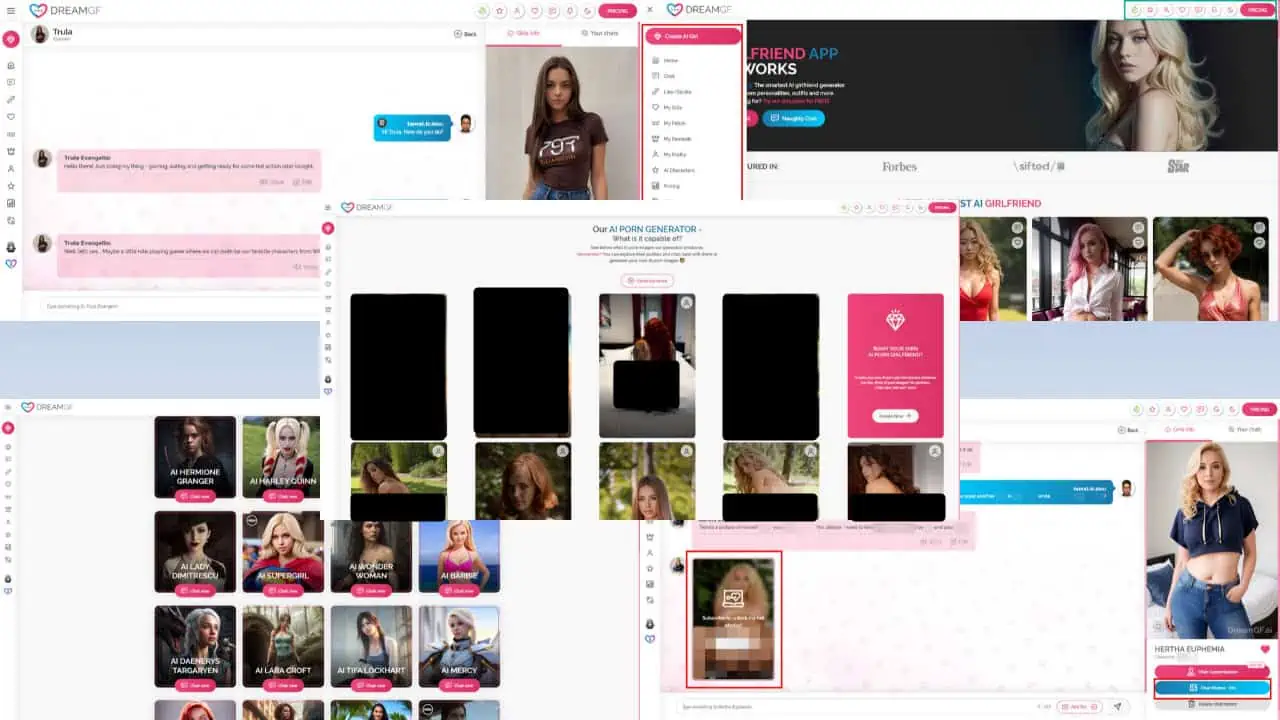Smartlead AI Review: Can It Warm Up Cold Emails?
12 min. read
Published on
Read our disclosure page to find out how can you help MSPoweruser sustain the editorial team Read more
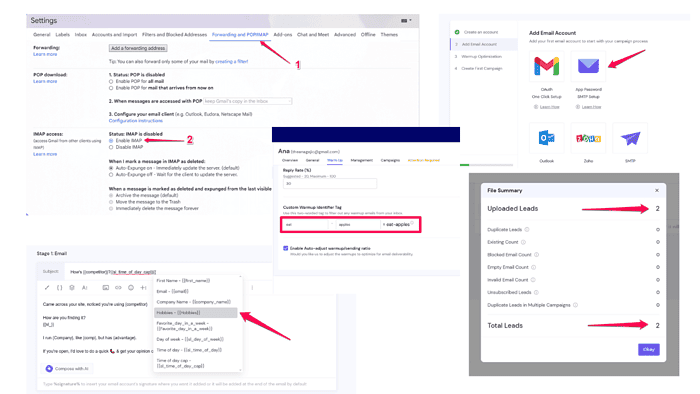
This Smartlead AI review will show you this cold email tool’s essential features.
I tested the tool for a week to see how well it works. At the end of this review, you’ll also find a short how-to guide to help you get started.
Sounds good? Let’s dive in!
What Is SmartLead AI?
Smartlead is an AI cold email outreach tool. Its purpose is to help you create personalized email campaigns that will help you get leads.
To achieve that, the platform has various features such as an intuitive campaign builder, a unified inbox for centralized communication, and a great analytics tool for displaying your campaigns’ performance.
Besides these features, Smartlead uses artificial intelligence to warm up your email accounts. By emulating human behavior, the AI creates random sending patterns, helping you boost your sender reputation without too much effort on your side.
Features
The sections below will give you a complete picture of how well the tool’s features work and the impact each of them has on cold email campaigns.
User Interface
One of the aspects of SmartLead that I found overwhelming is the setup process for adding an email account. While the Once Click setup is pretty straightforward, it’ll work only if you’re a workspace administrator. If not, you’ll have to use the SMTP setup, consisting of quite a few steps.
Once you’re past the setup stage, everything gets easier. The lead generation platform’s interface is clean with all features and tools neatly organized in the menu on the left.
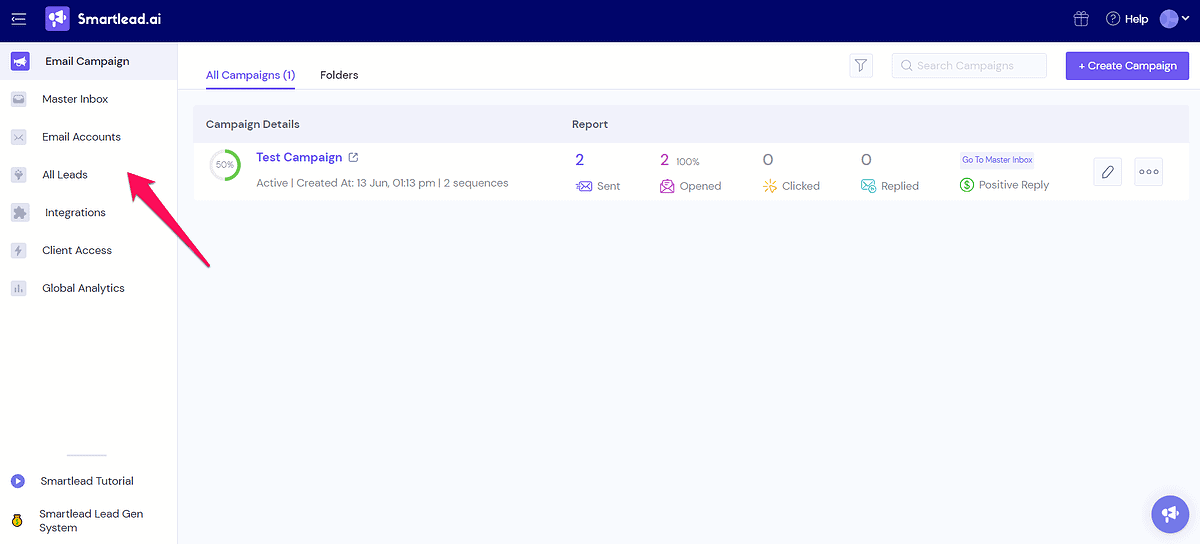
From here, you can see all your campaigns, leads, and campaign analytics.
Additionally, the platform has a rich video tutorial library, which helps familiarize you with all of its features quickly.
Campaign Creation
Creating campaigns with SmartLeads AI is simple, meaning you don’t need prior knowledge to expand or grow your audience through email campaigns.
It all starts with adding your contacts to the platform. To do that, you can simply upload a CSV file. What I like even better is that Smarlead offers seamless integration with CRM platforms like HubSpot, allowing you to import your contacts from the platform you already use.
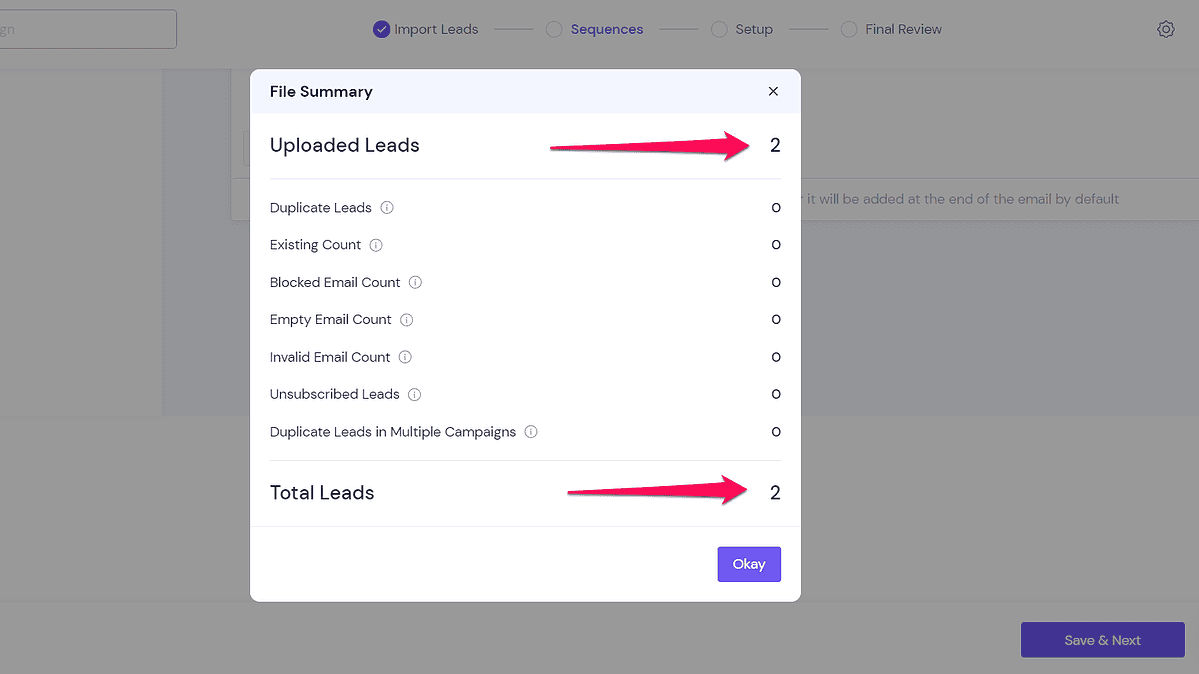
Upon uploading a CSV file, Smartlead displays a file summary. This summary is useful because it shows duplicate and invalid email addresses and the ones that the Smartlead system marked as blocked. This contributes to creating clean email lists, thus improving deliverability.
The next step is to create an email sequence. You shouldn’t expect any design features, as Smartlead focuses on helping you craft text-based emails.
For that, you can use the platform’s rich-text editor.
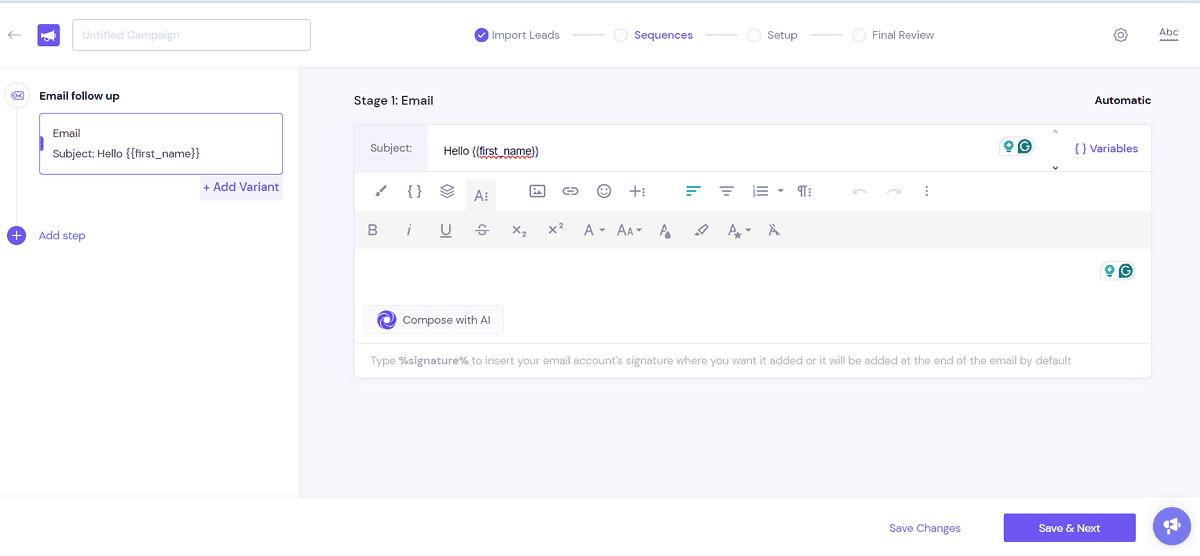
You can add images, videos, and links to your emails if you want to send HTML emails. Meanwhile, plain text emails have better chances of reaching your leads’ inboxes, and Smartlead gives you this option too.
When composing the actual content of your email, you can use ChatGPT4 for that. To do that, however, you need to connect it to Smartlead via an API key. Meanwhile, the cold email tool doesn’t have an in-built AI writing assistant to help you write emails.
What it does have are email templates, which significantly decrease the time you spend on writing compelling email copies.
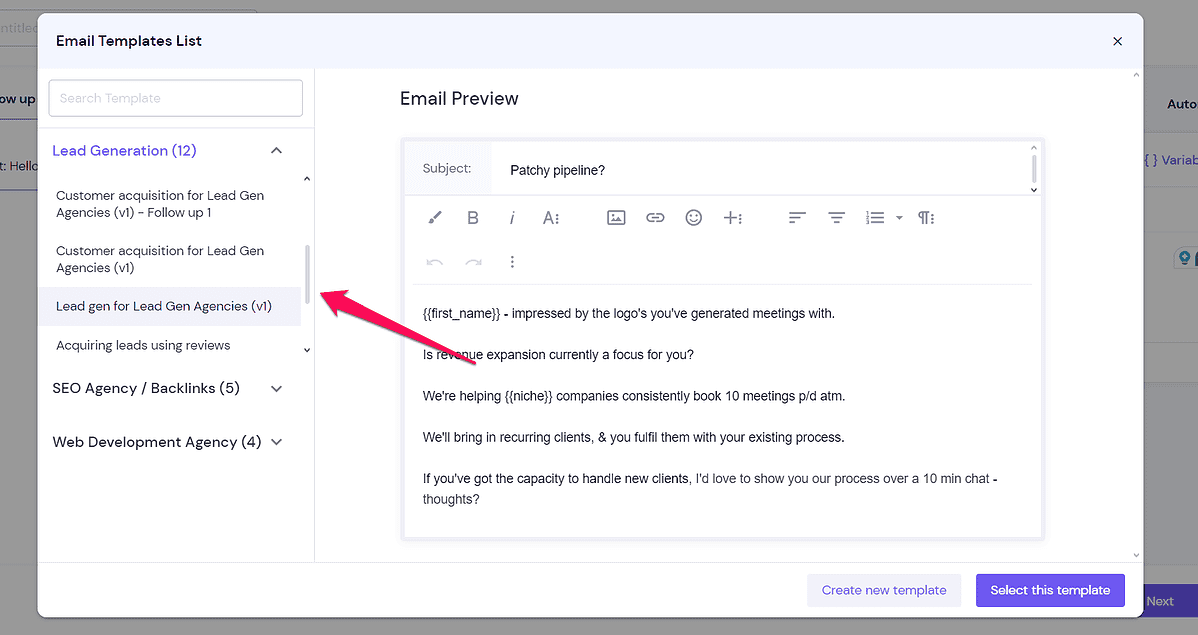
The available templates are divided into three categories:
- SEO/Backlinks
- Lead generation
- Web development
Interestingly, I didn’t know Smartlead had these templates. The stack icon in the email editor was subtle. I discovered it by watching one of the video tutorials.
As mentioned earlier in this Smartlead AI review, the platform is well laid out. However, to get the most out of it, I’d advise browsing through Smartleads’ video tutorial library.
Another interesting thing about Smartlead’s templates is that you can customize them by doing as little as adding a few words to the existing template. The platform will save that version as a new custom template.
Next, Smartlead supports variables. These are intended to add a personal touch to your content. It’s also remarkably easy to map the fields from your CSV file. You can add custom ones, too.
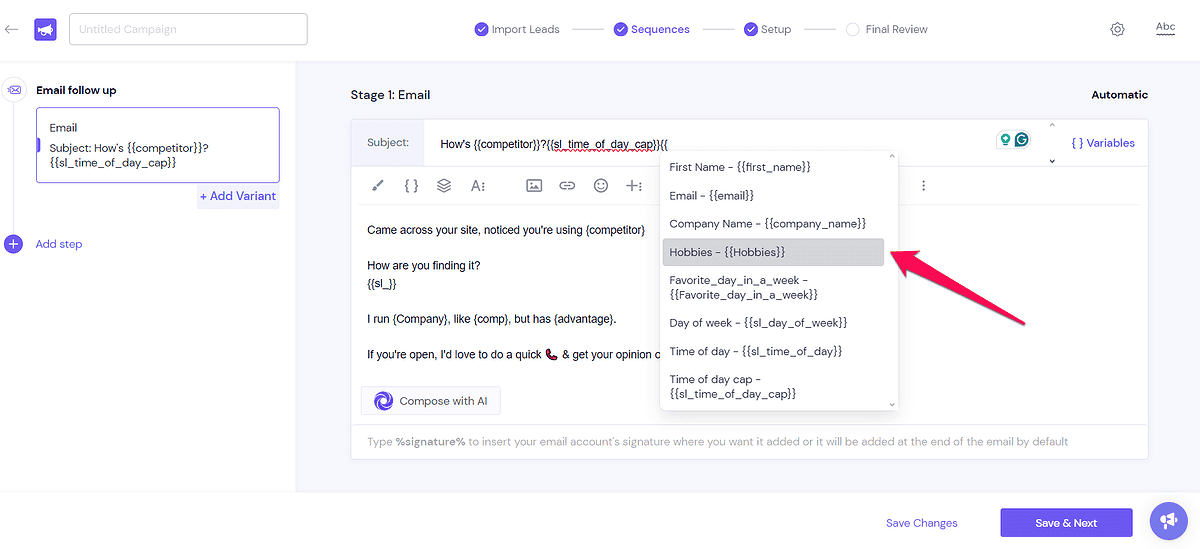
Another feature I’d like to mention is that the platform supports A/B testing. Thanks to this feature, you can send different content to your leads to find the most engaging copy.
After creating the first email, you can add more emails to your campaign. Additionally, you can create subsequences which allows you to automate your communication based on leads’ behavior.
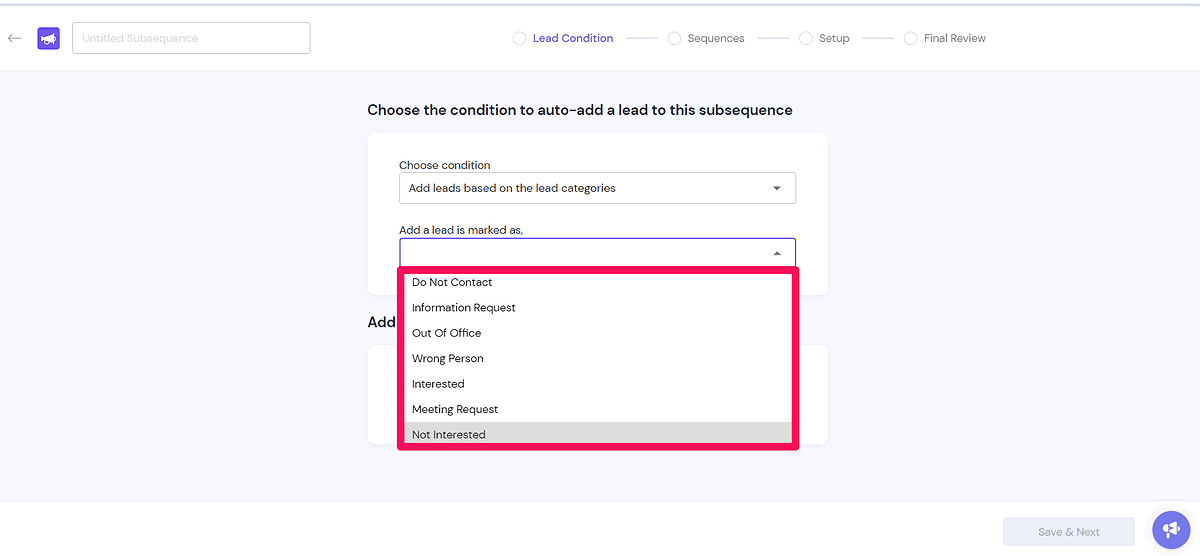
You can also decide when your emails should be sent. Here, you have two options. The first is to set the number of days between two emails, and the second is to set a starting date for your campaign.
Before starting a campaign, you have the option to send a test email to ensure everything looks good.
Considering all these features, Smartlead does well in offering the tools you need to create and automate your email campaigns. The lack of an AI writing tool is a downside, but it’s nothing that can’t be bridged through its integration with ChatGPT 4.
AI Warmups
Smartlead’s highlight and the highlight of this review is the platform’s Warmup functionality. So, in this section, we’ll explore all the features Smartlead has to help your emails reach your leads’ inboxes.
First, the tool has a warm-up pool consisting of over 200,000 other users’ email accounts. When you add your email account, it sends emails to other users’ mailboxes. While doing so, it tries to mimic human behavior.
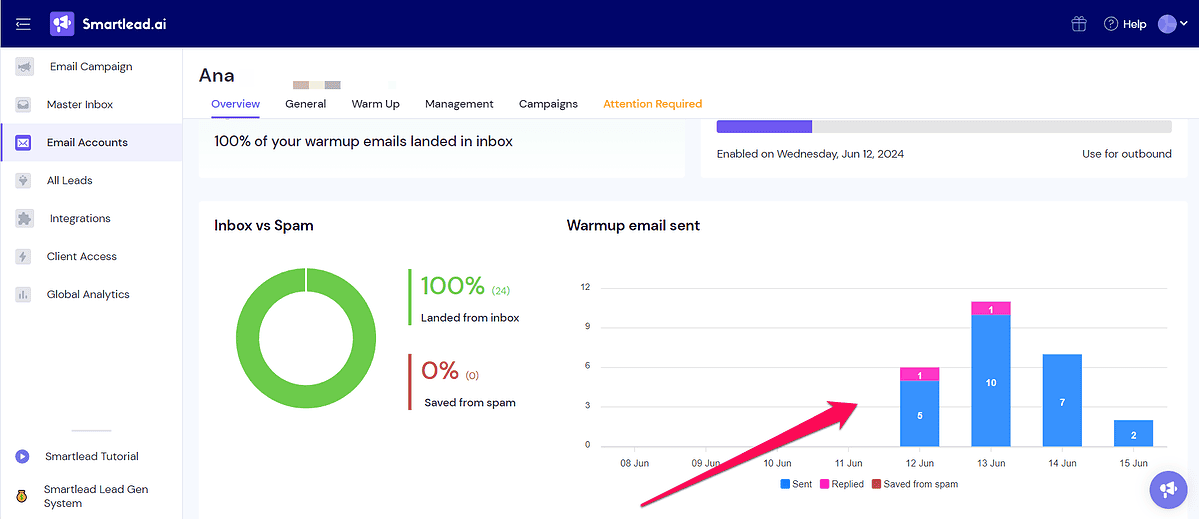
That means it won’t send the same amount of emails each day at the same time. Rather it first lets you adjust the warmup settings. Then, it deploys its AI to randomize the frequency of sent and received emails.
Here’s what you can do in the warmup settings for each email account you add to Smartlead:
- Set the number of emails you want to be sent per day
- Gradually increase the number of sent emails
- Randomize daily sent count
Additionally, you have the option of balancing the number of sent emails per day when you start an email campaign.
Another feature that caught my attention is the unique identifier tag that every email account gets. This feature is important because it helps you identify warmup emails once they start arriving in your inbox, and separate them from your regular mail.
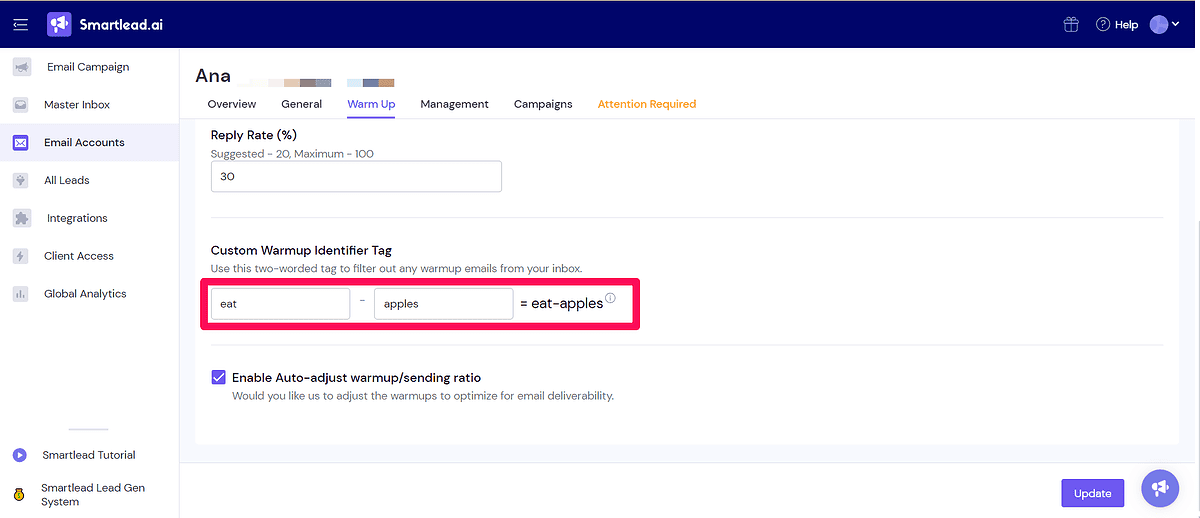
More importantly, the identifier tag helps conceal the nature of these emails from your email service provider. As a result, your emails have fewer chances of ending up in spam.
The auto-rotating feature is another great approach to increasing deliverability rates. You can use multiple email accounts for a single campaign. Smartlead will then automatically distribute your campaign emails among these email accounts so that they don’t all come from a single one.
Furthermore, Smartlead can identify the email service provider behind each lead. The beauty of this functionality is that it will try to match your email ESP with the ESP of your lead.
So, if you have a Gmail account, it’ll locate a lead that has an email address from Google’s mail. This is yet another technique that has proved to increase delivery rates.
One last thing to keep in mind is that email warmups are included in Smartlead’s pricing. That means you don’t need a separate email warm-up service.
Unified Inbox
One of the Smartleads’ features that separates this cold email tool from its competitors is the unified inbox.
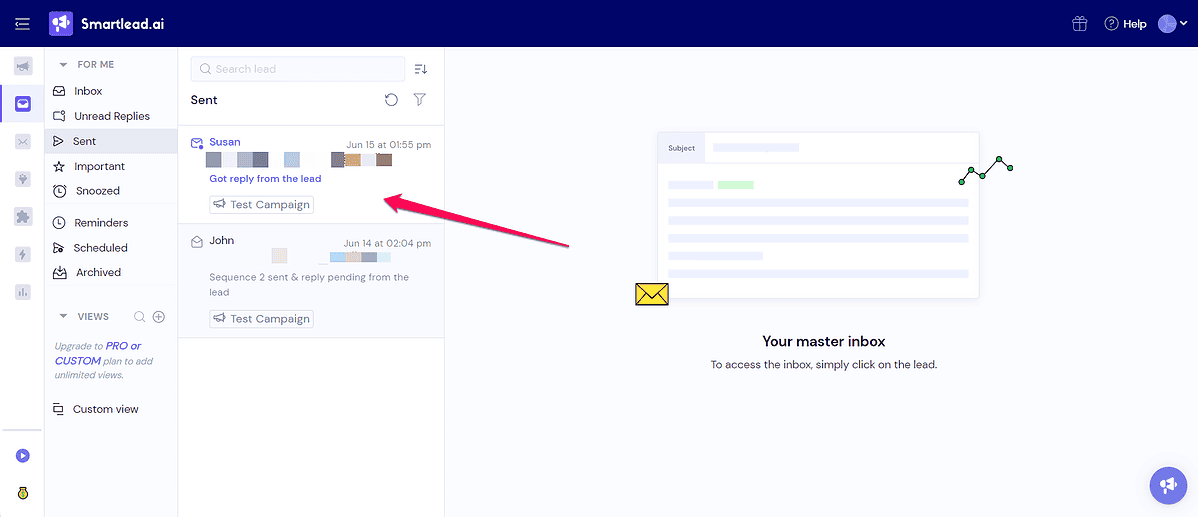
This feature is called Master Inbox and stores email messages from all email accounts you’ve connected to Smartlead. Even if you have a single account, this feature will save you time by eliminating the need to go to your inbox and reply to your leads from there.
Instead, you can fetch all your mail in Smartlead and reply to all incoming mail – directly from Smartlead. Imagine you have 10 connected accounts. Rather than opening one of them, you can just refresh your master inbox in Smartlead and get the newest messages from leads in minutes.
I like this centralized approach to communication, which isn’t available with many other tools from this category.
Analytics
To help you track your campaign performance, Smartlead has a robust analytics tool.
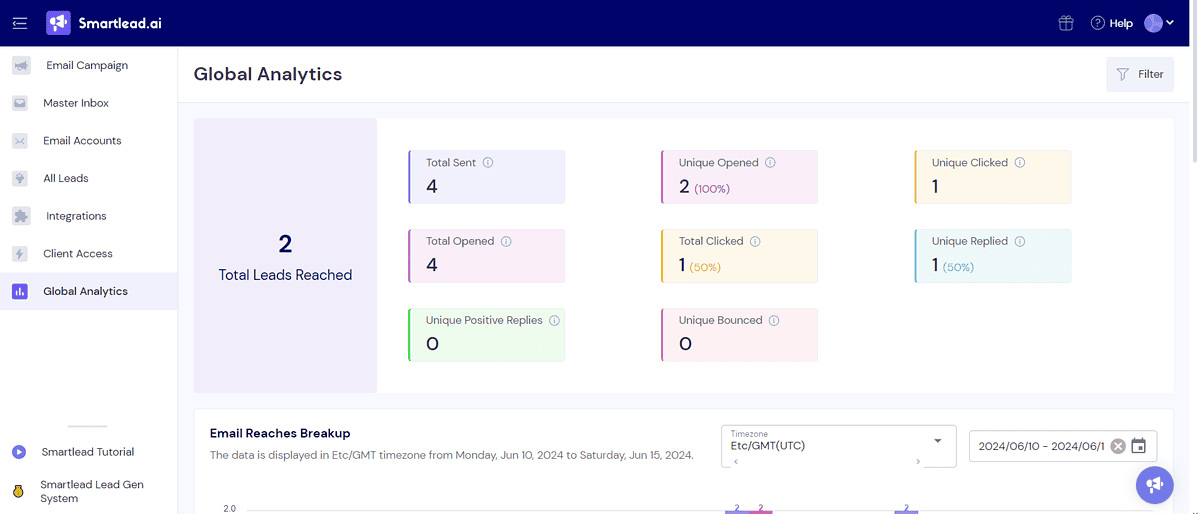
From the Global Analytics tab, you can view the most important numbers across your campaigns.
The platform offers a visual presentation of sent emails along with the key metrics, including click rate, email opens, unsubscribes, and bounce rate.
You can filter all available data by campaign and date and gain valuable insights in a couple of clicks.
How To Use Smartlead AI
Now that we covered the main features Smartlead AI offers, let’s go through the steps to create an account on the platform and launch your first campaign.
Here’s what you should do:
- First, go to the Smartlead AI website and click the Get Started for Free button.
- This will open a new window, where you should add your name, email address, company name, and URL. Next, click Create Now.
- You’ll receive a magic link to the email address you provided. Click the link to verify your account.
- After you do that, you’ll be taken to your Smartlead AI dashboard. From here, you can create your first email campaign but before that, you should finish setting up your account.
- Click the Get Started tab at the top-left of the screen. You’ll then need to add an email account.
- Choose SMTP or One Click setup. This guide will show you how to add an email account via the SMTP method.
- To get started, you should enable IMAP from Google Mail. So, go to Gmail, locate Settings, and under the Forwarding and POP/IMAP tab, enable IMAP. Don’t forget to save the changes.
- Double-check if 2-step verification is enabled in your Google Account. If not, turn it on from the Security tab in your Google account.
- Next, type App passwords in your account’s search bar at the top of the page.
- Add a name to the app, i.e., Smartlead email, and generate a password.
- Go back to your Smartlead AI account, select Add Email, then SMTP.
- In the popup window, add your name, email address, and the password you just created in your Google account.
- Make sure you set the SMTP host and port values as shown in the image below. Click Save to add your email address.
- After that, enable Warmup on your account. Turn it on by selecting Enable Warmup & Setup in the Warmup Optimization tab.
- You can create your first Smartlead AI campaign. Select Start your campaign.
- On the following screen, you’ll be asked to upload a CSV file with your contacts. Select a file from your storage, and click Save and Continue.
- Next is the Sequence page where you should compose your first email. The email editor supports variables, emojis, and rich text formatting, which allows you to create engaging content.
- If you want to add another email to your campaign, click Add step on the left side of the screen. You can set the number of days you want to wait before sending the second email.
- Once done, click Save, and on the following screen, select the email account from which you want to send emails.
- On the same page, you can schedule your campaign by adding the start date and selecting the days and times of the day when emails should be sent.
- After saving these changes, you’ll see a new screen where you can preview your campaign. From here, you can also send a test email to make sure everything works.
All that’s left is to launch your campaign.
Pricing
We’ve come to the pricing part of this Smartlead AI review, so let’s look at the platform’s pricing plans.
The cold email tool has three plans: Basic, Pro, and Custom.
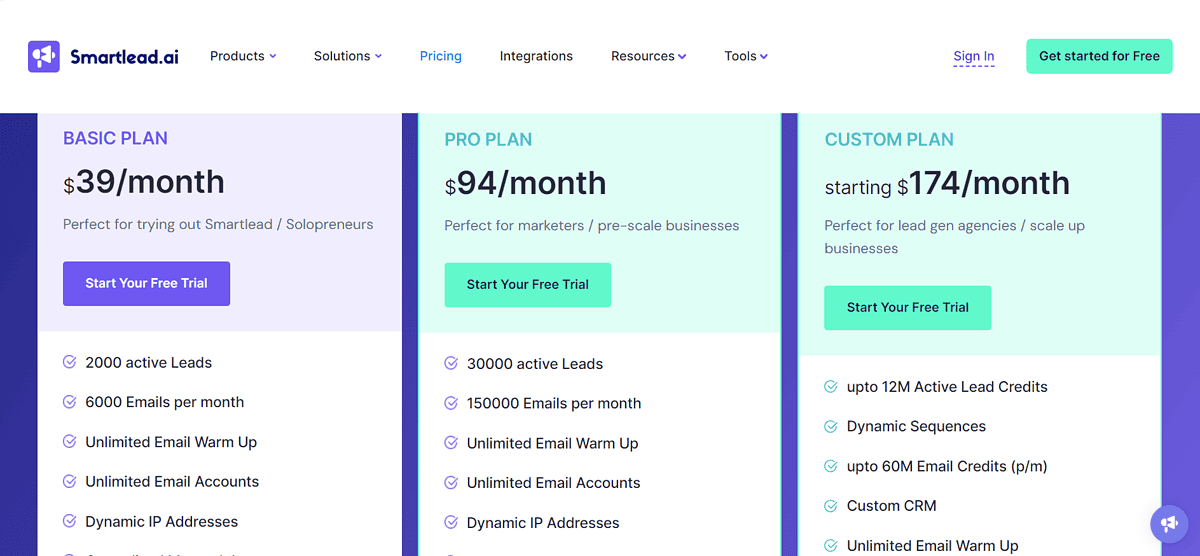
The Basic plan costs $39/month, offering access to the platform’s core features. These include a master inbox, analytics, unlimited email accounts, and warm-ups. The plan lets you have up to 2,000 active leads and send 6,000 emails per month.
Next is the Pro plan, priced at $94/month. Besides the features from the Basic plan, it includes custom CRM, integrations, and API. It has a higher active lead limit (3,000) and allows you to send more emails (150,000).
The Custom plan ($174/month) offers the same features as the Pro version but has much higher lead and email limits. You can have up to 12 million active leads and send 60 million emails per month.
The prices above apply to monthly subscriptions. Meanwhile, the Basic and Pro plans are available with annual pricing too. The cost drops to $39/month for the Basic plan and $79/month for the Pro plan.
If you want to add clients to your Smartlead account, this option is available on the Pro and Custom plans. It’s an add-on priced at $29/month/client.
All Smartlead pricing plans have a 14-day free trial. There’s no money-back guarantee, though.
Smartlead AI Review – Verdict
Based on my experience with Smartlead AI, the cold email outreach software is a feature-rich yet easy-to-use solution for reaching your leads.
With AI warmups and a straightforward campaign builder, you have great chances of keeping your emails out of the spam folder.
Additionally, the unified inbox is quite helpful in keeping your communication in a single place.
The one feature I’d like to see is a native AI writing assistant to help users create emails and spintaxes more easily. For now, email templates can serve this purpose partially, but it would be nice if Smartlead gave these writing roles to AI.
I hope you found this Smartlead AI review helpful. If you have any more questions, leave a comment below.