Here's what's new, fixed, and broken in Windows 10 Build 14959
5 min. read
Published on
Read our disclosure page to find out how can you help MSPoweruser sustain the editorial team Read more
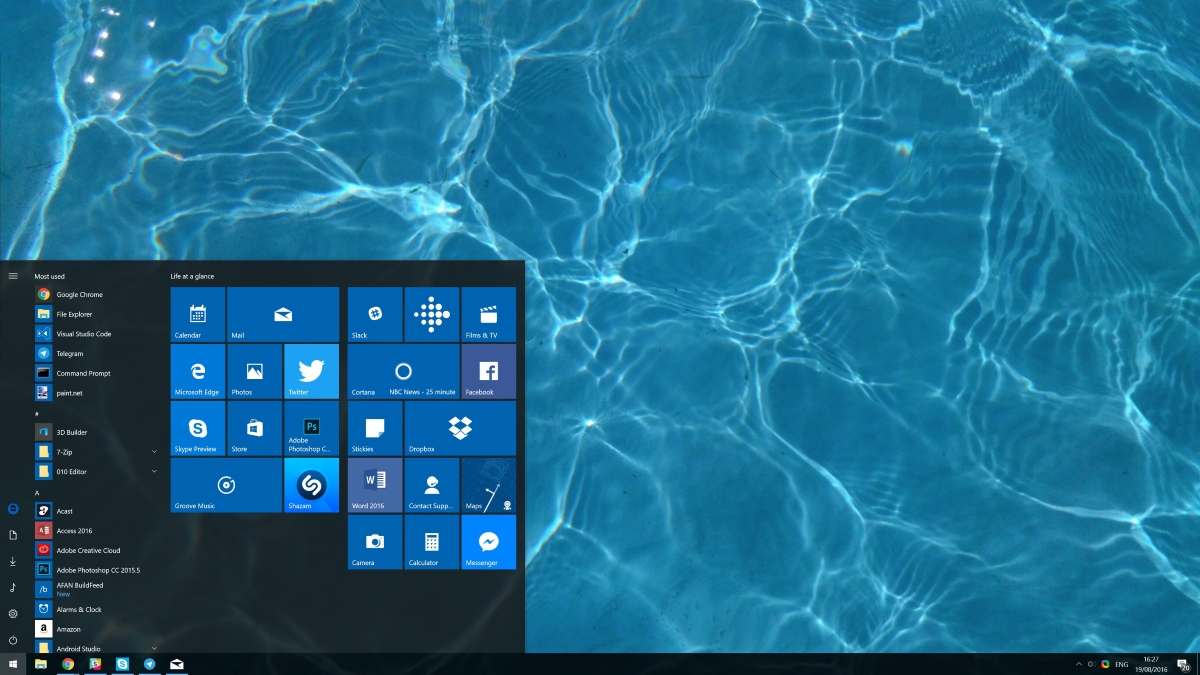
Today, Microsoft released Windows 10 Build 14959 to Windows Insiders in the Fast Ring with a couple of new features. The latest build of Windows 10 includes a new Unified Update Platform, as well as some other bug fixes and improvements.
Here’s the full changelog:
What’s new
Unified Update Platform: This build for Mobile is being published using our new update publishing system called Unified Update Platform (UUP). For more information on UUP – check out this blog post from Bill. Controlling the Display Scaling of your Virtual Machines (PC): We’ve heard your feedback that Hyper-V Virtual Machines sometimes aren’t scaled as you’d expect, so we’ve added a new Zoom option in the View menu, where you can override the default scaling and set it to 100, 125, 150 or 200 – whichever matches your preference. Along the way, we also fixed an issue where certain VMs wouldn’t display the remote desktop connection bar after entering full screen mode. We are still refining the experience so there might be some rough edges. For example, although we added zoom levels to handle high DPI more gracefully, when zooming you won’t be able to see the VM’s whole screen without scrolling.
What’s fixed
For Mobile:
- The data usage page in Settings via Settings > Network & wireless > Data usage has been updated with performance and UI improvements.
- We fixed issues preventing Insiders from adding cards to Wallet and paying using tap to pay.
- We fixed an issue resulting in being unexpectedly able to close Start in the task switcher.
- We fixed an issue resulting in certain options for default calling app via Settings > System > Phone > Default apps from being unexpectedly missing.
- We fixed an issue causing apps that play media in the background, such as Groove Music, to stop when Battery Saver turns on.
- We fixed an issue Insiders may have experienced where the phone would get into a state where copy/paste wouldn’t work until the device had been restarted.
- We fixed an issue where Settings might hang after unchecking “Let apps automatically use this VPN connection” in VPN Settings.
For PCs:
- We fixed an issue for Insiders resulting in the automatic brightness setting unexpectedly being turned off after upgrading. In doing so, we’ve re-enabled automatic brightness adjust for users that have never changed their auto-brightness setting. If you have already manually configured your auto-brightness setting, then this fix will not affect you. If you would like to enable or disable automatic brightness adjustment, please go to Settings > System > Display, where you can adjust your preferences.
- We fixed an issue Insiders on domain connected PCs may have experienced where login might fail when the computer was disconnected from its domain network.
- We fixed an issue resulting in certain apps, such as Outlook Mail and Calendar, failing to update for some Insiders with the error code 0x800700B7.
- We fixed an issue for Insiders with certain device models where ejecting an SD card might result in a system crash.
- We fixed an issue where disliking one of the Spotlight lock screen images would show the new image immediately, followed by a transition animation from the previous image to the new image.
- We fixed an issue where launching an app from another app while in Tablet mode no longer launched it side by side, and instead launched it fullscreen (for example, when launching a web link from the MSN News app).
What’s broken
For PCs:
- If you have a 3rd party antivirus product installed on your PC – your PC might not be able to complete the update to this build and roll-back to the previous build.
- We’re aware of an issue where Internet Explorer may crash a few seconds after launch and working.
For Mobile:
- If you used the previous ‘date change’ workaround to update to Build 14951 or Build 14955: Please don’t use it any longer! The Microsoft account (MSA) ticket on your device needs to expire and then you’ll be offered today’s build. If you changed your date by 30 years… you’ll want to do a device reset.
- You will be unable to install additional languages, keyboards, and speech packs on your phone for the next few weeks. If you have existing languages, keyboards, and speech packs installed – they will carry over when you update to new builds. You just can’t install any new ones. If you do a hard reset of your phone on these builds – you will also be unable to install additional languages, keyboards, and speech packs. You can use Windows Device Recovery Tool to go back to Windows Phone 8.1 or Windows 10 Mobile, install any languages, keyboards, and speech packs you need and then update to the latest build in the Fast ring as a workaround.







