Windows Update Repair Tool - 10 Best Software for Windows 10/11
10 min. read
Updated on
Read our disclosure page to find out how can you help MSPoweruser sustain the editorial team Read more
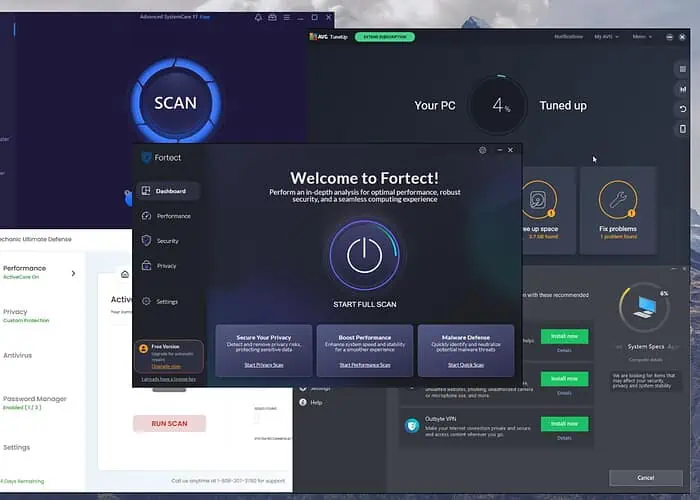
Choosing the best Windows update repair tool can save you a lot of stress over time.
That’s why, I tested over 20 tools that claim to be able to resolve Windows Update errors.
Here are my top picks!
Best Windows Update Repair Tool
1. Fortect
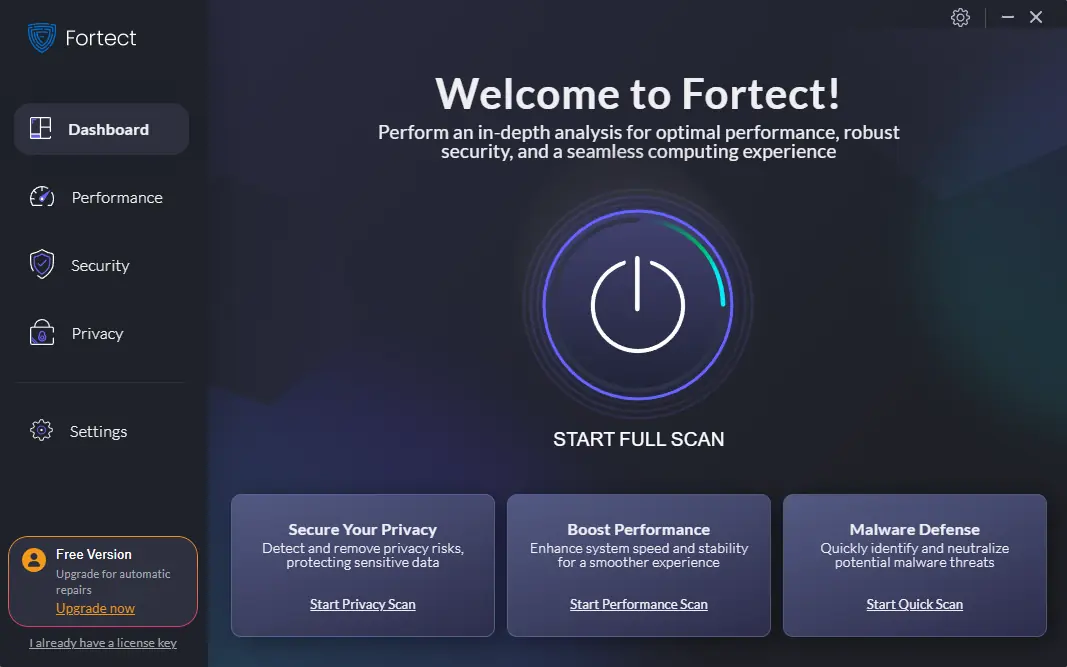
Fortect is one of the best Windows update repair tools for your PC. When you open the app, click the Start Full Scan button to initiate the analysis.
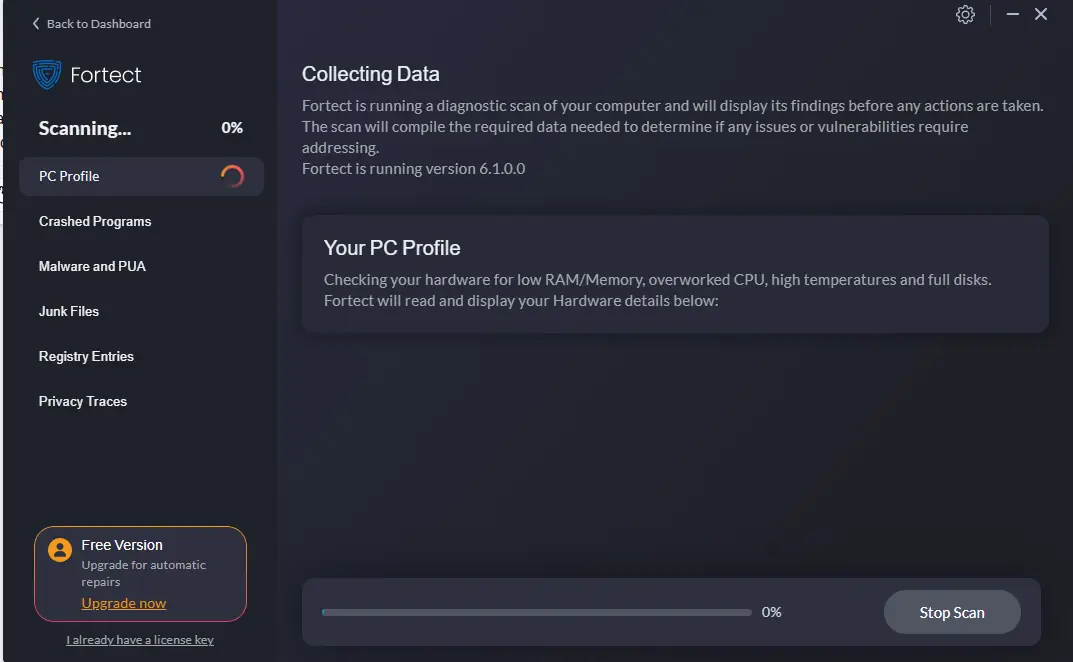
The information is updated in real-time as the scan progresses.
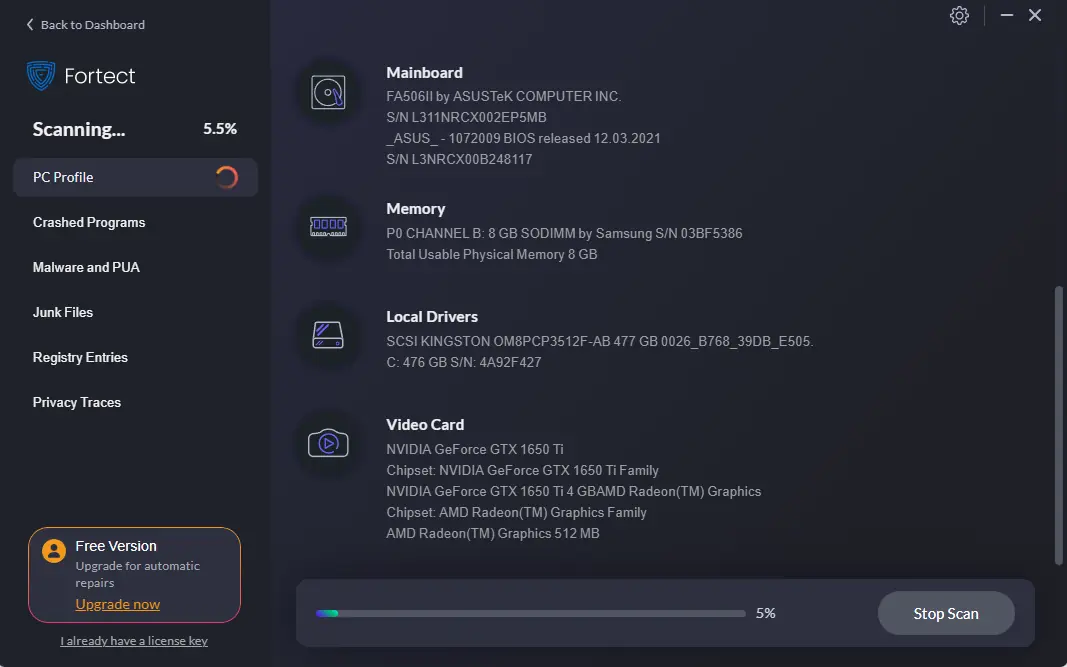
You can also see the detailed system configuration, which can be very useful in troubleshooting.
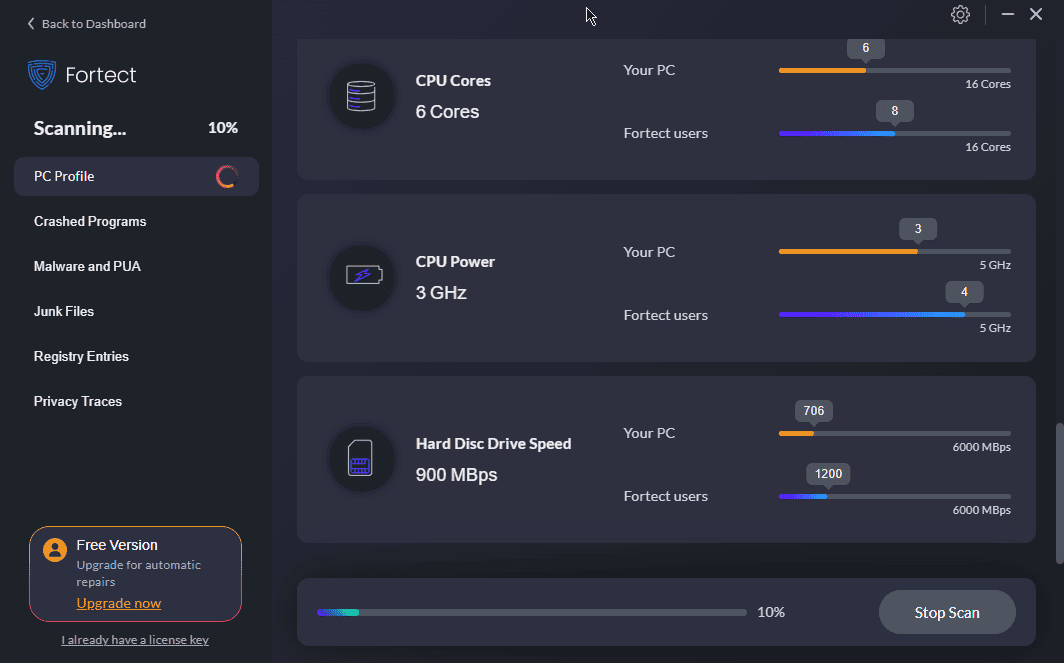
Moreover, it analyzes the CPU performance and compares it with other variations from its database.
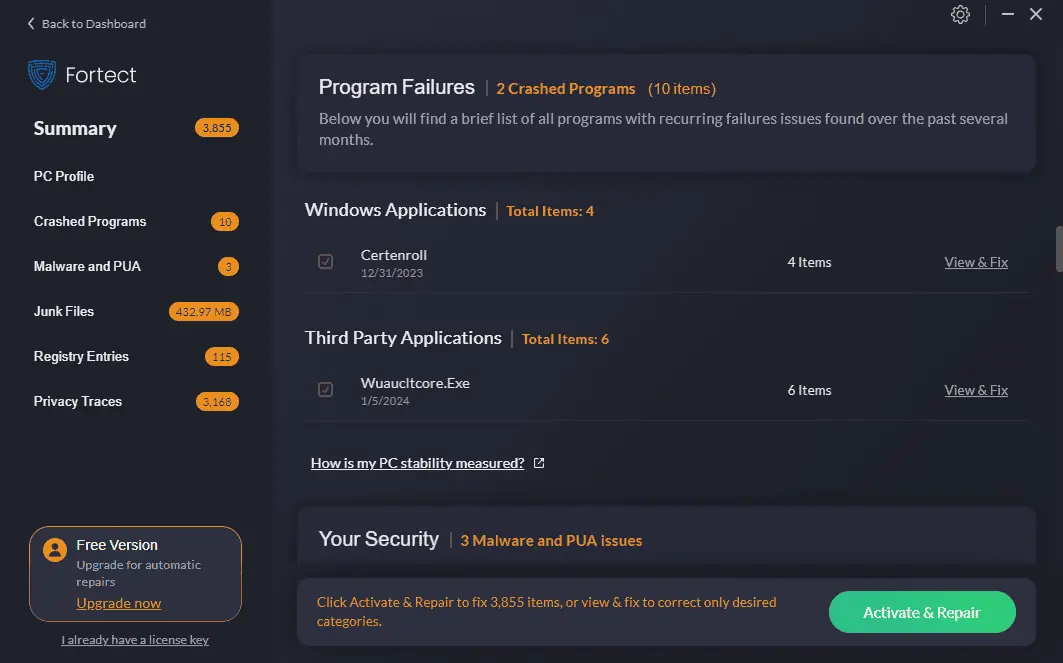
Fortect also identifies any program failures and allows you to fix them individually or all at once.
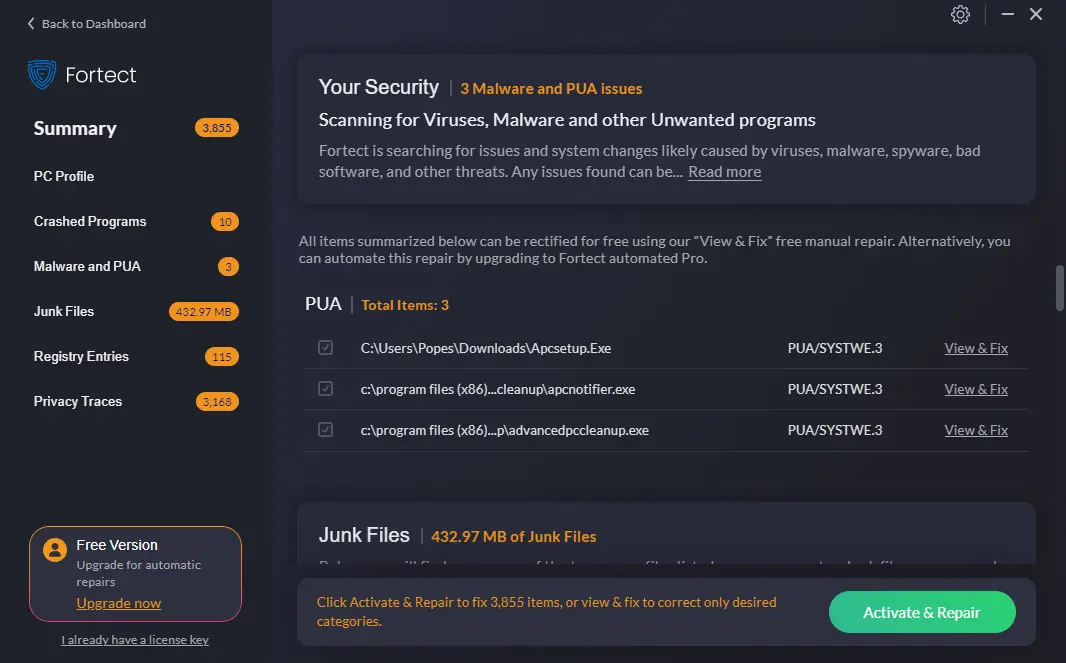
The registry is one of the most critical elements of your PC’s health. Fortect can identify issues with it and then suggest fixes.
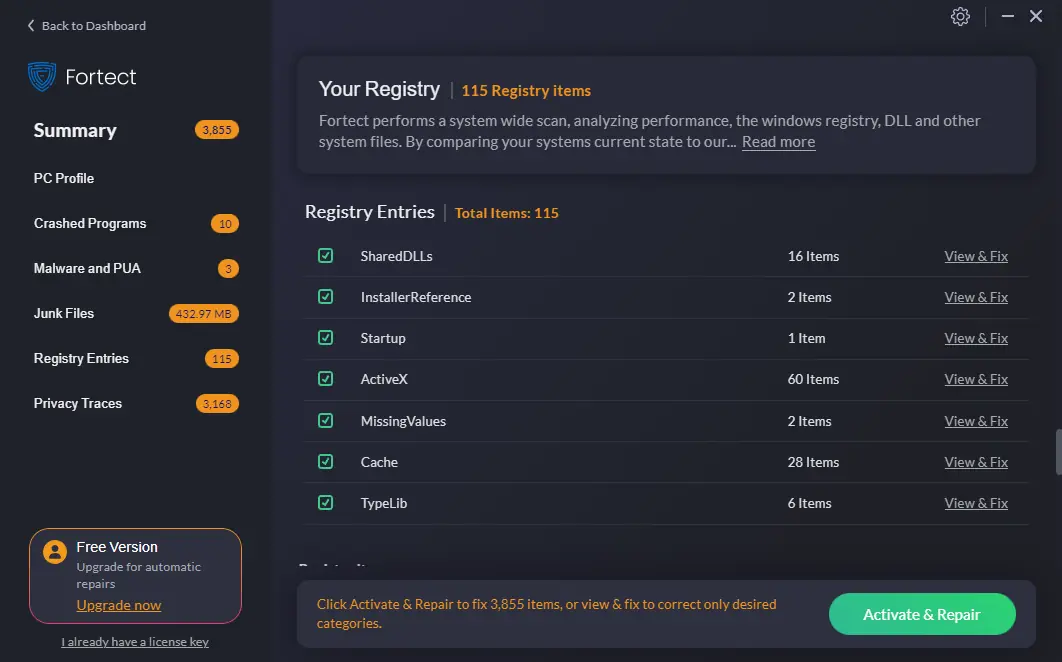
Fortect also covers your privacy by cleaning your cookies and cache.
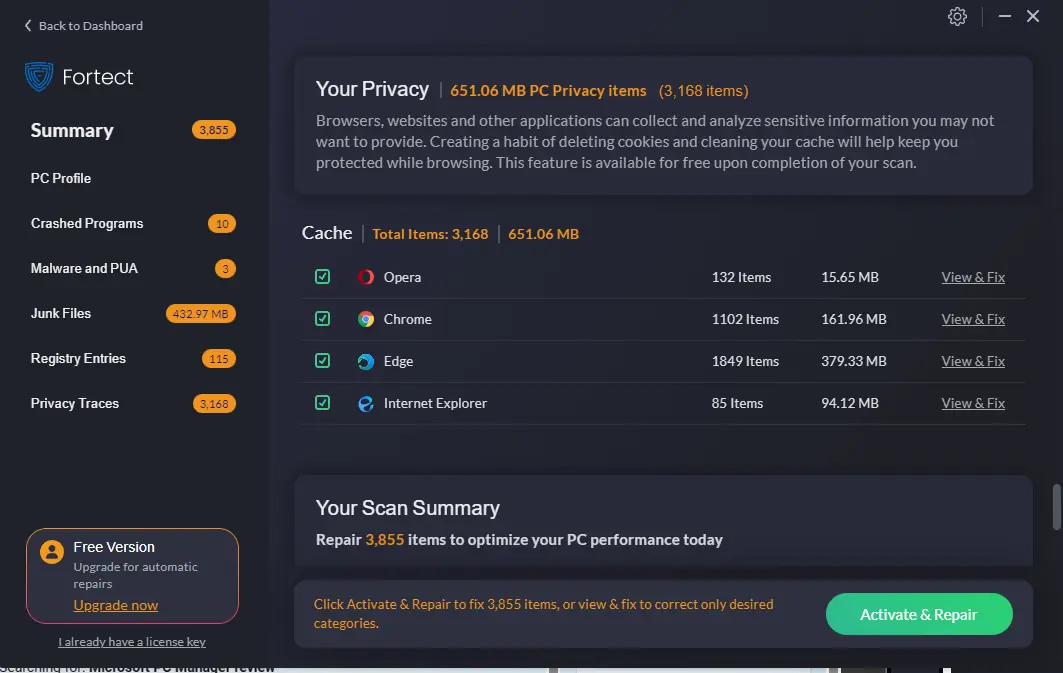
Pros:
- It can be used on multiple Windows OSs
- Great privacy protection features
- Easy-to-use interface
- Includes a startup manager
- Automatic scanning and fixing of issues
- Fast scanning process
Cons:
- Some users complained about poor customer support
- To apply all the fixes, you must purchase a premium plan
2. Iolo System Mechanic Ultimate Defense
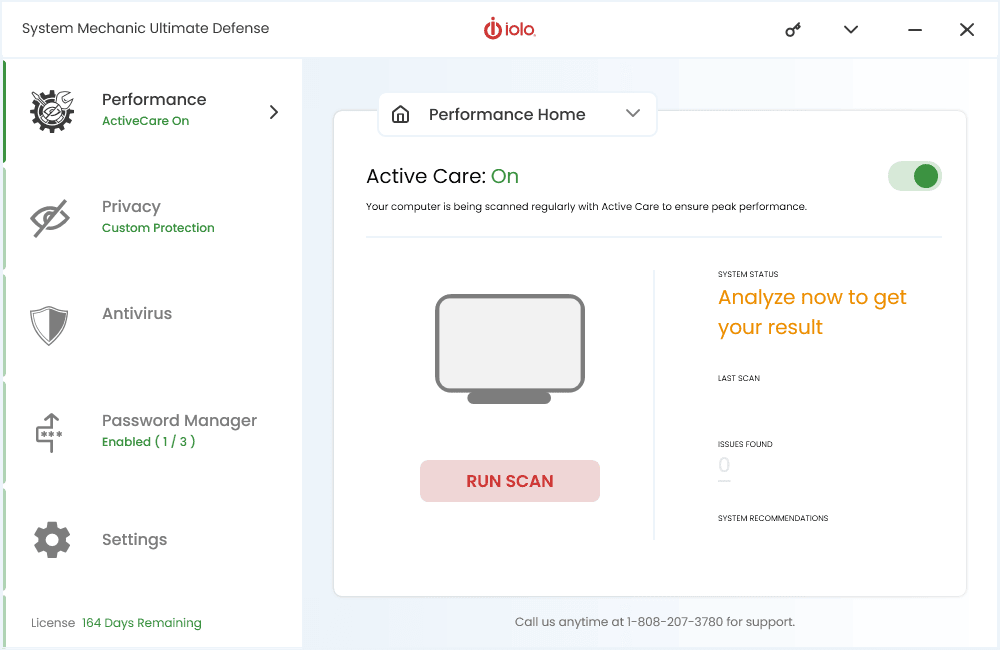
System Mechanic is my 3rd choice for the best Windows Update repair tool, as it provides excellent features in a user-friendly interface.
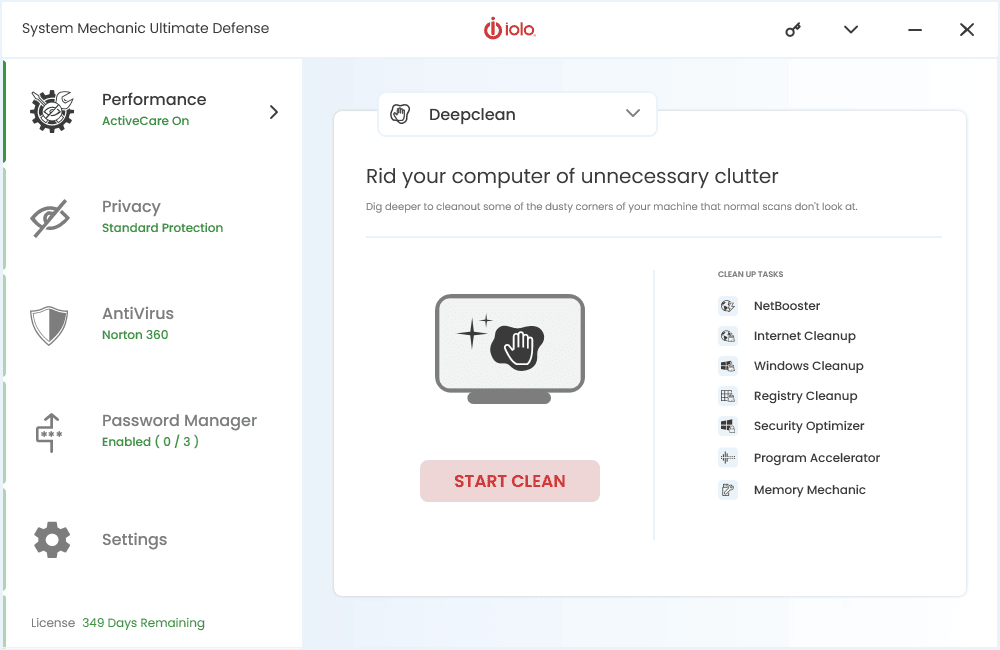
DeepClean ensures you can improve your internet connection, clean up unnecessary files, refresh your PC’s registry, and optimize your security.
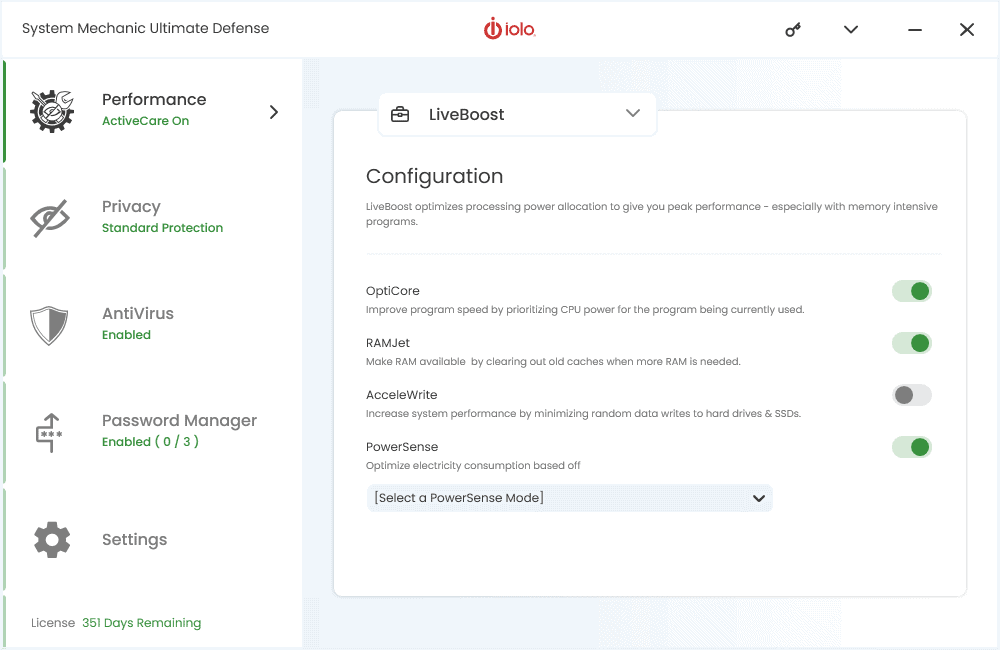
As you can see, there are plenty of valuable features in just one section, but there’s more! The LiveBoost section also covers your hardware’s needs.
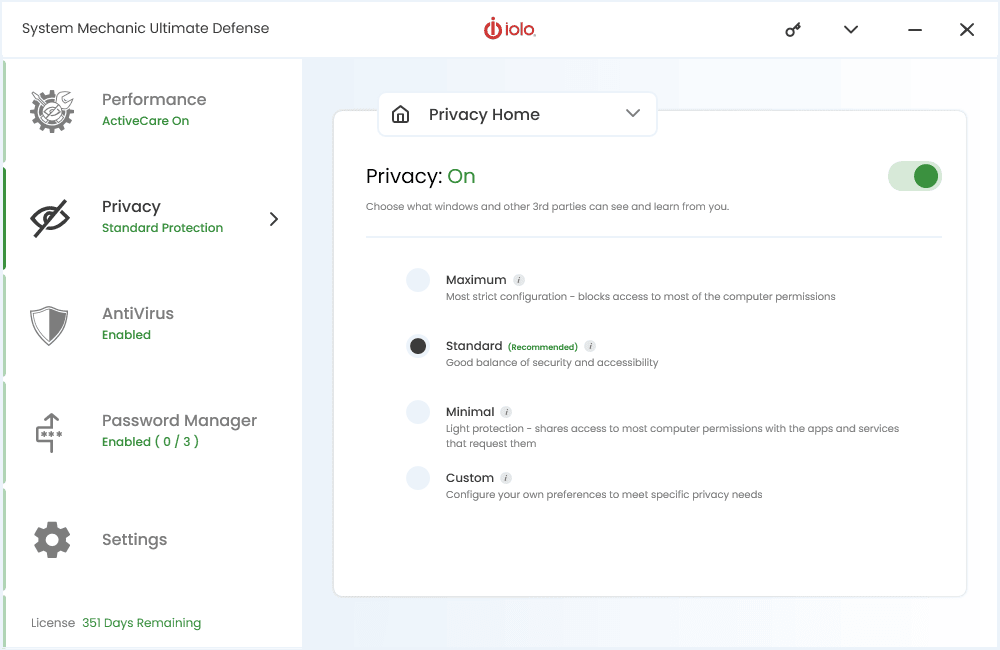
Moreover, you can choose the level of privacy you want to use for a customized experience.
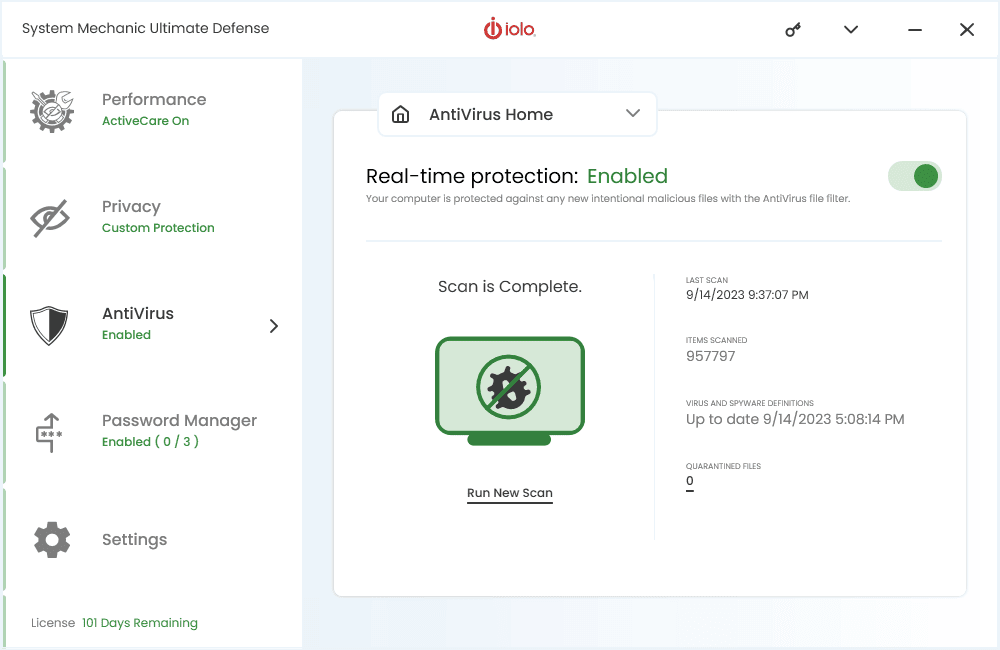
This software also connects automatically with your antivirus software and displays security warnings.
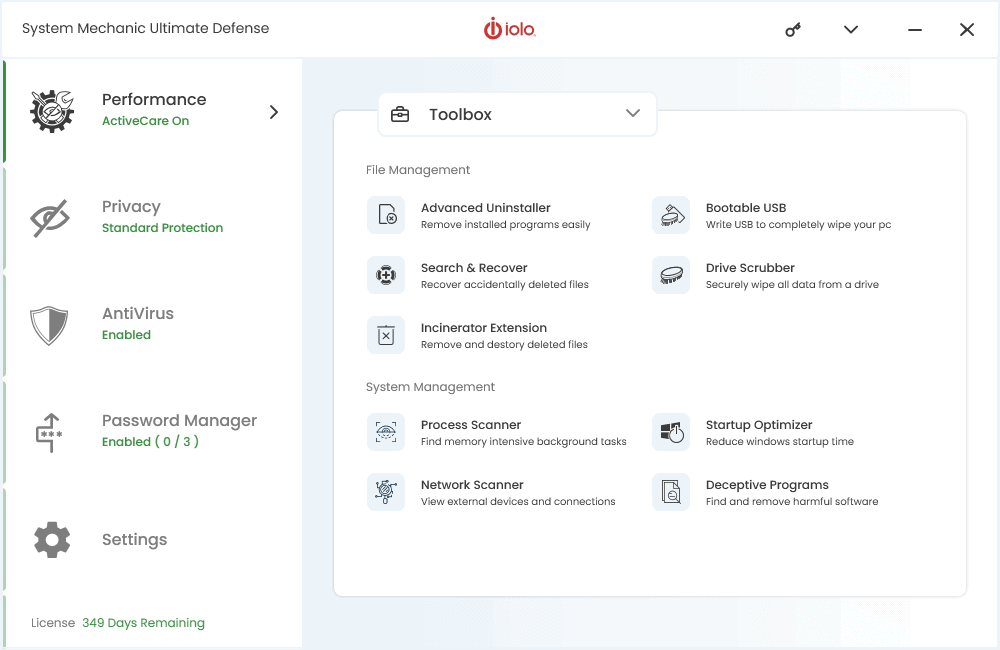
The Iolo Toolbox is also worth mentioning, as it covers your uninstallation needs, can incinerate extensions, and even create bootable USB drives.
Pros:
- Enhances PC’s performance with just a click
- Includes a variety of useful tools like a file shredder and backup app
- Well-designed and easy-to-navigate interface
Cons:
- The free version is comparable to built-in Windows tools
- The impact on performance isn’t as significant as with other software
Get Iolo System Mechanic Ultimate Defense
3. AVG TuneUP
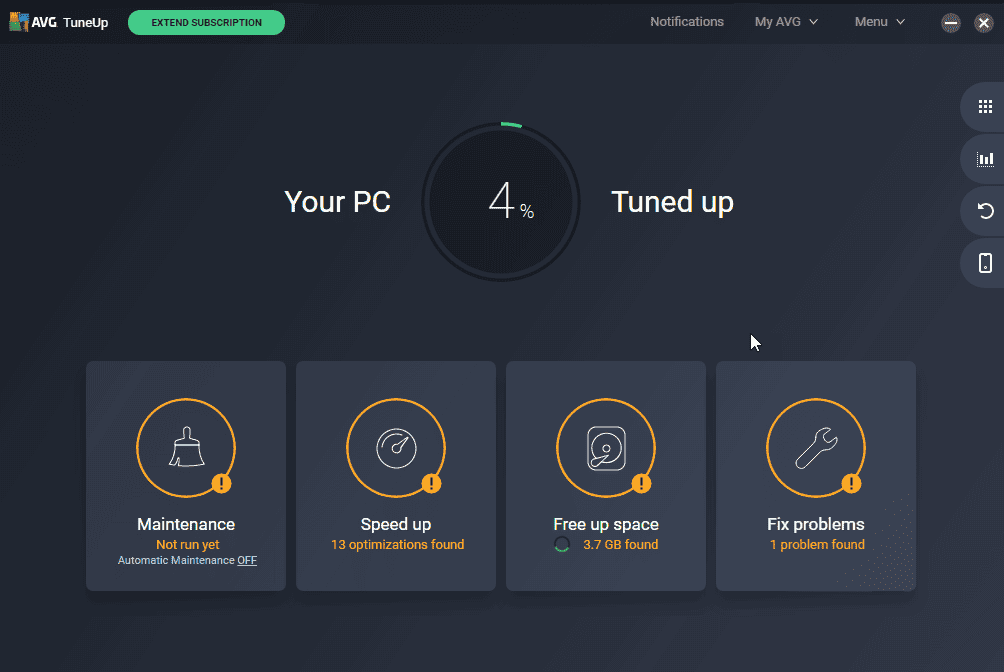
TuneUp is an app designed by the well-known AVG security company with excellent antivirus software.
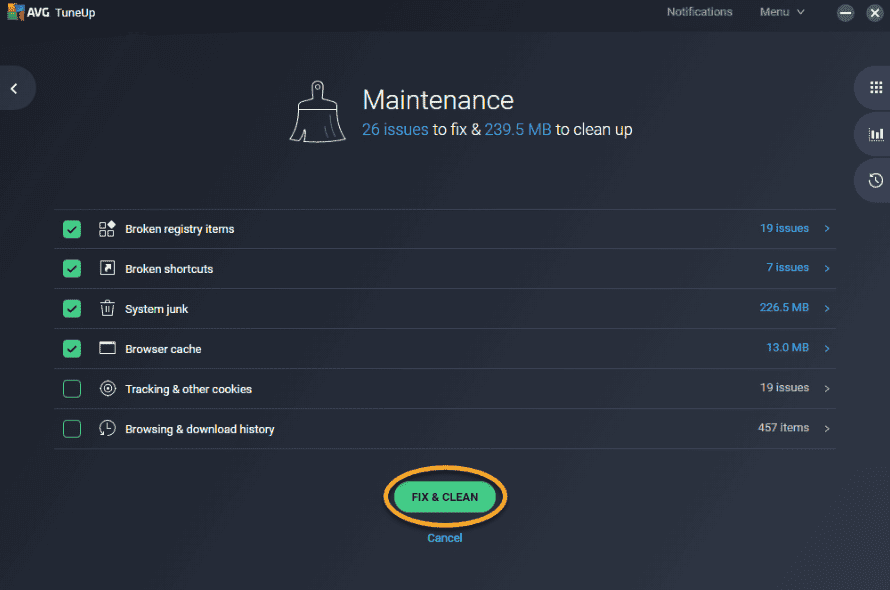
It can perform a wide range of maintenance tasks.
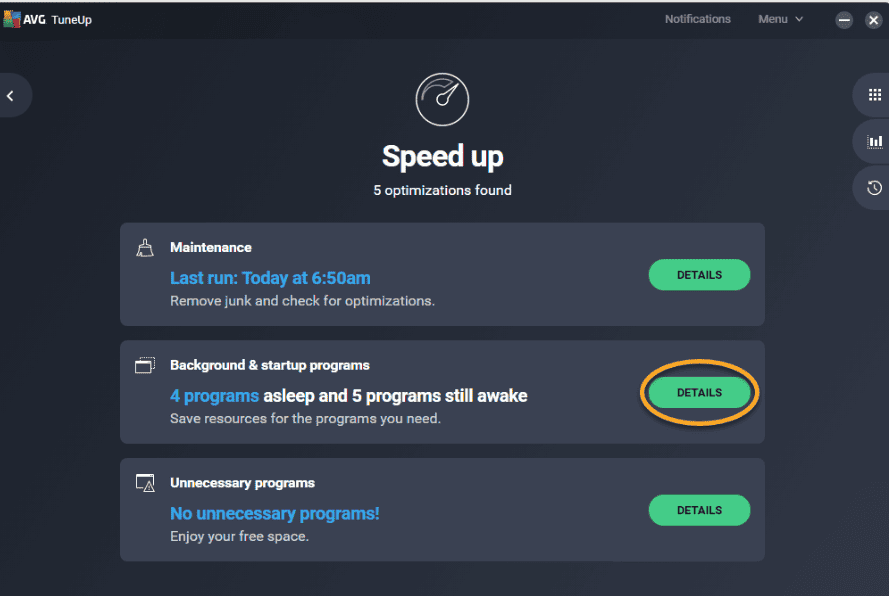
Having your PC run at full speed is another helpful feature.
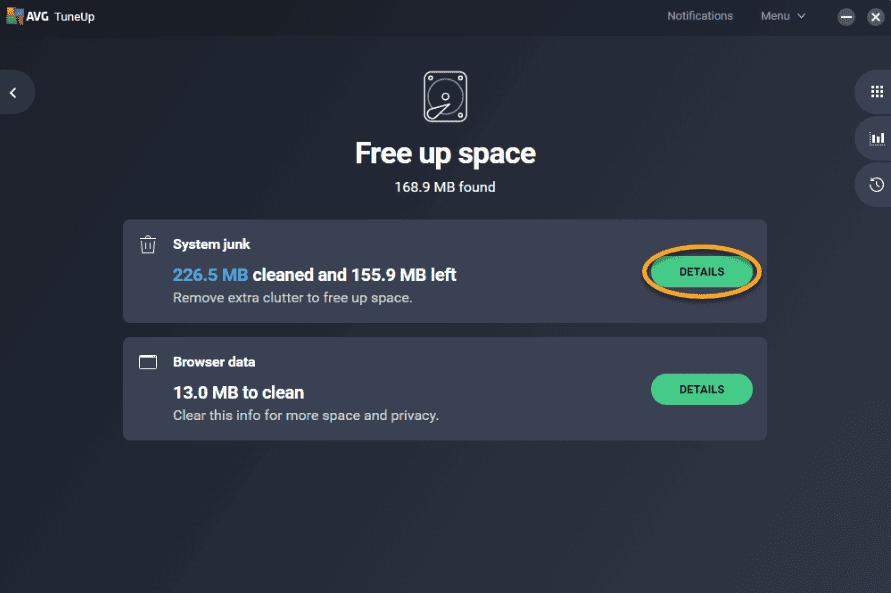
TuneUp also covers free space optimization and removing unused apps.
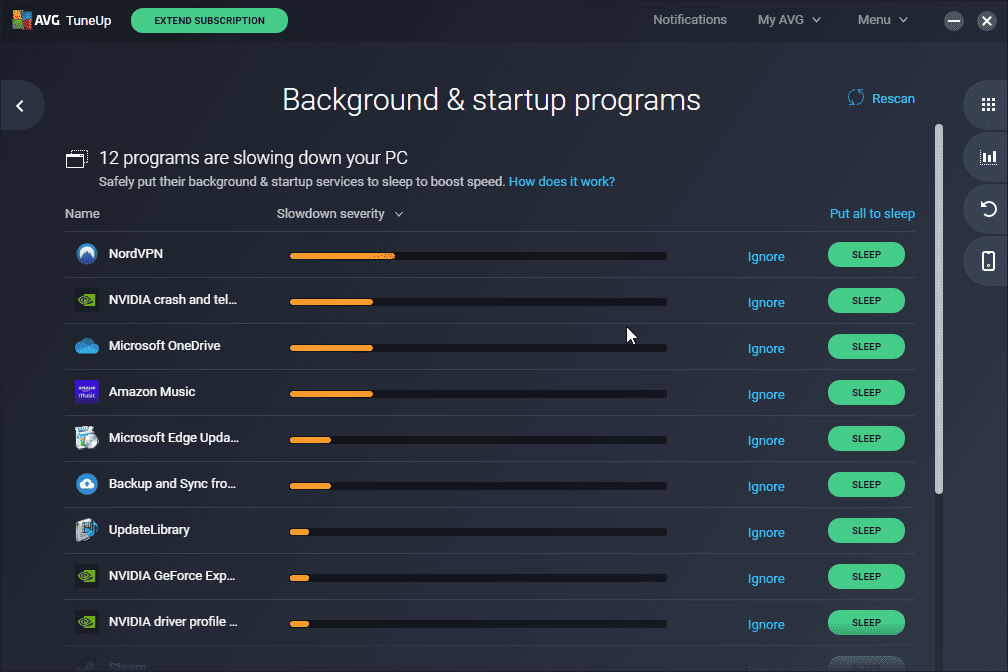
Furthermore, you can use this app to optimize how your system starts. This ensures a fast booting time while also reducing the effect on performance.
Pros:
- Improves the boot speed and overall efficiency of your system
- Automatically cleans and maintains your device
- Easy-to-use and well-designed interface
- Produced by the well-known AVG security company
- Includes both automatic maintenance and sleep mode
Cons:
- It’s more expensive than other software options with similar capabilities
- It doesn’t include an unlimited license option
- The results aren’t so helpful when compared to other software
4. IObit Advanced SystemCare
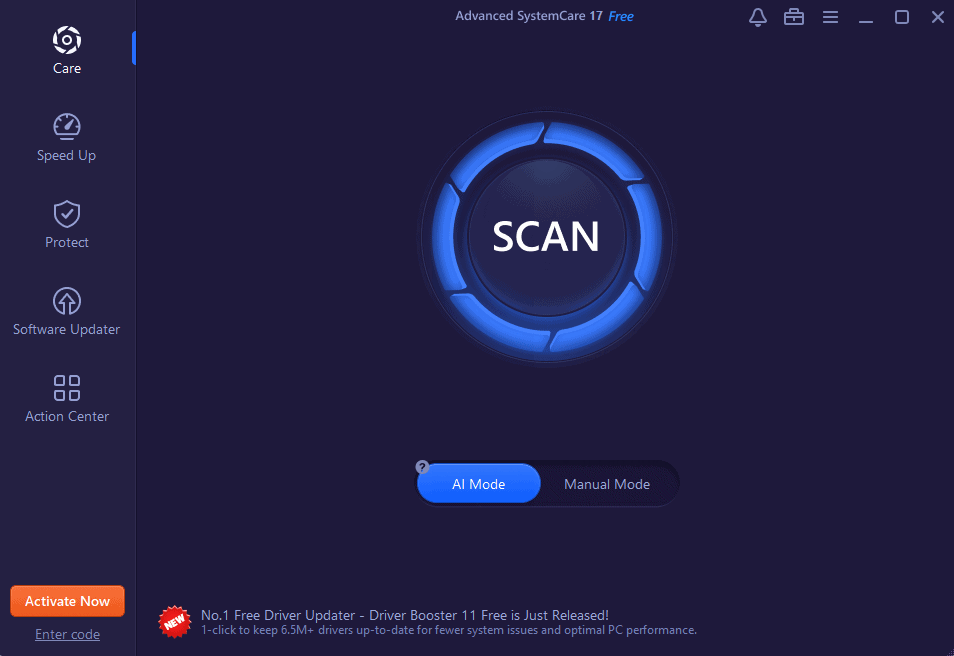
IObit Advanced SystemCare, even though just in the 5th position, has also earned its place on the list.
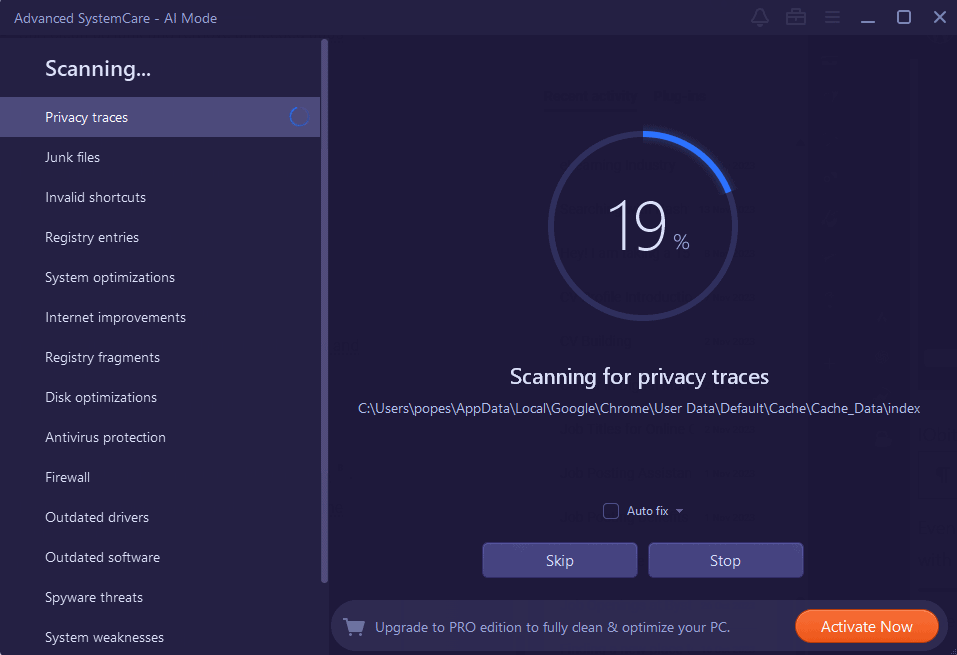
Even though its capabilities are relatively limited compared to other software, it’s still beneficial.

Besides identifying any invalid shortcuts and junk files, Advanced System Care also covers your PC’s registry needs.
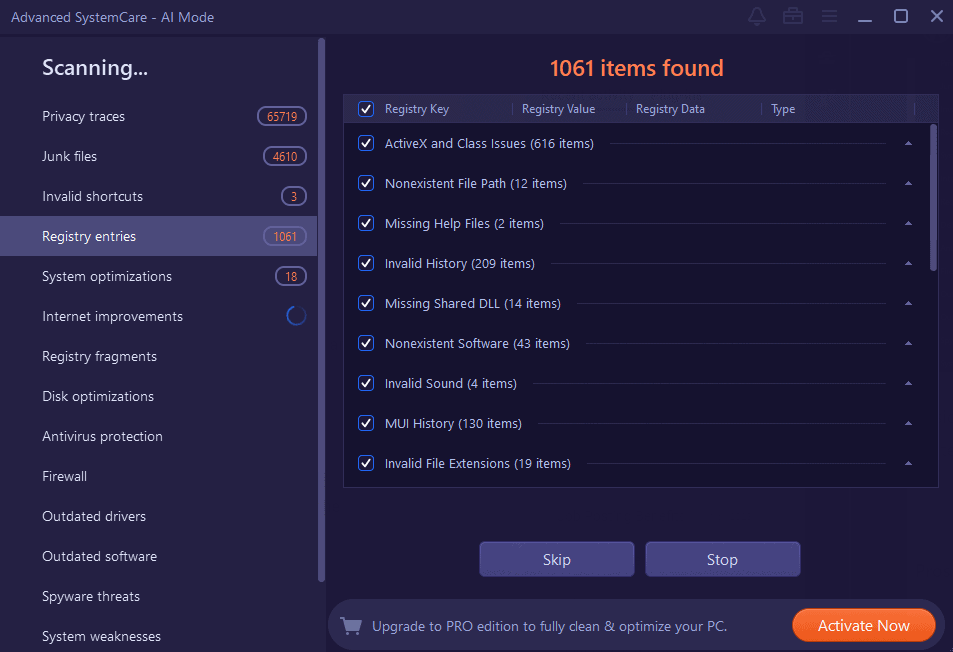
Moreover, it takes care of system and internet optimizations.
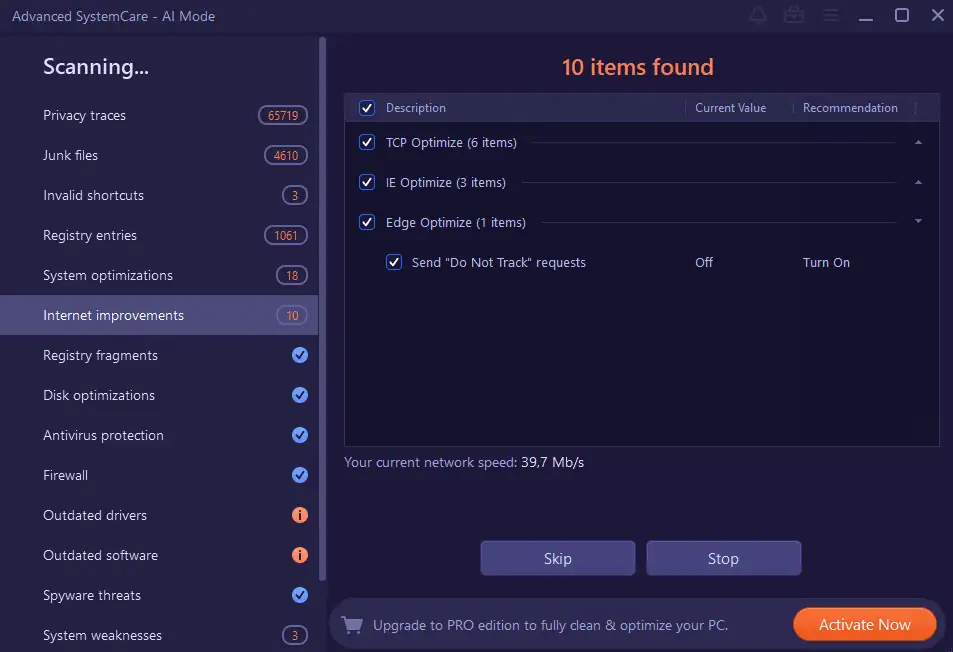
Another critical aspect of troubleshooting software is its ability to identify system weaknesses.
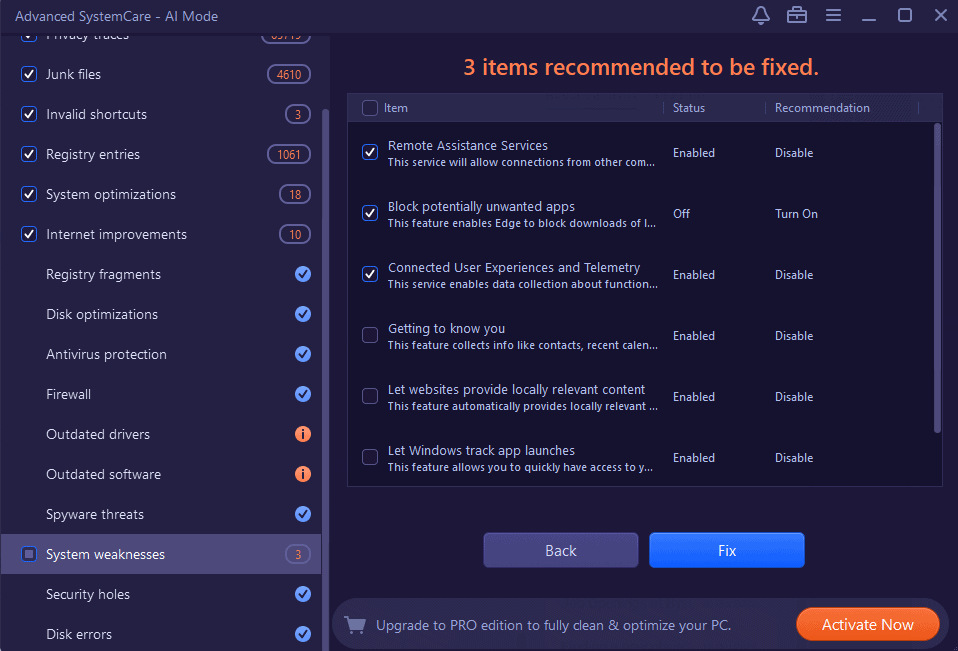
These also include security breaches and disk errors.
Pros:
- Real improvements in PC performance after using it
- The IObit support is far better than the Iolo customer support
- Versatile set of tools that optimizes the PC
- Automatically identifies and optimizes browsers
- Great privacy features
Cons:
- The installer tries to bundle some IObit software
- The installer offers incentives to subscribe to the IObit newsletter
- To apply all fixes, a premium license needs to be purchased
5. Ashampoo WinOptimizer
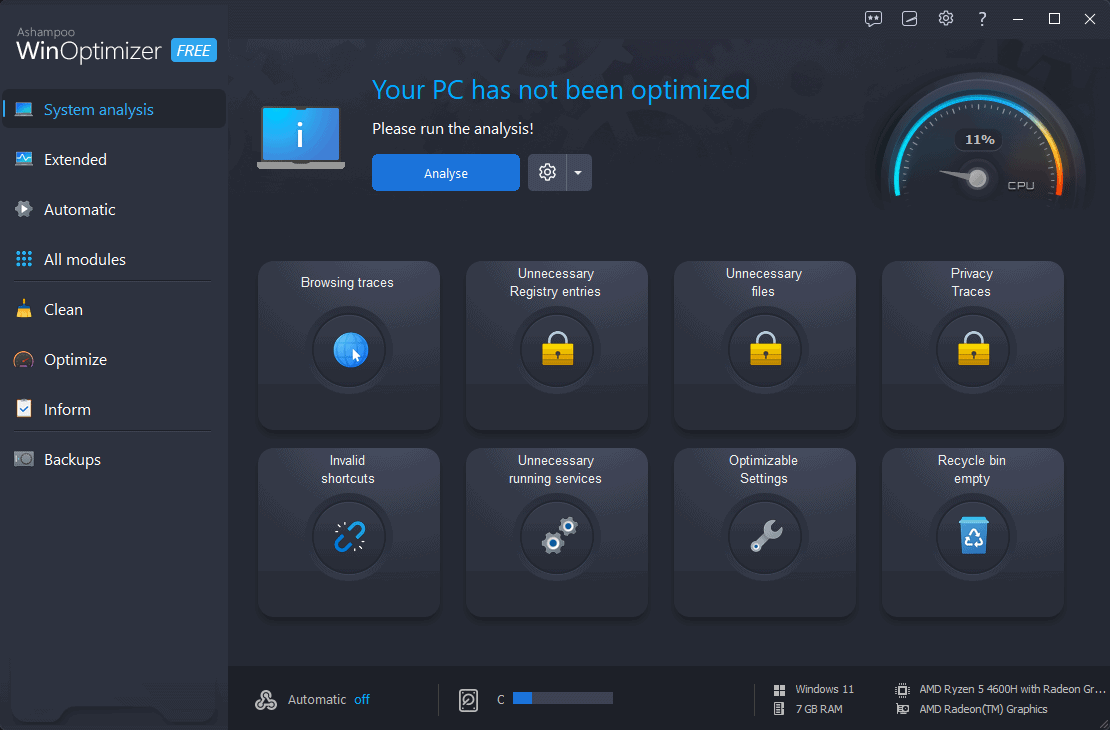
Ashampoo WinOptimizer is a powerful application that can quickly resolve PC Update issues.
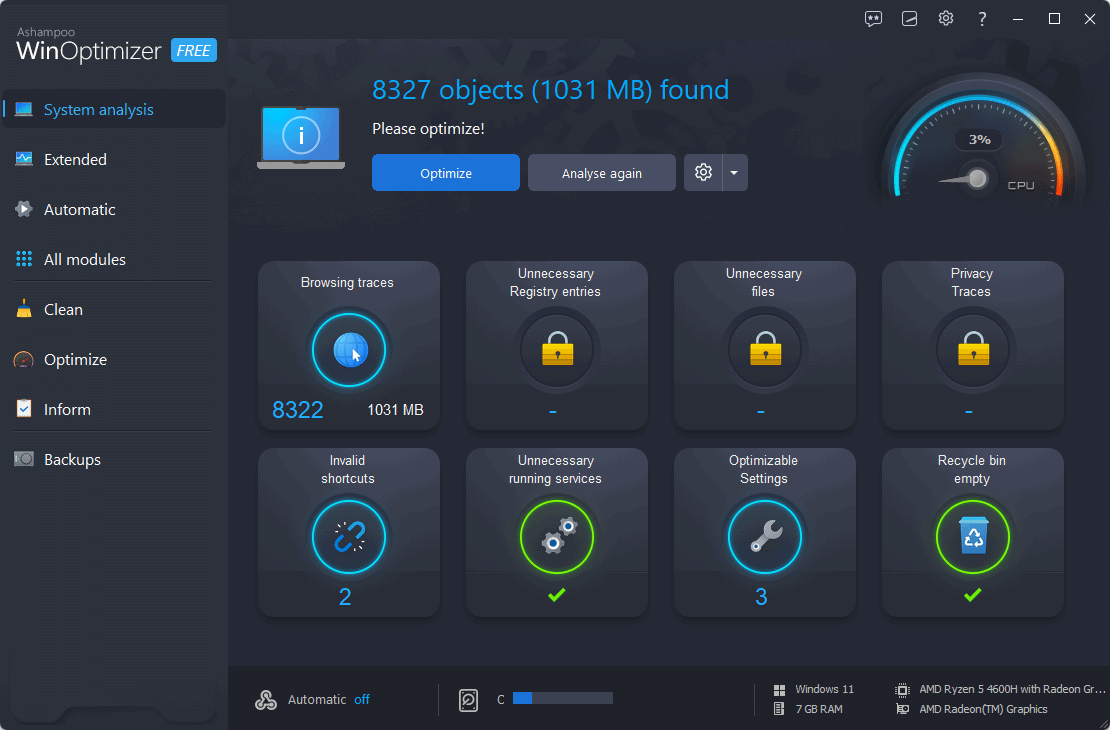
This well-rounded software doesn’t have the same range of capabilities as the others, but it’s still good.
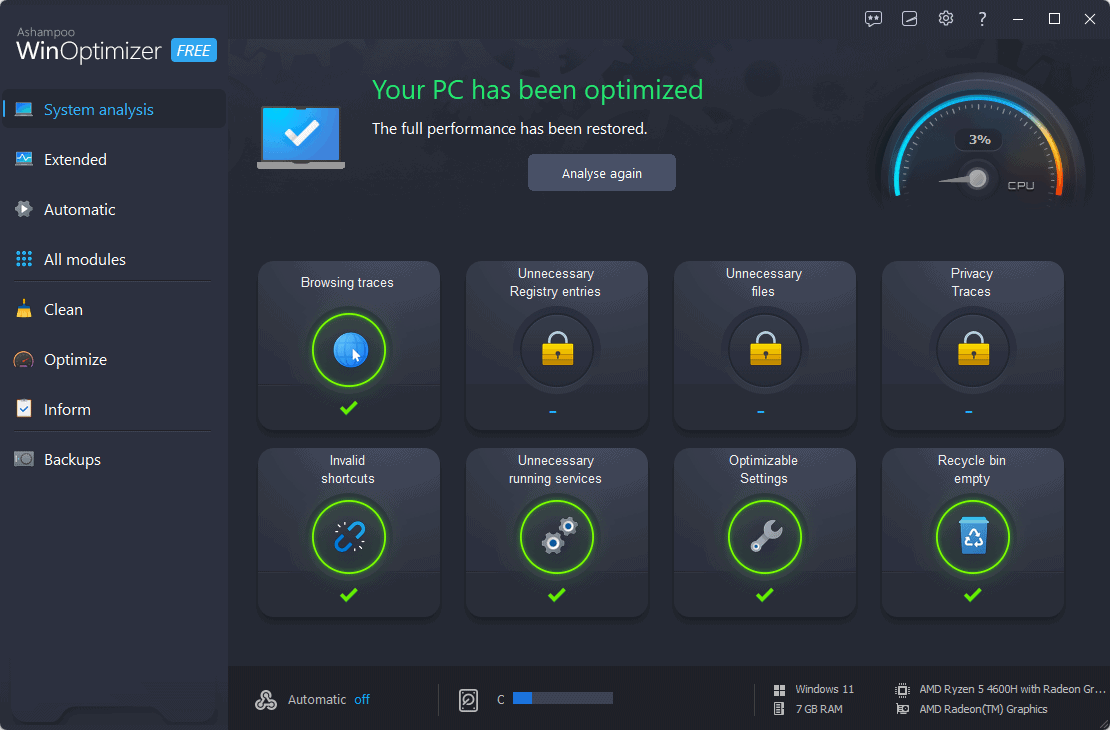
It focuses mostly on optimization features.
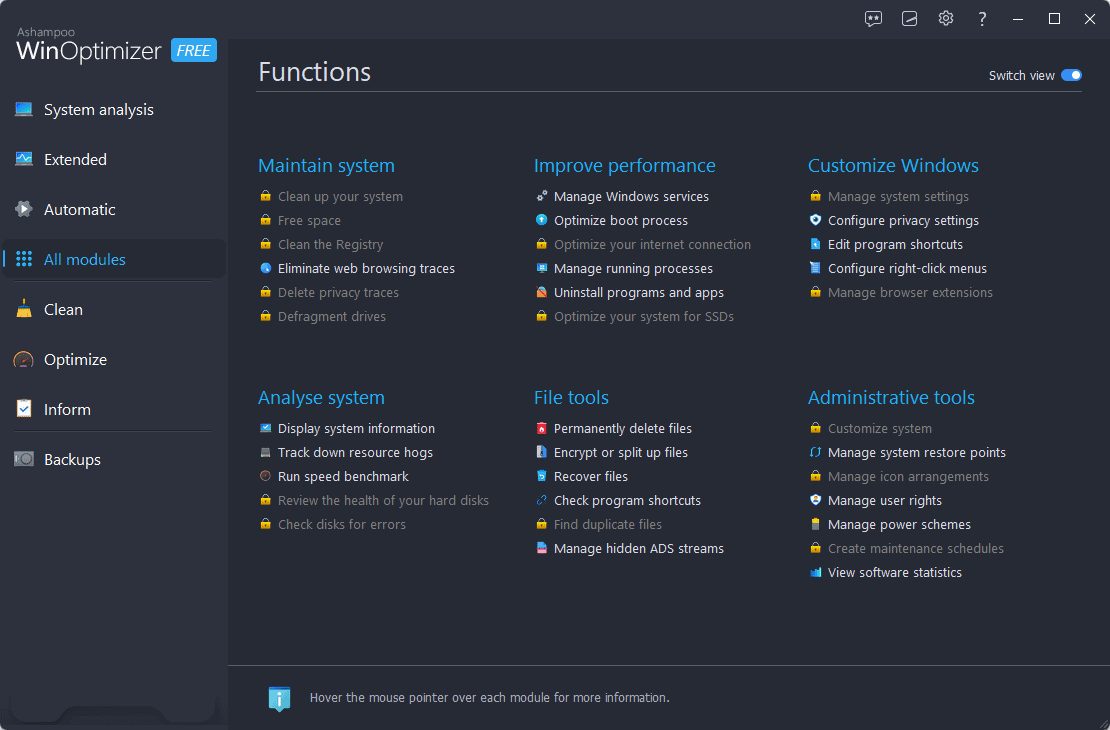
The Automatic Maintenance feature (limited to the premium version) has shown excellent results for users.
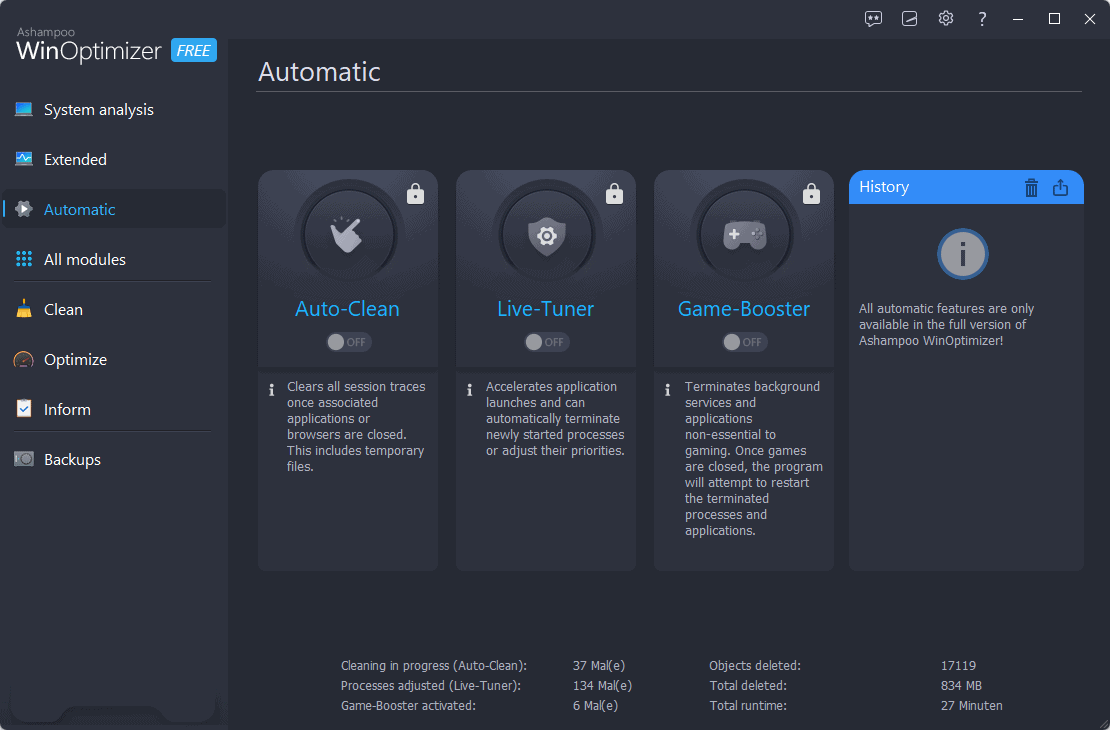
You can also create backups, restore them, and customize their creation.
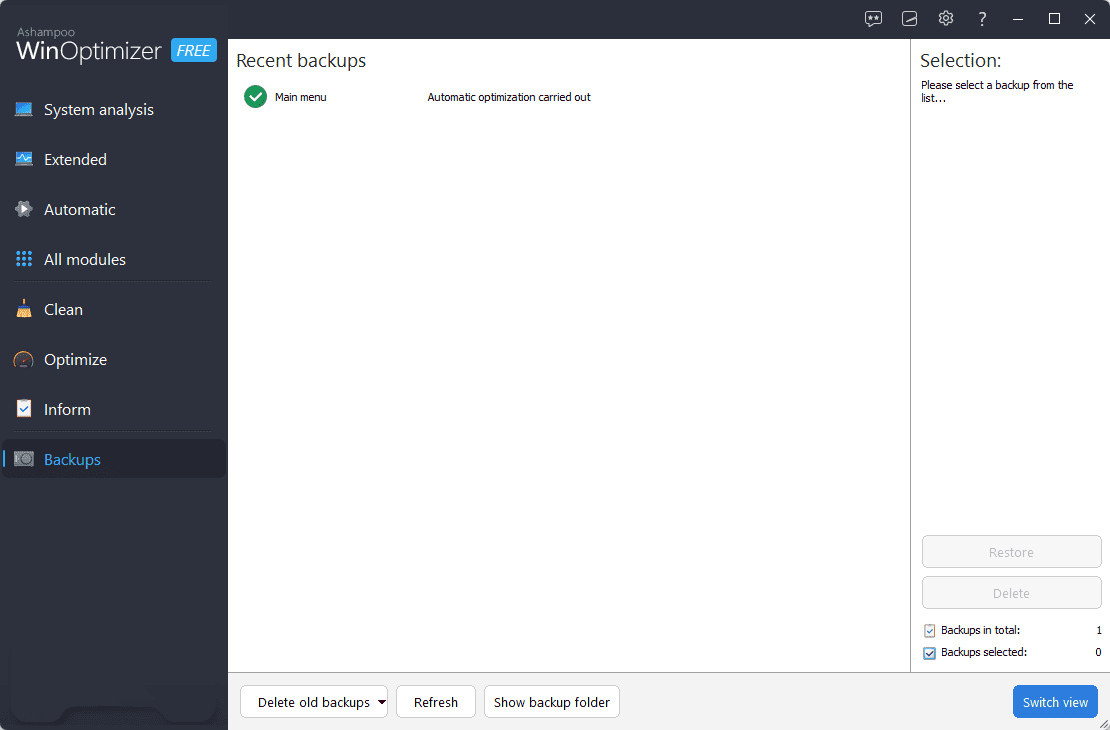
Pros:
- It has enhanced my PC’s performance
- Includes a variety of extra features like backup app and file shredder
- The interface is well-built and clear
- The developers release regular software updates
- Customer support is highly rated
Cons:
- Windows offers built-in tools comparable to Ashampoo Free
- The performance impact isn’t as significant as with other software
- The free version is limited in capability
- Users can’t purchase a single license
6. CCleaner
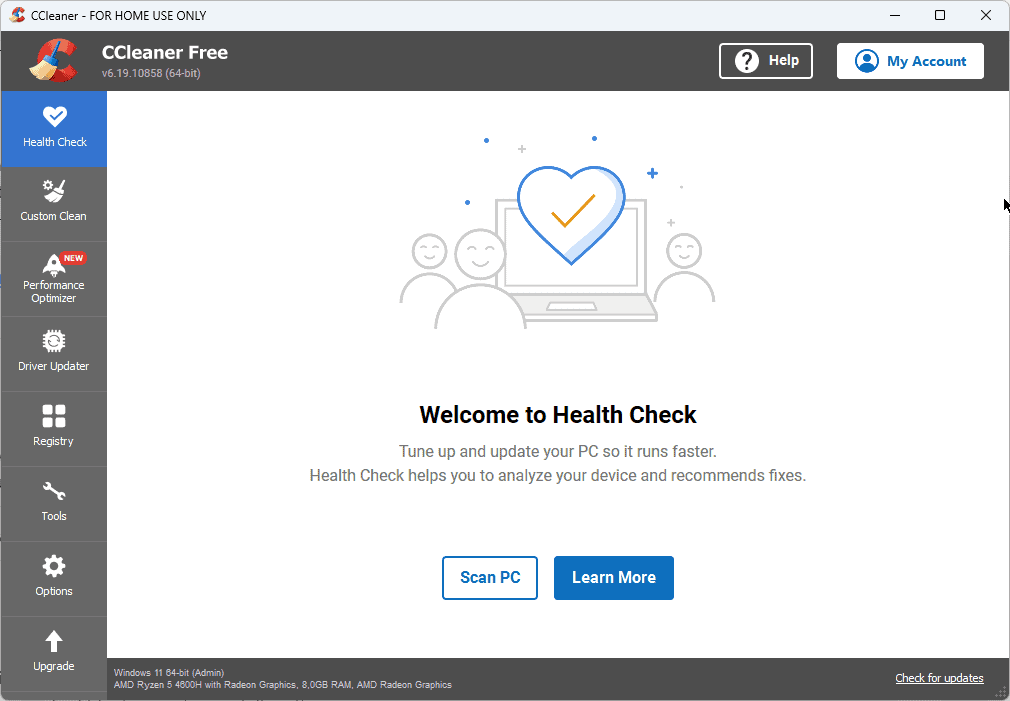
CCleaner is a well-known tool that, besides many other features, also allows you to resolve any update issues.
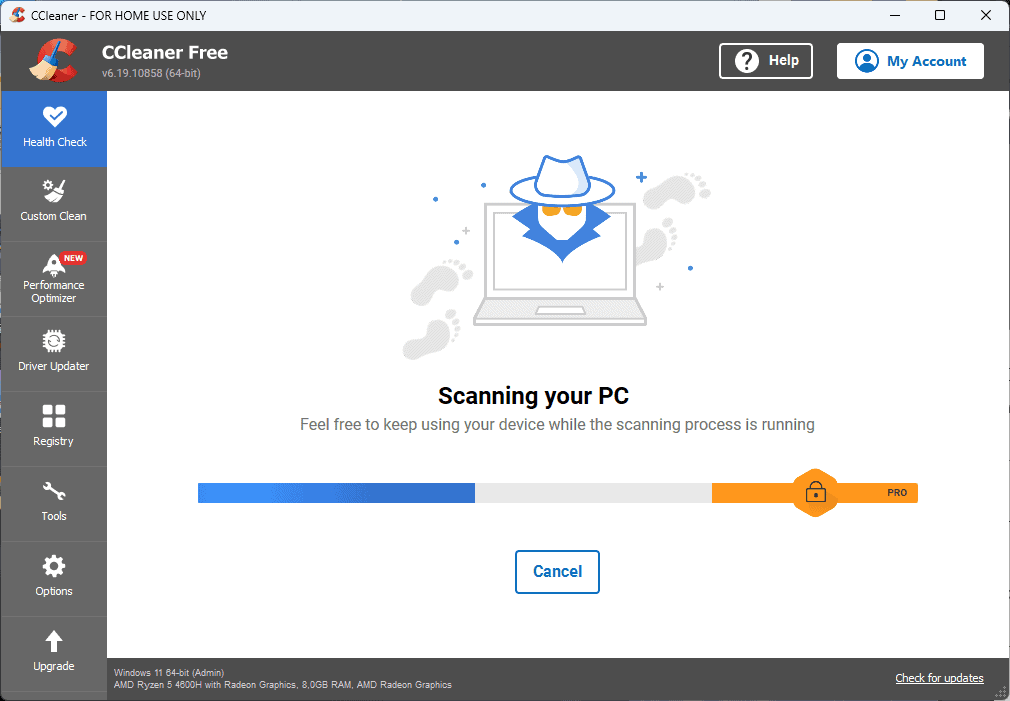
The Health Check section offers a quick overview of the state of your system. You’ll first need to click Scan PC to show the information.
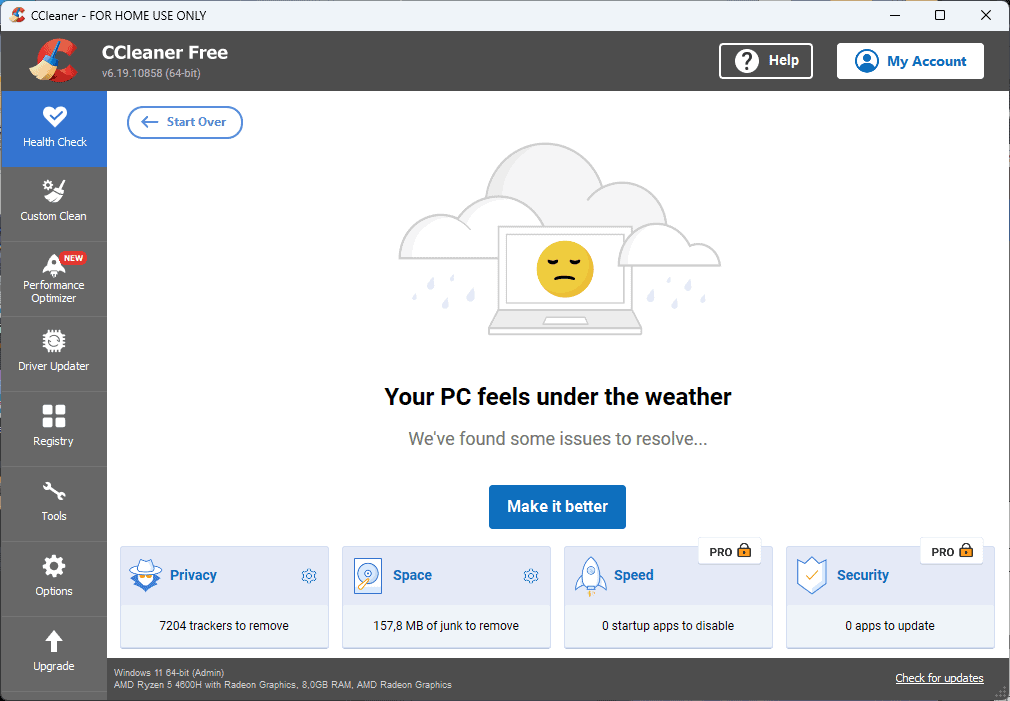
As you can see, the free version of the software only allows for Privacy and Space optimizations. The speed and security sections are reserved for the Pro version.
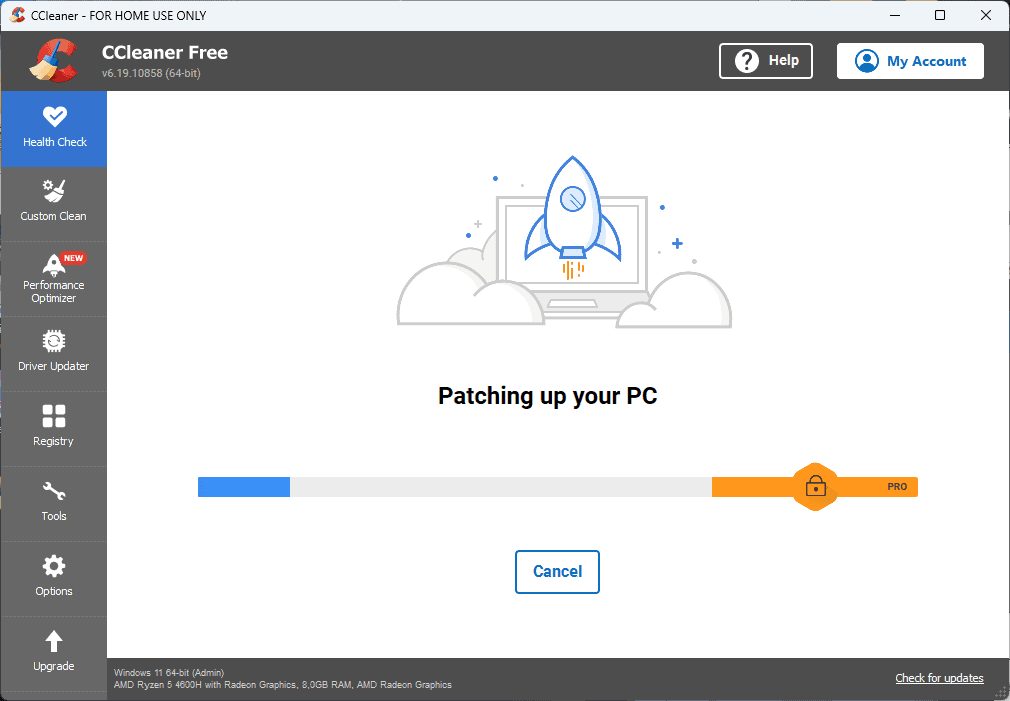
The app works fast and optimizes all the issues identified previously.
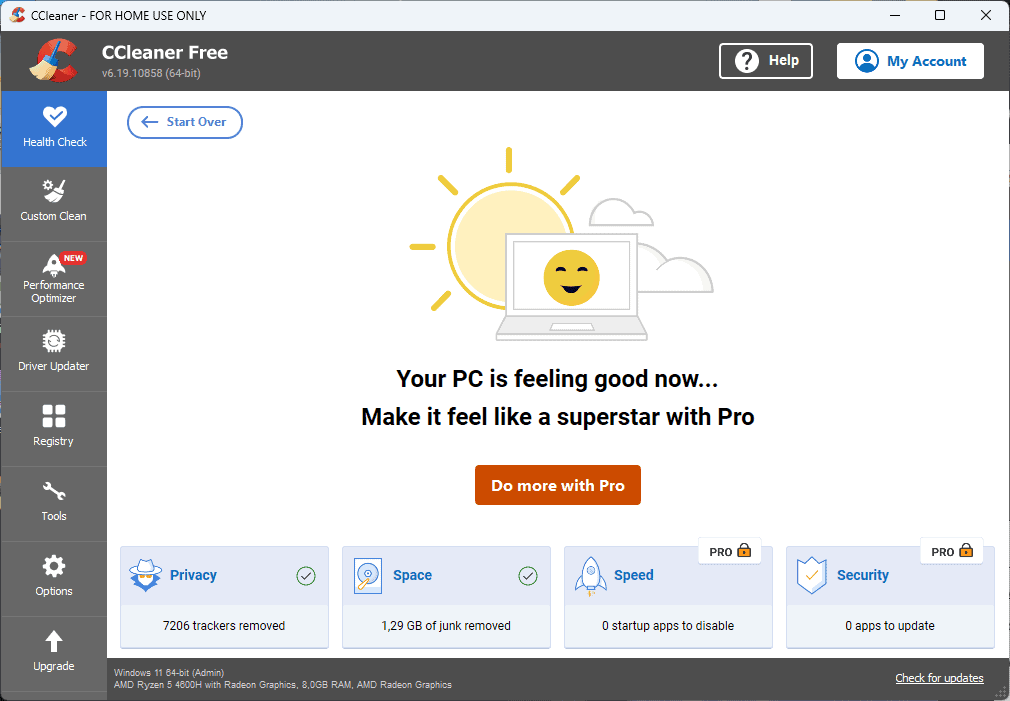
Another valuable section is the Custom Clean feature. It allows you to customize how your PC is cleaned. You do this by clicking the boxes following the elements.
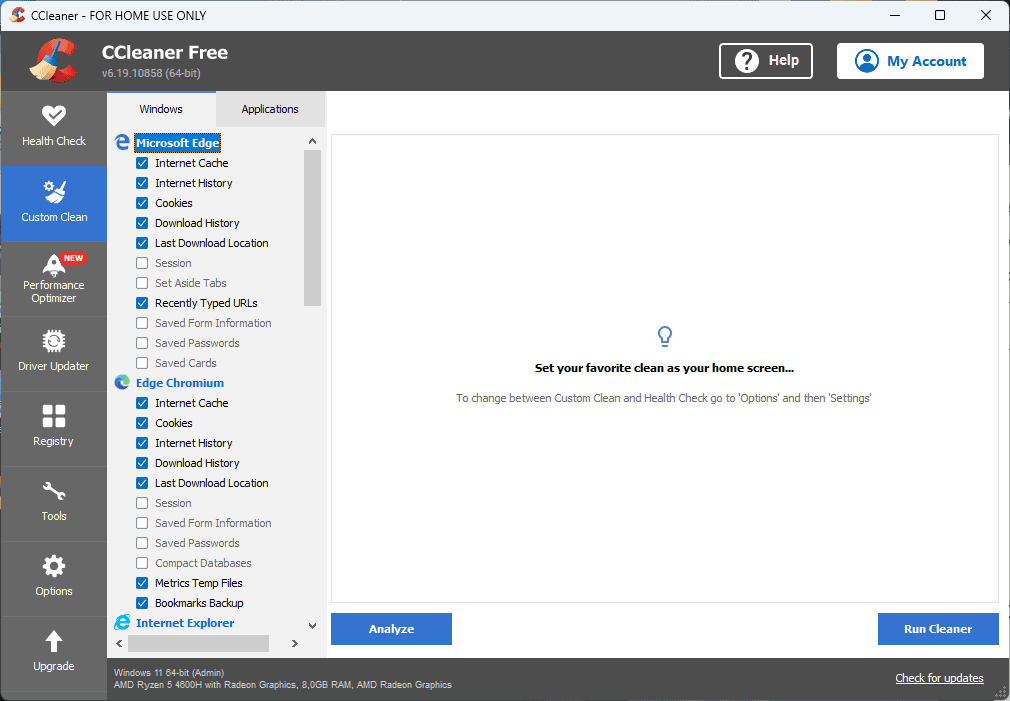
The Performance Optimizer identifies any apps that can be improved and offers you excellent suggestions.
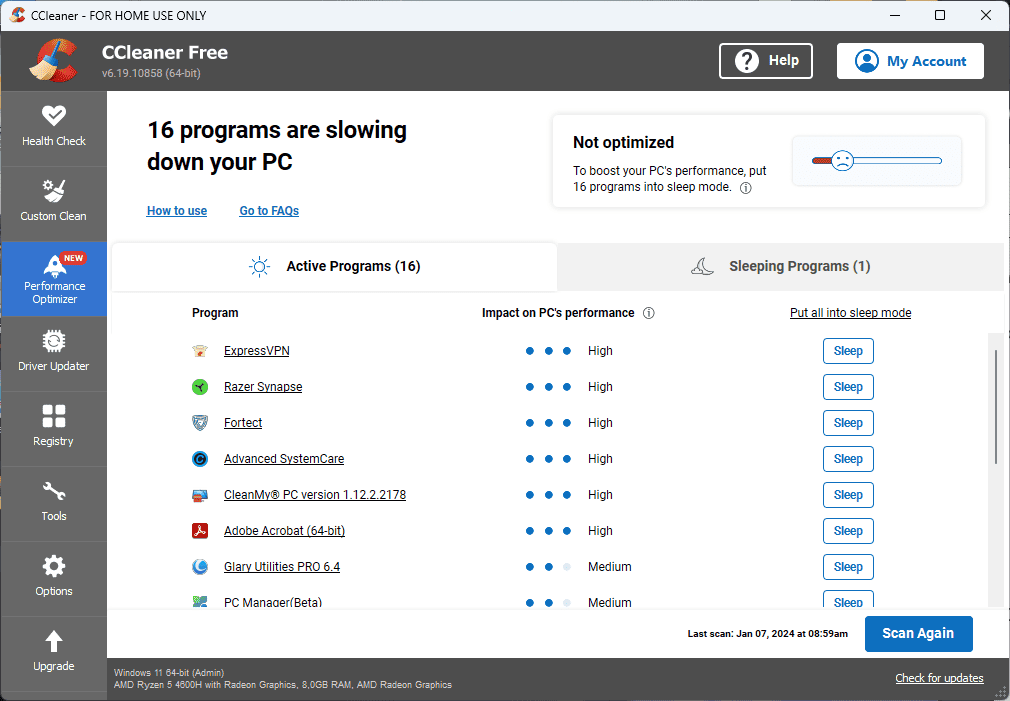
The software also includes a Driver Updater section, ensuring your PC is maintained.

One of the most relevant CCleaner features for this guide is the Registry Optimizer.

I’d recommend running the Registry Scan twice for the best results.
Pros:
- Enhances PC’s performance by optimization
- A wide range of extras, including file shredder
- Built-in app uninstaller
- Easy-to-use interface
- Keeps your browsers in top shape
Cons:
- The interface may be too complex for new users
- Users may find bloatware when installing the app
7. Glary Utilities
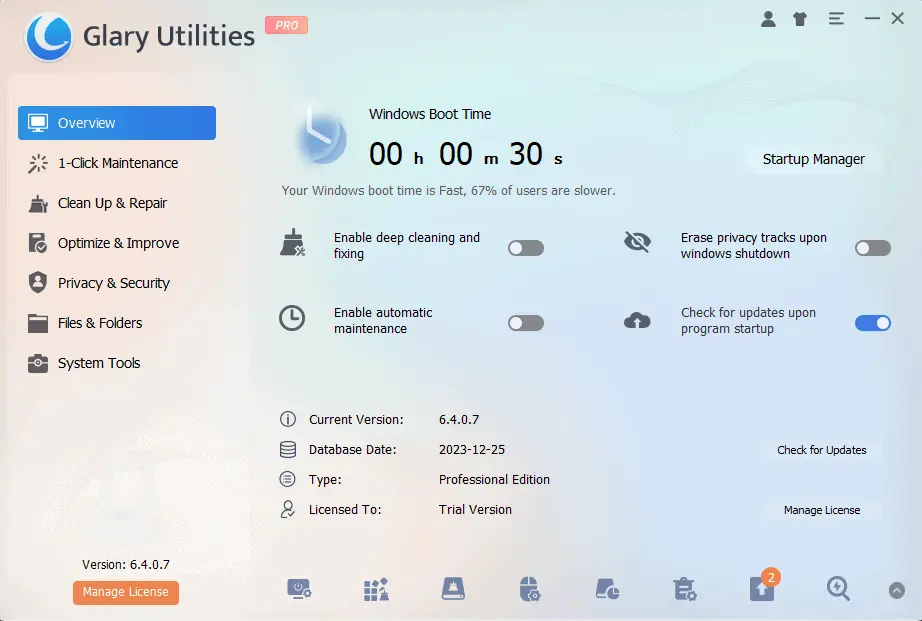
Glary Utilities is a must-have as it covers a wide range of your PC’s needs.
This lightweight bundle of applications is presented in a well-designed user interface.
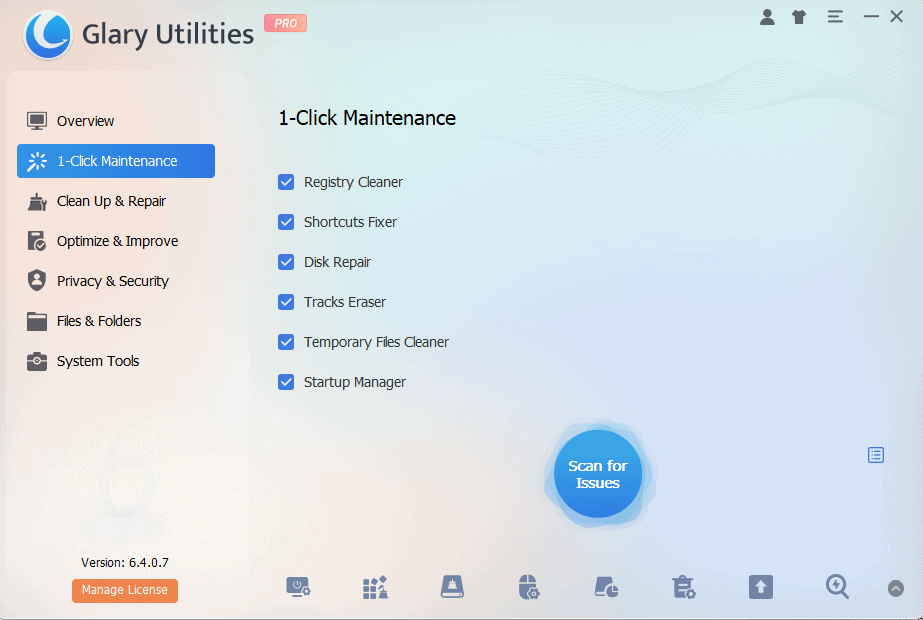
The 1-Click Maintenance does precisely what the name suggests, covering the most critical aspects of your PC’s optimization.
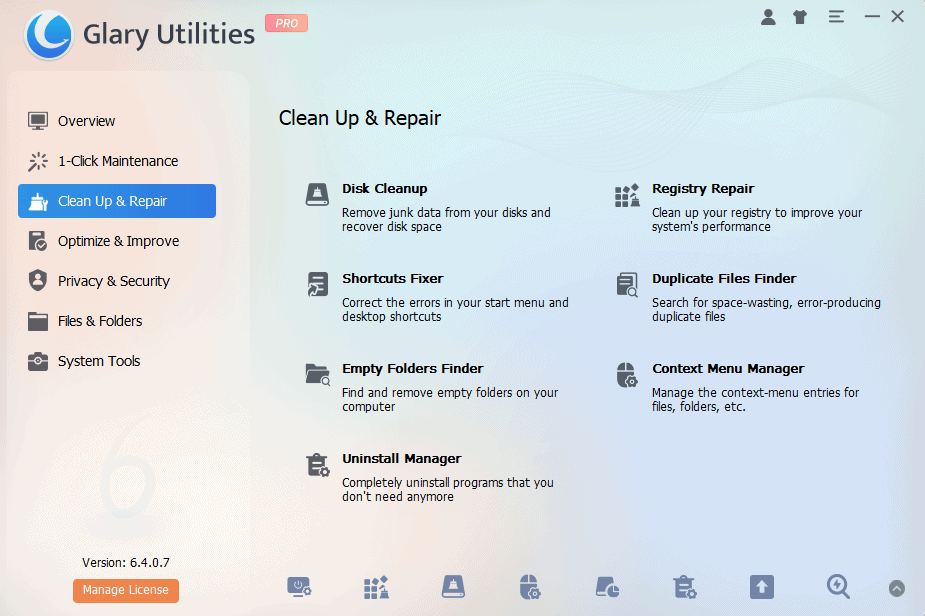
The Clean Up and Repair section removes all junk files and duplicates.
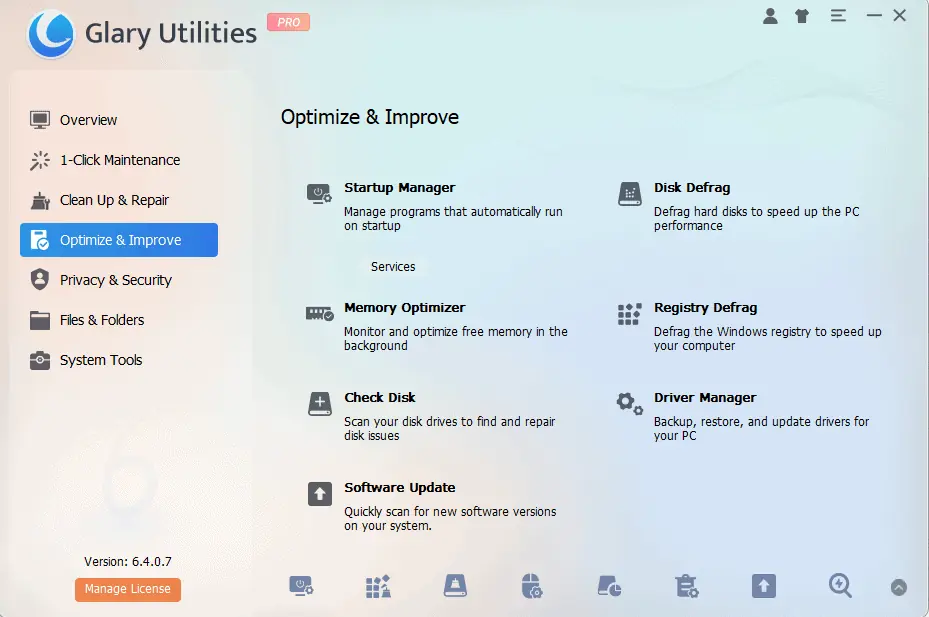
The app also includes a useful Privacy & Security and a Files & Folders section.
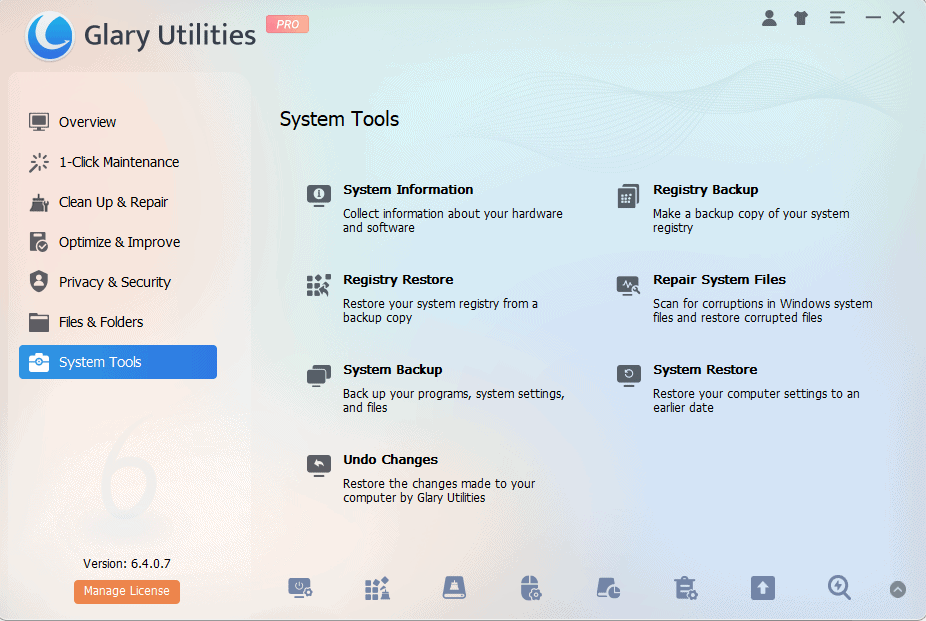
The System Tools round this app up, making it a versatile option for users with PC issues.
Pros:
- Good impact on system performance
- Wide range of tools covering all PC requirements
- The interface is easy to read and use
- Affordable price
- Lightweight software build
Cons:
- Some users might consider the UI to be outdated
- It only works on Windows
8. Outbyte PC Repair
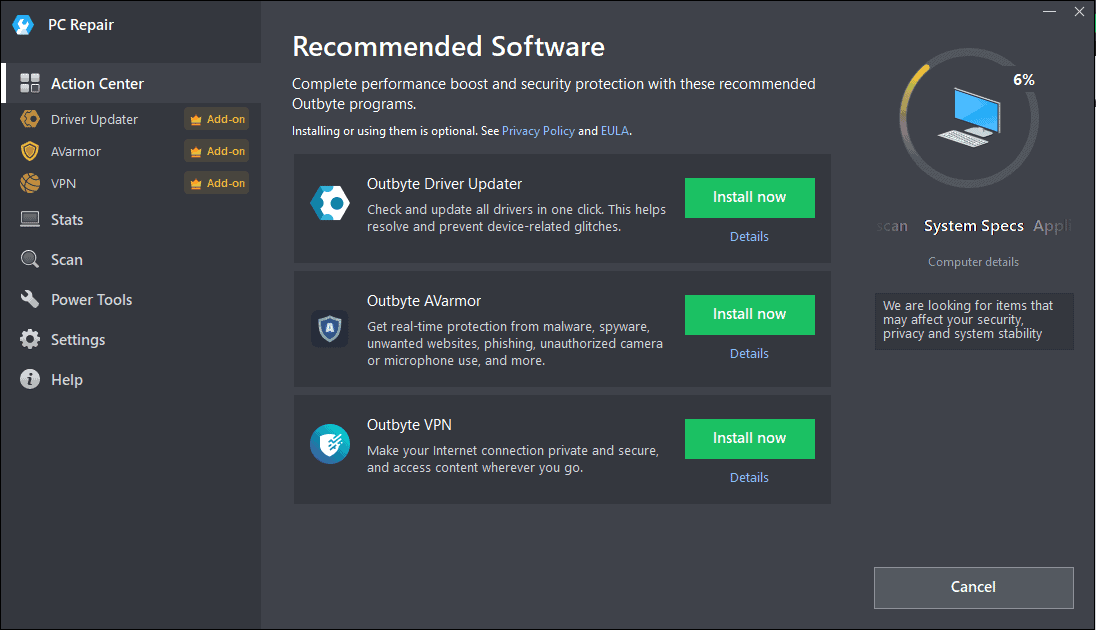
Outbyte PC Repair is one of the most comprehensive Windows Update repair tools.
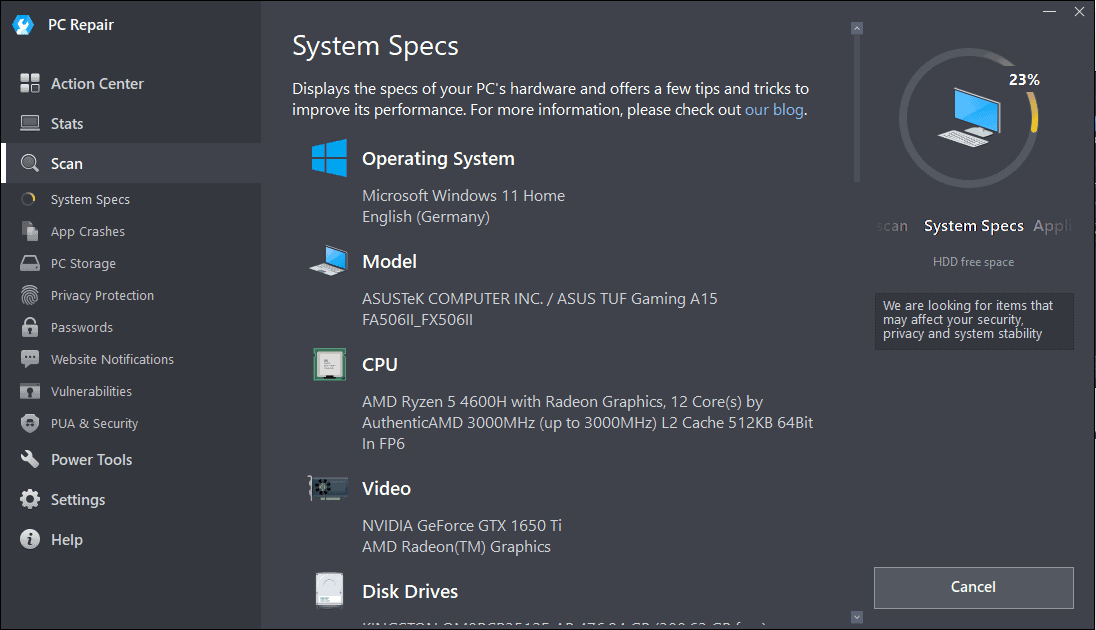
This versatile software comes with various other tools covering your PC’s needs.
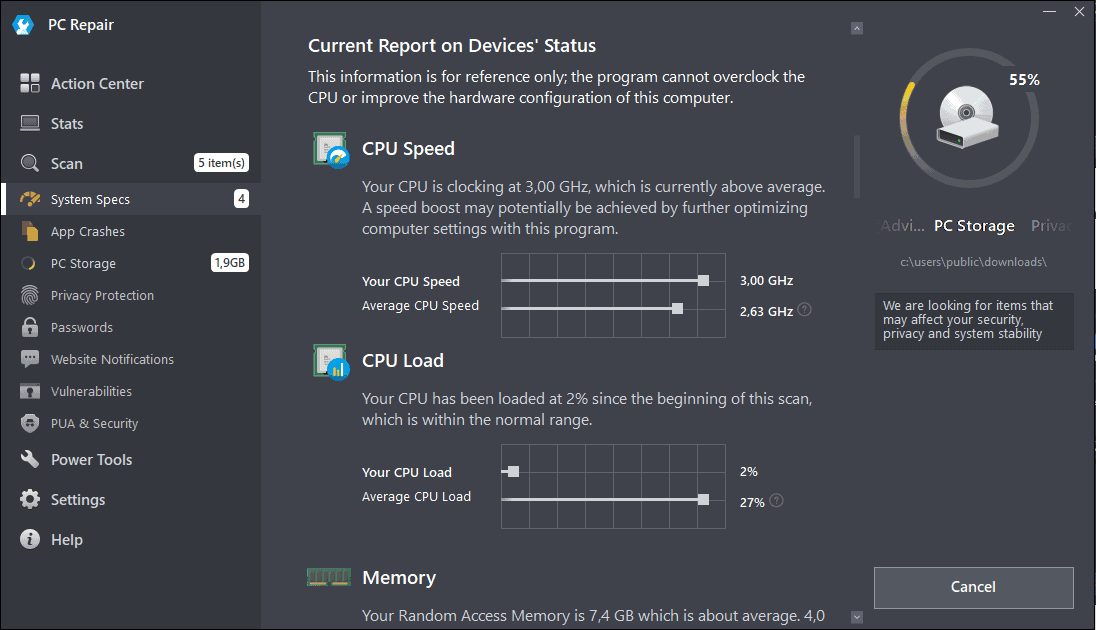
System configuration information can be beneficial, especially while troubleshooting your system.
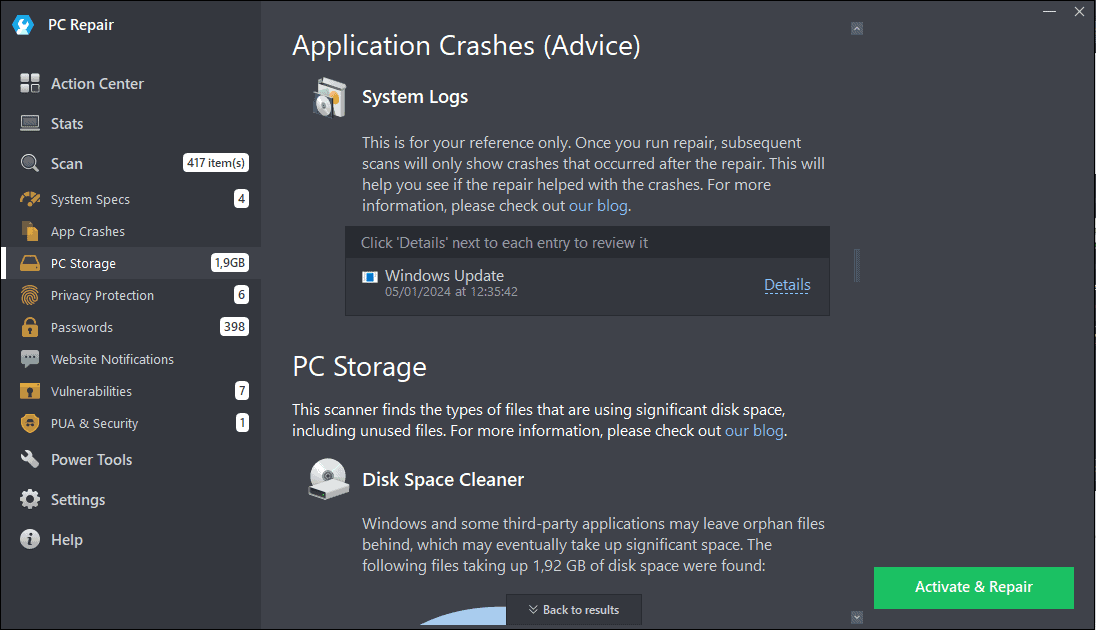
The app automatically identifies any crashes and monitors the optimization level of your PC’s disk space.
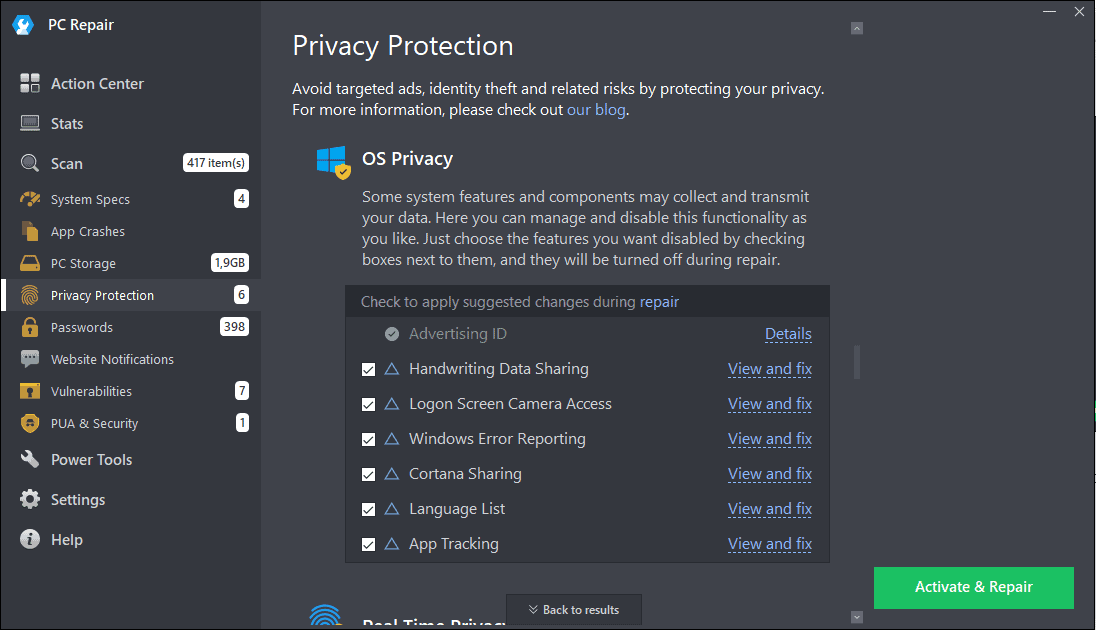
The privacy features rival Fortect’s, with clear and concise information presented.
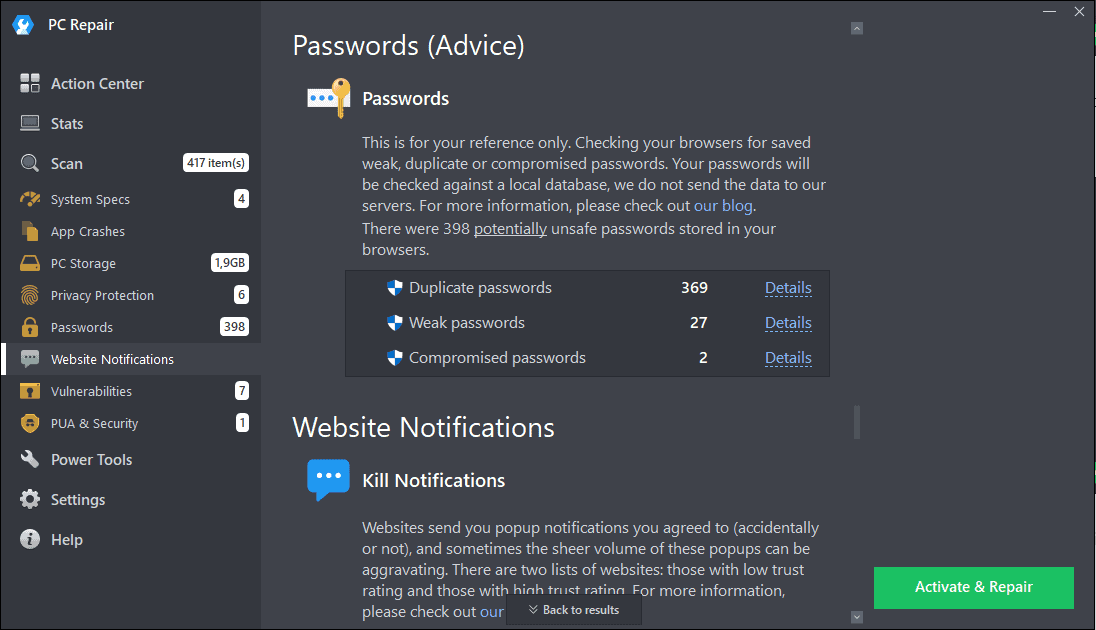
The password scanning feature identifies the passwords you use and compares them to a database of best practices. After, the software suggests how to improve them.
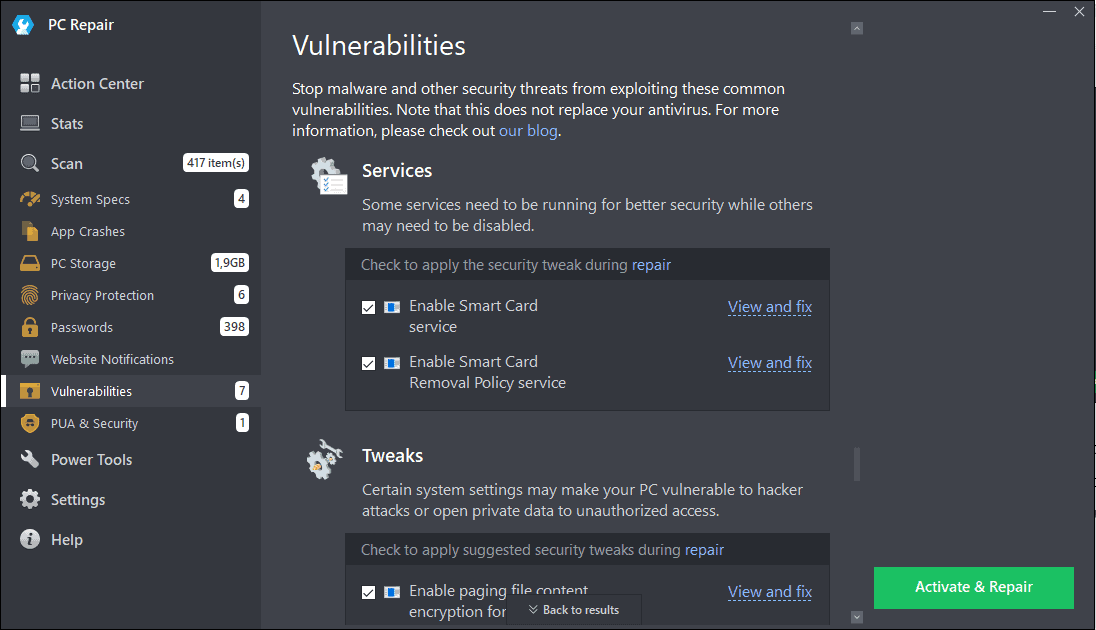
The Security features are also comprehensive.
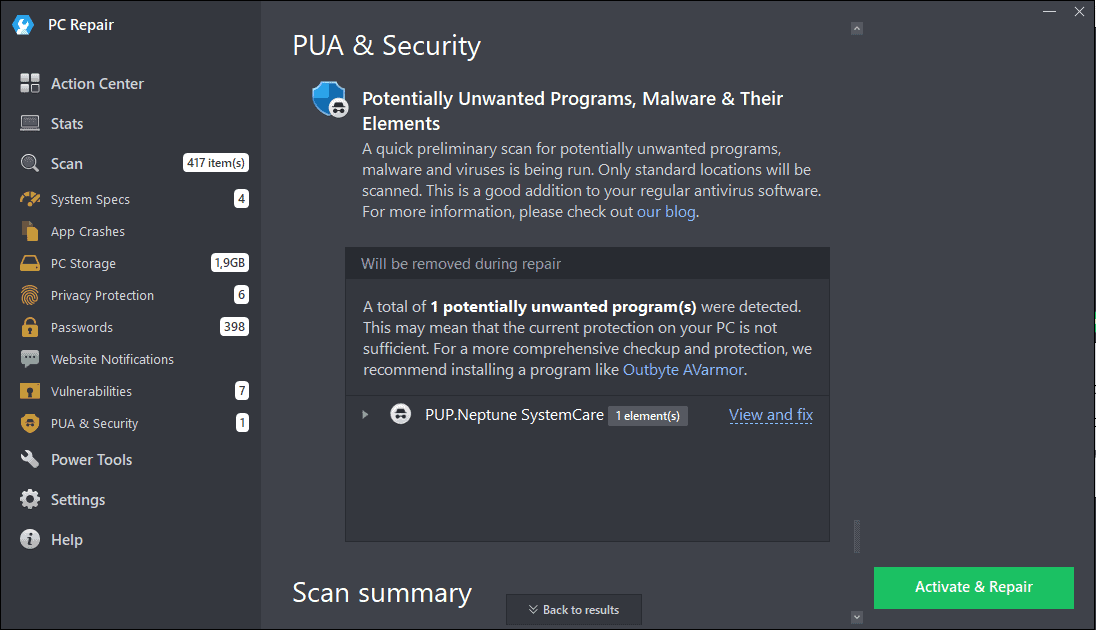
The Power Tools section lets you uninstall apps, speed up your system, and improve privacy and battery life.
Pros:
- User-friendly interface with an excellent design
- Automatically scans for PC issues
- Great range of privacy features
- Improves PC performance
Cons:
- It doesn’t replace antivirus software
- The free version has limited functionality
- Some minor issues were flagged as critical
9. Microsoft PC Manager
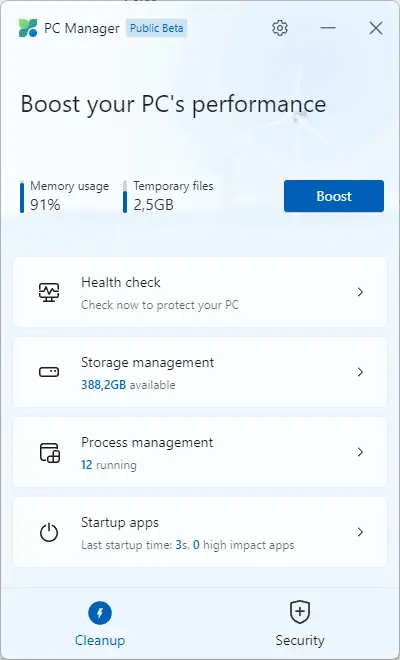
PC Manager from Microsoft is a powerful and completely free system optimization app.

The Boost feature ensures that your PC’s memory usage is optimized and that all temporary files are removed.
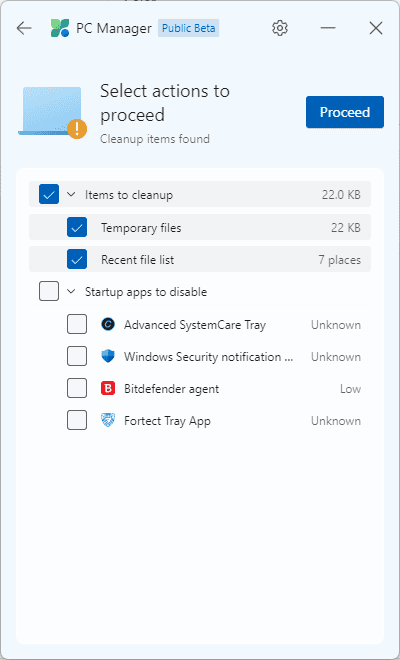
The Health Check Process, shown above, identifies any optimization avenues for your system.
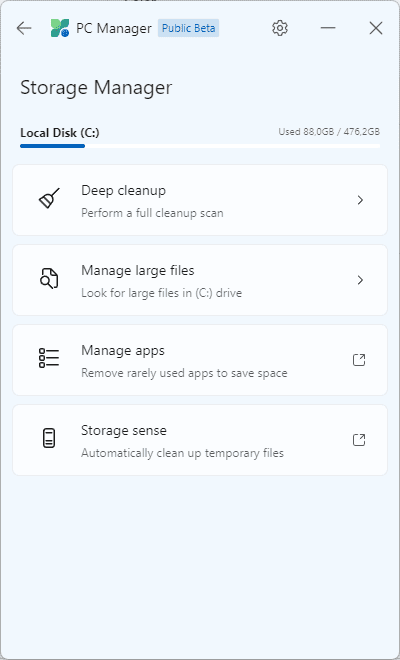
The software also boasts a Storage Manager to help resolve storage-related issues. Furthermore, you can customize and clean up any files with ease.
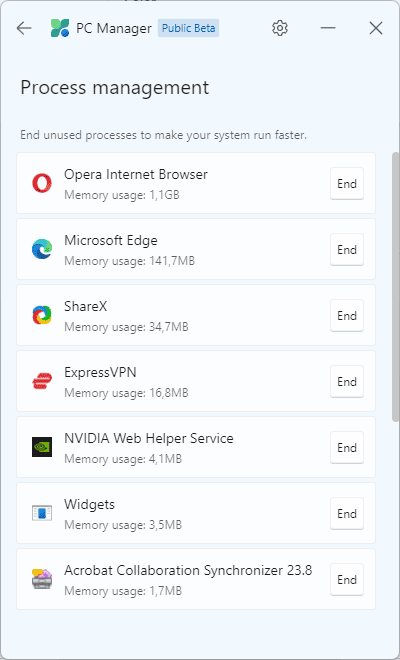
The Process Management section allows you to end unused system processes.
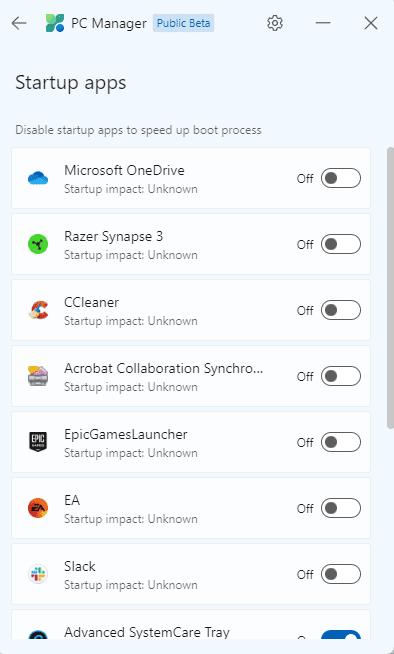
You can also easily manage your startup apps for a fast booting time.
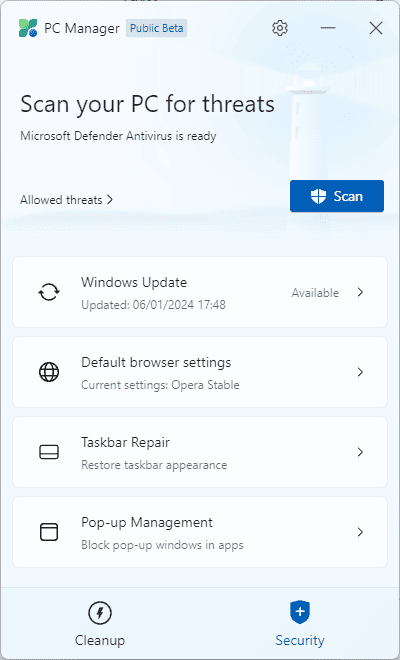
The software can also be used as a Windows-state hub, allowing a quick overview of updates, browser settings, and pop-up and taskbar management.
Pros:
- Free to use on any Windows device
- Improves PC’s performance through optimization
- Amazing Microsoft customer support
- Great community with lots of active members
- Real-time monitoring included
Cons:
- Scanning options aren’t customizable
- Limited features compared to other paid software
- Real-time protection comes at a cost
10. Windows Repair Toolbox
Windows Repair Toolbox is a lightweight but comprehensive tool that can help you resolve PC issues like registry errors, file permissions, and Windows Updates.
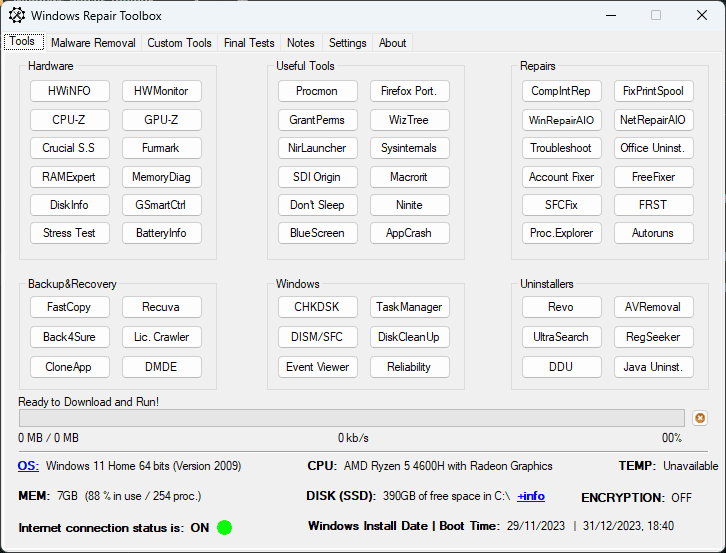
This app has a simple and old-style-looking interface, but it doesn’t detract from its capabilities.
The Tools section lets you download various third-party apps to resolve specific issues.

Other malware removal and maintenance/repair tools are in the Malware Removal tab.
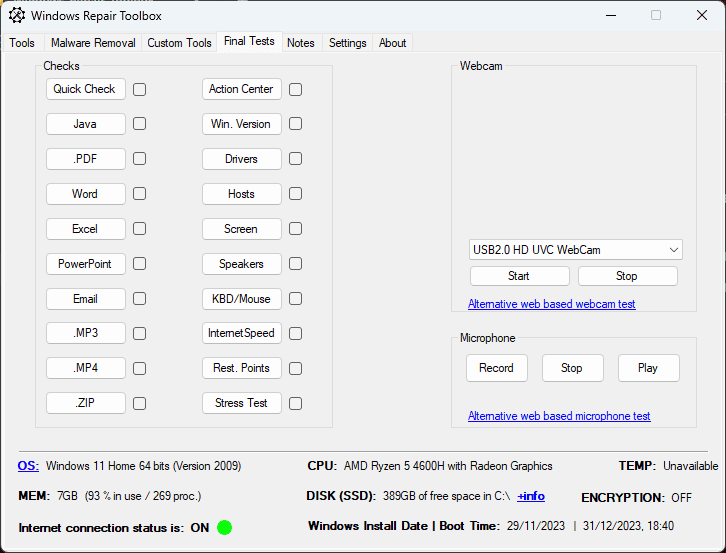
You can even use the app to take notes on your PC by clicking the Notes tab.
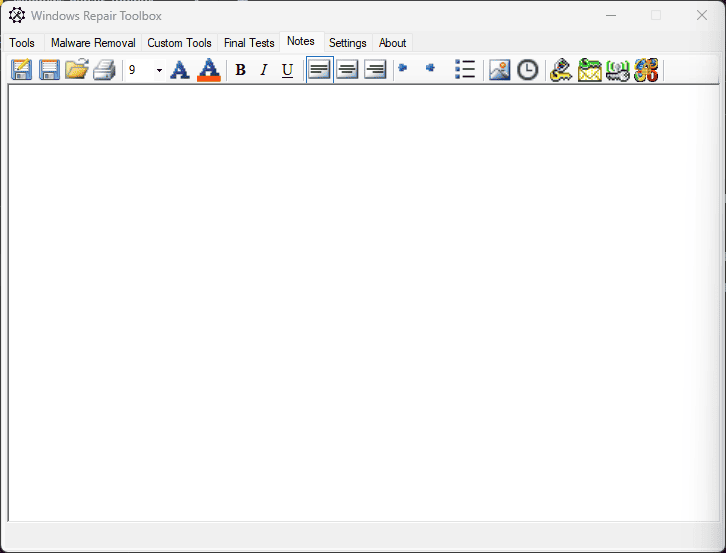
As you can see, the features of this app can’t be compared with other options from this list, but it’s worth a try.
Pros:
- One of the few all-in-one repair tools
- Covers permissions, registry errors, and settings
- It’s recommended to run it in Safe Mode for the best results
Cons:
- Running the fixes may conflict with other running apps
- The app is only free to use on a single computer and requires a paid subscription for more
How I Chose the Best Windows Update Repair Tool
- I tested the relevant features to ensure they can resolve Windows Update issues and provide other utilities.
- I explored each interface to determine its user-friendliness and that the features were easily accessible.
- I tested the software capabilities on two VMs with different OSs installed.
- I researched reputable online sources for reviews from users.
- I picked both free and paid software options.
- I researched the quality of customer support for each tool.
| Software | Functionality | Ease of Use | Support | Security | Price |
|---|---|---|---|---|---|
| Fortect | Focuses on BSOD repair | 5/5 | Limited support | 5/5 | $33.95/yr |
| Outbyte PC Repair | Emphasizes system optimization | 5/5 | Limited support | 4/5 | $29.95/yr |
| System Mechanic Ultimate Defence | Comprehensive system optimization | 5/5 | Robust customer support | 5/5 | $79.95/yr |
| AVG TuneUp | System optimization suite | 3/5 | Customer support available | 3/5 | $39.99/yr |
| IObit Advanced SystemCare | Broad system optimization | 4/5 | Mixed support feedback | 3/5 | $16.77/yr |
| Ashampoo WinOptimizer | Comprehensive system optimization | 4/5 | Customer support available | 4/5 | $49.99/yr |
| Microsoft PC Manager | PC management and optimization | 5/5 | Limited support | 3/5 | Free |
| CCleaner | Focuses on system cleaning | 5/5 | Well-documented, good support | 3/5 | Free & premium versions |
| FixWin 10 | Windows troubleshooting utility | 3/5 | Limited support | 3/5 | Free |
| Glary Utilities | Offers various system utilities | 4/5 | Average support | 2/5 | Free & premium versions |
You may also be interested in:
How To Use a Windows Update Repair Tool
- Download and install Forect on your device and open it.
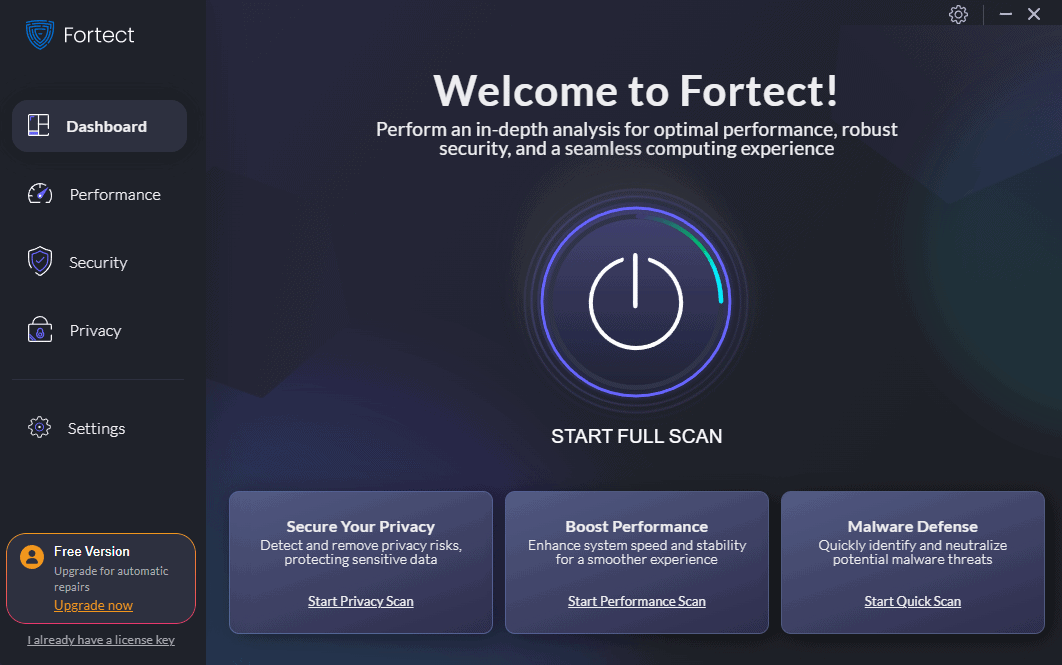
- Click the Start Full Scan button.
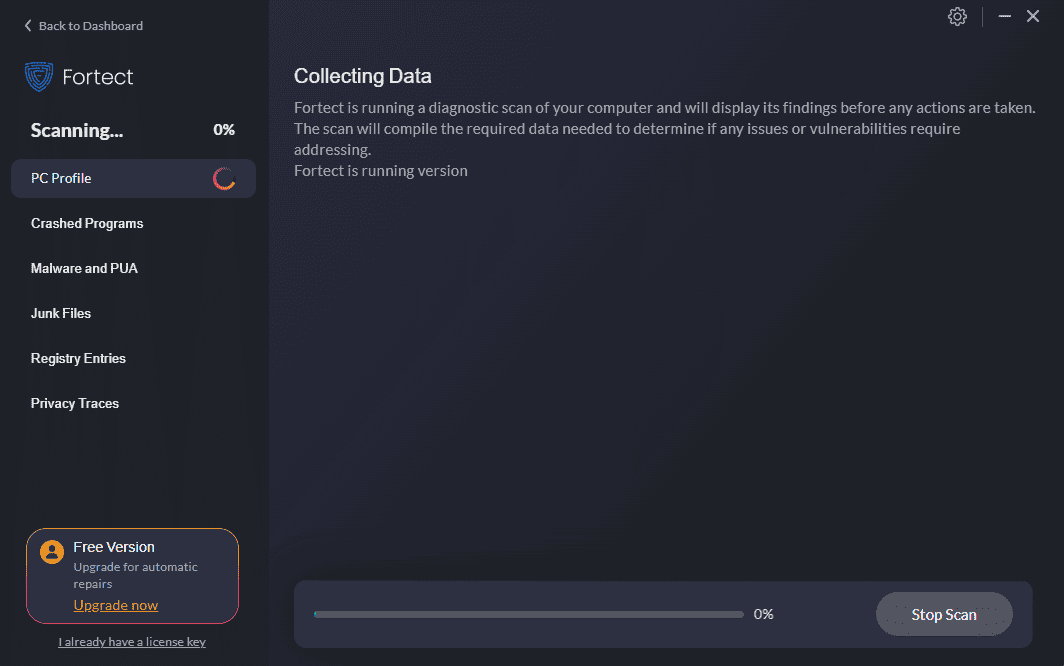
- Wait for the process to complete, and read through the information provided.
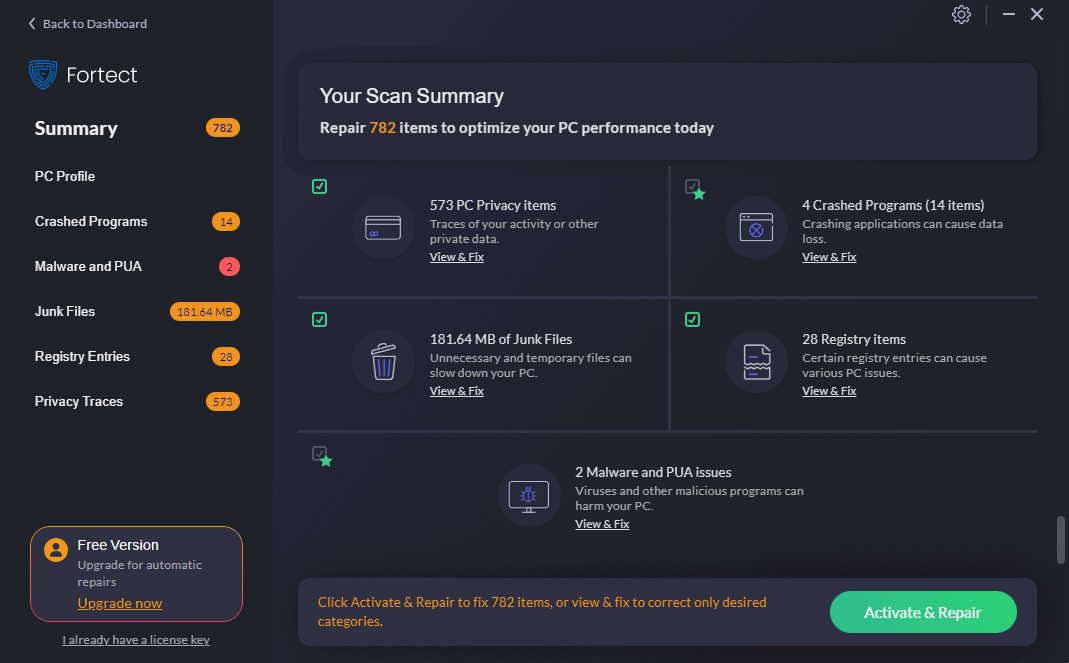
- Scroll through the sidebar menu, and click View & Fix for the issues you want.
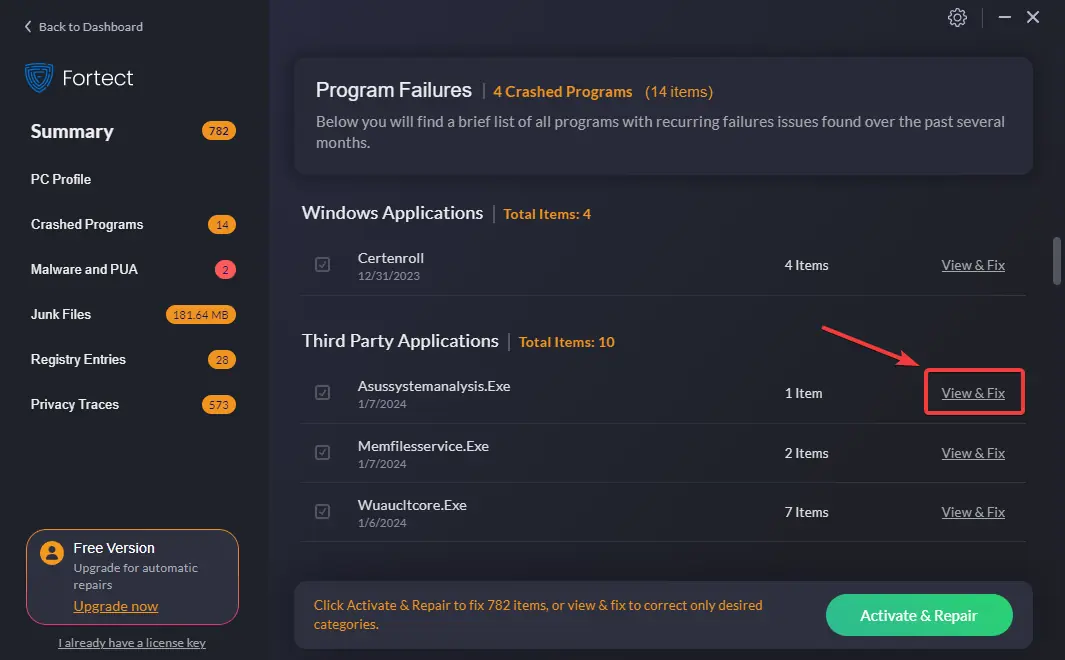
- Alternatively, click the Activate & Repair button to resolve all issues (a license purchase is required).
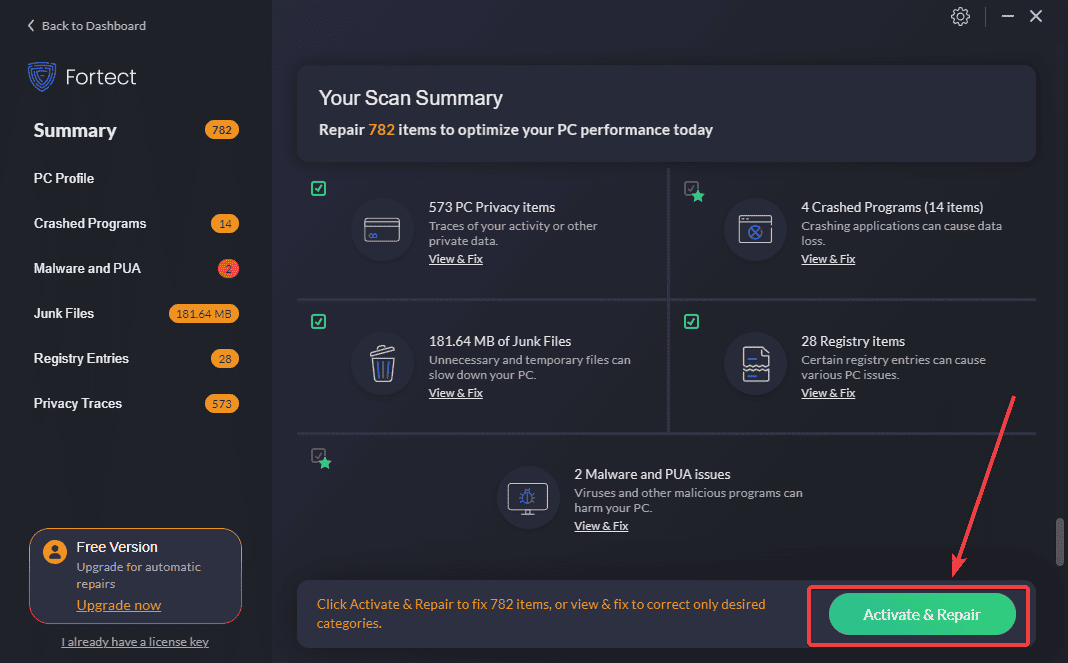
Feel free to share your ideal Windows update repair tool in the comment section below!









User forum
0 messages