Wireless Charging Not Working? 10 Ways to Fix It
6 min. read
Updated on
Read our disclosure page to find out how can you help MSPoweruser sustain the editorial team Read more
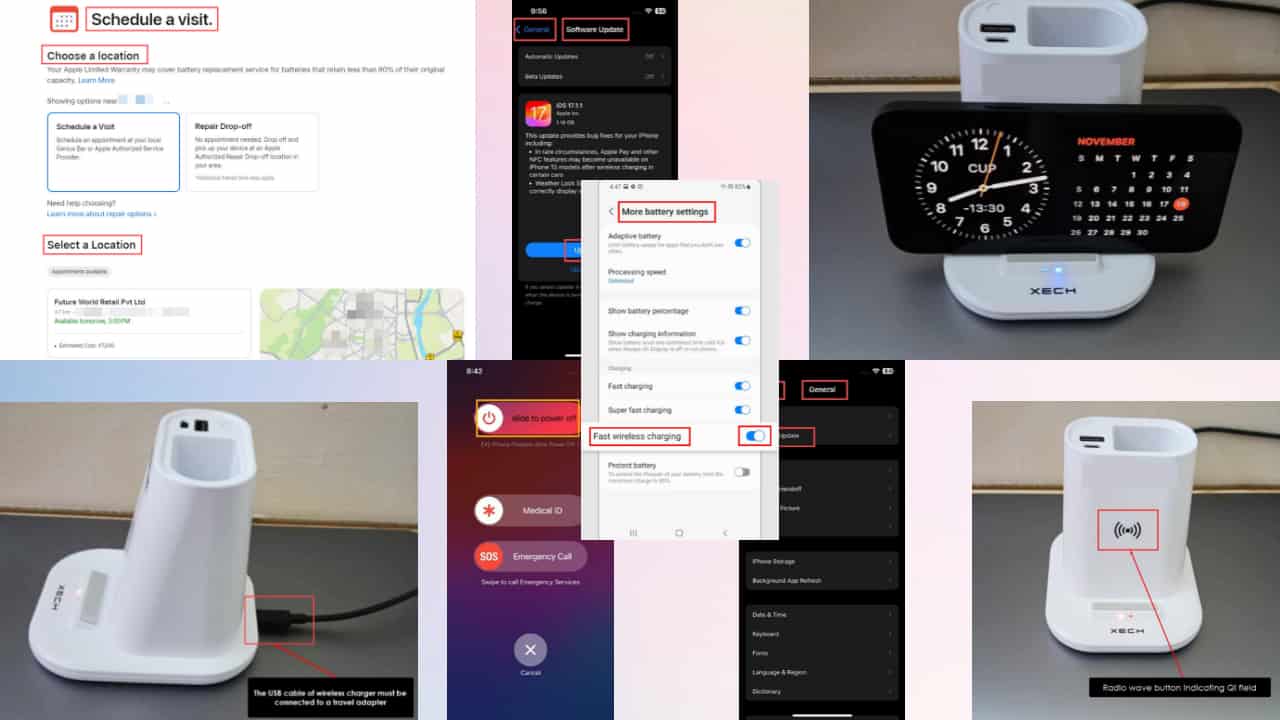
Is wireless charging not working on your iPhone or Android? In that situation, probably the last thing you want is a trip to the service center.
Software bugs, hardware compatibility, and device positioning often prevent your Qi-charging device from working properly.
So, I’ve rounded up several solutions below that worked for me so you can easily fix this issue all by yourself.
Let’s check them out!
Why Are You Experiencing Issues With Wireless Charging?
In my experience, here are the most common reasons for this problem:
- Incompatibility between the device and the charging pad
- Substandard Qi-charging pad or USB cable
- Dirty or obstructed charging contacts
- Incorrect positioning of the device on the charging pad
- Software bugs or glitches
- Outdated operating system
- Interference from third-party apps.
Wireless Charging Not Working Fixes
Both iPhone and Android smartphones use the Qi-Standard wireless charging technology. However, there are some differences when troubleshooting the issue.
Before proceeding, ensure you’ve connected the USB cable of the Qi charger to a wall-mounted adapter that came with it. Alternatively, you can use any power adapter rated 15 Watts or better.
iPhone
Find below the troubleshooting ideas for the “Wireless charging not working” issue for iPhones:
Solution 01: Wireless Charging Compatibility
If your iPhone doesn’t come with the required Qi-charging hardware, this feature won’t work. So, before buying a wireless charging pad, ensure you’ve got a compatible iPhone.
iPhone 8 and all newer models come with wireless charging technology. If you’ve got an iPhone 7 or older model, you won’t be able to use this functionality.
Solution 02: Let the iPhone Cool Down
When your iPhone is Qi-Standard compatible and still not charging, it could be hot. iOS prevents battery charging when the device body is extremely hot.
So, put the phone on a comparably cold surface like your working desk. Allow the device to cool down passively.
iOS also prevents you from quick charging with the Lightning or USB-C cable plugged in. Make sure to remove them from your iPhone before placing it on a wireless charging pad.
Solution 03: Place the iPhone Correctly
Qi-Standard for wireless charging uses the induction method to charge your iPhone. The effective field of charging is limited and mostly at the center of the pad or the place that shows a radio wave icon.

If the wireless charger is a flat pad, place the device in the middle. Contrarily, if the Qi charger is upright, place the iPhone horizontally with the back cover facing the radio wave icon.

Solution 04: Remove the iPhone Case
Thick and magnetic iPhone covers limit the effective wireless charging field of a Qi charger. You should remove them and then put the phone on the charging pad.
Since an iPhone is a premium and costly device, you must use a high-quality Qi charger and wireless charging-safe covers. Apple MagSafe-compatible Qi chargers and covers should be your first choice.
Solution 05: Restart Your iPhone
iOS actively controls the battery to improve its efficiency and service life. Hence, minor iOS software issues can prevent it from charging. Luckily, a restart can fix this:
- Long press the Side button and Volume Up button.
- When you see the Slide to power off slider, let go of the buttons.
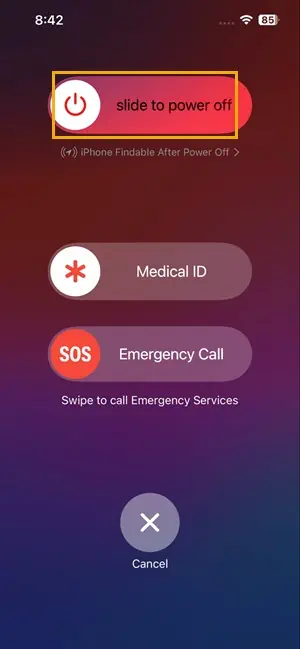
- Slide the button to shut down the iPhone.
- Now, press the Side button once to power on the device.
Solution 06: Update iOS
According to Apple, you must update the iPhone to its latest edition to allow smooth wireless charging. Here’s how:
- Touch the cogwheel icon on the iPhone screen.
- This will open the iOS Settings app.
- Scroll down to the General settings section and tap on it.
- Inside General, tap the Software Update option just below the About section on the top of the screen.
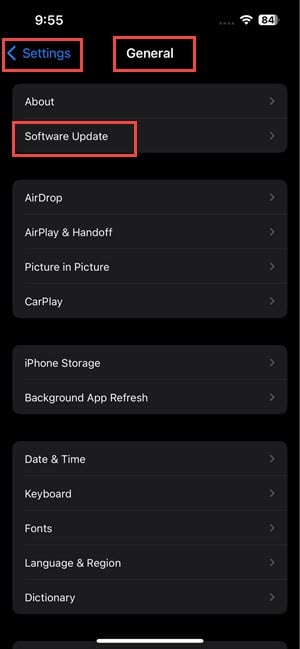
- You should see the Update Now button. Tap on it.
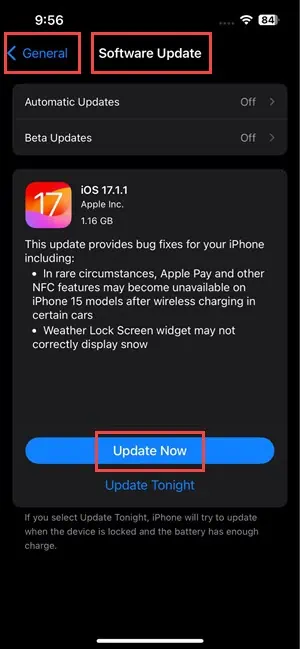
The device may restart once or a few times during the iOS update process. Once you’re done, try to charge it again.
Solution 07: Change the USB Cable
The USB cable that supplies electricity to the Qi charger pad can malfunction due to wear and tear or manufacturing defects. Replace the USB cable.

The USB cables supplied with a Qi charger are either USB A to C or USB C to C type.
Solution 08: Try With Another Wireless Charging Pad
Is wireless charging not working even after these fixes? The Qi charger might be malfunctioning.
So, you should get a wireless charger that you know works for sure. Now, connect its USB cable to a wall adapter and plug in the travel adapter to a power socket.
Now, place the iPhone appropriately on the pad and its battery should start charging. You should see a spark icon on the phone’s Status bar.
Solution 09: Test the Wireless Charging Hardware of the iPhone
If none of the above solutions work, the wireless charging module inside the iPhone might be malfunctioning. You must visit the nearest Apple Store or Apple Authorized Service Provider (AASP) to test the Qi-Standard hardware.
Here’s how you can set up an appointment with an AASP:
- Visit the Schedule a Visit page by logging in to your Apple ID.
- Choose an AASP from the Select a Location section.
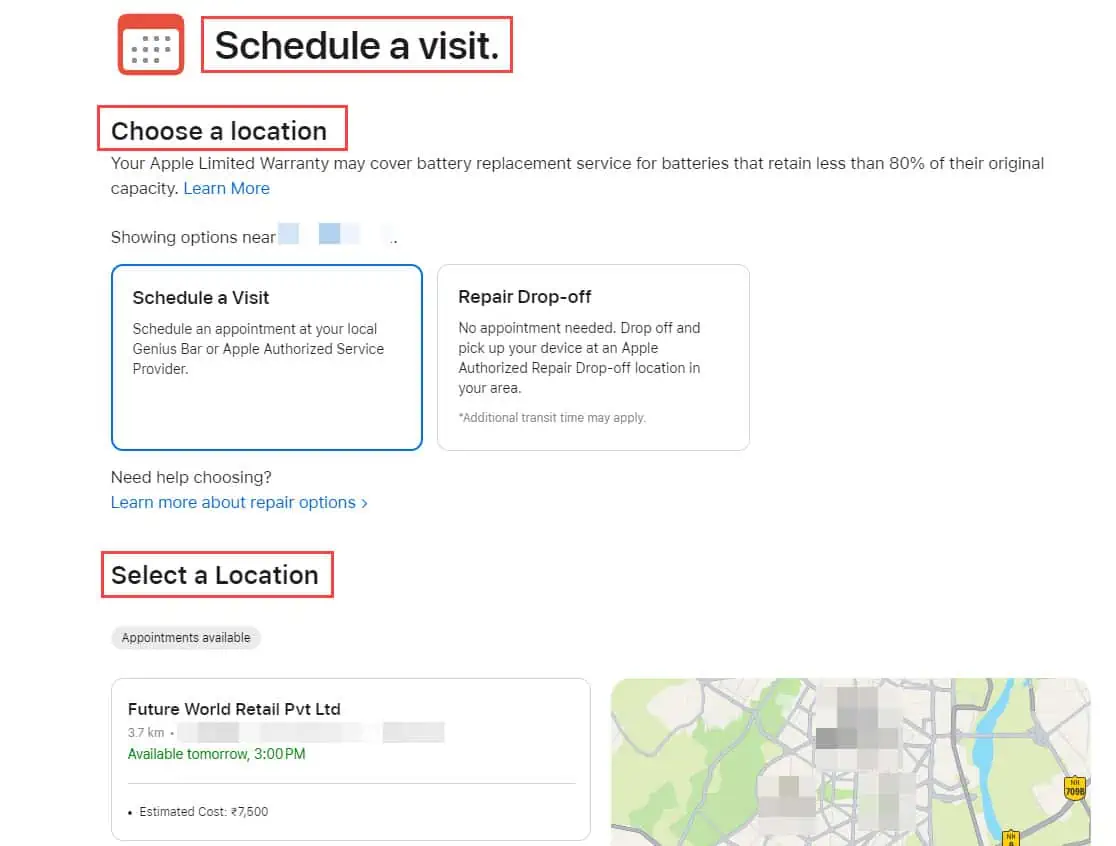
- Confirm the appointment.
Android
Since the Qi charging standard is universal and open source, there aren’t many differences between an Android and iPhone. Most of the above solutions should work.
Find below an additional troubleshooting specific only to Android mobile phones:
Solution 10: Enable Fast Wireless Charging
Some Samsung models come with the Fast wireless charging feature. Here’s how to activate it:
- Launch the Settings app by tapping the cogwheel icon on the smartphone.
- Scroll down to the Battery and device care option. Tap on it.
- On the Battery settings screen, scroll down to the bottom and find the More battery settings option. Tap on it.
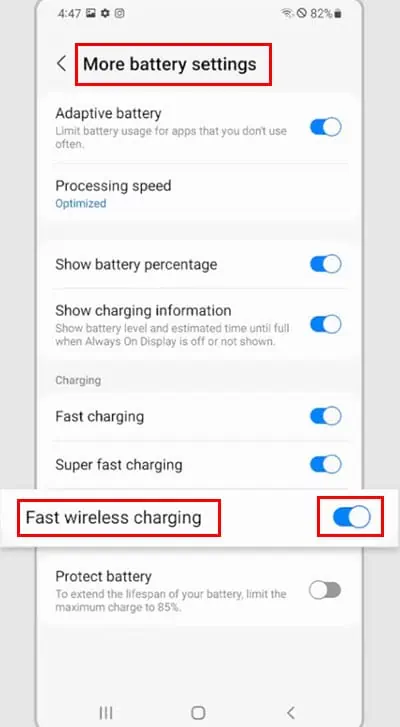
- Enable the Fast wireless charging option on the next screen.
You may also be interested in:
Summary
So, now you know how to fix wireless charging not working. Try these fixes in this specific order to avoid investing more time in troubleshooting than needed.
Did any of the above work for you?
Do you know a better way to fix Qi charging-related issues?
Feel free to comment below!









User forum
1 messages